How To Add/Delete Columns In Outlook 2010 Mail View Window
Mail View pane is the center pane of Outlook 2010 main window, which shows all of your email items. For adding/deleting columns in mail view pane, navigate to View tab and from Arrangement group, click Add Columns.
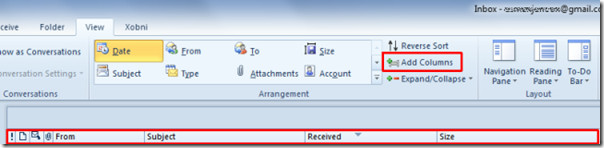
It will bring up Show Columns dialog, Select an available column from left side and click Add –> to add a new column. For removing column, select an existing column from left side and click <- Remove to remove it. Once done, click OK to see changes.
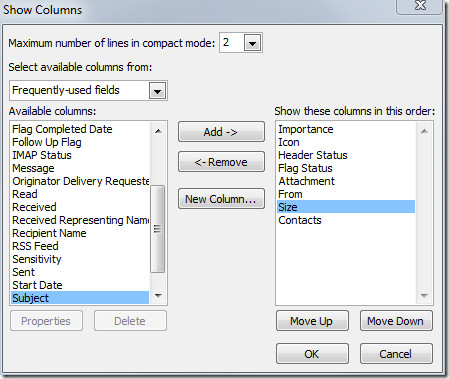
Here you can see the added columns in Mail view window.
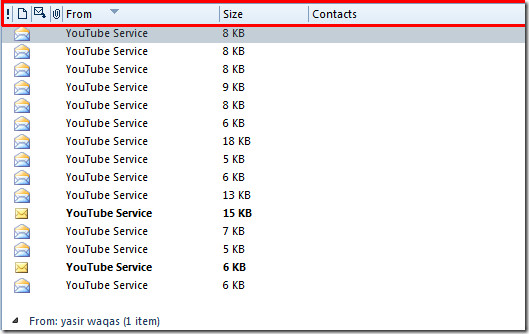

This assistance was QUITE helpful. I have a problem with inadvertently moving the mouse around without looking and erasing or moving section in email. THANKS SO MUCH!!!
This is my last day – I’m retiring!
It appears I have to do this task for each of mail folders. Is there a way to do this one time and apply to all my mail folders?
How do I get the ‘Received category back on my tool bar?’