Hide Text In Document [Word 2010]
Through hiding the text in the document you can easily show only the specific content. In this post we will let you know how to hide specific part of document and then how to unhide it.
To hide the text in the document, select the text you need to hide and press Ctrl+D on keyboard. This will bring up Font dialog, under Effects, enable Hidden option, and click OK.
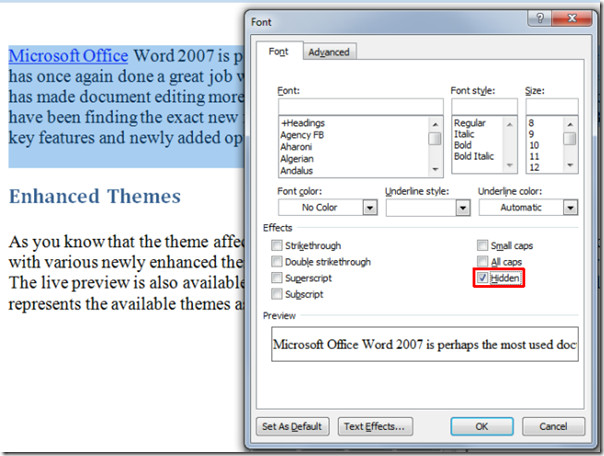
This will hid the selected text, to reveal it back, select the whole document content by pressing Ctrl+A on keyboard and then press Ctrl+D to bring up Font dialog again. Uncheck Hidden option to reveal all the hidden content.

Worst.advice.ever.
Your solution to hidden text is to unhide text? This defeats the purpose of having hidden text, which is to provide instruction on templates so that documents can be rendered consistent within an organisation or document type. The correct usage is to go to “File”, then “Options”, then “Display”, and check or uncheck “Hidden Text” to make hidden text appear or hide as desired.
It is also worth noting that “Show all formatting marks” renders all types of formatting marks visible, including hidden text. This box should be unchecked as well if hidden text is wanted to be hidden from view.
To get the hidden text visible again, you should just press ‘Show All’ or Ctrl+(
That will make the hidden text shop up again.
Hi,
I’m trying to create a document with titles than if you press on it you will be able to show a paragraph with more information.
For instance
(Before)
+Engineering
(After)
– Engineering
Expenses report shows an increase in the following items
1.- Supplies
2.- Travel expenses
Please advise
Did you solve this?
You could easily hyperlink to a different part of the document with the expanded paragraph.
Did you get a solution for this? I am also trying to find a way to do this for CVs. i.e. clicking on a job title displays/reveals the job description ?