Fix And Clean Multiple Chart Elements In Excel Workbook With Clear Charts
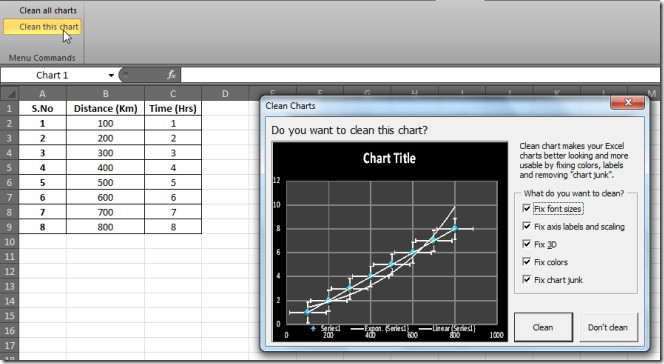
By comparing charts tweaking tools provided in Excel 2010 with previous versions, we can say that users gain more control over how charts would look in Excel 2010. Considering all the native features to insert, edit and remove chart axis labels, font size, colors, layouts, etc., an add-on claiming to automate the chart tweaking procedure must be used to quickly deal with multiple charts in your workbook. Clear Charts is one such plug-in which lets user clean and tweak all the charts that are present in your Excel workbook. It offers options to fix chart font sizes, axis labels & scaling, 3D effects, colors and other junk that comes by default with auto-generated charts.
To start cleaning chart elements, unpack the downloaded zip file and run Clean Charts Installer.xls to install the add-in. To add it under Add-ins tab, make sure that VB Macros are enabled. Now open workbook which contains multiple charts, navigate to Add-ins tab, and click Clean all charts. A dialog with all the aforementioned options will open up. Now select only those fixes which you wish to apply and click Clean button to tidy up your charts.
Besides Clean all charts, you have option to apply fix on charts separately. Just select the chart and click Clean this chart to bring up a dialog box again to select and apply fixes.
It works on Excel 2003, Excel 2007, and Excel 2010. The only requirement is that VB Macros should be enabled.
