How To Find Whole Words In MS Word Instead Of Text Strings
MS Word has a really useful find and replace feature. It lets you search an entire document for a word and replace it with another. This is useful in a lot of cases e.g. if you need to replace names in a document. By default, the ‘Find’ function looks for a matching sequence of letters. If you look for the word ‘he’ using the Find feature, it will highlight the word ‘the’ in its search. This is because the default search looks for a matching text string. It doesn’t know that you’re looking for a particular word. That said, it is possible to find whole words in MS Word instead of text strings.
To find whole words in MS Word, you need to access the advanced options for the Find feature. Open the file you want to search. On the Home tab, click the dropdown next to the Find tool and select Advanced Find.
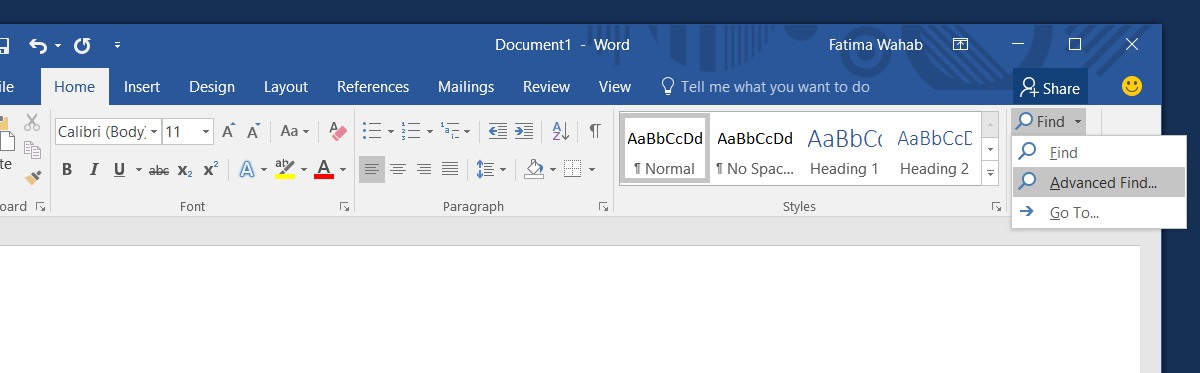
This will open the Find box. Enter the word you want to search for. Next, click the ‘More’ button to view the advanced options. Check the ‘Find whole words only’ option. If you want, you can have it match the word down to the letter case. To match the letter case, select the ‘Match case’ option. Click the Less button to hide these options, and then click ‘Find Next’ to start searching.

MS Word will now search for the word you entered instead of looking for all occurrences of the letters you’ve entered. The screenshot below shows that when searching for the word ‘he’ with these two options enabled, the ‘he’ in the word ‘the’ is not detected.
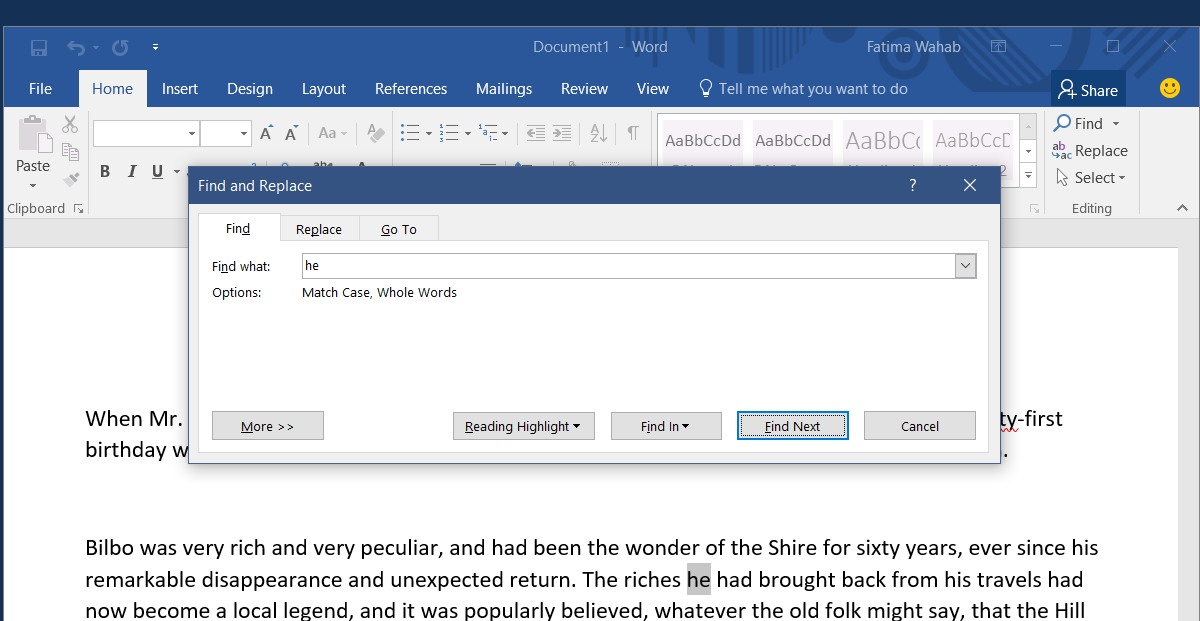
The Find function has a lot of other options to refine the results. The matching case option is just one of the many useful ones it has. There’s also a ‘wildcards’ options in the advanced Find feature.
You’re probably familiar with the asterisk as a wildcard character but MS Word supports quite a few of them. These wildcard characters allow you to find, for example, all text preceding a particular word or phrase in the document. For example, you can use the < and > wildcards to look for all words that start with C and end in E.
Other apps in the MS productivity suite don’t have as advanced a Find feature as MS Word does. In MS Excel, for example, you can only match the case or the entire contents of a cell.
