Export Access 2010 Table To XML Data File
A relational database may contain queries, tables, etc in an incompatible format, which unleashes downside of exchanging data between system over the internet. By converting them into XML format, which is widely accepted and compatible, it could be very beneficial since it eventually mitigates the chance of encountering any incompatibility problem. Access 2010 provides an easy way to export specified database table in XML format.
To begin with, launch Access 2010 and open a database table which you want to export.
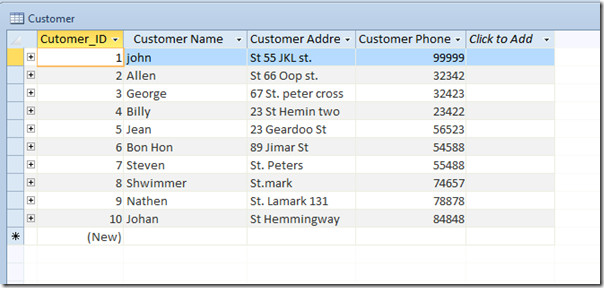
Navigate to External Data tab and from Export group, click XML file.
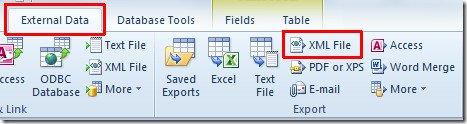
It will bring up Export dialog window, click Browse to select location where you want to export table, enter an appropriate name of XML file, click Save, and then hit OK.
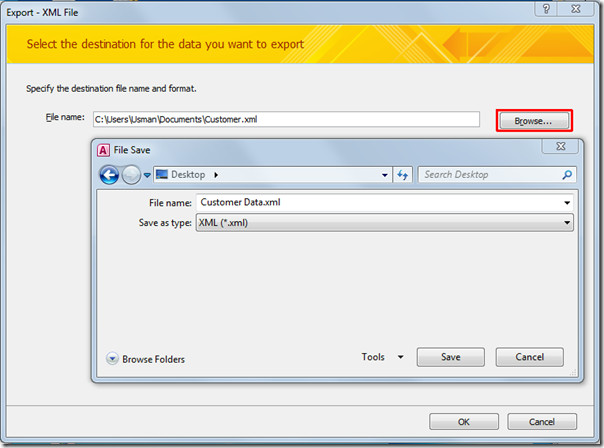
You will reach Export XML dialog, carrying multiple options; Data (XML), Schema of the data(XSD), and Presentation of data. Select desired options and click More Options for configuring advance settings.
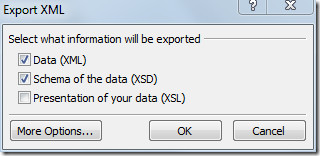
It will take you to Data tab where you can select the data to export. From Records to Export you can select either All Records or Current record. From Encoding select the format; UTF-8 or UTF-16. Now switch to Schema tab.
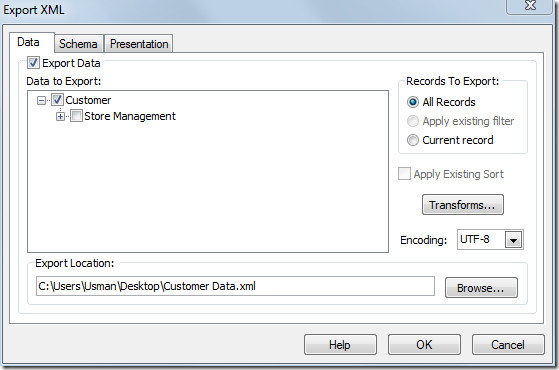
Schema defines the type of XML and expresses in form of constraints applied over the structure of XML content. From Export Schema enable/disable primary key and field properties inclusion options. Under Export Location , you can either embed schema in XML file or choose a location to save it separately. Click OK to continue.
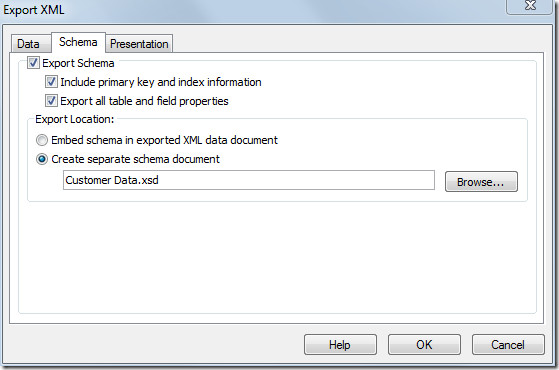
For exporting other tables in a same way, enable Save export steps option. click Close to continue.
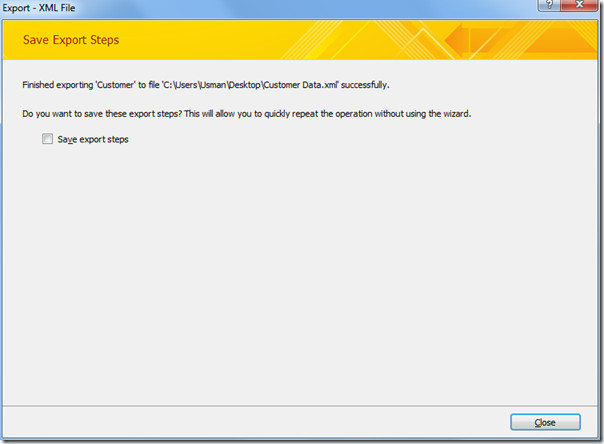
Now open XML file in any text editor to verify data integrity.
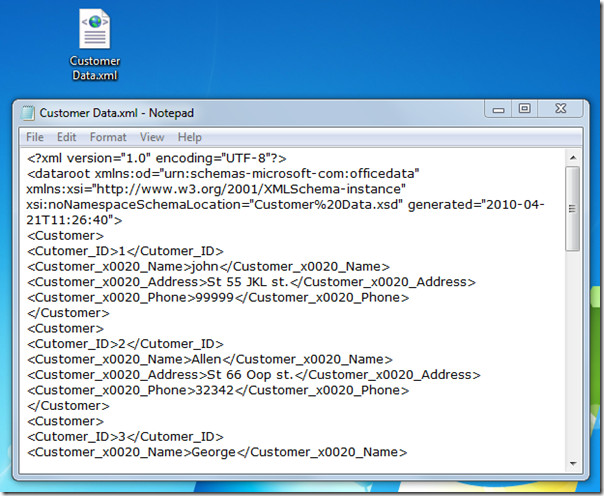
You can also check out previously reviewed guides on How to Export Table to Plain Text in Access 2010 and How to create Tables in Access 2010 using SQL commands
