Excel Date & Time Converter
Writing dates and time values in spreadsheets are always very tedious because of standards to comply. Excel Date/Time Converter is very useful add-in which lets you convert values into date/time format instantly. It supports multi-languages, so you can also convert dates and time written in other eminent languages. Unlike others, It sports direct integration into Excel.
After successful installation, launch Excel 2010, you will see a new tab Tools appear on the ribbon.

Write data in any format to check out the results. Select the cell which contain value in Date & Time format and click Convert to DateTime.
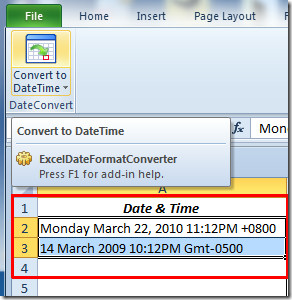
Upon click Converted result dialog will appear, showing you the result. If the conversion is successful, you will see the green tick sign. On failure you can also see the results which have failed during the process of conversion. Click Close to see the results in Excel sheet.
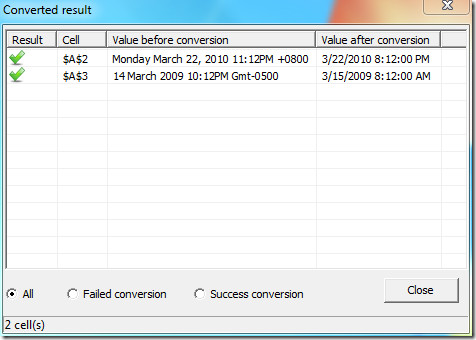
It also allow users to undo the conversion. Right-click on the converted Date/Time values and hit Undo convert.
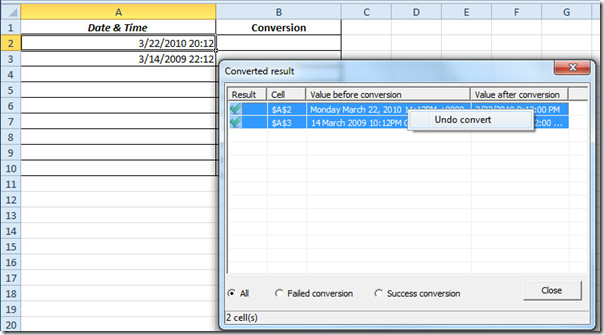
As you can see in the screenshot below that values have been successfully converted.
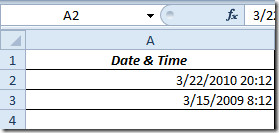
It is also supports multi-languages, if you are well-versed in other languages, you can also play around with it, by writing date/time format values and converting them.
For detailed illustration of different examples and scenarios, check out product page.
Download Excel Date/Time Converter
It supports both Excel 2007 and Excel 2010.
