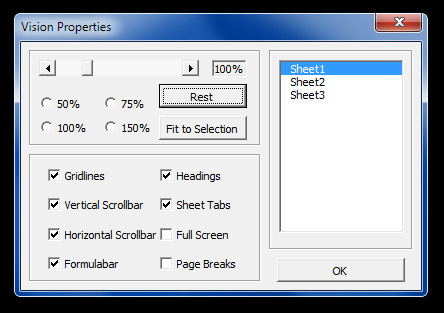Excel Accelerator Improves MS Excel By Adding Useful Option In A New Tab
Microsoft Excel is the most commonly used spreadsheet application which has many built in functions and formulas to manage and analyze anything from basic to scientific data efficiently. Excel Accelerator is an add-in which enhances the functionality of Microsoft Excel. It makes it easy to access built-in options which can be otherwise a bit tedious to find from various sub-menus. For example, it allows custom functions to perform compiles calculations, allows displaying Excel 2003 menu style layout, provides vision control options and much more. Although, the developer has mentioned that Excel Accelerator works on MS Excel 2003 and 2007, we successfully tested the 2007 add-in with MS Excel 2010.
To install the add-in, run the setup file and then access Excel Options from File menu (as shown in the screenshot below).
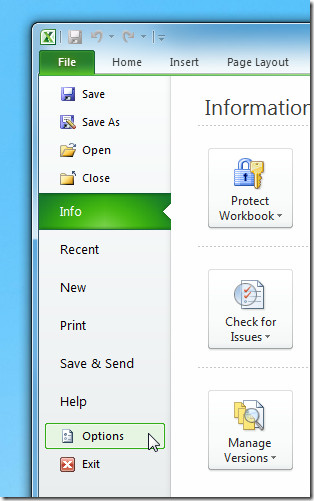
Now select Excel Add-in from Manage drop down menu and hit Go.
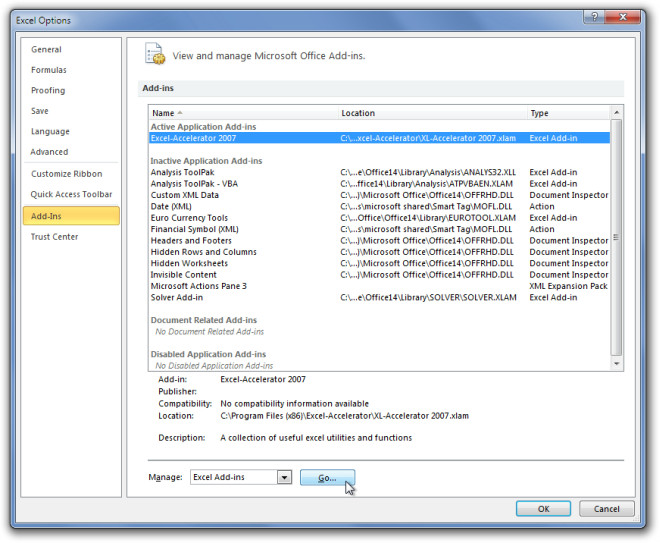
From the Add-Ins pop-up window, select Excel Accelerator from the available options and click OK.
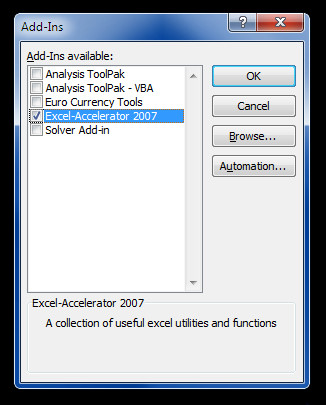
Once done, the Excel Accelerator tab will appear on MS Excel. You can select a number of useful options available from this tab. For example it provides access to Formula Tools, allows viewing Excel menu in version 2003 style, provides access to Custom Functions Library, Links, and much more.
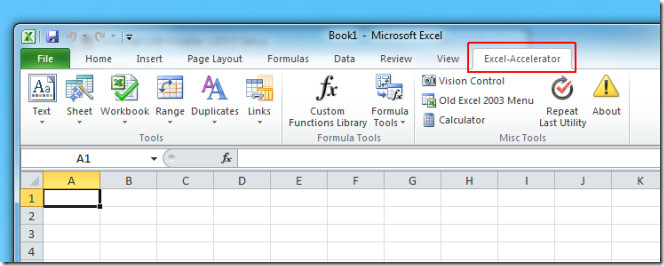
Excel Accelerator allows accessing many useful options easily, these include changing letter case, changing numerical signs, converting text to real numbers, removing extra spaces, hiding sheets, calculating sheets, creating an index of all sheets, deleting empty sheets, duplicates and hyperlinks in a single click and so on.
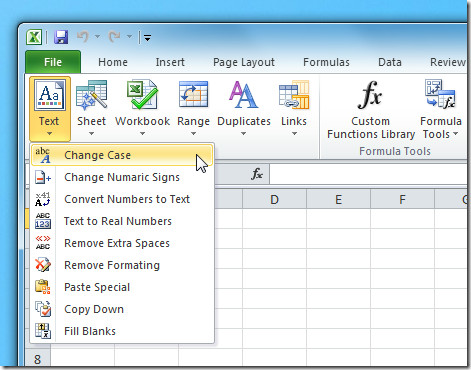
You can also use the vision Control option to reset sheets and easily add/remove gridlines, vertical and horizontal scrollbar, headings, sheet tabs, page breaks and switch to full screen mode.