Excel 2010: Data Validation List
When you are working on a datasheet inputting the same type of data in the cells, it would become very monotonous to type same data over and over again. To prevent typing same data, you can make a list of data that will be used for any number of times, Excel 2010 provides a Data Validation feature which is very handy for making lists.
Open a Excel datasheet in which you want to create data validation forms. We have included Student Evaluation datasheet worksheet as shown in the screenshot below.
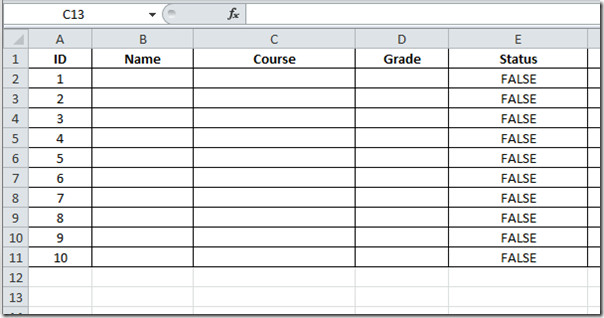
Now enter some data in other fields that eventually matches with data type of Name, Course and Grade fields respectively. As an example we have created three new fields as shown in the screenshot below.
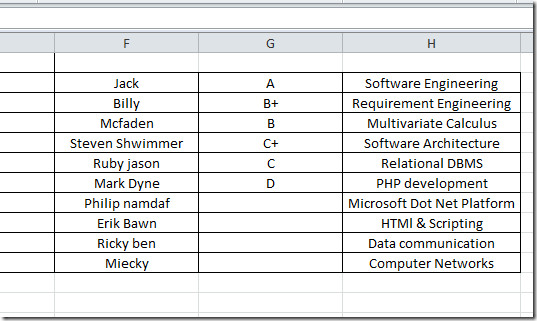
Now Select the Name field and switch to Data tab and click Data Validation.
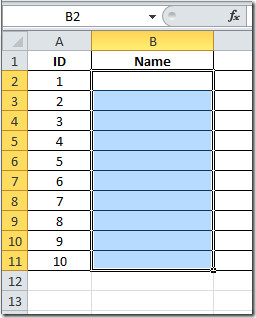
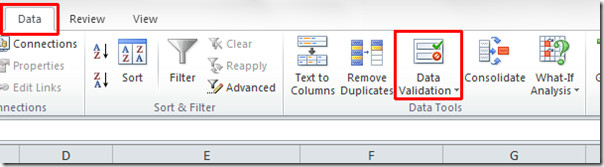
Click Allow drop-down button and select List from the Data Validation dialog. Select source field from where you want to make a list.
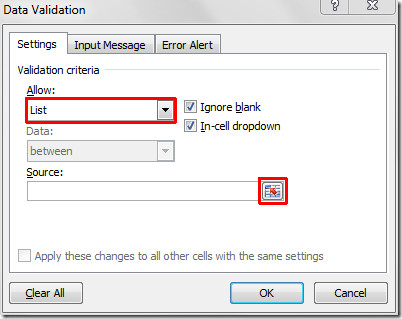
Now select the field and click button in Data Validation dialog. You can select multiple fields by holding down Ctrl key.
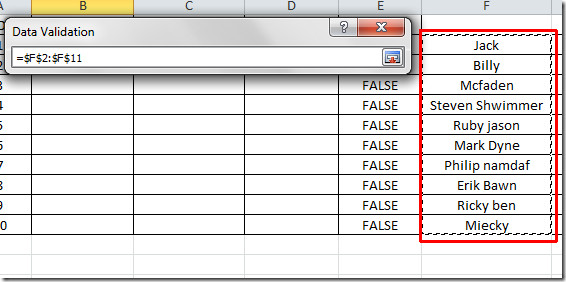
You will reach Data Validation Dialog again, click OK to include list in Name field.
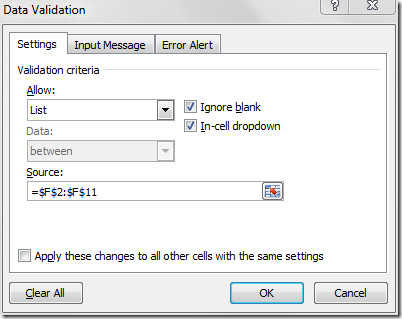
You will notice that a drop down button is attached with every cell in Name field that include names of the students.
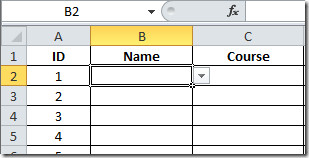
Click the drop down button to fill the Name field.
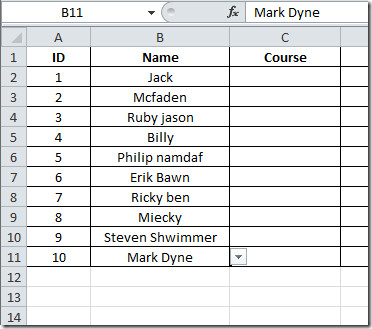
Now repeat the above process with Course and Marks field to insert list of courses and grades in to respective fields as shown in the screenshots below.
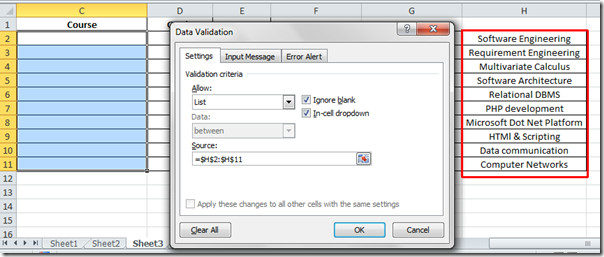
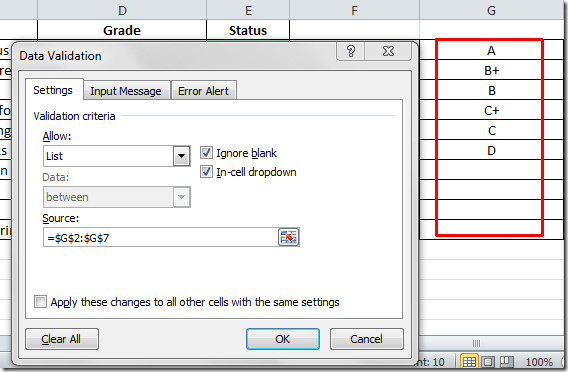
Now you can see that we have populated Name, Course and Grade fields by applying Data Validation through list.
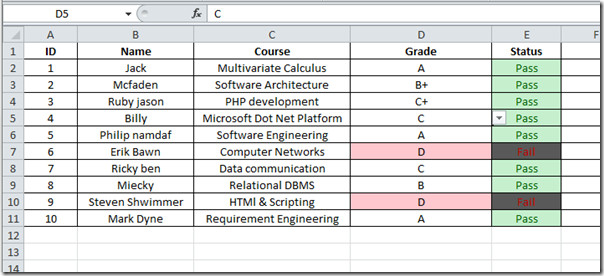

It is nice way to explain, but I could not figure out the how to do the FAIL AND PASS COLUMN???? PLS HELP
This is close to what I need but I’m looking for something slightly different:
I have this already set up on one worksheet, corresponding to a list on another worksheet, but I’d like to have my user to be able to select multiple options on the dropdown list and then, after selecting them, have those choices fill the cell. Any help?
I have 3 lists that is giving me KW, size and production.
I would like a cell to auto pick up the size from production and if i change production it would auto pick some different size, kW the same, it should auto pick from production list.
Any ideas, please send me a mail anthony.larsson@hotmail.com
I want to colour sonme of the fields. once I have made the drop down menu they revert to black. Why? How can I eep the coloured text?
I want to colour sonme of the fields. once I have made the drop down menu they revert to black. Why? How can I eep the coloured text?
WHAT IS SHORCUT KEY FOR OPENING DATA VALIDATION LIST
I have followed these steps, however, when I close and re-open the same file, all of my drop-down boxes are no longer there. Why is this happening? In the same document, some cells have only “instructions” no drop-down boxes and the instructions come up when you click on the cell, so those are saving, but the drop-down boxes are not. Thank you for any help.
I have followed these steps, however, when I close and re-open the same file, all of my drop-down boxes are no longer there. Why is this happening? In the same document, some cells have only “instructions” no drop-down boxes and the instructions come up when you click on the cell, so those are saving, but the drop-down boxes are not. Thank you for any help.
I have the same problem 🙁 and have no idea why is that happening any help?
Have you received a resolution with this as I have the same issue
Where is that tool bar my version does not have a data tool bar
Use of lists etc are great and easy to set up. I’m wondering if there is a way to indicate on the cell that there is drop down list, i.e. an actual drop down arrow?
very good and easy – thanks a lot