Embed Excel Spreadsheet in PowerPoint 2010
Sometimes we need to add formulas and functions to elaborate the complex logics while giving a presentation. However, you can easily insert table and fill out data but showing rationale through functions and formulas would still be missing. PowerPoint 2010 does luckily provide an option to let user insert and embed Excel spreadsheet directly, thus one does not need to open Excel separately.
Insert Excel Spreadsheet
Navigate to Insert tab and from Table options, click Excel Spreadsheet.
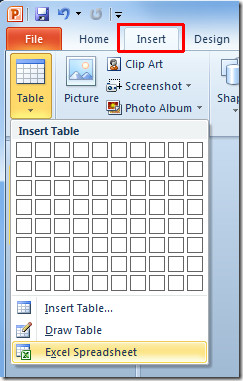
It will show you an Excel spreadsheet in current presentation slide. Now to expand it’s view, click outside of spreadsheet and resize & place it anywhere in presentation slide.
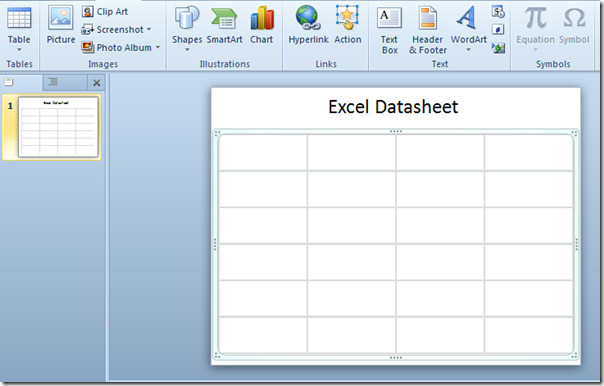
Double-click inside the spreadsheet to create it with all the features, functionality, tools included in Excel 2010. You will see all Excel window tabs and Quick Access toolbar links.
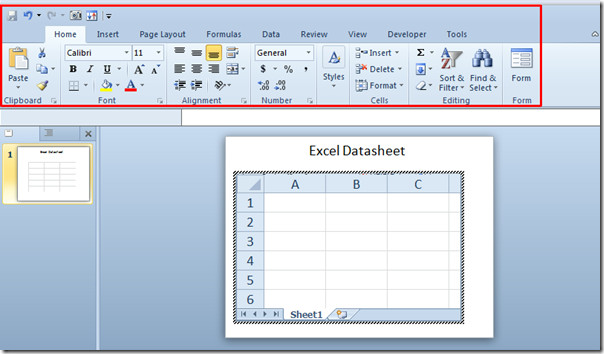
Start filling out spreadsheet right away. Once done, click outside of it’s window to view a generic table in presentation slide. Now carry on with your presentation.

If at any point of time you need to add, modify and formulate the table, just double-click into table to view it as Excel spreadsheet.
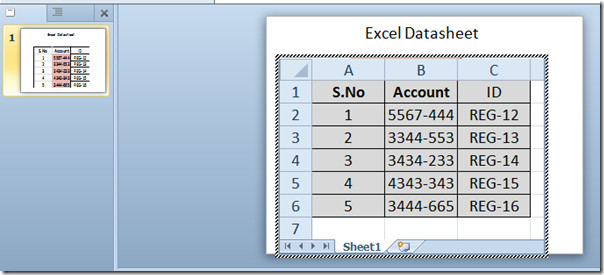
Embed Excel Spreadsheet
Embedding a pre-made excel spreadsheet has some benefits, such as, ability to link (sync) with the original spreadsheet. For embedding an existing Excel spreadsheet in PowerPoint slide, navigate to Insert tab and click Object.

It will bring-up Insert Object dialog, now enable Create from file option and click Browse to select the Excel spreadsheet. Click OK to continue.
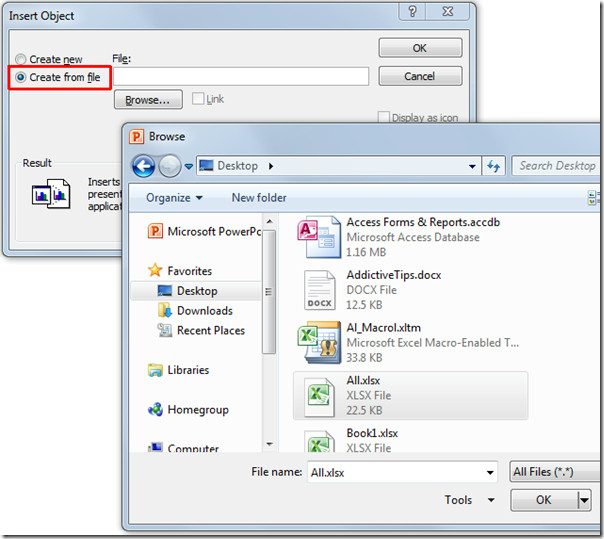
You will see the first worksheet of inserted Excel workbook in presentation slide.
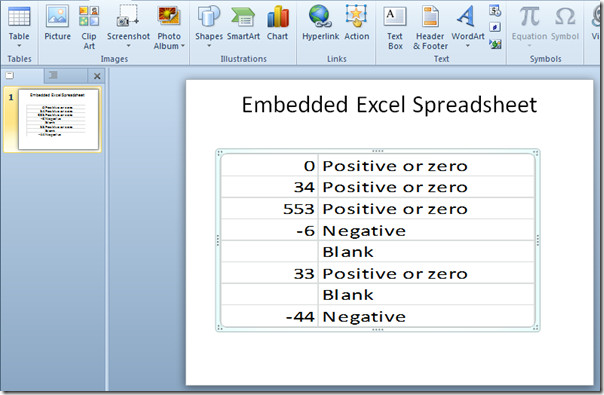
For modifying and showing different worksheet in PowerPoint slide, double-click the inserted worksheet to open Excel workbook. Now navigate through different sheets to view them in PowerPoint presentation slide. On modifying dataset in Excel spreadsheet, changes will be reflected in PowerPoint table as they both are linked (synced) together. Once done, Excel window can be closed.
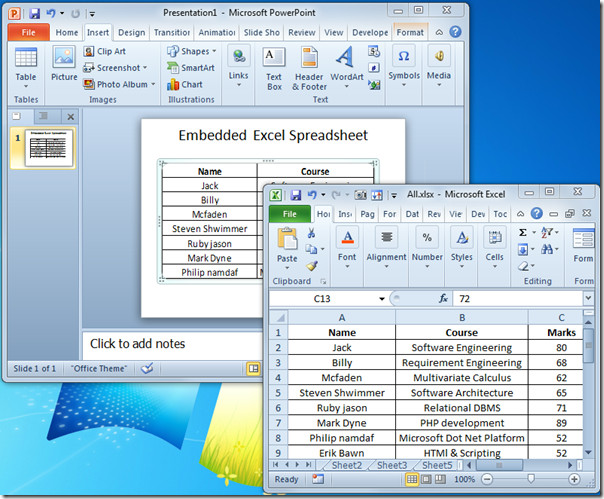
You can also check out previously reviewed guides on How to Compress Videos in PowerPoint 2010 & Link PowerPoint with OneNote 2010.
