Create Hyperlink Field In Access 2010
Sometimes there is frantic need to create links in database table to web pages, files, folders, images, etc. Access 2010 provides a convenient way to link up data field values with anything to complement the database in much better way. In this post we will guide you on creating a table field having Hyperlink data type.
To start off with, launch Access 2010 and navigate to Create tab and click Table.

It will create a new table namely Table1. Right-click newly created table and select Design View to add fields with specific Data types.

Enter an appropriate table name and start adding fields. We will be entering some generic table fields with their data types such as, ID, Name, Phone Number, Email and other Links.
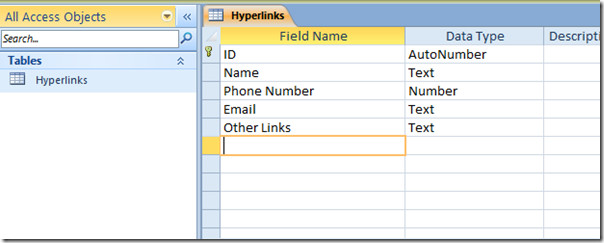
Select Email table field and under data type options, select Hyperlink.
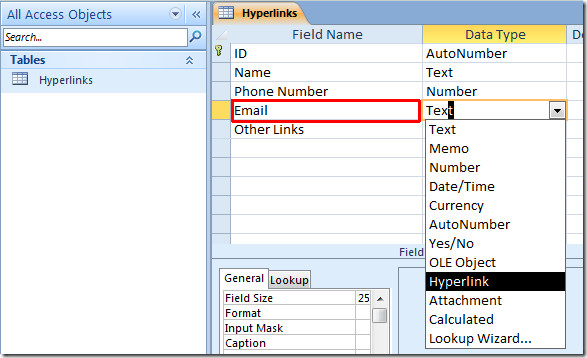
Repeat the procedure for assigning Hyperlink data field for other fields as well.
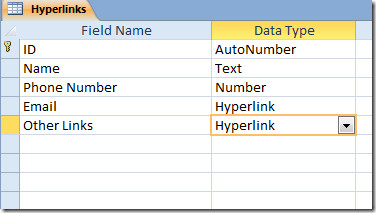
Now close the Design view and save the changes made. Open the database table in Datasheet view. Start filling out table fields with values. In Hyperlink assigned data fields, you will notice that on entering values it will automatically turns them into blue, indicating linked data.
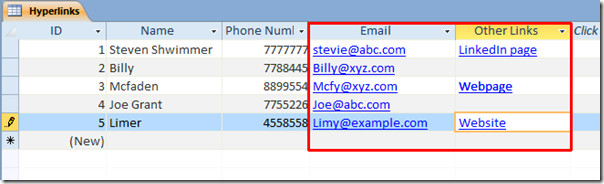
Now we will move to editing Hyperlinks. In Email field, highlight the email address and right-click to select Edit Hyperlink.
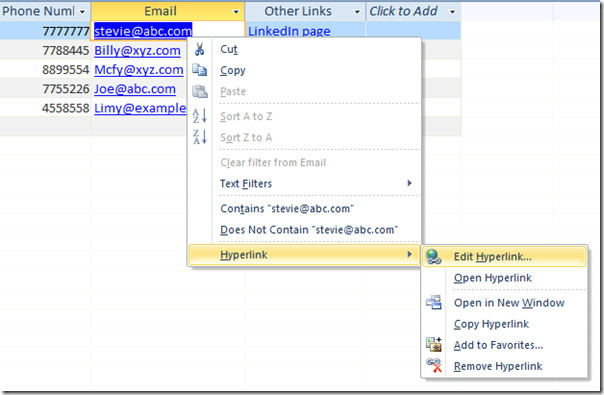
It will instantly open Edit Hyperlink dialog. Under E-mail address box, enter the email address, and from Subject box, write the subject of the mail. Click OK.
![edit hyperlink 1]](https://www.addictivetips.com/app/uploads/2010/05/edithyperlink1.jpg)
Upon clicking on hyperlink, it will immediately open Outlook mail compose window, with specified email address and subject inserted.
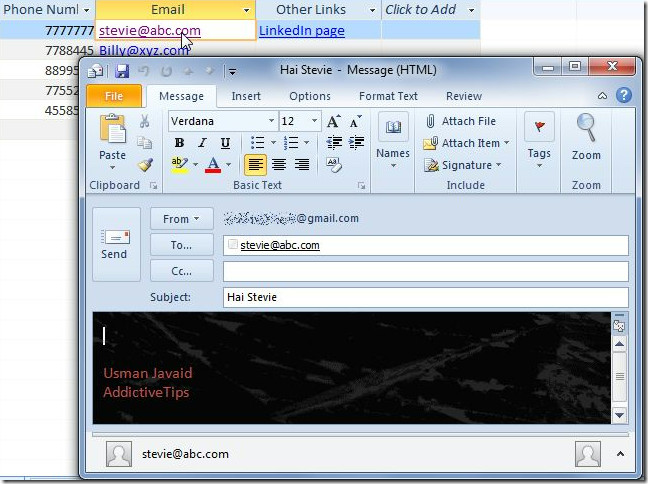
Repeat the same procedure for assigning hyperlink to other email addresses in table field. For linking webpages or websites, right-click the link to edit and From Hyperlink sub menu, select Edit Hyperlink.
From Base URL, enter webpage address and click OK.
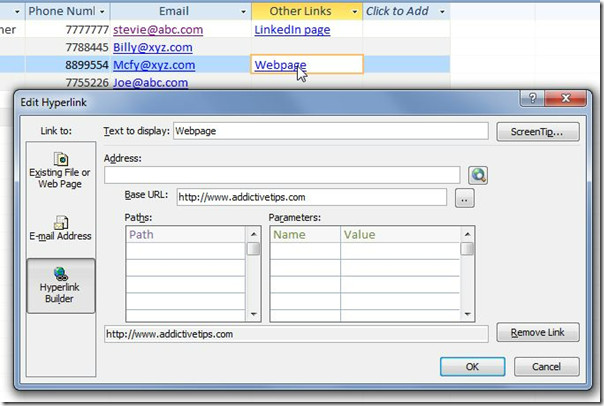
Upon clicking hyperlink, it will immediately open up specified webpage address in default browser.
You can also check out our previously reviewed guides on How to Export Table to Plain Text in Access 2010 and How to create Tables in Access 2010 using SQL commands

I want to open various reports via a combo box filter
with hyperlinks, how do I hyperlink to existing report?
I am doing the same thing as Darren. I have concatinated the beginning of the hyperlink to the file name but it seems to put a hidden character at the end of the hyperlink when I create it. If I go directly into the table and hit del at the end of the hyper link it then works. How can I get the hyperlink to work without having to edit all 4537 of my records?
Hi
So far so good. What I need is to be able to open a web page whose address vaies by record in the table. so if record ID is aa01 I want to open www.mysite.com/pages/aa01, if record ID is bb02 I want …pages/bb02 etc. The database I am writing is a 2010 web database. Struggling to do a simple concatonate to compile the hyperlink – keep getting the hyperlink showing “www.mysite.com/pages” & [RecordID] – which isn’t translated as I would like. Any ideas?
I used a query to update a new field in my table which is a hyperlink. the new hyperlink field is called TestField and I put “www.mysite.com/pages”&[filename].
This created the hyperlink in the new field and it displays as a hyperlink in my table and in my forms however the link will not work unless I delete a hidden character at the end of the link name (still working on that). So hope that helps you get at least a step closer
How can an email messages from Outlook be embedded in a field so that when the field is clicked, it opens the message. I would like to have a table of communication with customers. Each record can be a brief topic of conversation. When clicked, it should open the relevant email message from Outlook. Thanks
This is the stupidest way to put a hyperlink in that I have ever seen. All you have to do is highlight it and insert but you have made it so time consuming in the 2010 version. Everything in the 2010 is time consuming. I hate it.