Create Emails & Manage Replies In Access 2010
Access 2010 enables user to create data entry form for distributing it over the web. In this way you can populate the database by sending data to diverse groups of people, eventually encompass different thoughts. Through Create Email, you can collect data from other people by sending them a form in an email message, for storing data you can use Manage Replies which enables users to append the data in the selected table of the DB. This post elaborates how to create an email with Access 2010, and how to manage replies.
Launch Access 2010, and open table which you want to send with an email in shape of web form.
For instance, we have included table AddictiveTips containing columns such as; ID, Student Name, Address, Phone No.
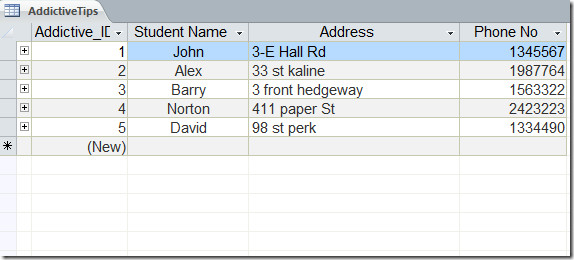
Now navigate to External Data tab, and click Create E-mail.

You will reach Collect data through e-mail messages dialog, As sending email through Access 2010 is quite different from other traditional ways of sending email, because it sends data entry form, and populates the database by collecting data from other persons. So go through the instructions very carefully and click Next.
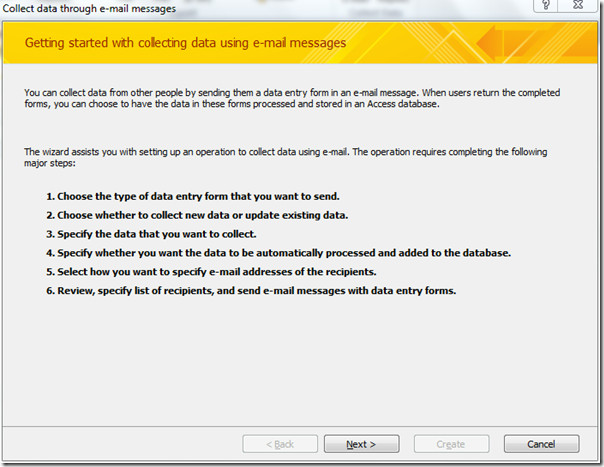
In this step, we will select HTML form because almost all the e-mail applications support HTML format, you can also choose Microsoft InfoPath form but for this you need to have MS InfoPath installed on your computer. Click Next.
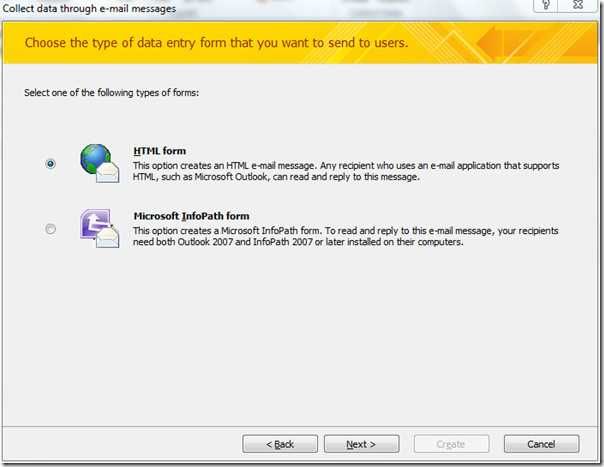
Here you can choose to create email message, either to collect new info only or to append existing table. We will select Collect new information only option, which lets recipients to fill out blank form, in this case data will be appended to the selected DB table (AddictiveTips). You can also choose Update existing information option, this will update the existing info, but we reckon not to choose this option if email of recipients are not in DB.
Now choose the fields of the table you want to include in the data entry form. Under Fields in table select desired fields and click add > button to include them. Click Next to proceed further.
In this step, we have moved on to handling the replies. Enable Automatically process the replies and add data to selected table (AddictiveTips) option. In Outlook, the replies are save in Access Data Collection Replies by default.
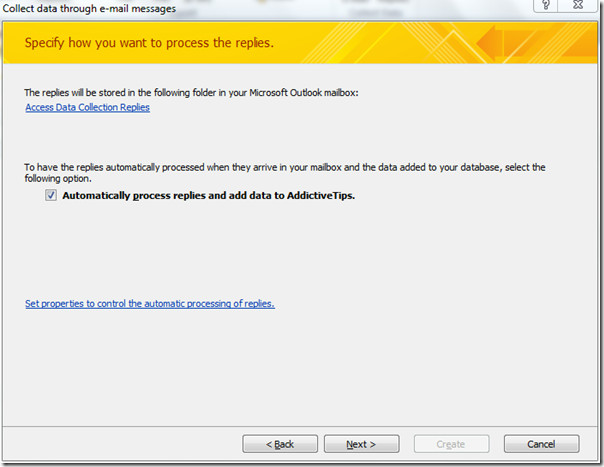
In this step, we will select Enter the e-mail addresses in Microsoft Outlook. you can also select the other option if the table include the recipient’s e-mail addresses. Click Next to continue.
Here you can edit the Subject of the email that will be sent to the recipients and you can also add Introduction, to describe the data entry form.
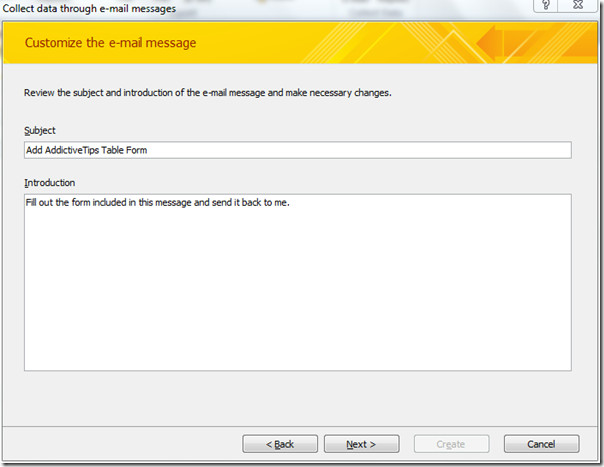
In the last step of the wizard, go through the instruction to manage replies. Click Create to create data entry form as specified.
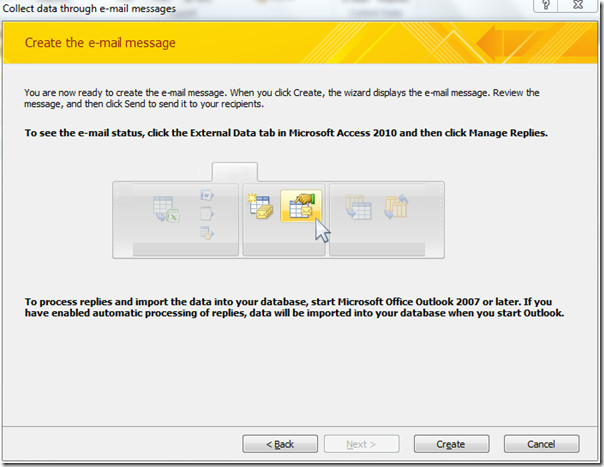
Outlook mail window will show up immediately,
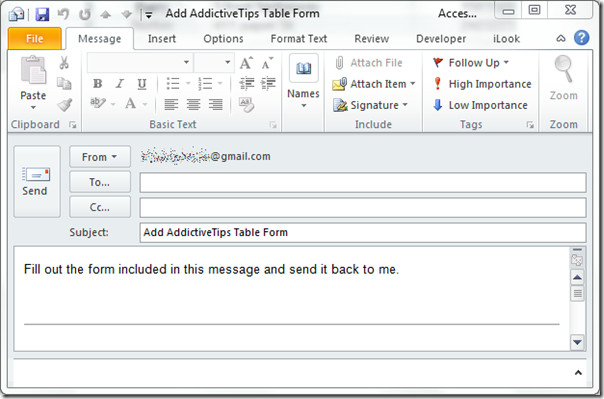
Enter the recipients email addresses. The data entry form can be seen in the screenshot below. Click Send to send the email with data entry form.
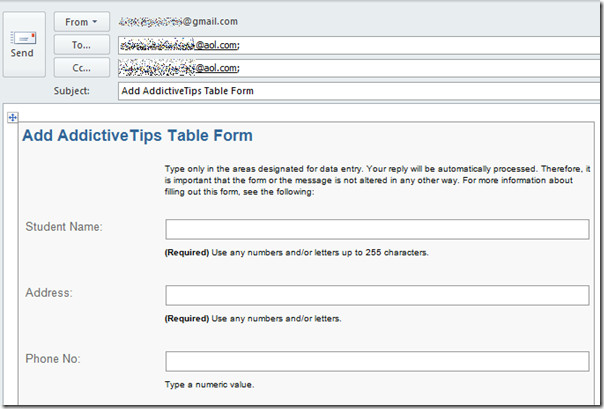
As you can see the AOL mail window in the screenshot below, we will add the Student Name, Address, and Phone No entries and reply the mail.
Open the Outlook account to check the email, if some recipients reply with data entry form filled, as we have received one reply as shown in the screenshot below.
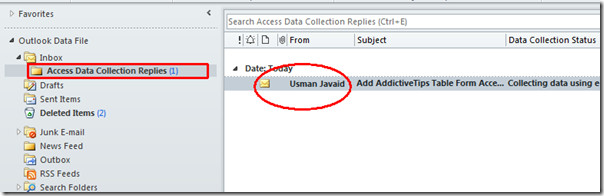
On opening the table in Access 2010, you will notice that form entries are automatically appended in the selected table.
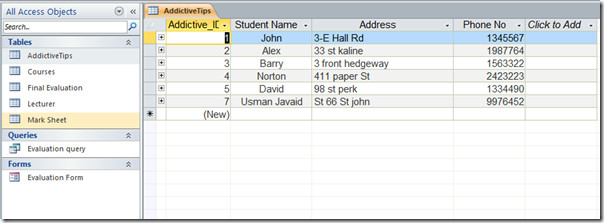
You can also check out our previously reviewed guides on How to import XML file in Access & Export database to PDF document
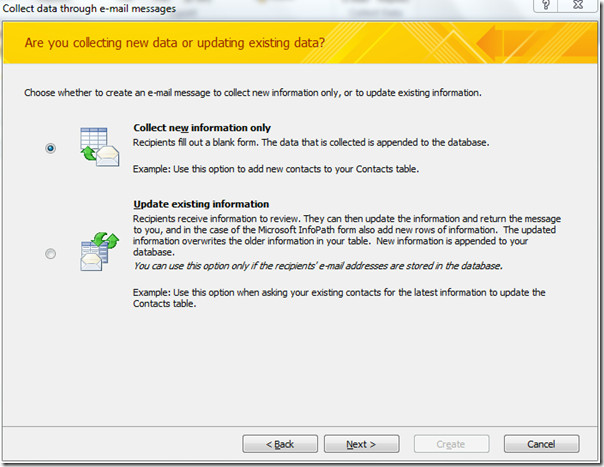
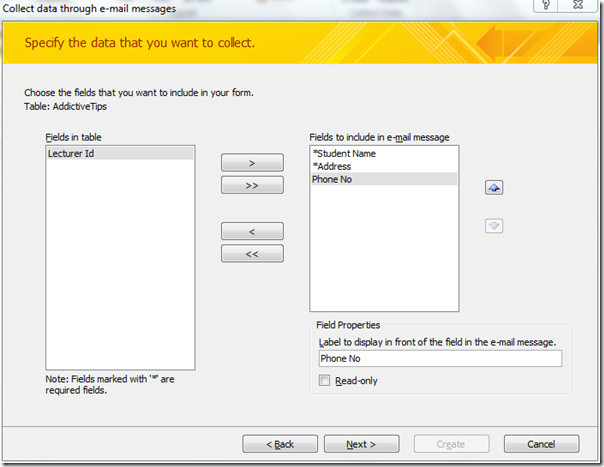
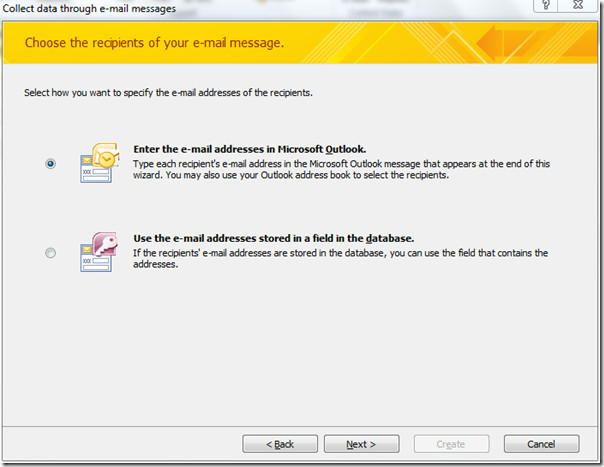
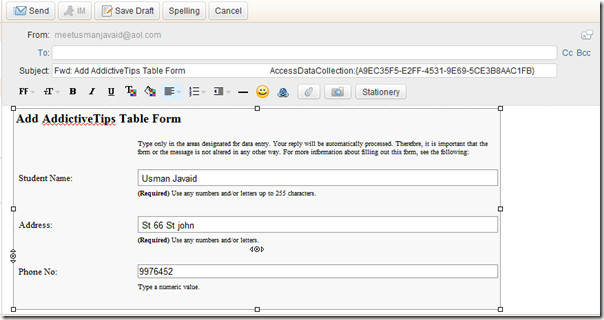

Hi, I’m new to Access 2010 and I’ve been trying out the ‘Collect data via email feature’ in Access 2010. I’ve got input masks for telephone numbers and postcodes. If a recipient enters an incorrect postcode by mistake, say DN666 4AX, or a phone number without a space, Access imports those errors. How do you get round this? Thanks.
I am getting the email with the form to complete but cannot type into the fields on the form.
HOw can i add drop down option in any of the entry like gender ?
Helo,
I am trying to collect data but not showing the options like update exiting or new data, its jumb to next option. please help me to solve the issue
Thanks
Hashim
Hello Hashim, did you ever get an answer to your issue. I am having the same problem. i am not being given option 2 above (Collect new or add to existing data)
regards
My data base is not populating. They are getting the emails, but it is not going in my table??
if you choose to pull the emails from a DB table, is there any way to change what address the email is coming FROM? I’m sending out a large email blast (2k + emails) and i need to send it out of our admin box. when you select to pull addresses from a table, you don’t get a preview of the email, it just sends when you click ‘create.’
Hi, Please could someone tell me…..If you are dealing with a large amount of emails, is there any way of recording in the Access db whether the email actually sent or if there were any errors without having to search through the Outlook sent folder?
Many thanks
this sucks,,,of course you dont address what is really needed,,, updating existing forms,,, you cant do that with the table you have of course do to no email field or incorrect data type….. this is what needs to be anwered that no one can seem to answer.
when I get to the creat email message, my create button is not available Do I have settings wrong on my data base?
when I get to the creat email message, my create button is not available Do I have settings wrong on my data base?
I can use this in Access standalone but when I publish the database to Sharepoint the create email option in external data is greyed out…
Also can you custom format the tite and message that go out on the emails?
Also can you customized the fields to be email including making some read only?
thanks
I can use this in Access standalone but when I publish the database to Sharepoint the create email option in external data is greyed out…
Also can you custom format the tite and message that go out on the emails?
Also can you customized the fields to be email including making some read only?
thanks
i have outlook 2007 but when i try to do this feature it gives me an error stating i need outlook 2007 or later to perform this task. where do go to fix this problem?
Can you change the script that appears in the e-mail, below the field that requires completion, for example:
“Type any combination of numbers and letters up to 255 characters”?
In this you show that you can select whether to have the emails come from a field in the query or to be put in by the user. I see this is true, but only if you select the option to allow the addition of new data only. I want to be able to pick the emails it will sent to, and I want to allow the recipient to edit data; not insert it.
If I work with several Access databases with similar or overlapping data, how can I be sure that e-mail responses target only one database?
Thank you for any information you might share.