Create Backup Of Access 2010 Database
Creating backup of databases is the most important thing and must not be overlooked. Access 2010 offers a simple and easy way of creating backup of database you’re working on. To begin, open the Access 2010 database and close down all table fields. Now on File menu, click Save & Publish.
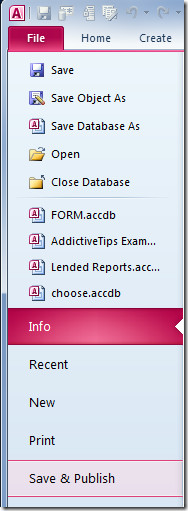
Under File Types, click Save Database As, from right-pane, select Back Up Database & click Save As button.
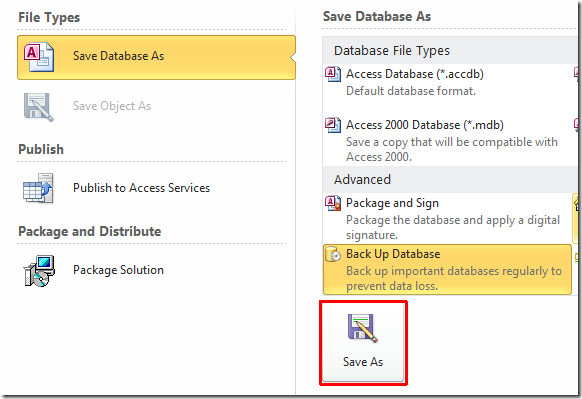
Now choose a location where you need to create a backup, enter an appropriate name and click Save.
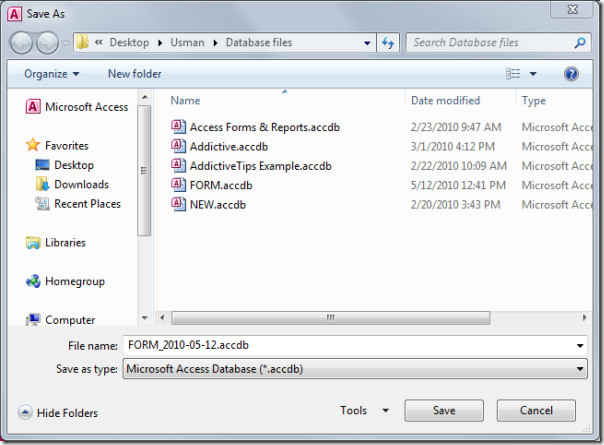

Thank you SOOO much! I used backup regularly before making any changes in prior versions of Access but couldn’t find it. I had tried finding it within Access Help and it said to:
Open the database for which you want to create a backup copy.
Click the File tab.
Click Share.
In the Save Database As area, under Advanced click Back Up Database.
In the Save As dialog box, in the File Name box, review the name for your database backup.
Maybe they missed the fact there is no Share button.
is this automatic? or do we have to do it every DAY!