Clear The Recent Files List In MS Office Apps
MS Office keeps a list of recently accessed files for each app in its Office suite. It’s super useful if you’re working on different files at the same time, and constantly switch between which one is open. Not only does it make it easier to locate a file you want to open, but it also makes the list accessible within other dialog boxes in the respective app so that you can link to it etc. As useful as the list is, it does lose its utility when it starts showing documents that you no longer need to access. Here’s how you can clear the list and start a fresh one in any Office app. Bear in mind that the process is different for MS Office 2003 – 1020, and different for Office 2013.
Clearing Recent Files – MS Office 2003 – 2010
Click the Office icon and go to Options>Advanced. Scroll down to the ‘Display’ section where you can see how many recent files that particular app shows. Set this list to 0 (set value to zero) and it will clear the documents in the Recent Documents list. You can then set it to the same number as before, or to a larger or smaller number and it will begin saving a fresh list.
Clearing Recent Files – MS Office 2013
The previous method does not work in MS Office 2013. If you use it, the list will pick up as it was when the number of recent files to show is set to anything above zero. Searching the Options window for a way to refresh the list is futile. To clear it, open the application you want to delete the recent files’ list from. Right-click any one file and select ‘Clear Unpinned Documents’ to delete the entire list. Only pinned files will continue to appear after this and the application will begin populating a new list based on the files you open from that point forward. To clear only a single file from Recent Files, right-click it and select ‘Remove from list’.
This method works for all MS Office apps. The lists are independant of each other so deleting the recent files’ list in Word will not affect the recent files’ list in Excel.
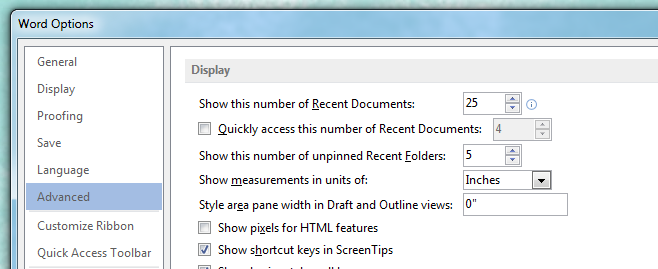
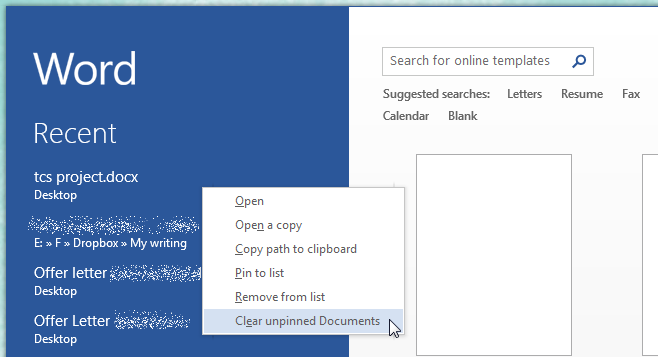

Is there any way to delete the recents for all the Office applications at once through some script so I don’t have to have users go to each program do take care of it?
Right Click on Taskbar, click on Taskbar Setting then click on Start which is on the leftside of the page and then turn off the “Show recently opened items in Jump List on Start or the Task Bar.
This just HIDE the recent document not delete it. if a user right click or hover the thumbnail it still shows the recent files