Backup OneNote 2010 Notebooks
If you are about to migrate your data, OneNote 2010 provides an easy way to backup the notebooks to use them later without any hassling. The backups are saved into any specified folder by the user.
Launch OneNote 2010 and verify all the notebooks (if you might have missed out on some important notebook). Navigate to File menu and click Options.note
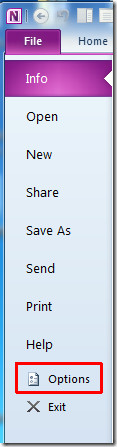
It will bring up OneNote Options dialog, from left sidebar click Save & Backup. Under Save, double-click the Backup Folder path to change it for your own convenience.
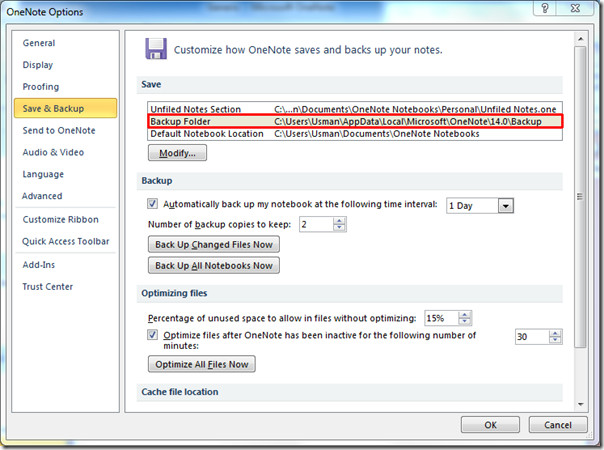
Choose the desired folder where you want to create backup and click Select.
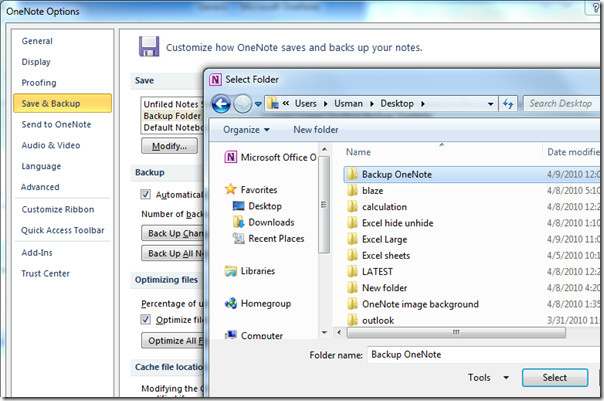
Close OneNote to save the changes. Now open it again and you will see the specified backup folder path. From Backup, configure the available options according to your needs and click Back Up All Notebooks Now button. By default it makes the backup daily, you can however change this time interval.
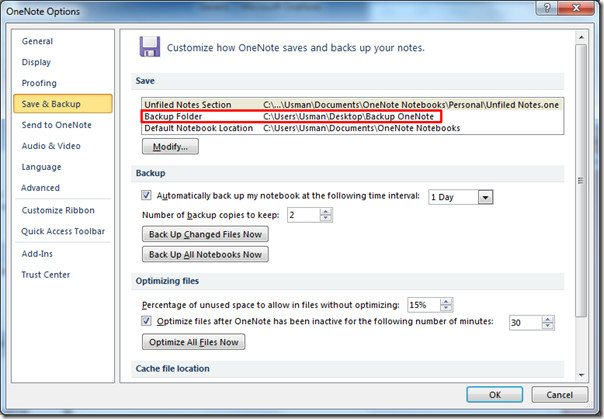
A small message box will notify you on successful backup, open the backup folder to verify the included notebooks folder.
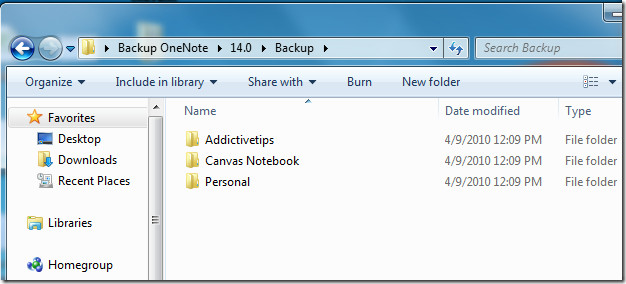
You can check out previously reviewed guides on Evaluating list of mathematical equations and functions in OneNote 2010 & Make notebook password protected.

Great instructions to backup One Note 2010. Thanks so much.
1/ Can I copy the backup folder from it’s default location to an external hard drive?
2/ if my computer crashes, I can just paste it back to that location? and onenote function as before?
Thanks
Thanks,
it’s very helful