Automatically Attach/Detach MS Outlook PST Files With SmartPST
When configuring an MS Exchange or other mail server account for MS Outlook, one often requires importing PST files (provided the user was not using an OST file). This occurs when a user switches to a new system, or after a fresh wipe and load Windows installation. Normally, a PST file can be added or removed in MS Outloook 2010 from File –> Account Settings –> Data Files. SmartPST is an easy to use application that simplifies attaching and detaching PST files from MS Outlook. It works even when MS Outlook is not running, and automatically attaches/detaches files, depending on their availability. This means that if a PST file is removed from the system, it will automatically detach it and also check for it later on. If the PST file becomes available again, the program will automatically attach it back to MS Outlook. Other features of SmartPST include drag and drop support, the option to rename PST files and more.
SmartPST has been particularly designed for users who use roaming profiles. In such a case when a user logs in to the roaming computer, Outlook gets locked as it tries to find non-existent local PST files. Using SmartPST resolves this problem, as it detaches locked or non-existing PST files. You can also add/remove PST files via right-click context menu, or using the buttons on the top toolbar. Other options in the context menu allow opening the PST folder, changing the display name, batch removal and renaming of PST files.
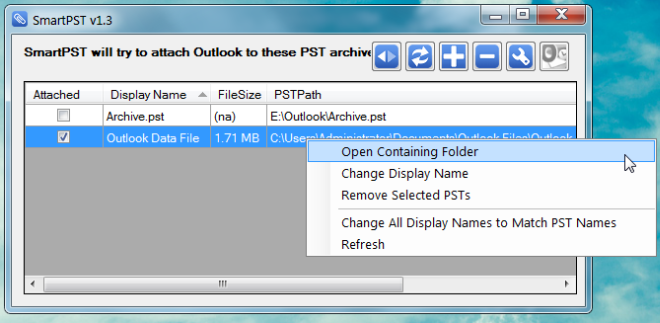
You can access further options by clicking Settings from the top toolbar. From here, you can start SmartPST with system start up, start it as minimized and start an auto-close timer for SmartPST, after which MS Outlook can be automatically started.
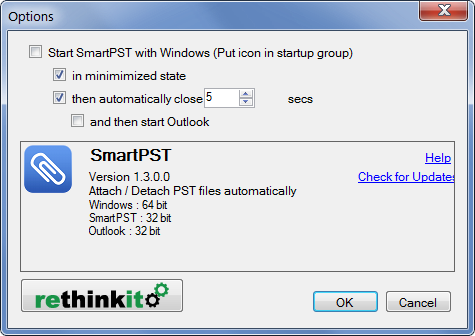
SmartPST was tested on MS Outlook 2010.
