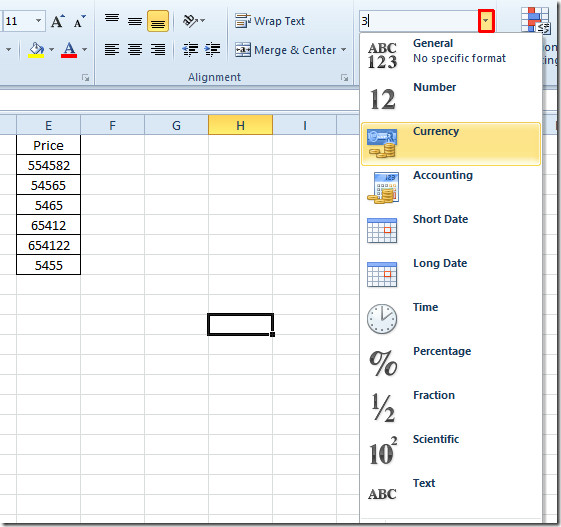Apply Specific Number Format (Data Type) In Excel 2010
Almost all the spreadsheet programs support multiple data types to let users choose one for their datasets. Although, you can choose to apply a formula to convert selected cells’ values into required data type, Excel 2010 offers a simple and quick way to convert data cells into a required number format (data type). Not only does it support a wide range of data types including Currency, Accounting, Short & Long Date, Fraction, Percentage etc., it also lets you choose the symbol you wish to use with selected data type. For instance, if you choose to pick a currency from your selected data sets, you can change the default ($) with your’s currency symbol. Likewise, you can change fraction, date and other data types according to your requirements. Excel 2010 offers most frequently used data types that are accessible from the Home tab. However, you can always open complete list of data types and choose the required one. In addition, it also allows you to create your custom data type by just selecting the type of data and format from a pre-defined list of data types and formats.
By default, Excel 2010 writes your datasets in Number format, but you can easily change the data type from the data type list. For instance, we are intending to change Number values in Price field into Currency value, as shown below in the screenshot below.
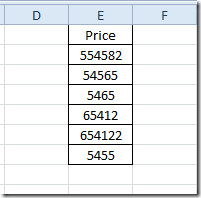
Select the field you want to convert and navigate to the Home tab. Now, from Number group, click drop-down button to view the data formats. Clicking the data type will quickly change the data type. As stated earlier, you can also customize the format of data type from the Format Cells dialog.