Adding Information In Word 2010 Status Bar
The Status bar is at the bottom of the Word document window and provides useful information from the Word app. It describes the status of document, and give a quick look on word count, running macros, number of line being edited, etc. Word provides an option to customize Status bar, so you can add, delete information from it. In this post we will be showing some important info in Status Bar.
Launch Word 2010, to customize status bar being present at the bottom of the window.
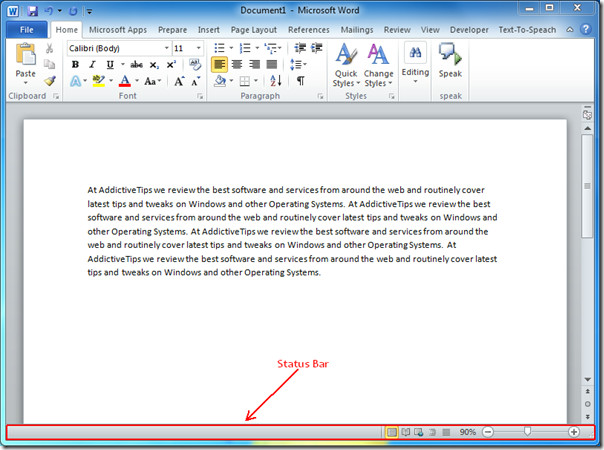
To start off , we want to show different info in the status bar, for this right-click the bar, and start enabling/disabling the options as shown in the screen shot below.
Now we want to show Word Count, Spelling and Grammar Check, Caps Lock (ON/OFF), Line Number, Page Number, and Macro Recording (ON/OFF). For this start enabling these options by clicking them.
Upon clicking you will notice, that respective info will start showing up in the status bar.
You can also check out previously reviewed guides on Auto-recover Information Setting & View two Documents side by side.
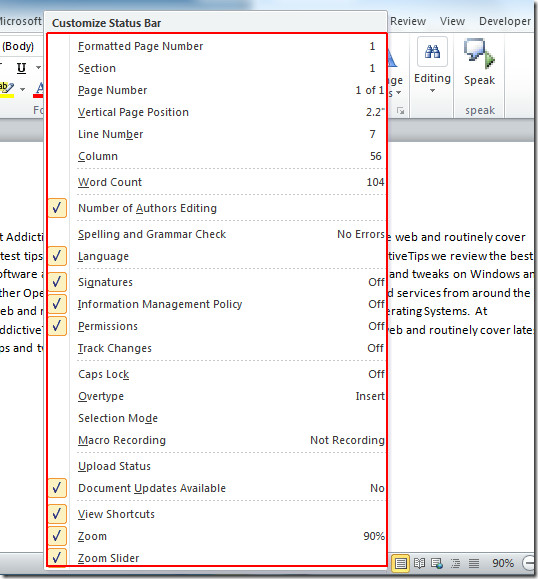
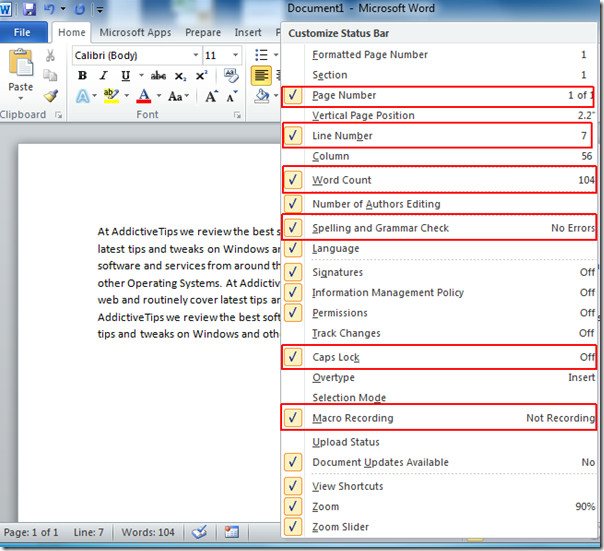

but no horizontal position on the status bar. messed up!
Another wayt to toggle(!) the status-bar – ON & OFF – in “Word 2010” will be a single VBA Macro command:
Sub ShowHideStatusBar()
CommandBars(“Status Bar”).Visible = Not (CommandBars(“Status Bar”).Visible)
End Sub
—————–
Michael Avidan
“Microsoft®” MVP – Excel
ISRAEL
I came across this post just now when, for no reason (I certainly didn’t do anything to disable it) my status bar disappeared. I think maybe it did it after an automatic update? Anyway, after much searching of the internets, and some poking around on the program, I figured out how to turn it back on. I’m using Microsoft 2010 for Macs.
1. Click on “Word” on the top toolbar (the same option you’d go to in order to quit the program entirely)
2. Click on “Preferences”
3. Click on “View”
4. In the box that comes up, there will be different sections; look under the third one, labelled “Window”, and there should be an option for a Status Bar; make sure it’s ticked in order to display the Status Bar at the bottom of the screen
Hope that helps others out there! I don’t usually post on these sorts of things, but I was getting more and more aggravated because I couldn’t figure out how to do it, and maybe this will save someone else the same aggravation.
So helpful, thank you! My status bar is now back
Thanks I was messing with anything I could think of to get line number on status bar Right Click Duh thanks so much!!!!
I have never had a ‘Status bar’ so if anyone has an answer, it seems like it is relavant to many Word 2010 users!
My status bar has disappeared in Word 2010. Not sure what I did to disable it. Can someone advise how to get it back?
Sorry, I don’t have the answer, but I hoped that by now you have? I’ve got the same problem!!
I have the same problem! i dont know what to do!
(if status bar is disappeared) View -> Window -> Arrange All, n it appeared, dont know its correct way or appeared just like that
THANK YOU! I was literally almost in tears, having just gotten a new laptop from work with stupid default settings for Word,etc. This made my status bar come back.
When viewing two documents side by side is there a way of zooming one using the status bar but not the other: whenever I zoom one document the second automatically zooms to the same scale?