Access 2010: How To Insert Rows / Columns In Query Design
Access 2010 offers almost every control on the ribbon which you might need to use while setting up query in query design mode. Many a time while writing conditions for setting up query in a required way, new rows and columns are to be added. This post covers how to add new rows and columns in a query design.
To insert rows/columns in query design, open the query in Design View and head over to Query Tools Design tab, under Query Setup group, click Insert Rows for adding a row or click Insert Columns for adding a column.
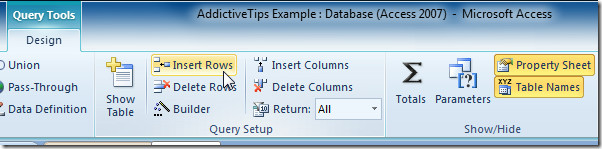

I am able to get the query but this isn’t working on imported documents.
Very nice information. But I am not getting query tool. would you please show me the way?