Export Table To Plain Text In Access 2010
RDBMS (Relational Database Management System) are not abound, therefore, when sharing Access 2010 content with someone, you need to confirm if it is installed on the other end. For covering this up, Access 2010 provides an easy way to export database table into plain text file. Thus, you can easily exchange and share a text file which doesn’t require any specific compiler/encoder to open it.
To begin, launch Access 2010 and open the database table which you want to export into plain text file.
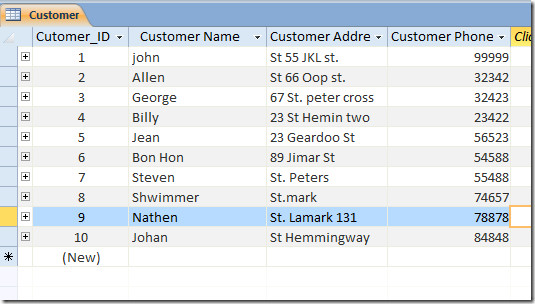
Navigate to External Data tab and click Text File.
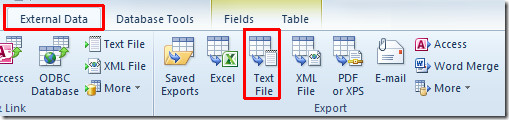
It will bring up Export- Text File dialog, enter folder path where you want to export database table. From Export Options, enable Export data with formatting and layout option. If you want to immediately open the exported text file, enable Open the destination file after the export operation is complete option. Click OK to proceed further.
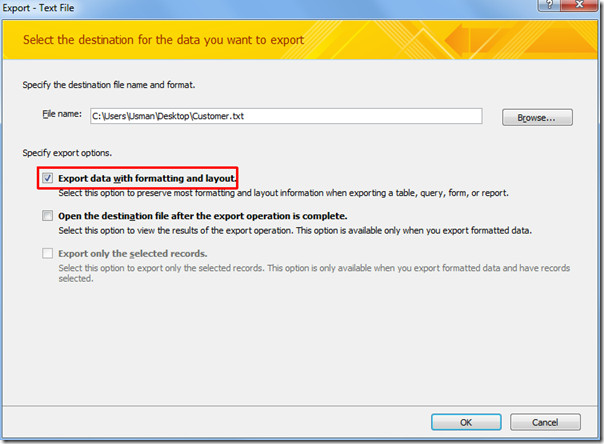
Choose an Encoding format from the list of options available; Windows (default), MS-DOS, Unicode, Unicode (UTF-8). Click OK to continue.
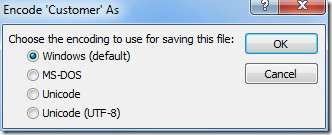
For saving export steps, enable Save export steps option and click Close.
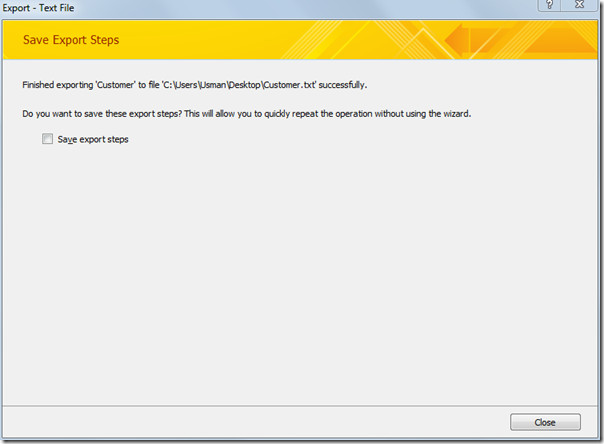
Before exchanging text file, open it to verify the field/row positioning and for any other discrepancy.
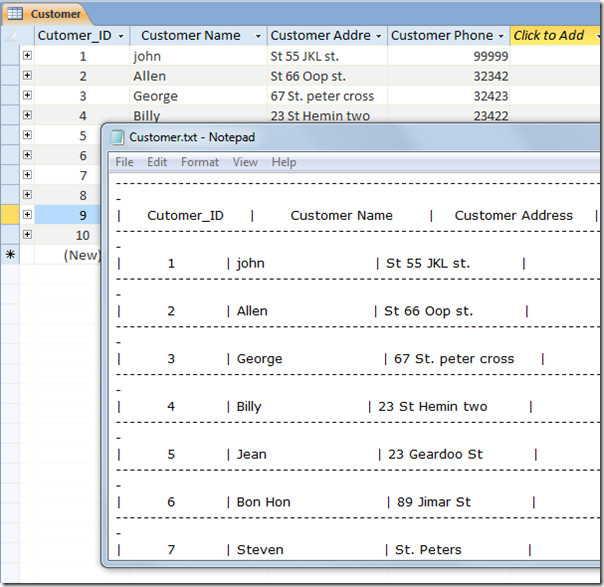
You can also check out previously reviewed guides on How to create tables in Access 2010 using only SQL commands & How to encrypt database with password in Access 2010
