SPMC vs Kodi – Best Media Streaming App for Android
If you’re looking for a media player app for your Android-based device, Kodi, arguably the most the well-known of all media players, seems to be the obvious choice. But is it really? Kodi has been running on the Android platform for quite some time now. Long enough for users to realize that it might not be the best solution on Android. Fortunately, SPMC, a recently renewed entry in the world of media players, might be just what Android users need.
In this article, we explore what SPMC and Kodi are, where they’re coming from, what makes them similar and what sets them apart. We also show you how to install SPMC on your Android device and take to through a guided tour of its main features.
Protect yourself while streaming content by using a VPN
Your Internet service provider could be monitoring your activity. They do that to ensure no one violates their terms and conditions. And when they suspect you do, they could react by sending you copyright infringement notices, throttling down your speed, or interrupting your service. To avoid these problems, you should use a VPN whenever you’re streaming media. A VPN encrypts your data in a way it can’t be read by anyone–not even your IPS, thereby protecting your privacy. As a bonus, a VPN will let you access geo-blocked content by spoofing your location.
Selecting the best VPN provider one can be a challenge. There are so many of them. Here are a few important factors to consider: A fast connection speed will prevent buffering, a no-logging policy will further protect your privacy, no usage restrictions will let you access any content at full speed and software that is available for multiple platforms will let you use the VPN from any device you may own.
The Best VPN for Kodi or SPMC: IPVanish
After testing several VPN, the one we recommend for Kodi users is called IPVanish. With servers throughout the world, no speed cap or throttling, unlimited bandwidth, unrestricted traffic, a strict no-logging policy and client software available for most platforms, IPVanish meets all our criteria.
IPVanish offers a 7-day money back guarantee which means you have a week to test it risk-free. Please note that Addictive Tips readers can save a massive 60% here on the IPVanish annual plan, taking the monthly price down to only $4.87 per month.
What are Kodi and SPMC?
Kodi and SPMC (aka Semper Media Center) are two very similar media player applications. Both can play local content stored on the device itself or on a network-connected remote location such as a file or media server. Also, both can play streaming content from the Internet using external modules called add-ons that can be downloaded and installed from different sources. Kodi is available on multiple platforms such as Windows, Mac OS, Linux, Raspberry Pi, iOS, Android and a few others. SPMC is only available on Android. This is what makes it so interesting… to an Android user, of course.
A bit of history…
Kodi started in the 1990’s as the X-Box Media Center or XBMC. It was then running only on modified first-generation X-Box game consoles. It slowly evolved into the full-fledged media player we know today and was eventually renamed Kodi, possibly in an effort to try to hide its modest debut as an X-Box application. An important thing about Kodi/XBMC is that it was developed as an open-source project. This means the application source code has always been available. It also means that anyone is free to use the source code and modify and improve it and release it as a different product.
As for SPMC, or Semper Media Center, it originated a while ago when developer Koying started working on a dedicated Android media player application. Back then, Kodi/XBMC did not run on that platform. After releasing early versions of SPMC, Koying was eventually approached by the Kodi team and joined them to help develop the Android version of Kodi. He was the main developer of the port of Kodi to the Android platform.
Unfortunately, there started to be tensions between Koying and the rest of the Kodi team. Koying thought that the primary focus should be on the Android version whereas the Kodi team wanted to keep supporting multiple operating systems and put a lot of efforts on the Linux version of Kodi.
Not happy with the direction Kodi was taking, Koying decided to leave the Kodi team in 2016 and started working on his own android-only media player which he released under the SPMC name a few months later.
How are SPMC and Kodi similar?
The short answer to that question is “A lot!”. It makes perfect sense when considering that SPMC was created from Kodi’s source code. In fact, they are so similar that the SPMC home screen has a Kodi logo at its top left. That is a clear indication that a good part of the SPMC code is from Kodi. I suppose that developer Koying, who had developed the Android port of Kodi, possibly merely removed any unnecessary code.
Another place where both media players are similar is in their expandability. As you may know, Kodi’s functionality can be greatly expanded through the use of add-ons available from official sources as well as from a vast “underground” Kodi scene. Well, SPMC has the same. And I really mean the same. Add-ons that run on Kodi will also run on SPMC. The same add-on repositories can be installed on both platforms for similar functionality.
How are SPMC and Kodi different?
There is a short answer to that questions too: Very! As much as they’re similar, they are two different applications. SPMC was developed and released as an Android-only application. It won’t run on any other platform. The great thing about this is that it allowed developer Koying to really optimize the application for the Android platform. In fact, it was developed on the Nvidia Shield and will run especially well on that platform.
The reduced size of the SPMC code is one of the main differences, albeit an invisible one. But it is important as Android devices often have limited resources in terms of memory and processor power and the smaller code will run better. Designed solely as an android app, SPMC is also optimized to make the best use of the resources offered by that operating system.
Finally, the most visible differences between Kodi and SPMC have to do with its look and feel. With many Android devices sporting a small screen and a touch interface, SPMC is optimized for that type of hardware. Its home screen (shown above) is simpler with fewer options and bigger buttons. Other than the four menu option on the left-hand side, it has four buttons on the lower right for power (to quit the app), settings, volume, and favorites.
How to install SPMC
Installing SPMC on your Android device couldn’t be easier. It’s all done from the Google Play app. It’s pretty much just like installing any other app on Android.
So, first start the Google Play app on your Android device. Since the way to start the app can vary from device to device, We’ll let you handle this first step.
From the Google Play app, select the search box at the top of the screen.
Enter “SPMC” as a search term and launch the search.
Once the search results appear, SPMC should be the first selection.
Simply click Install to start the installation. Before the installation starts, though, you will have to authorize certain accesses. Just select OK in the box that pops up.
The SPMC app will download and install. After a little while, you’ll be back to the app screen. The presence of the Uninstall and Open buttons confirm that the app is indeed installed.
Starting the application is as easy touching its icon from your device’s home screen.
If your device doesn’t have the Google Play Store
Not all Android-based devices come with the Google Play app installed and some don’t even support it. It is the case, for example, with Amazon Fire devices which have the Amazon app store instead of the Google Play store.
You can still install SPMC on these devices through a process called sideloading. It involves downloading the APK file–the actual app installer, and manually installing the APK on your device. How to exactly do this varies from device to device and is out of the scope of this article. A Google search with SPMC and the name of your device as search terms will most likely let you find the right procedure for your specific device.
A Guided tour of SPMC
Now that we’ve got SPMC installed, Let’s see what it looks like and what it’s all about. SPMC’s home screen is clean and elegantly simple. We’ve already briefly presented it when discussing the differences between Kodi and SPMC. Let’s have a quick look its different sections.
By the way, did you notice the Kodi logo on the top left of the screen? It is proof that we’re really dealing with a derivative of Kodi. The background pattern is also a dead giveaway as it is the same as the former Kodi background.
The first three selections on the main menu: Videos, Music, and Pictures are pretty self-explanatory and will let you access the corresponding files, playlists, and add-ons. Just as expectedly, the Program menu entry is where you’ll find any installed program add-ons.
Also on the home screen are the four buttons on the bottom right. The first one from the left if the Power button. It will exit SPMC. Moving to the far right, the button with the star icon opens your favorites. Just like in Kodi, any content in SPMC can be marked as favorites and will be readily available from the favorites screen by touching this button. The button with the speaker icon will let you set SPMC’s audio volume, as you would expect.
This leaves the gear button which you use to access SPMC’S settings, somewhat like the gear button at the top left of the Kodi screen. The settings menu, though, is very different from Kodi’s.
SPMC’S settings
Although the Settings screen appearance is very different from Kodi’s the functionality is about the same. There are sections for Appearance, Video, Music, Pictures, Weather, Live TV, Services, and System. And to make finding your way around the settings easier, each button has a description of what each section is about.
There are also 6 icon buttons at the bottom right of the screen. Unfortunately, the meaning of a few of them is a little more cryptic. Starting from the far right, the first button is the same Favorites button as on the home screen. Next to it is the back button–the one with the left arrow–that will take you back to the previous screen. The button with the “i” will display the System information page. There are five subsections to that page, each revealing some information about the system.
The next button, the one that looks like this 
The last button worth talking about is the one with a puzzle piece on it. It lets you access the add-ons screen. This is where you can list your installed add-ons, install new add-ons from a repository or from a zip file Search your add-ons or view your System add-ons.
How about SPMC add-ons?
And talking about add-ons, one might certainly ask: Are there any add-ons available for SPMC? After all, it is Kodi’s add-on scene that made it the successful product it has grown to be. Well, You’ll be happy to learn that, although there are no specific SPMC add-ons, any Kodi add-on will run perfectly well on SPMC. The same is true of repositories and all Kodi repos will install on SPMC and their add-ons will also be compatible.
Furthermore, with the exception of a few differences in the user interface and the location of a few things, any installation procedure that works on Kodi can easily be adapted to SPMC as all the steps would be exactly the same.
This is no surprise considering that SPMC is really a modified version of Kodi, optimized to run on Android and to be used with typical Android input devices.
Conclusion
If you want to run a media player on an Android-based device, SPMC might be just what you need. It will give you all the features that made Kodi so popular in an application that is optimized to run on Android. It is considerably smaller in code size than its Kodi counterpart while still providing all the necessary functionality. Add to that full support for the whole Kodi add-on scene and there are really no reasons not to at least give it a try. You’ll be impressed by the general quality and usability of its user interface and its responsiveness.
Have you tried SPMC? If you did, how would you rate it, compared to Kodi? What is your favorite media player app for Android? We love to hear from you. Share your comments below!
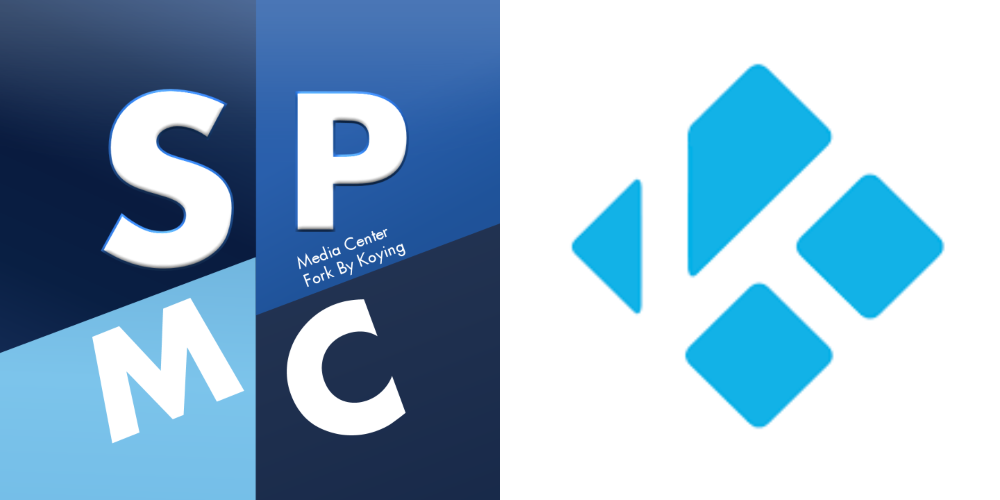
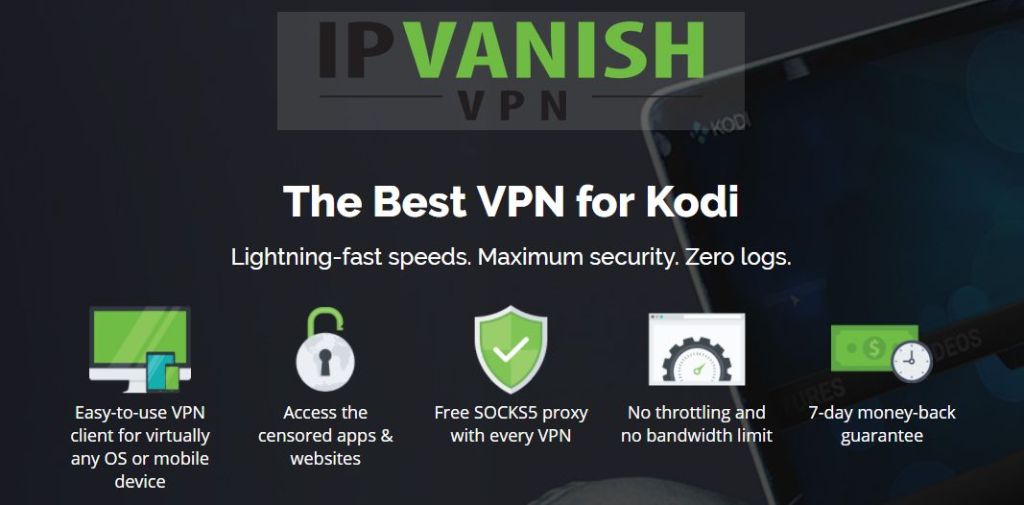
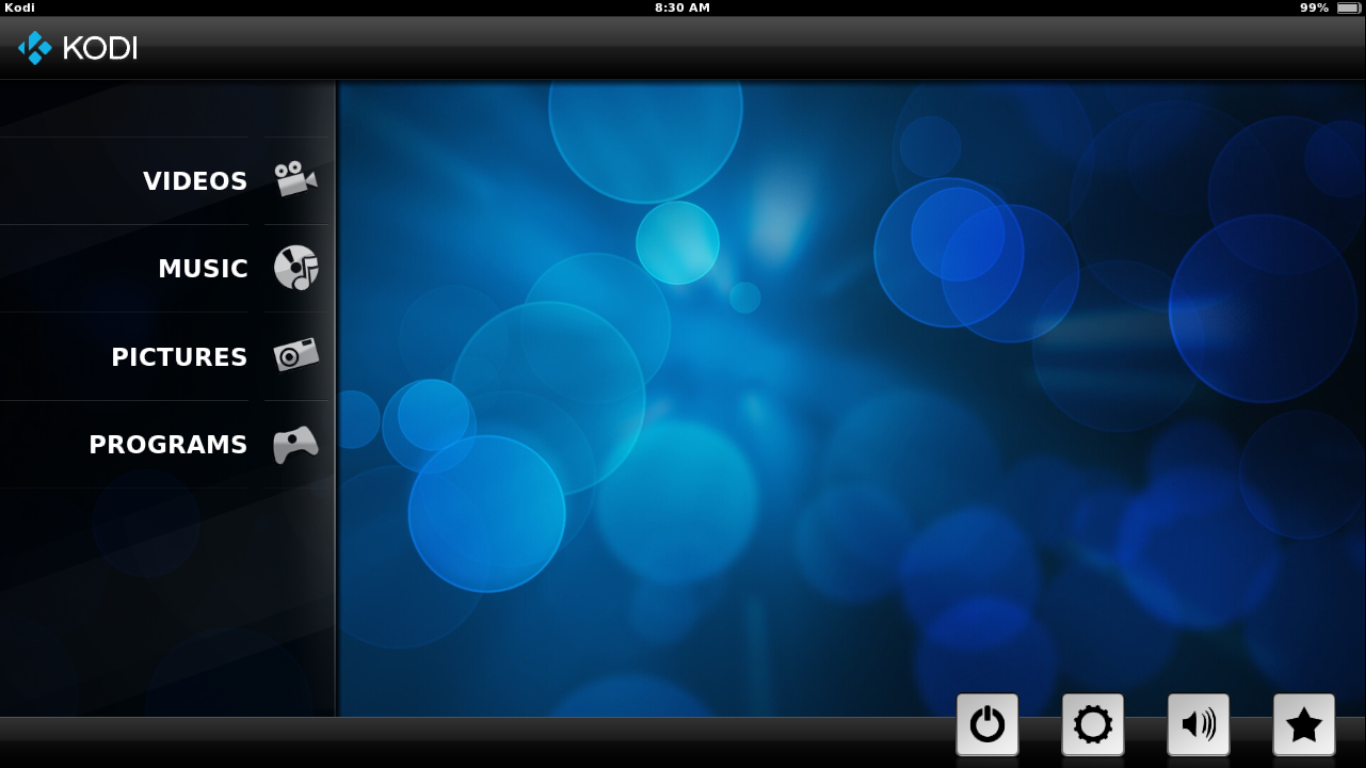
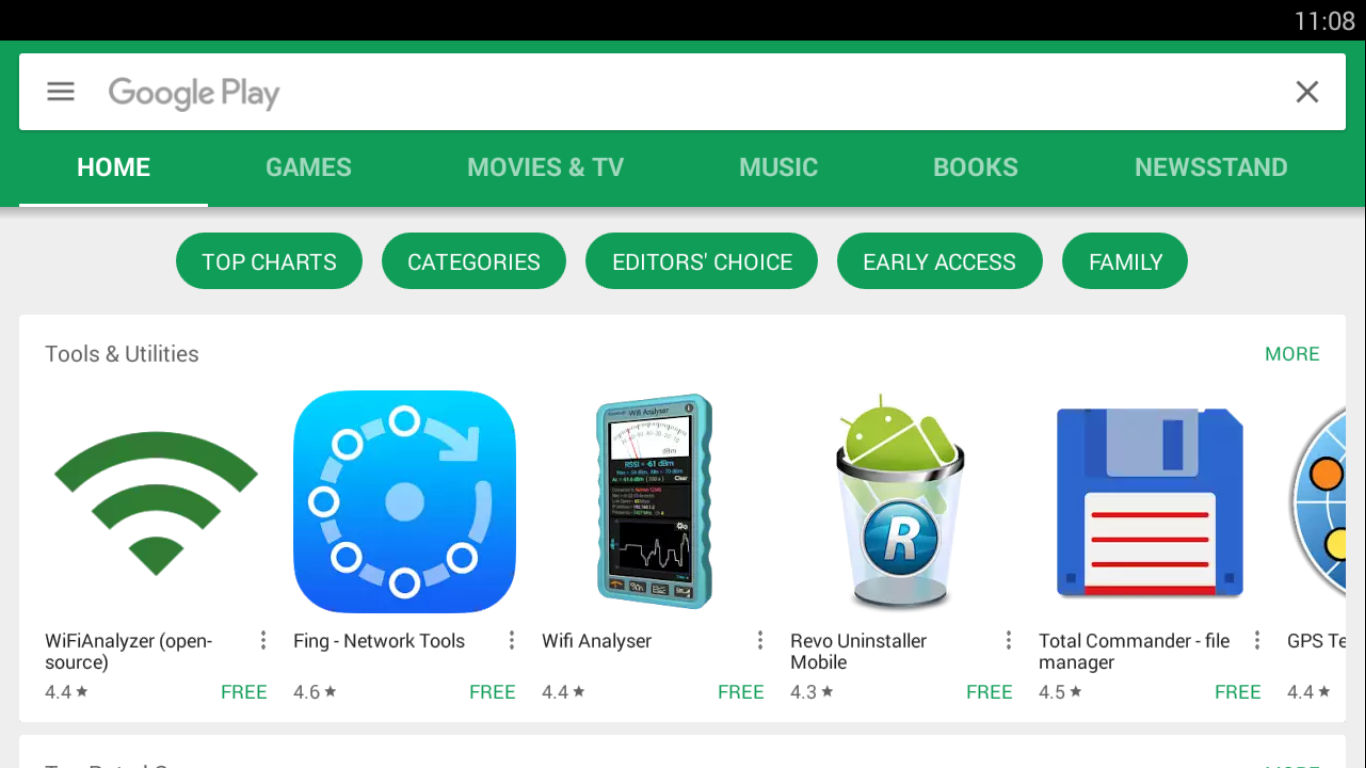
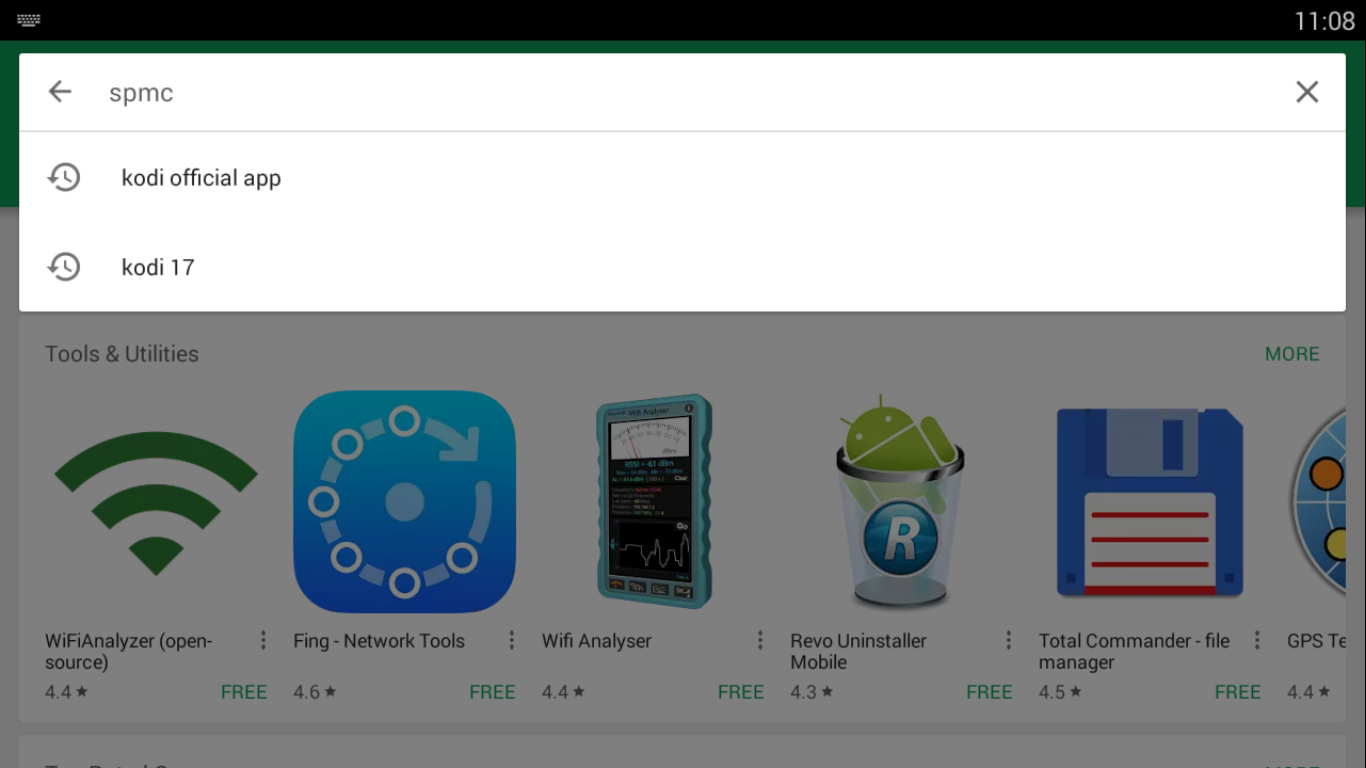
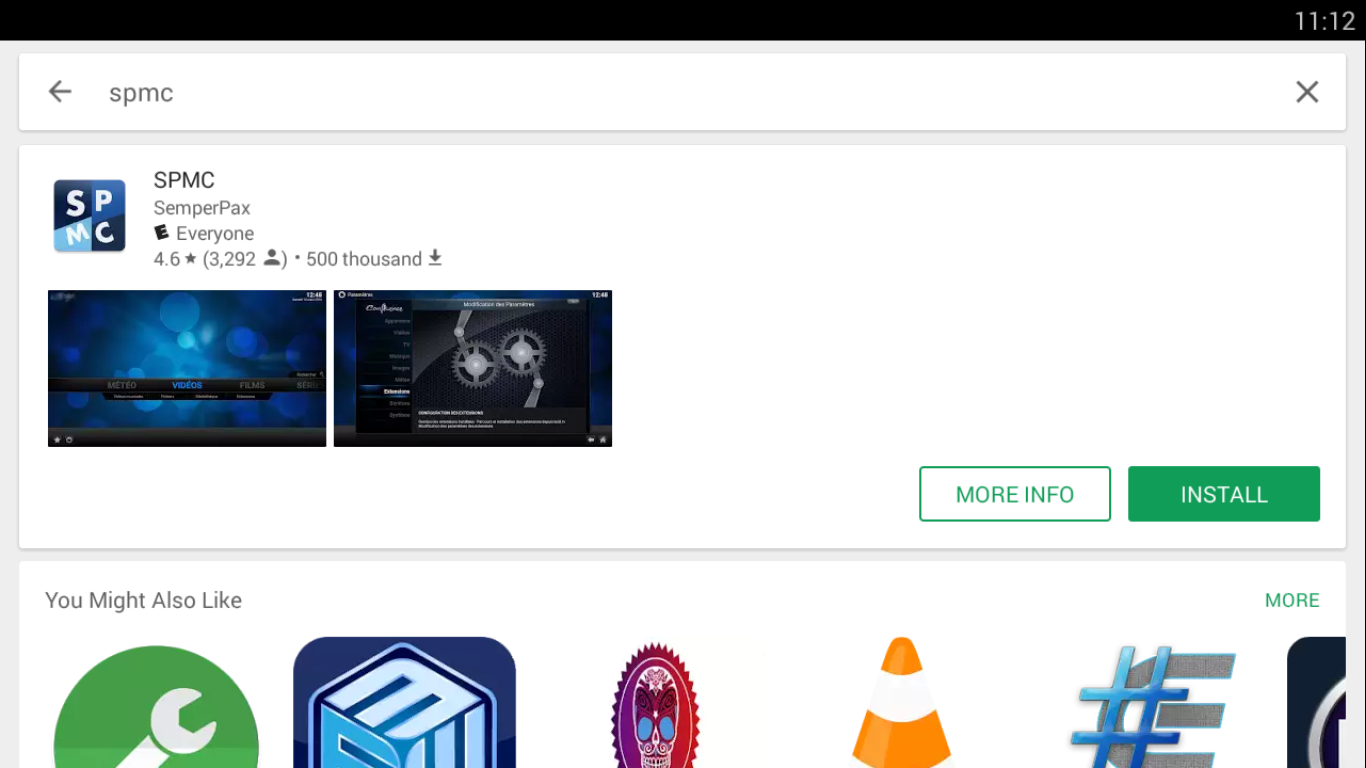
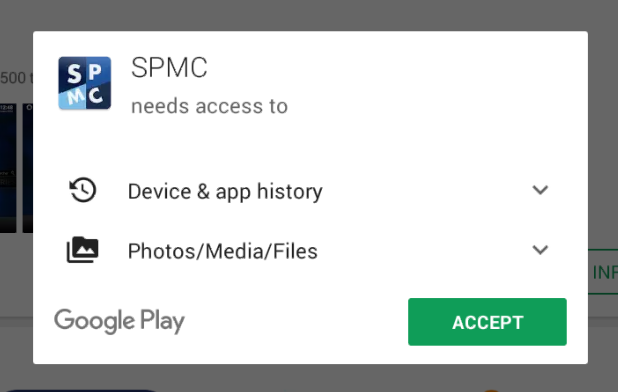
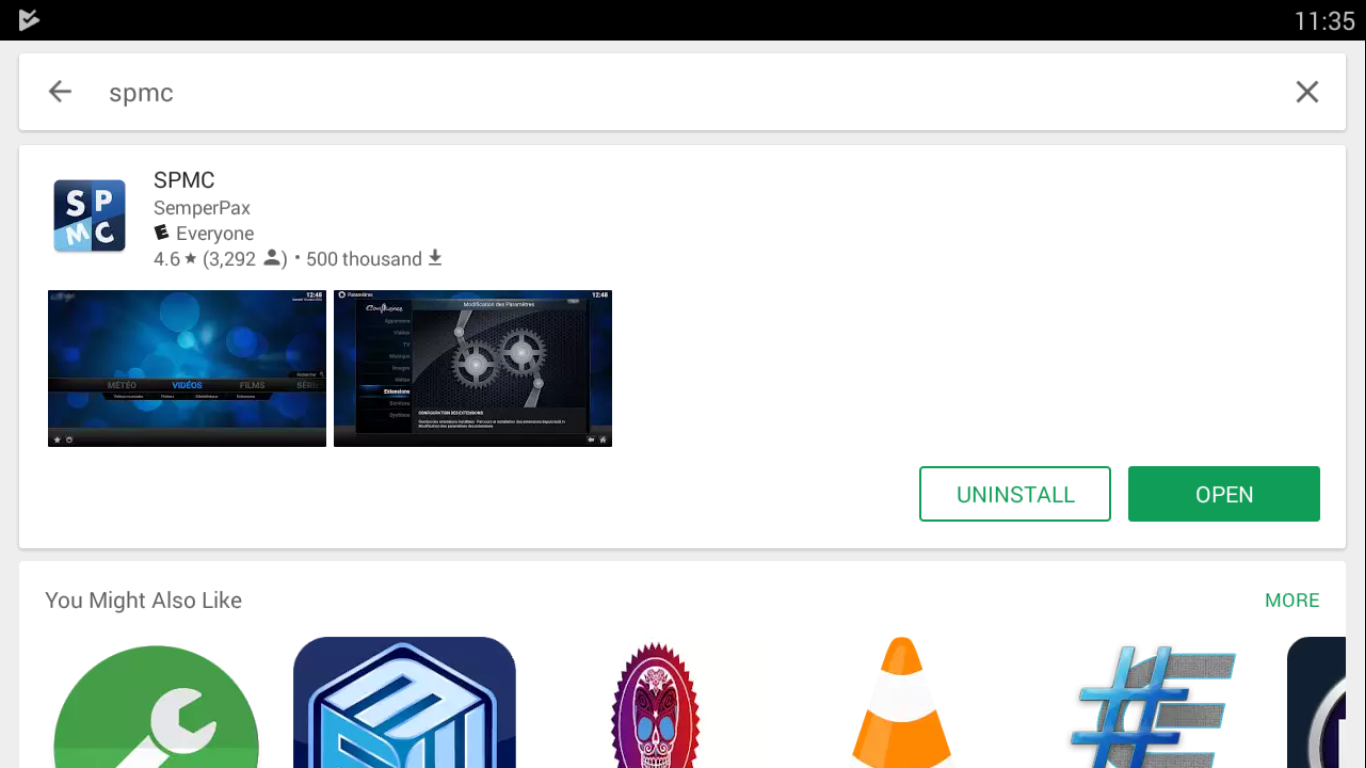
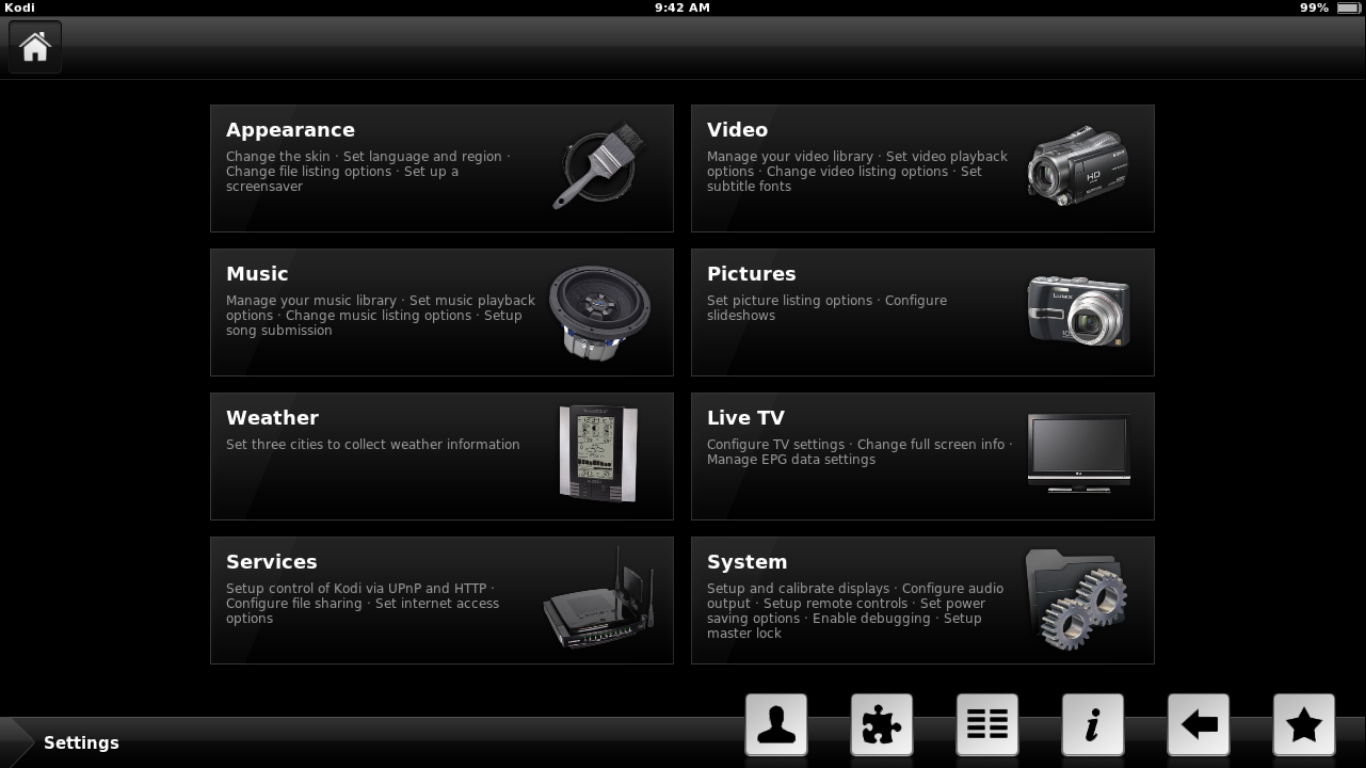
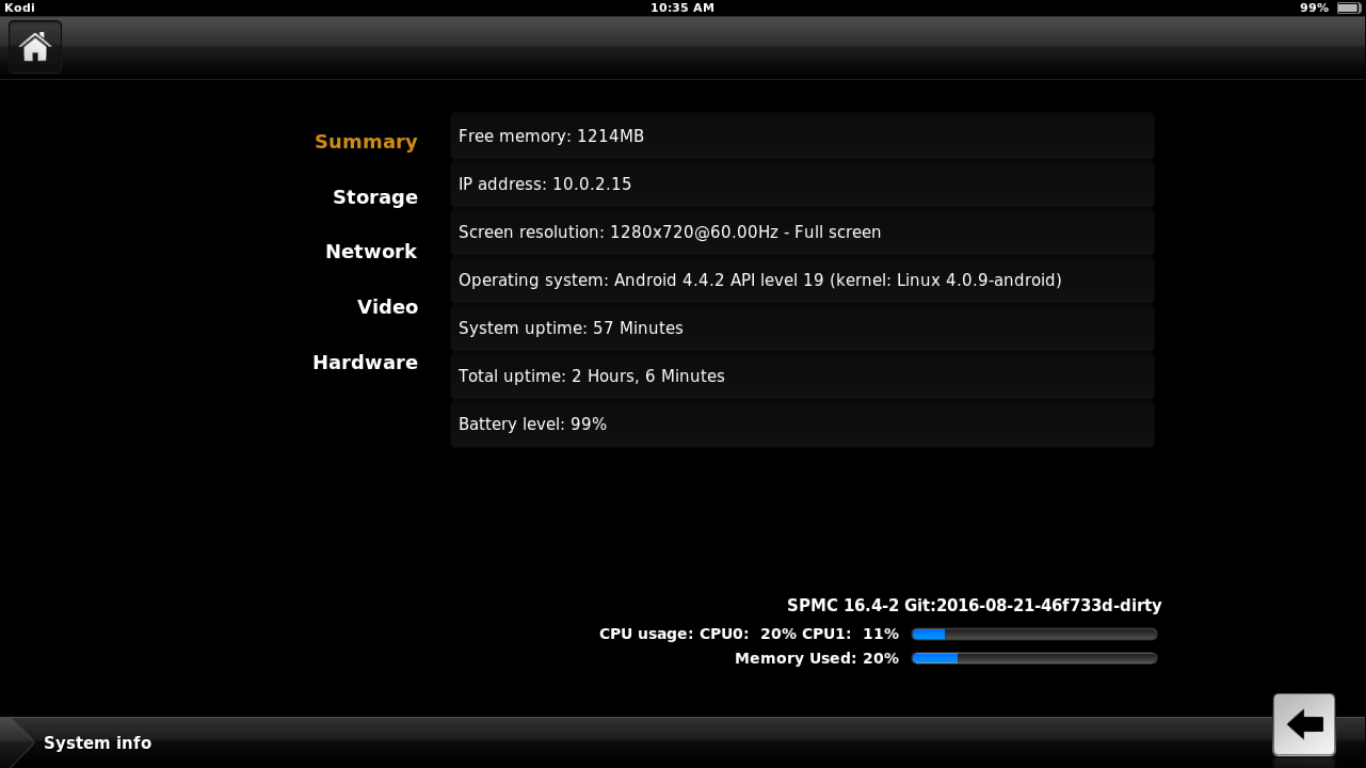
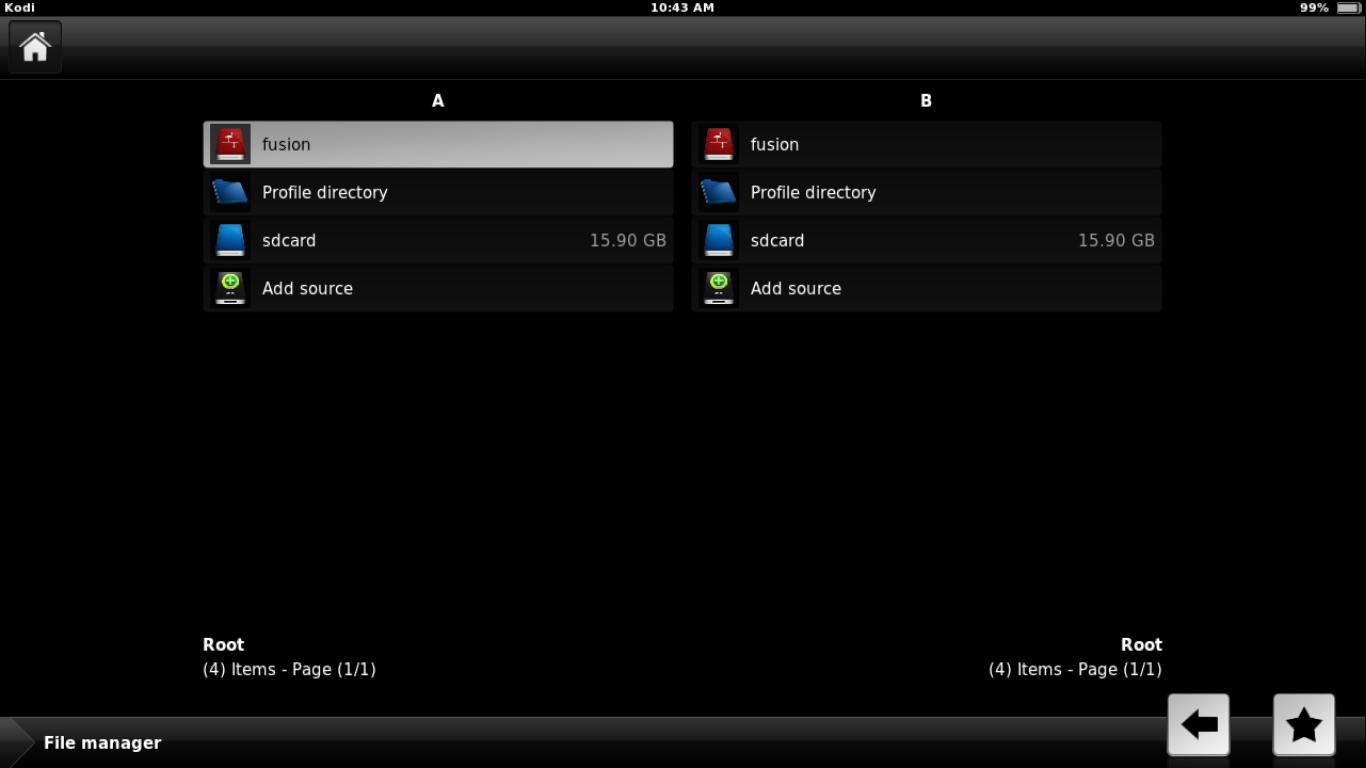
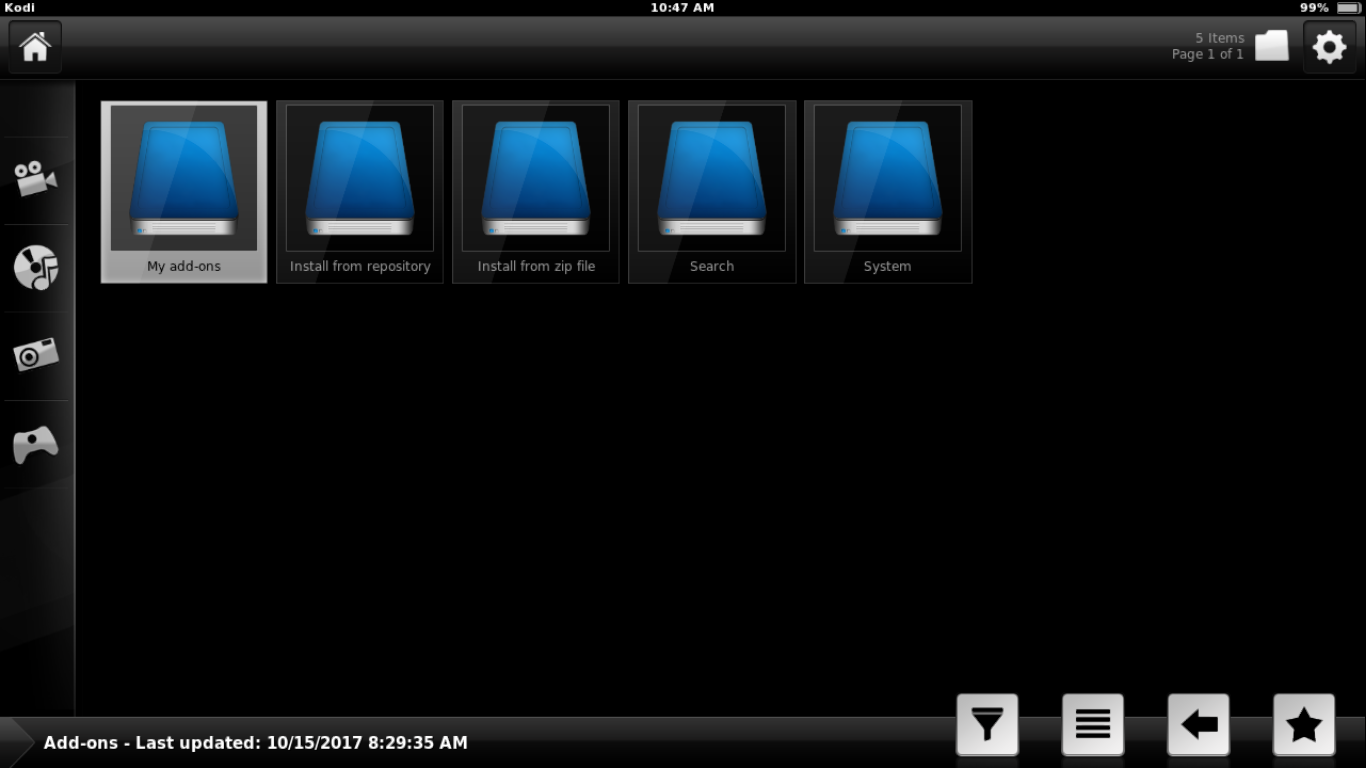

I have to say that SPMC is a Excellent Media Center if you have a Android Box, it does not use up a lot of memory like the Kodi media Center and if you have the 2gb Android boxes and less this is the Media Center for you, Its real simple to use and about the same as it’s counterpart Kodi and just Remember it’s for Android Boxes Only