Get Youtube TV VPN: Watch YouTube TV from Anywhere in 2025
YouTube has entered the live TV streaming market with its subscription-based YouTube TV. The service features over 60 TV networks from throughout the U.S. and Canada, complete with local sports and news programs for many areas. It’s also cable-free and doesn’t require any kind of hardware, making it perfect for cordcutters.
Getting worldwide access to free movies on YouTube is one thing, but catching the latest shows on YouTube TV is another. To really take advantage of all that the live streaming service has to offer, you need a reliable virtual private network. As soon as you hunt down the best YouTube TV VPN, you can break free from regional restrictions and watch live movies and television shows on any device.
How to get the best YouTube TV VPN
There are hundreds of VPNs on the market today, and countless more sitting on mobile marketplaces and browser extension sites. How on Earth are you supposed to figure out which VPNs are actually worth your time and which ones are just looking to make a quick buck? And will the best VPNs for YouTube perform just as well for YouTube TV?
Benefits of using a VPN with YouTube TV
Using a VPN with YouTube TV doesn’t just keep your data safe. It also adds a strong foundational level of security to your daily activities.
Below are just a few of the benefits you can enjoy when using top-tier VPNs:
- Watch YouTube TV from around the world, bypassing geo-restriction barriers with ease.
- Keep your identity anonymous and your watch history private and secure.
- Lock down your personal data so no one can ever tell what you do online.
- Stream content from other cities or countries by switching servers.
VPN selection criteria
Getting the best VPN for YouTube TV means thoroughly researching the best products on the market, carefully evaluating each one for speed, privacy, and device compatibility. You can fire up a spreadsheet and do that yourself, or you can follow the criteria listed below, then check out our recommendations based on these features.
- Fast speeds – Some VPNs can be painfully slow, which will make YouTube TV streaming practically impossible. The fastest VPN services work to maintain the best server speeds at all times.
- Good device compatibility – YouTube TV works on a variety of devices, and so should your VPN.
- Large server network – The more proxy servers a VPN operates, the better.
- No traffic restrictions – Some VPNs block movie streams, P2P networks, and torrent traffic, or restrict how much you can download per month.
- Zero-logging policy – If a VPN doesn’t have a zero-logging policy, it’s potentially harmful to your privacy since even secured records can be cracked or subpoenaed.
What Are The Best YouTube TV Blocking VPNs?
We did the research, tested the services, ranked the competition, and came up with a list of the top VPNs you can use for streaming on YouTube TV. The results are below, all of which are fast, easy to use, and safe.
1 – ExpressVPN
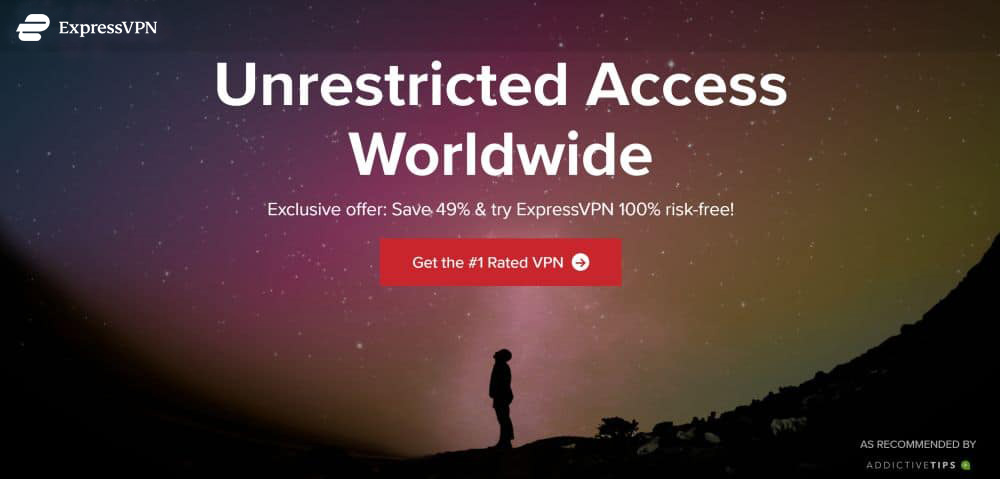
ExpressVPN is one of the fastest VPNs on the market, making it an ideal choice for YouTube TV or any related streaming service. Anyone can log in and enjoy unlimited bandwidth and an anonymous internet connection with just a few clicks, no matter how experienced they are with computers. ExpressVPN also runs on most major device platforms (PC, Mac, iPhone, Android, etc). All it takes to enjoy a fast and safe connection is to download a single intuitive app, ExpressVPN will take care of the rest!
ExpressVPN offers a range of useful features so you can safely enjoy your TV streams around the world. Data is always secured with tough military-grade 256-bit AES encryption and backed by a strict zero-logging policy on all traffic, DNS requests, and IP addresses. Information stays protected by an automatic kill switch and DNS leak prevention features, as well. All of these work together alongside ExpressVPN’s huge network of over 2,000 servers in 94 different countries to give you a fast and secure connection anywhere in the world.
For more info, check out our ExpressVPN review, complete with speed tests and privacy audit information.
- Unblocks US Netflix, BBC iPlayer, Hulu and Amazon Prime
- Superfast servers (minimal speed loss)
- Secure encryption & VPN protocols
- No logging policy well enforced
- 24/7 Live Chat.
- Slightly more expensive than some other options.
2 – NordVPN

NordVPN is a popular VPN company that runs a fast and gigantic network of servers. Joining NordVPN gets you instant and unlimited access to over 5,320 servers in 62 countries, all available without a single restriction, including server switching and bandwidth. This massive amount of variety delivers great speeds no matter where you connect from, ensuring you always have a fast connection streaming, downloading, or surfing. This network also allows NordVPN to offer unique features like double encryption, protection from DDoS attacks, and onion routing over VPN for added privacy.
NordVPN’s software package comes with everything you need to stay safe online, as well. This includes 256-bit AES encryption, DNS leak protection, an automatic kill switch, and a zero-logging policy that covers time stamps, DNS requests, IP addresses, and traffic. It’s extremely easy to set up and use on all of your devices, too, as the VPN supports PC, Mac, Linux, iOS, Android, and other platforms. When you need fast and reliable online protection to stream from YouTube TV, go with NordVPN.
Learn more about the NordVPN experience in our full NordVPN review.
- Very affordable plans
- Extensive server park of over 5,400 different servers
- Strong security features
- No logs and encrypted connections for total privacy
- 24/7 Chat Support.
- Some servers can be slow and unreliable
- They can take 30 days to process refunds.
3 – CyberGhost
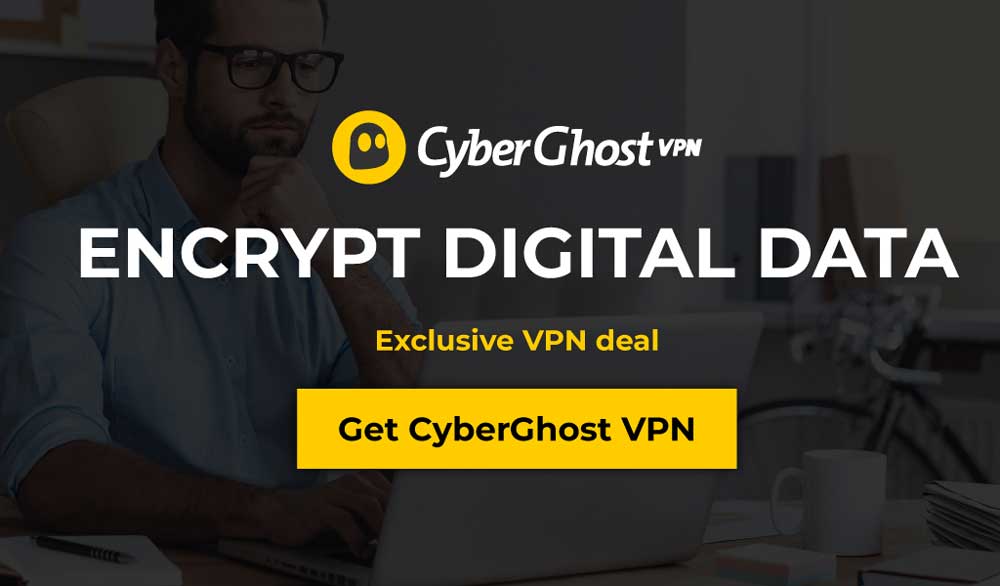
CyberGhost delivers one of the best all-around VPN experiences you can find. It’s fast, easy to use, and extremely secure. It also runs on nearly every device imaginable, from iPhones and iPads to Android devices, PCs and Macs. As soon as you sign up you’ll be able to access CyberGhost’s large and growing network of over 3,390 servers in 60 countries, all with unlimited data and no restrictions on streaming speeds.
CyberGhost’s privacy features keep users safe with strong 256-bit AES encryption on all data, a zero-logging policy on traffic, time stamps, and IP addresses, and both DNS leak protection and an automatic kill switch. These features hide your identity whenever you go online, allowing you to connect with fully encrypted data and an anonymous IP address no matter where you live. There’s no easier way to unblock streams or to enhance your privacy online!
Learn more about CyberGhost’s great privacy features in our complete CyberGhost review.
- Works with Netflix, iPlayer, Amazon Prime, Hulu
- Compatible with TOR
- GooglePlay users rating: 4.3/5.0
- No logs policy
- 45-days 'No-hassle' money back guarante.
- Can’t unblock some other streaming sites.
4 – PrivateVPN
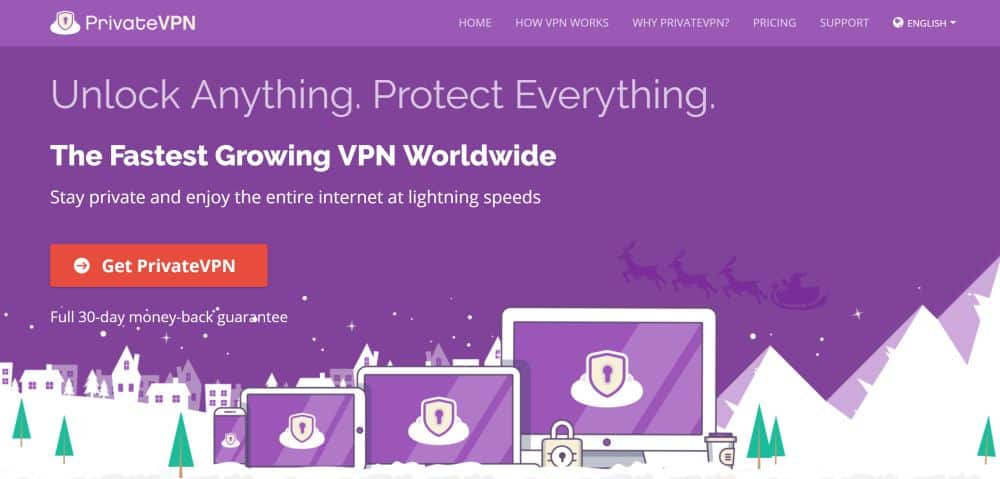
PrivateVPN is a fast, safe, and strong VPN that helps you stay secure anywhere in the world. With PrivateVPN running in the background you can surf and stream with complete anonymity. Use it on PC, iOS, Android, Mac, and plenty of other platforms, all thanks to the company’s lightweight and easy to use software. PrivateVPN lets you sign on and connect to the fastest server with just a single click, opening up a world of live TV options via YouTube TV.
PrivateVPN operates a small but reliable network of about 100 servers in 59 different countries. Data is locked down with 256-bit AES encryption to keep your connection safe, and an automatic kill switch and DNS leak protection along with a zero logging policy on all traffic ensure your privacy is never at risk. PrivateVPN is the perfect solution for watching Netflix or YouTube TV abroad, getting new IP addresses, or just keeping your daily surfing habits safe from prying eyes.
Read more about PrivateVPN’s stellar features in our thorough PrivateVPN review.
5 – StrongVPN
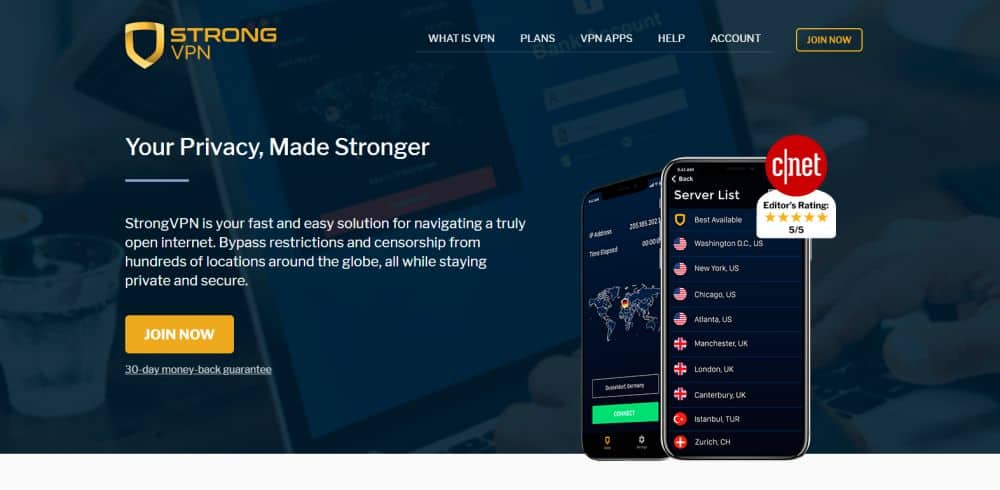
StrongVPN knows what VPN users are looking for, and it delivers it in a slim, attractive, and highly functional package. With StrongVPN you get immediate access to a safe and secure network that includes over 650 servers in 20 countries, supplying fast virtual location connections every time you sign on. This makes it extremely easy to enjoy YouTube TV in the privacy of your own home, even if you happen to be traveling around the world.
StrongVPN supports a variety of modern platforms, including Windows, MacOS, iPhone and iPad, Android devices, Fire TV, and even router installs for full home network protection. This gives you a ton of flexibility when it comes to taking your devices online. You’ll also take advantage of DNS leak protection and automatic kill switch features, making StrongVPN a great choice for fast and simple online security!
Using YouTube TV (with a VPN) for streams
Finding the best VPN is the hard part. Once you’ve joined the right service, all you have to do is set things up and enjoy a private connection to the web. Follow the steps below and you’ll be up and running in no time!
What channels are on YouTube TV?
YouTube TV currently advertises over 60 network and cable channels available on its service. You can see a full list at tv.youtube.com. We’ve chosen a few of the more interesting ones below.
- Basic networks like ABC, CBS, FOX, and NBC
- Sports channels, including NBC Sports, CBS Sports Network, ESPN, and Fox Sports
- AMC, TNT, Cartoon Network, Bravo, IFC, FXX, SyFy, Sundance TV, Disney
In addition to the basic, unlimited streaming channels above, YouTube TV offers add-on networks you can subscribe to for an additional monthly fee. The channels below range from just $3 per month to $40 for the NBA League Pass. Check with YouTube TV for updated pricing and sales.
- AMC Premiere
- Fox Soccer Plus
- NBA League Pass
- Showtime
- Starz
What devices does YouTube TV work on?
YouTube TV is designed to work on nearly as many devices as YouTube itself supports. This means most PCs, smartphones, tablets, laptops, and even some smart TVs and streaming media players will work just fine.
At the time of writing, YouTube TV supports the devices and platforms listed below. You can also check an updated list by visiting the YouTube TV help page on supported devices.
- Personal computer – Windows, Mac, and Linux PCs and laptops running most modern browsers. Chrome or Firefox are recommended.
- Android – Most Android L devices, including phones and tablets. You can try downloading the YouTube TV app from the Google Play Store to check Android compatibility.
- iPhone and iPad – Most iOS devices running iOS 9.1 or newer.
- Media players – YouTube TV works on Roku, Chromecast, Android TV, Apple TV with AirPlay, Xbox One, and Google Smart Displays.
- Smart TVs – Vizio SmartCast, HiSense TVs, Samsung & LG brand TVs
- Fire TV and Fire Stick – YouTube TV does NOT support Amazon’s devices. You can sideload apps to gain access, however, since Fire’s operating system is based on Android.
To use YouTube TV on many of these devices, all you need to do is download the app from the appropriate app store, or visit tv.youtube.com in a compatible browser.
Will YouTube TV work with a VPN?
YouTube TV states that it only works from devices located within the United States and Canada. If you’re from these countries and travel abroad, the service’s official stance is that you won’t be able to access streams since your IP address is different. A VPN lets you change that IP to make it appear as if you’re from the U.S./Canada, so in theory, most services should work just fine.
It’s worth noting that no VPN guarantees access to any website all the time. YouTube VPN may also block you if you try to access from behind a VPN, there’s no way to be sure. Your best bet is to follow the advice below to test everything out before signing up.
Is YouTube TV available in my area?
YouTube TV’s streaming services are limited to major metropolitan areas in the United States and Canada. Before signing up for the service, it’s a good idea to check and make sure it’s available in your home area. Follow the steps below to do just that.
- Go to the YouTube TV home page at https://tv.youtube.com/welcome/
- Scroll down to where it says What’s included for $40/month.
- In the box above the channels, enter your 5-digit zip code.
- Click the Submit button and wait a moment.
- After YouTube TV checks your zip code, it will show a list of available channels in the area.
- Look at the list to see if your favorite networks are available.
Setting up your VPN to use with YouTube TV
Now that you’ve got your VPN selected, it’s time to sign up and download everything so you can watch secure streams at your leisure.
Step 1 – Download the VPN and connect
VPN apps are designed to be as easy to use as possible, which includes installation. Most services let you run a one-click app to add the software to your device, even on PC. Follow the steps below to get started. The details may vary depending on which platform and service you use, but the basic methods will remain the same.
- In a PC web browser, sign into your VPN account.
- Look for a downloads section in your account pages.
- Select the app for your device and download it. You may be redirected to a mobile marketplace to install apps for iOS or Android.
- Install the app on your device and launch it.
- Log into your VPN software using your login credentials. Some services may assign you a unique access code, but most simply need your account name and password.
- After signing in, your VPN app should automatically connect to the fastest server. This may be problematic if it connects outside of the U.S. or Canada, however. To maintain access to YouTube TV, manually switch to a server in Canada or the United States. You can do this by looking for the VPN’s server browser and clicking a location.
- Minimize the VPN app or simply let it run in the background. It will now keep you safe and secure while you browse the internet!
Step 2 – Verify your IP address
Now that you have your VPN installed, it’s a good idea to verify that everything is working correctly. The best and fastest way to do this is by running a quick IP leak test, which will determine whether or not you appear as if you’re using another IP address.
- Open your VPN software and connect to a server anywhere in the world. Remember which region it’s in.
- Launch a web browser on the same device and go to ipleak.net
- Wait for the page to load. It will automatically run an IP address lookup.
- Look at the box at the top of the page beneath Your IP addresses.
- Does the box show the country you connected to, not the country you’re in? If so, your VPN is ready to go!
- If you didn’t see the country you were supposed to, you may need to check with your VPN provider to resolve an IP leak error.
Step 3 – Join YouTube TV
If you haven’t already joined YouTube TV, now is a good time to sign up. New users get a free trial to test out the service, which is perfect for seeing if it works with your VPN.
- Visit https://tv.youtube.com/welcome/intro/ on a PC web browser.
- Click the blue Try It Free button in the center.
- Choose the free trial option on the left, then click Next. You can also go ahead and pre-pay to save on a subscription, but we recommend trying the service out with your VPN before signing up.
- Complete the sign-up process by entering your Google account info and payment details.
- Return to tv.youtube.com and sign in. You’ll now be able to stream from over 60 live television channels!
- Repeat the installation and sign-in process on the other devices you want to use. This includes smartphones, streaming media players, and game consoles.
Final Thoughts on using VPNs to watch YouTube TV
Getting reliable access to YouTube TV is a pretty easy affair. Finding the best YouTube TV VPN to run for fast, private access around the world is easy, too! Now that you’ve got everything set up, what channels or shows are you looking forward to streaming the most? Share your thoughts in the comments below!

Hi – I have tried a couple of these products. I have encountered the same problem with each. I need Boston servers – both products did not have any. Is this a problem I’m going to see no matter what product I choose.
I’m wondering if anyone knows?
Thanks!