How to Watch Popcorn Time on Chromecast
Popcorn is an extremely popular streaming platform many would love to use on their handy Chromecast. But how difficult is it to install? We answer this question in depth below, also sharing a few tips on how to get the most out of both services.
The free, open source, multi-platform software Popcorn Time uses the power of torrents to place a giant library of content at your fingertips. Want TV shows, movies, foreign films, and anime? Popcorn Time can deliver that, and much more. Think of it like an alternative to Netflix that doesn’t bother with subscriptions or content licenses.
ISPs frown on Popcorn Time, going out of their way to throttle your traffic or even blocking it outright. But you can enjoy movie streams in total anonymity with these VPNs:
-
- NordVPN – Best Popcorn Time VPN – NordVPN is the ultimate streaming VPN, with fast speeds, a massive network, and unbreakable NordLynx encryption.
- Surfshark – Offers some smart ways to get past website blocks, while hiding your traffic from ISP throttling.
- ExpressVPN – The fastest VPN with minimal encryption overhead thanks to Lightway encryption.
- CyberGhost – Super easy to use, even if you don’t have a lot of experience with VPNs.
The downside to Popcorn Time is that it’s mostly limited to mobile devices and desktop environments. Neither of those offer the best viewing experience, especially if you’ve got a nice TV. By streaming Popcorn Time to Chromecast, though, you can enjoy the best of both worlds. Read on for our complete guide on how to set up and watch Popcorn Time on Chromecast.
Popcorn Time – Before You Install
The nature of Popcorn Time makes it a little more complex than just clicking a link and starting the stream. Read the information below so you know exactly what you’re getting into. Always stay safe when watching free movies online!
First, Install the Right Version of Popcorn Time
Popcorn Time has a confusing history. Its initial release a few years ago attracted a lot of attention, and not just from eager movie streamers, either. The software was quickly shut down and blocked by ISPs. New versions arose soon after, many of which were nothing but scams repurposing Popcorn Time’s open-source code. Other, legitimate forks soon followed, but none of them were as full-featured as the original Popcorn Time.
Now, long after the initial drama has ended, the original developers of Popcorn Time resurfaced and gave their approval to a popular clone of the original software. There is an official version of Popcorn Time you can download, and this is the only one you should use on any device. It’s safe, it’s bug-free, and it provides all the movie streams you could ever want.
Does Popcorn Time Include a VPN?
One fork of the original Popcorn Time announced a partnership with a virtual private network provider to bundle free VPN service with every download. The idea was to provide protection from censorship and geo-blocking without having to download separate software. It was a tempting offer, but unfortunately it wasn’t as safe as it sounded.
The company operating the free Popcorn Time VPN has a very clear policy on logs. They store all user activity for an indefinite amount of time, and they reserve the right to sell or trade that data with third parties. In other words, if you use that version of Popcorn Time and its VPN, you’re not safe. Stick with a reliable, paid VPN service and the official version of Popcorn Time.
Is Popcorn Time Legal?
Just like using torrents, Kodi, and other related streaming programs, Popcorn Time is at best described as “legally gray”. The software itself doesn’t include any content, so it’s technically legal to download and run. However, in most countries it’s considered piracy if you use Popcorn Time to stream content that would otherwise sit behind a pay wall.
Popcorn Time does offer a limited selection of free content you can stream. Stick with that and you’ll stay above board. Addictive Tips does not condone using Popcorn Time or any other software to break local copyright laws. Please consider the short and long term effects of your actions before downloading or streaming through apps of this nature.
First, Get a Good VPN
It’s incredibly important to use a reliable VPN whenever you fire up Popcorn Time. With so many threats to our online privacy, including nosy ISPs and government-backed spying programs, everyone is at risk of exposure. When you use programs like Kodi and Popcorn Time, it’s like painting a target on your data. By running a VPN in the background, you can encrypt information leaving your device so no one can tell what you’re doing or which streams you’re accessing.
Finding a good VPN for Popcorn Time can be tricky. You need a good balance between speed and security, all without sacrificing reliability. We’ve chosen a few of the best VPNs for movie streaming below. Any one of them can help you stay safe online.
1. NordVPN

NordVPN takes online privacy to the next level, and it does it while operating a massive network of 5,800 servers in 59 different countries. Take advantage of exclusive NordVPN features like double encryption, DDoS protection, and onion over VPN to keep your activity private, or just sign on and enjoy 256-bit AES encryption, DNS leak protection, an automatic kill switch, and an incredibly thorough zero-logging policy, all while streaming Popcorn Time movies at incredible speeds.
Read our full NordVPN review.
- Very fast speeds make this a strong choice for 4K streaming
- Different IP addresses aervers
- Allows up to 6 devices to be connected at once
- “Double” data protection
- 30-day money back guarantee.
- Sometimes slow in procesing refunds (but always do).
2. Surfshark
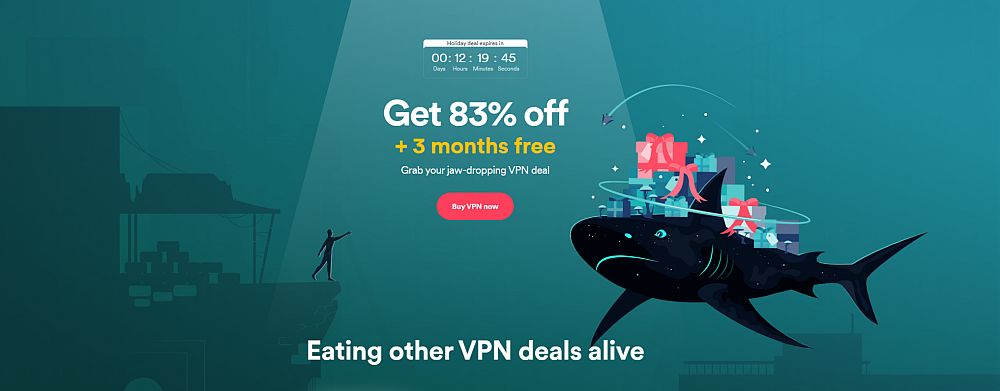
Surfshark is a new VPN, but don’t count it out for streaming. In fact, its 256-AES-GCM encryption, 3200+ server-wide network, built-in smart DNS and blanket obfuscation translate into a mightily capable provider that can get through any geoblock or network restriction. Great speeds, zero logging, low prices, and unlimited simultaneous connections round-out the package.
- Break through harsh censorship to securely access social media and foreign news sites
- Diskless server network ensures you leave no trace behind
- Bitcoin, Etherium, and other cryptocurrencies accepted as payment
- Zero logging policy ensures your activity can't be used against you
- Responsive customer support available 24/7.
- Growing network doesn’t have same coverage as more mature VPNs
- Apps may be too simplistic for power users.
Read our full Surfshark review.
3. ExpressVPN
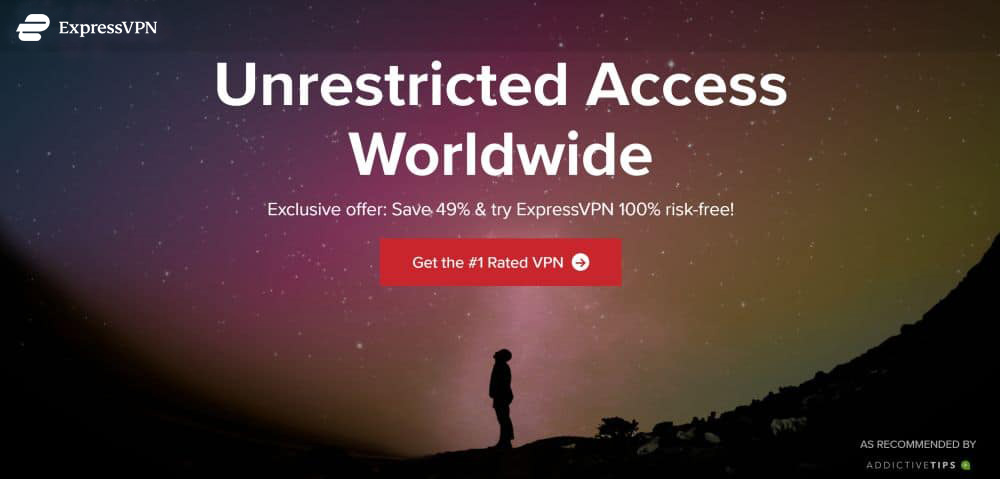
ExpressVPN is a fast, friendly, and easy to use VPN that works on a wide variety of devices. Each time you connect your data will be secured with solid 256-bit AES encryption, a zero-logging policy on traffic, DNS requests, and IP addresses, and both DNS leak protection and an automatic kill switch. You can watch Popcorn Time movies in complete privacy, all without having to sacrifice speed or quality.
Read our full ExpressVPN review.
- Unblocking Netflix USA, iPlayer, Amazon Prime
- 3,000+ super fast servers
- No DNS/IP leaks found
- No personal information logs kept
- Live chat support available.
- High cost for month-to-month users.
4. CyberGhost
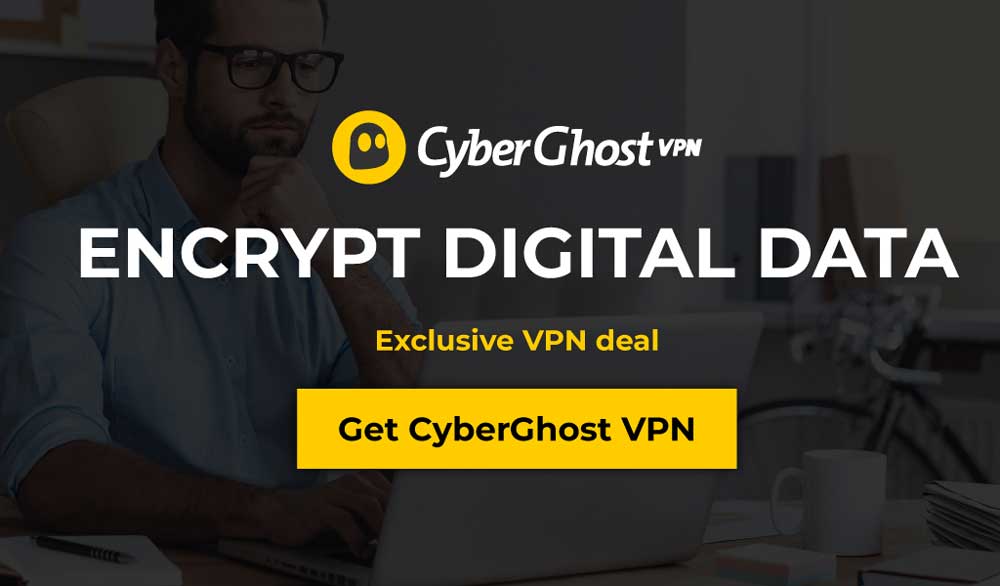
CyberGhost combines just the right features to deliver everything you need to lock down your online activity. 256-bit AES encryption and a zero-logging policy on traffic, time stamps, and IP address keep you safe from the very beginning, and both DNS leak protection and an automatic kill switch help hide your identity at all times. You can even stream HD videos through Popcorn Time using CyberGhost’s lightning fast network, all without risking your privacy!
Read our full CyberGhost review.
- LOW PRICE: 6 EXTRA free months (79% off - link below)
- 3,600+ servers in 55+ countries
- No leaks detected
- Zero logs
- 24/7 Live Support.
- IPv6 WebRTC leak in macOS
- Sometimes experiencing average speeds.
How to Watch Popcorn Time on Chromecast – Desktops and Laptops
Popcorn Time’s official software received support for Chromecast streams back in 2014-2015. All versions of the app now let you send movies and TV shows to any Chromecast device on your network. It just takes a few clicks and you’re ready to binge.
Windows Guide
Start by making sure your Chromecast device is plugged in and accessible on the same Wi-Fi network as your Windows PC. If you can cast from Chrome directly to your TV with Chromecast, that means it’s set up and ready to go.
Next, visit the Popcorn Time download page for Windows. Most of the time you can simply go to popcorntime.sh and the right download button will show up on its own, but to be sure, we’ll go straight to the source. Download the installation file to your desktop.
Install Popcorn Time when the download completes, then wait for it to go through the initial setup process. This should only take a few moments. When that’s done, you’re ready to stream. Pick any category from the selection at the top of the screen, then choose a movie or show.
When you’re ready to hit play, take a look at the “watch now” button at the bottom corner of the screen. Click the tub of popcorn next to the arrow. You’ll see a small menu with other playback options. This should include any installed video players you have on your system, along with Butter, Popcorn Time’s built-in movie player. Choose the Chromecast option from the menu, then click Watch Now.
Popcorn Time will immediately search for sources and start downloading the early portions of the file you selected. The stream will begin as soon as enough data has been collected. All you have to do is sit in front of your Chromecast TV and start watching.
Mac Guide
Before you begin, make sure your Chromecast device is plugged in and accessible on the same network as your Mac. Test it out by casting something to your TV. If it works, you’re ready to continue.
Visit the Popcorn Time download page for Mac. You should only see one download button on this page. Click it to save the file to your desktop. You can also just visit the main Popcorn Time page and it should auto-detect your operating system and give you the right link to click.
Install Popcorn Time from the completed download, then wait for it to finish the initial setup. It should only take a moment or two, then you’re ready to stream. Pick any category from the menu at the top (movies, TV series, indie, anime), then choose a movie or show.
When you’re ready to go, take note of the “watch now” button at the bottom of the screen. Click the tub of popcorn next to the arrow and you’ll see a small menu with other playback options. This should include any video players you have on your Mac. If Chromecast is active, it will also include an option to send it to that device. Choose the Chromecast option from the menu, then click Watch Now.
Popcorn Time will immediately start downloading the early parts of the movie file you selected. The stream will begin soon, so grab some real popcorn and settle down in front of your Chromecast TV.
Linux Guide
For the most part, watching Popcorn Time on Linux is the same as on Windows and Mac. Chromecast support is built in, as is the default video player. Some users have reported problems casting on Linux, however, so you may need to take extra steps to get things running. Follow the guide below to get started.
First, make sure your Chromecast device is plugged in and accessible on the same network as your Linux laptop or desktop PC. Test it out by casting something, just to be sure.
Visit the Popcorn Time download page for Linux to download the necessary binaries. Popcorn Time doesn’t currently offer a command line installation, so you’ll have to do it the old fashioned way. Get the version suited to your architecture (32-bit or 64-bit), then download and install Popcorn Time.
Launch Popcorn Time. Pick any category from the menu at the top and choose a movie or show you’d like to watch. At the bottom of the screen you should see a blue button that says “watch now”. Click the tub of popcorn next to the arrow and you’ll see a menu with other playback options.
If Chromecast is set up and ready, you should see it on the list. Just pick the Chromecast option then click Watch Now to begin casting.
If Chromecast doesn’t show up, you may need to install the plug-in to either Chrome or Chromium first. Grab either browser from your system’s repositories, then get Google Cast for the browser. Close and relaunch Popcorn Time and the option to cast streams should show up.
Watch Popcorn Time on Chromecast – Mobile Devices
Popcorn Time works surprisingly well on portable devices, including smartphones and TV boxes. Get started by following the instructions for your operating system below.
Android
Android receives strong support from the Popcorn Time developers. The official app isn’t available on Google Play, though, so you’ll need to download it separately and install it on your own. Don’t be fooled by the copycat programs that use Popcorn Time’s name or icon in Google Play. Stick with the official downloads for maximum safety.
Before getting the app, make sure your Chromecast device is plugged in and accessible on the same network as your Android device.
Next, visit the Popcorn Time download page for Android to get the right apk file for your device. There are several options available, so if you aren’t sure which one works, look up your phone’s specs to see the type of processor it uses. Most newer devices will run x86. Download the apk file and install it right away.
Launch the Popcorn Time app. Pick a category from the menu at the side, then choose a movie or show you’d like to watch. At the top you should see the Chromecast icon. Tap it, then choose a device you’d like to cast to. Once it’s connected, all you need to do is start the movie stream, sit back and enjoy.
iOS
Apple makes it difficult to release software like Popcorn Time on iPhone and iPad devices. For this reason, the core team does not have an official version of Popcorn Time available on the iTunes App Store.
If you’re not afraid to compile programs on your own, there is a trusted alternative to the official Popcorn Time app called PopcornTimeTV. You can download the .ipa from the Github development page, then follow their detailed instructions to get it set up for your iOS device. Warning: it’s a surprisingly technical undertaking, so be patient, read the instructions, and go slowly.
Once you have PopcornTimeTV installed on your iOS device, all you need to do is choose the cast option from within the app. If it doesn’t appear, or if it fails to start the stream, you can always set up screen mirroring through AirServer and watch it that way.
Fire TV and Fire Stick
Fire TV occupies a unique space in the streaming hardware market. It’s essentially a competitor to the Chromecast, as both devices plug into your TV and offer live movie streams. Fire TV doesn’t focus on mirroring screen content like Chromecast does, however, which means the two devices can co-exist with some level of harmony.
If you want to get Popcorn Time content on your Fire Stick, you have two options. First, you can manually sideload the app to Fire TV. This doesn’t take very long and can produce good results if you have a newer Fire device on hand. Just follow the instructions for Android installs above to get the correct apk file, then use the sideloading instructions linked here to get it installed.
Another option is to use Fire TV as its own cast-like device. This is perhaps the easier method, but it only works with newer versions of the hardware. Simply install Popcorn Time on a compatible Android smartphone or tablet using the instructions above. Tap the cast button, then choose your Fire TV from the list of available devices. You should be able to mirror the screen with ease. If you run into any problems, check out our guide to mirroring iOS devices to Fire TV and install any of the compatible apps there.
Conclusion
Popcorn Time provides access to an unbelievably large amount of content. New movies, popular TV shows, entire anime series, and a good selection of indie content, all available from a single interface, and all easy to watch on a variety of devices. Casting Popcorn Time to your Chromecast-enabled TV is the perfect way to put movies on the big screen. Don’t squint at your phone to check out Star Wars, cast it and relax on the couch instead!

When it comes to streaming I don’t compromise over speed, most of the VPN slows down your internet speed, luckly my friend recommend me to use FastestVPN as it has the fastest and speedy servers well uptill now it is very well 🙂
I use ivacy vpn to stream movies on popcorn time. I find out the solution on Qoura and it worked fine.