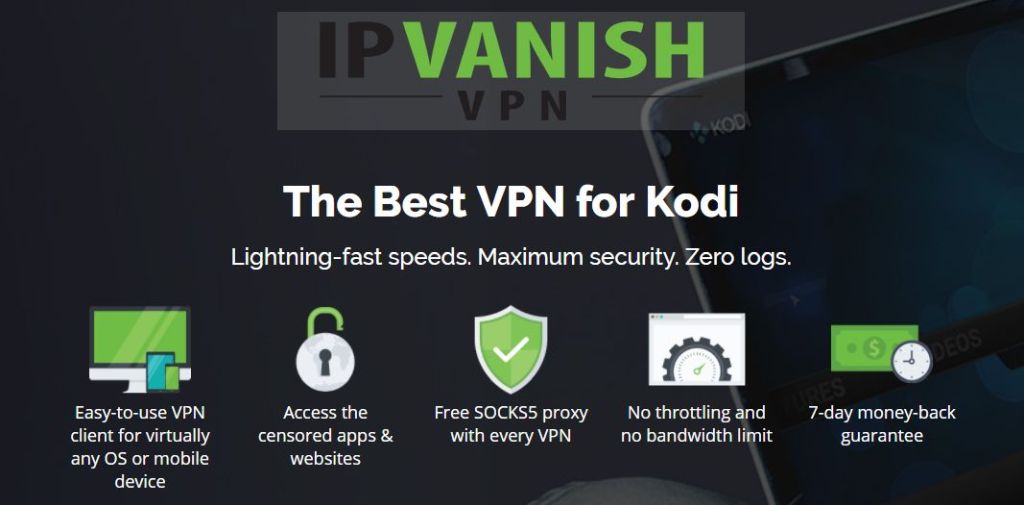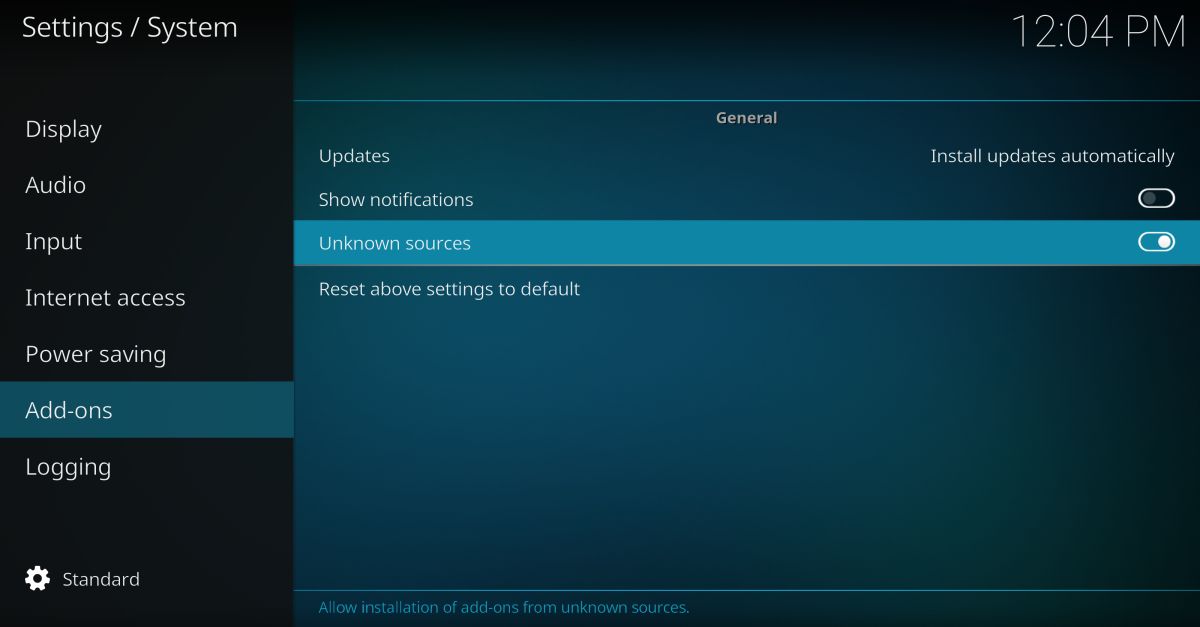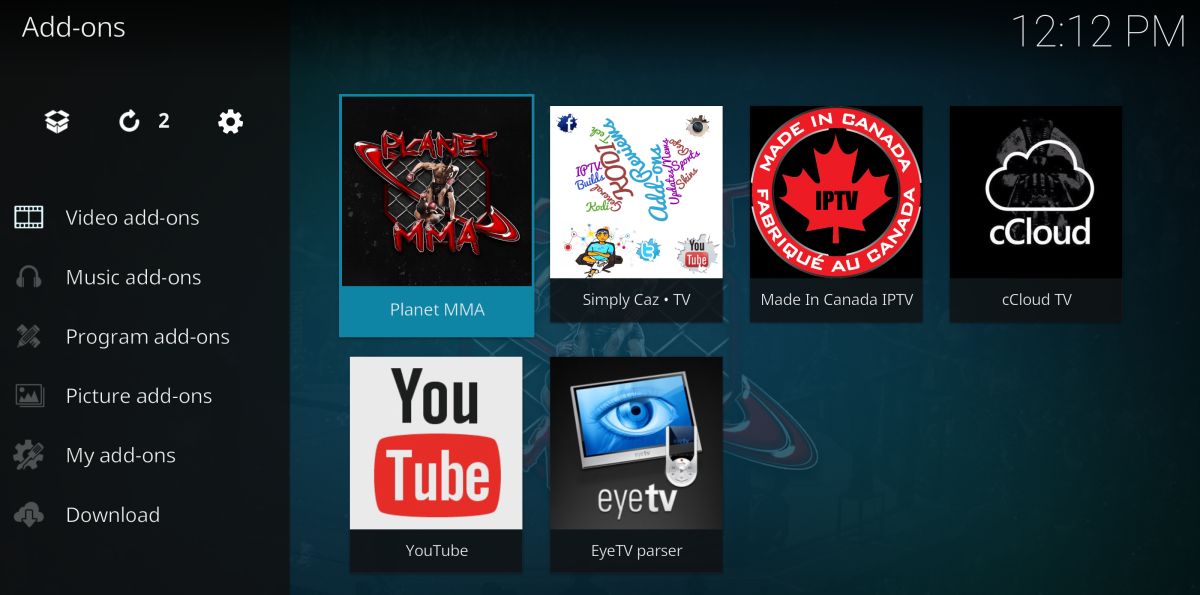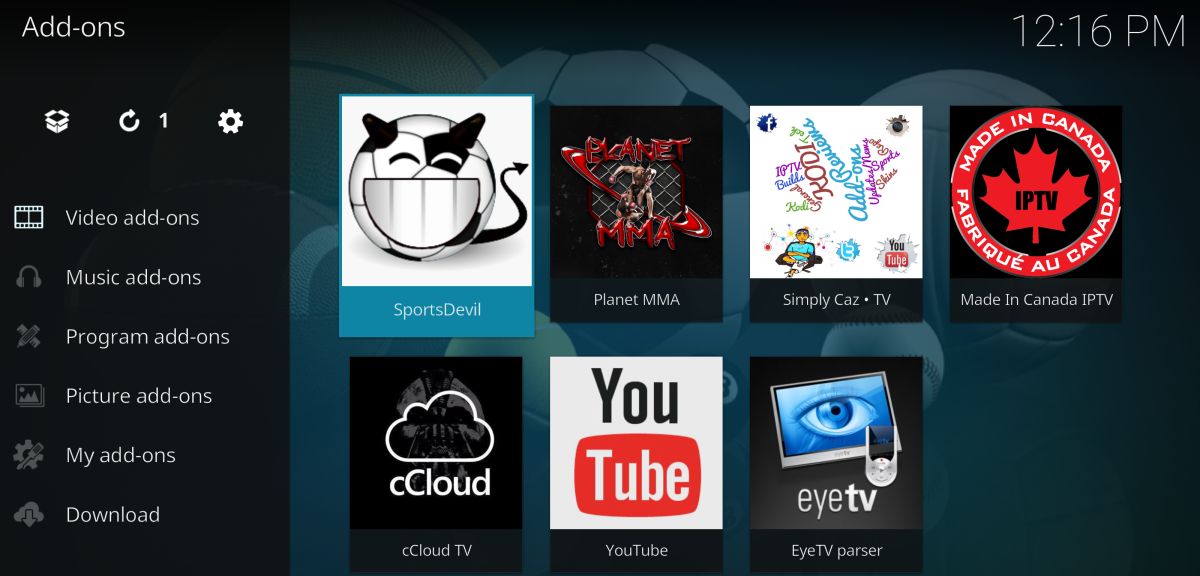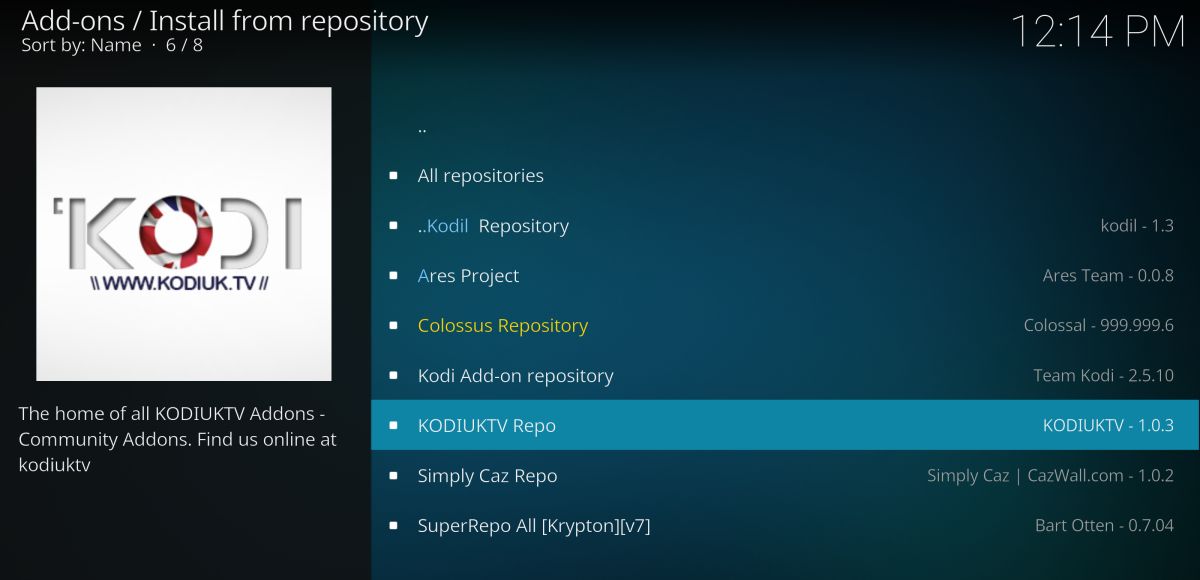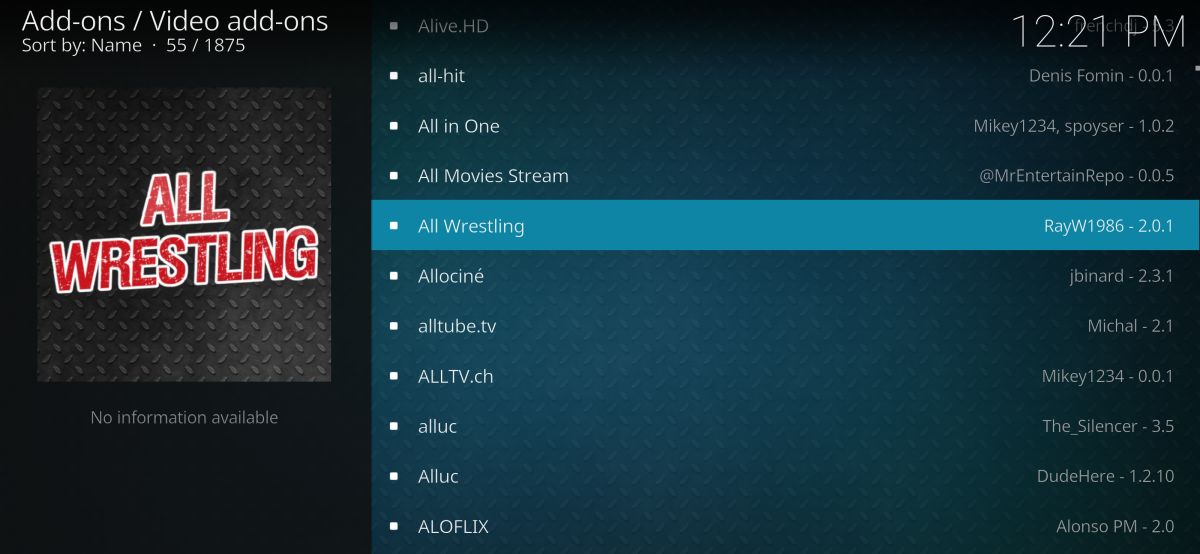Watch UFC Replays on Kodi: Best UFC and MMA Add-ons for Kodi
Competitive sports have been popular throughout human history–a fact that hasn’t changed in the modern world. Boxing has been the one-on-one sport of choice for many armchair fans in recent years, with wrestling coming in a close second. Competitive mixed martial arts fights have slowly gained popularity thanks to a number of organized competitions, the most popular of which is the Ultimate Fighting Championship (UFC).
UFC – The Ultimate Streaming Sport
UFC is based in the United States and attracts some of the biggest-named MMA fighters in the world. It has, perhaps unexpectedly, become a public phenomenon in several different countries, with public awareness and media coverage spiraling in recent times. UFC’s success is more remarkable given that TV coverage is largely restricted to cable and pay-per-view channels. This strategy has often impacted the popularity of sports in the past, as it limits the audience to those who can afford to subscribe.
UFC has thrived despite this, in no small part thanks to the availability of online streams and clips of UFC bouts. The most popular software for online streaming is Kodi, an open-source media management tool built to allow third-party developers to create add-ons for a variety of content. With Kodi you can watch and stream just about any TV show, movie, or sporting event you like. All you have to do is find the right add-on and let the games begin.
There are so many Kodi add-ons these days, how can you be sure which ones are worth the time? We’ve spent hours looking at various options for streaming UFC bouts on Kodi. As you’ll see with the recommendations below, a few add-ons stand above the rest, but there are plenty of options to ensure you’re always able to see the fights as soon as they air.
DISCLAIMER: The legality of watching copyright content on Kodi through unsupported add-ons is currently in dispute. Some users have received copyright violation notices for watching UFC and related sports channels. AddictiveTips does not condone or encourage any violation of copyright restrictions. Please consider the law, victims, and risks of piracy before downloading copyrighted material without permission.
Always use a VPN when you stream videos through Kodi. Our readers get an exclusive 25% OFF on all plans from IPVanish, but you’ll learn more about this below.
Before We Proceed
Virtual private networks are simple-but-useful tools that help make the internet a safer place to surf. VPNs work by rerouting your online traffic through an encrypted pathway that passes through an external server. Instead of sending open data through the internet that anyone can intercept, store, or even sell, you send encrypted traffic that’s impossible to crack and very difficult to trace to its origin.
Kodi users should always have a VPN active every time they stream. The encryption alone makes VPNs worthwhile, as it masks which stream sources you’re accessing, protecting you in case you accidentally use something illegal. VPNs also stop ISPs from logging your data and sharing it with third parties, which can include government agencies. Make sure you have a secure and reliable VPN each time you launch Kodi, otherwise you’re putting your privacy at risk.
Do I Really Need a VPN?
We’ve been around long enough to find out! Over the years we’ve evaluated a lot of virtual private networks and have learned which features make one more useful than another. Below are our top criteria for selecting a stable and secure VPN service. Every VPN we recommend scores top marks in each section, allowing you to surf and stream with complete confidence.
- Well-established VPNs with a proven track record of unblocking geo-restricted sites and protecting its users from surveillance.
- Strong encryption and top notch privacy practices, including zero traffic logs for increased security.
- Availability on a wide variety of platforms so it can be used with every Kodi installation.
- Fast connections speeds with consistently reliable, low-lag servers.
- A wide selection of servers located across the world.
IPVanish
If you’re planning on streaming UFC content through Kodi, two things should be at the top of your list: speed and privacy. You’ll need a VPN that can handle HD quality videos without interruption, and at the same time, you’ll need strong encryption to keep that stream secure. IPVanish is the perfect solution for both of these problems. The VPN service offers 256-bit AES encryption for all of its connections, combined with DNS leak protection and an automatic kill switch to ensure your identity is never displayed. Mix that with zero traffic logs and lightning fast speeds and you’ve got the perfect recipe for a Kodi-friendly VPN service.
IPVanish features:
- Fast, easy to use software for PCs, laptops, tablets, smartphones, Chromebooks, and more.
- Unlimited bandwidth, no speed caps, and no restrictions on traffic or video streams.
- Completely anonymous torrenting, P2P traffic, and access to Kodi add-ons.
- Massive network of over 850 servers in 60 different countries.
EXCLUSIVE: Get a 60% discount when you sign up for 12 months of IPVanish, just $4.87 per month! If you’re not completely satisfied with the service, each plan is covered by a 7-day money-back guarantee.
Best UFC Add-ons for Kodi
Planet MMA
Planet MMA, formerly known as UFC Finest, is perhaps the biggest and best-sourced MMA add-on available on Kodi. It was developed by DetectiveKode and is continually updated with all the best UFC action. The content is also pretty high quality, as well. With Planet MMA you’ll be able to watch Fights Spotlight, Fighters Collection, The Pioneers of MMA, MMA Movies, UFC Report, Ultimate Fighter, and much more.
Incredibly useful for UFC fans is the Past Events section in Planet MMA. Here the add-on stores links to past UFC events in case you missed an important fight. There’s also the Live Events section which promises live fight streams whenever possible. It’s by far the most reliable source for both archived and current UFC content, making Planet MMA the best one-stop shop in the Kodi ecosystem.
To install Planet MMA, you’ll first need to enable remote downloads, then add the Ares repository to your system. Follow the instructions below to get your version of Kodi ready for UFC action.
How to enable unknown sources in Kodi
- Open Kodi and click on the gear icon to enter the System menu.
- Go to System Settings > Add-ons.
- Toggle the slider next to the “Unknown sources” option.
- Accept the warning message that pops up.
How to install Planet MMA add-on through the Ares Project repository
- Open Kodi on your local device.
- Click on the gear icon to enter the System menu.
- Go to File Manager > Add Source (you may need to click the double-dot to move to the top of the directory).
- Type in the following URL exactly as it appears: https://repo.ares-project.com/magic/
- Name the new repository “Ares”.
- Click “OK”.
- Go back to the Kodi main menu.
- Select “Add-ons”.
- Click the open box icon at the top of the menu bar.
- Choose “Install from Zip File”.
- Select the Ares project listing.
- Open the following file: repository.aresproject.zip
- Install the zip file.
- Go back to the Add-ons menu and click the open box icon.
- Choose “Install from repository”.
- Find “Ares Project” in the list.
- Scroll down to “Video Add-ons”.
- Select and install Planet MMA.
- When the installation is complete, you can access Planet MMA from the main menu.
SportsDevil
SportsDevil is one of the best add-ons for live sports of all kinds, including UFC. Unfortunately, this quantity does not always translate into quality; it is not unusual to have to pick your way through dozens of broken links before finding one that works. If you can put up with that, SportsDevil can truly deliver some incredible content.
One function of the SportsDevil add-on that we particularly liked was their schedule, which lets you see which channel is showing what event and when. This is useful for all sports fans who want to find live events, not just archived content.
To access SportsDevil and its UFC content you’ll need to add a repository such as KodiUK. This will give you access to lots of other plug-ins in addition to SportsDevil. If you already have KodiUK or SuperRepo installed, skip to step 14.
How to install SportsDevil on Kodi through KodiUK Repo
- Open Kodi on your local device.
- Click on the gear icon to enter the System menu.
- Go to File Manager > Add Source (you may need to click the double-dot to move to the top of the directory).
- Type in the following URL exactly as it appears: https://kodiuk.tv/repo
- Name the new repository “KodiUK”.
- Click “OK”.
- Go back to the Kodi main menu.
- Select “Add-ons”.
- Click the open box icon at the top of the menu bar.
- Choose “Install from Zip File”.
- Select “KodiUK”.
- Search for this file and select it: repository.kodiuktv-1.0.0.zip (note that the version numbers may change).
- Install the zip file.
- Go back to the Add-ons menu and click the open box icon again.
- Choose “Install from repository”.
- Find “KODIUKTV Repo”.
- Scroll down to “Video add-ons”.
- Select and install SportsDevil.
- When the installation is complete, you can access SportsDevil from the main menu.
All Wrestling
As the name suggests, the All Wresting add-on is primarily focused on wrestling. It does offer a lot of UFC content, as well, and it includes quite a few pay-per-view events. It can take some time to sift through the interface to find what you’re looking for, but a little patience can really pay off.
To install the All Wrestling add-on, you’ll need to add SuperRepo to your version of Kodi. If you already have SuperRepo, skip to step 14.
How to add All Wrestling to Kodi
- Open Kodi on your local device.
- Click on the gear icon to enter the System menu.
- Go to File Manager > Add Source (you may need to click the double-dot to move to the top of the directory).
- Type in the following URL exactly as it appears: https://srp.nu
- Name the new repository “SuperRepo”.
- Click “OK”.
- Go back to the Kodi main menu.
- Select “Add-ons”.
- Click the open box icon at the top of the menu bar.
- Choose “Install from Zip File”.
- Select “SuperRepo” followed by your version name of Kodi.
- Select “All” to install the entire SuperRepo set of add-ons.
- Go back to the Add-ons menu and click the open box icon again.
- Choose “Install from repository”.
- Find and click “SuperRepo All”.
- Scroll down to “Video Add-ons”.
- Find “All Wrestling” and install it.
- Access your new add-on from the main menu.
What is UFC?
The Ultimate Fighting Championship is the premiere mixed martial arts competition on the planet. In fact, it’s through UFC that the term mixed martial arts, or MMA, came into being. The first UFC event took place on November 12, 1993 at the McNichols Sports Arena in Denver, Colorado. The initial concept was to try and identify the most effective combat sport in a one-on-one environment. Professional athletes from a variety of fighting backgrounds joined the event, including boxing, Brazilian jiu-jitsu, sambo, wrestling, muay thai boxing, karate, and even sumo. The rules were minimal and the results mixed, but it kicked off what would become one of the most important athletic organizations in decades.
Today, the UFC competition is a global phenomenon. Events take place regularly all around the world, and the competition has evolved to include Women’s UFC in 2012. Events are broadcast in the USA, Europe, the Middle East, Asia, and Australia almost exclusively on a pay-per-view or subscription basis, and they grow in popularity every year.
What is Kodi?
Kodi is an online media management tool that has become one of the most popular means to stream online media content, including archived sporting events and live streams. Kodi initially launched as the Xbox Media Center (XBMC) in 2002. When Microsoft refused to publish the software, the team regrouped and released it free, open source, and compatible with a wide variety of devices. Over 15 years after that first incarnation, Kodi is one of the most innovative, customizable, and popular media players in the world.
One of Kodi’s biggest features is extensibility. Developers can create third-party add-ons that increase the software’s functionality, adding everything from subtitles to new settings screens, extra movie sources, and live TV channels. These unofficial add-ons are what draws many people to the Kodi environment, but its ease of use and compatibility with so many modern platforms is what makes them stick around.
Is Kodi Legal to Use?
Recent media coverage often suggests that Kodi is illegal to use. To put it simply, this isn’t true. The core download is a legal piece of software anyone can use or even contribute to. It’s not until we get into third party add-ons that the legalities start to get a bit sketchy.
Some developers have created add-ons that can be used to stream and download copyrighted content, including live TV streams and on-demand movies. Depending on where you live, this could be illegal, and as the years go by more legislation is proposed to ban streaming altogether.
A 2014 ruling from the European Court of Justice concluded that streaming did not violate copyright because nothing is permanently stored on the user’s device. There’s a similar definition in the United States, though it’s important to note that the rulings in both areas are constantly being challenged.
Using Kodi is legal, but you can encounter add-ons that bend those rules. Always be aware of the content you’re utilizing, and always use a VPN to help encrypt and anonymize your activities.