Johnson vs. Borg Live Stream on Kodi
UFC 215, scheduled for September 9, 2017, promises to be be a night to remember. Headlining the bill is the flyweight title fight between Demetrious Johnson and Ray Borg. The pressure is on for “Mighty Mouse” Johnson, whose victory would see him earn his 11th title defense and rocket past Anderson Silva (with whom he is currently tied at 10) to take on the mantle of Greatest of All Time. “The Tazmexican Devil” Borg, currently ranked #4, won’t be going quietly into the night without a fight however.
TRENDING: Watch UFC 218 on Kodi DECEMBER 2!
This electrifying contest of martial prowess has the potential to make UFC history, so make sure you secure your seat at the main event! If you’re like most of us and don’t have front-row tickets, however, you can still catch the action from the comfort of your own home with the best Kodi add-ons for live streaming UFC 215!
The open source media center app Kodi makes it surprisingly easy to access live sports streams, movies, TV shows, and much more, all from a single interface. It’s completely free to download and works on just about every device imaginable, including tablets and smartphones. To get the most out of Kodi you’ll want to install third party add-ons that search for and collect video streams. Several of these let you watch NFL on Kodi, catch the latest basketball games, watch sports from overseas, and of course, watch UFC on Kodi.
Below are some of the best add-ons that will let you watch UFC 215 on Kodi. Follow the instructions to set up your Kodi installation, then download and start watching.
Before Using Kodi You’ll Need a Good VPN
The core Kodi download is completely free and legal to use. Some of the add-ons you can install sit in a legally gray area, however, especially the ones that feature live sports content. By default all of your internet traffic is sent in a raw, open format through your local service provider and to the world wide web. ISPs can monitor and log this traffic to watch for suspicious activities. While Kodi is not illegal, it’s still flagged by a number of internet providers and can lead to copyright infringement notices or even fines.
To keep your activity private while you stream UFC 215, you’ll need to use a virtual private network. VPNs change the way the internet works by encrypting all of your traffic before it leaves your device. Encrypted data is unreadable until it’s decrypted, which means your ISP won’t be able to track your activity. Furthermore, VPNs change your IP address to one that isn’t associated with your name or address, adding even more privacy and anonymity to your online activities.
VPNs are becoming indispensable tools for the modern internet user. The are countless benefits to using them, including the following:
- Access videos from other countries on Netflix, Hulu, YouTube, BBC iPlayer, and so on.
- Stop websites, local service providers, and government agencies from tracking you.
- Protect your personal data while traveling or using public Wi-Fi.
- Prevent hackers and data snoopers from stealing your information.
- Unblock censored websites and geo-restricted content.
How to Choose a VPN that Works
There are hundreds of VPNs on the market, most of which are affordable, easy to use, and offer a ton of extra features. Choosing the right one for your needs can seem like a daunting task. We’ve made the process easier for you by including important criteria you should consider when looking for the best VPN to use with Kodi.
Fast download speeds – Speed is everything when you’re watching a live stream. VPNs are known to be a little slower than most internet connections, largely because encryption adds data to each packet. To combat this, good VPNs develop workarounds that deliver fast speeds without sacrificing privacy or security.
Zero-logging policy – Keeping your Kodi streams private is extremely important, especially if you’re interested in live UFC events. One of the best things a VPN can add to its privacy policy is the promise of zero logs. This ensures your online activities never leave a trace behind, making it impossible for government agencies or other third parties to track you down.
Allowed traffic and file types – Some VPNs, especially free VPNs you’ll find in marketplaces and app stores, will quietly lock down your ability to use P2P networks and torrents. Both of these protocols are staples of Kodi streaming, and without them you won’t be able to do very much.
Good server availability – VPNs allow you to switch virtual locations at the press of a button. The more options you have, the better your chances of finding a stable and fast connection. The bigger the network the better.
Who’s The Best?
IPVanish is one of the best VPN services for first time users and experienced streamers alike. The company offers easy to use software for a wide variety of platforms, delivers fast speeds and strong encryption, and works tirelessly to keep your internet as open as possible. With IPVanish you can use Kodi and all of its add-ons without restriction. You’ll also gain extra protection from DNS leaks, have an automatic kill switch for Windows and Mac, and have access to over 800 servers in 60 different countries.
More features from IPVanish:
- Extremely easy to use apps for all major operating systems and mobile devices.
- Defeat geo-blocking and website censorship with over 40,000 IP addresses.
- Unlimited bandwidth and complete access to P2P networks and bittorrent.
IPVanish offers a 7-day money back guarantee which means you have a week to test it risk-free. Please note that Addictive Tips readers can save a massive 60% here on the IPVanish annual plan, taking the monthly price down to only $4.87/mo.
How to Install Kodi Add-ons
Kodi makes it easy to install add-ons and access content from around the web. Before you can unlock these features, however, you’ll need to change one of Kodi’s internal settings. This allows the program to download files from a variety of sources without intervention, which will save you a lot of time.
How to enable unknown sources in Kodi:
- Open Kodi and click on the gear icon to enter the System menu.
- Go to System Settings > Add-ons
- Toggle the slider next to the “Unknown sources” option.
- Accept the warning message that pops up.
With the option enabled you’ll be able to add sources, URLs where Kodi will look for zip files to download, and repositories, which are collections of add-ons bundled together for convenience. The process is a bit convoluted the first few times you try it, but after a couple of installations you’ll be able to do it in your sleep. Follow the instructions for each add-on below to include it with your version of Kodi.
Planet MMA – The Best Way to Watch UFC 215
One of the top Kodi add-ons for UFC streams is Planet MMA, formerly called UFC Finest. This monster of a resource features tons of live streams, archived videos, even highlight reels from official UFC fights and beyond. Check the add-on’s calendar for upcoming events, then browse archives for Fight Night, Openload, and spotlight features, watch interviews and documentaries from YouTube, then kick back and take in the entire feature card. It’s also one of the more reliable add-ons with better quality streams and fewer dead links than most of its competitors.
Planet MMA is available from a number of repositories, including Ares. Follow the instructions below to add this repo and install Planet MMA. If you already have Ares installed, skip to step 14.
How to install Planet MMA on Kodi:
- Open Kodi on your local device.
- Click on the gear icon to enter the System menu.
- Go to File Manager > Add Source (you may need to click the double-dot to move to the top of the directory)
- Type in the following URL exactly as it appears: https://repo.ares-project.com/magic/
- Name the new repository “Ares”
- Click “OK”.
- Go back to the Kodi main menu.
- Select “Add-ons”
- Click the open box icon at the top of the menu bar.
- Choose “Install from Zip File”
- Select the Ares project listing.
- Open the following file: repository.aresproject.zip
- Install the zip file.
- Go back to the Add-ons menu and click the open box icon.
- Choose “Install from repository”
- Find “Ares Project” in the list.
- Scroll down to “Video Add-ons”
- Select and install Planet MMA.
- When the installation is complete, you can access Planet MMA from the main menu.
SportsAccess – A Reliable Resource for UFC
SportsAccess is one of the big names in on demand HD sports streams. The service covers both live events as well as archived content for mainstream sports like golf, hockey, wrestling, and tennis, not to mention loads of MMA and UFC features. There are over 100 sports-only channels to choose from along with nearly two dozen live options. Every pay per view UFC event goes through SportsAccess, which makes it an amazing resource for watching UFC 215.
The SportsAccess add-on connects to the SportsAccess website, which is a paid service. You’ll need to sign up before using the Kodi extension. Multiple plans are available, including low priced options for anyone who just wants access for a single day.
- Open Kodi on your local device.
- Click on the gear icon to enter the System menu.
- Go to File Manager > Add Source (you may need to click the double-dot to move to the top of the directory)
- Type in the following URL exactly as it appears: https://repo.sportsaccess.se
- Name the new repository “SportsAccess”
- Click “OK”.
- Go back to the Kodi main menu.
- Select “Add-ons”
- Click the open box icon at the top of the menu bar.
- Choose “Install from Zip File”
- Select “SportsAccess”
- Choose the file named repository.sportsaccess.zip
- When the installation completes, go back to the Add-ons menu and click the open box icon.
- Choose “Install from repository”
- Find and click “Sportsaccess XBMC Addons”
- Scroll to “Video add-ons” then choose “SportsAccess” and install.
- When the installation is complete, SportsAccess will be available on your main Kodi menu.
SportsDevil – More Options, More Questions
SportsDevil is all about variety. The add-on hosts dozens upon dozens of streams that focus on a wide variety of sports, including UFC events. The interface is straightforward with no frills, dumping a load of channel content in front of your face and letting you make decisions from there. This gives SportsDevil a hit-or-miss kind of reputation. You’ll either find a great stream for UFC 215, or you’ll find nothing. It’s great as an archived fights resource, however, or as a back-up in case your regular add-on fails when the event begins.
After launching SportsDevil and going to the live streams folder, look for the following links. They’re the most likely to offer a stream for UFC 215:
- Atdhenet.tv
- Dimsports.eu
- Firstrowsports.ge
- Livetv.ru
- Zunox.hk
To access SportsDevil and its UFC content you’ll need to add a repository such as KodiUK or SuperRepo to your Kodi installation. This will give you access to lots of other plug-ins in addition to SportsDevil. If you already have KodiUK or SuperRepo installed, skip to step 14.
How to install SportsDevil on Kodi through KodiUK:
- Open Kodi on your local device.
- Click on the gear icon to enter the System menu.
- Go to File Manager > Add Source (you may need to click the double-dot to move to the top of the directory)
- Type in the following URL exactly as it appears: https://kodiuk.tv/repo
- Name the new repository “KodiUK”
- Click “OK”.
- Go back to the Kodi main menu.
- Select “Add-ons”
- Click the open box icon at the top of the menu bar.
- Choose “Install from Zip File”
- Select “KodiUK”
- Search for this file and select it: repository.kodiuktv-1.0.0.zip (Note that the version numbers may change.)
- Install the zip file.
- Go back to the Add-ons menu and click the open box icon again.
- Choose “Install from repository”
- Find “KODIUKTV Repo”
- Scroll down to “Video add-ons”
- Select and install SportsDevil.
- When the installation is complete, you can access SportsDevil from the main menu.
Made in Canada – Live TV and Sports in HD
Made in Canada features a variety of high quality Canadian IPTV channels with a particularly strong focus on sports. The streams are collected from live broadcasts and updated on a regular basis, which gives them a high level of reliability. Finding UFC channels, especially ones that broadcast live fights, is another hit-or-miss affair, unfortunately. Keep Made in Canada around and check it on the night of the event. If you find a stream here, it’s going to be in pristine HD and well worth watching. If you don’t, move to one of your other add-ons.
To install Made in Canada, you’ll need to add the Koditips repository to your device. If you already have Koditips installed, skip to step 14.
How to install Made in Canada on Kodi:
- Open Kodi on your local device.
- Click on the gear icon to enter the System menu.
- Go to File Manager > Add Source (you may need to click the double-dot to move to the top of the directory)
- Type in the following URL exactly as it appears: https://repo.koditips.com
- Name the new repository “Koditips”
- Click “OK”.
- Go back to the Kodi main menu.
- Select “Add-ons”
- Click the open box icon at the top of the menu bar.
- Choose “Install from Zip File”
- Select the Koditips file.
- Install the file named repository.koditips-1.0.0.zip (The version numbers may be slightly different.)
- Go back to the Add-ons menu and click the open box icon.
- Choose “Install from repository”
- Find and click “KodiTips.com Repository”
- Scroll down to “Video add-ons”
- Locate “Made In Canada IPTV” and install.
- Access your new add-on from the main menu when the installation is complete.
Stream UFC 215 to Your TV using Kodi
Kodi can do a lot more than stream movies to your PC. The software is available on a wide variety of devices, including smartphones, tablets, and TV boxes. This means you can install Kodi on just about any hardware you own and use it to stream videos wherever you go. You don’t have to sit at your computer desk or squint at a small screen. With the right devices and a few minutes of your time, you can get Kodi ready for the big screen.
One of the easiest and least expensive methods to stream Kodi content on your TV is to install Kodi on an Amazon Fire TV Stick. You’ll have access to everything Kodi has to offer, including add-ons, live sports streams, TV shows, and movies, just like on your desktop. The installation process is extremely simple and doesn’t require any hardware hacking. You can even install a VPN on your Amazon Fire TV Stick so your UFC 215 viewing is private and secure.
A second option is to install Kodi on an Apple TV. This is a little more involved than the Fire TV Stick method, but if you already have an Apple TV device and don’t want to change hardware, the guide will help you get things set up.

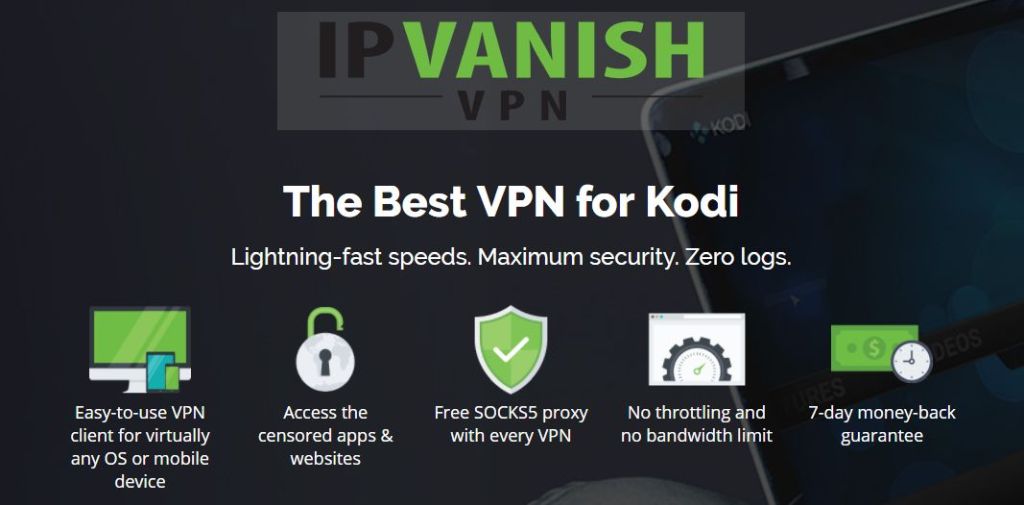
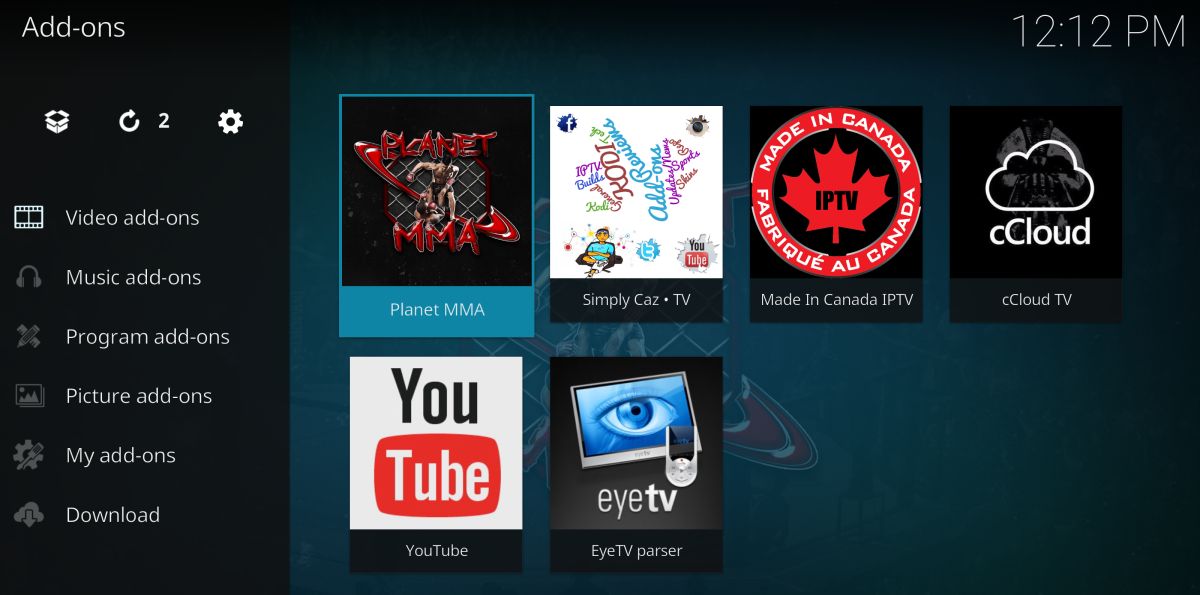
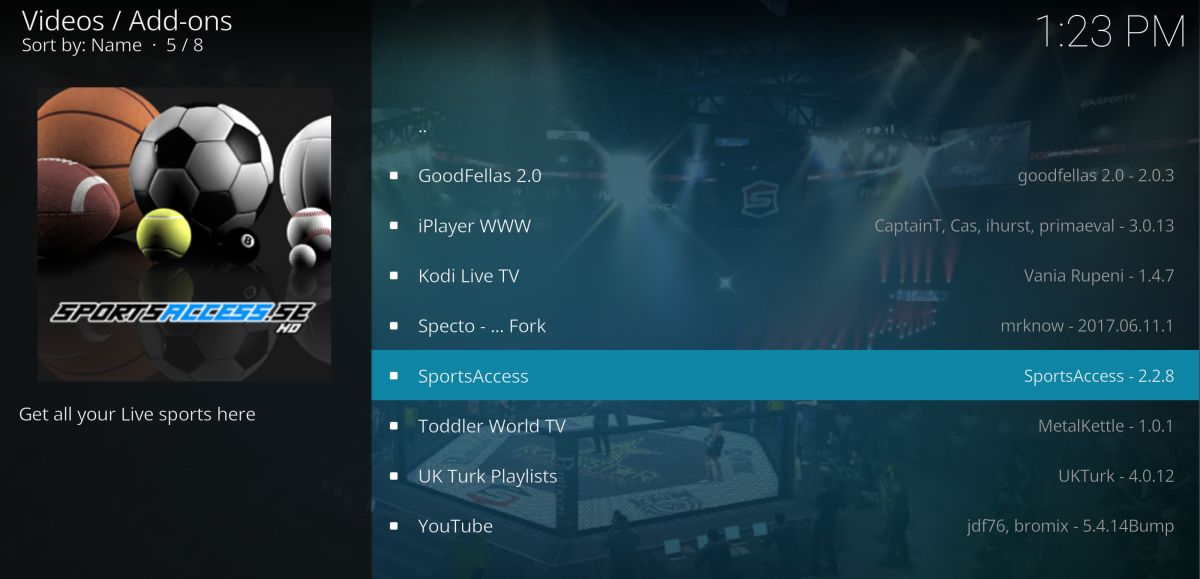
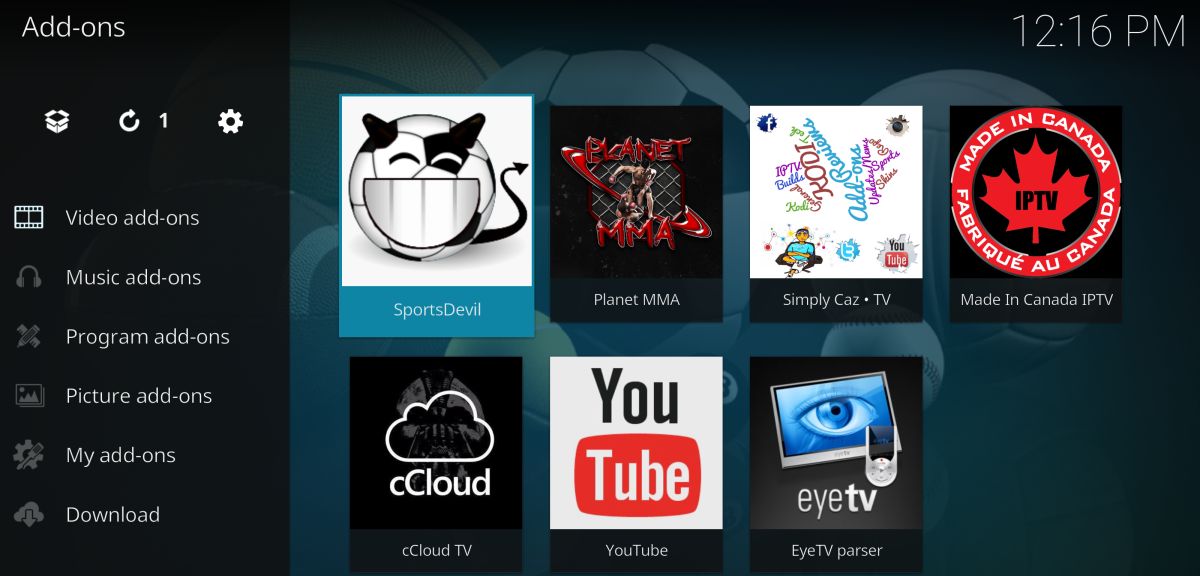
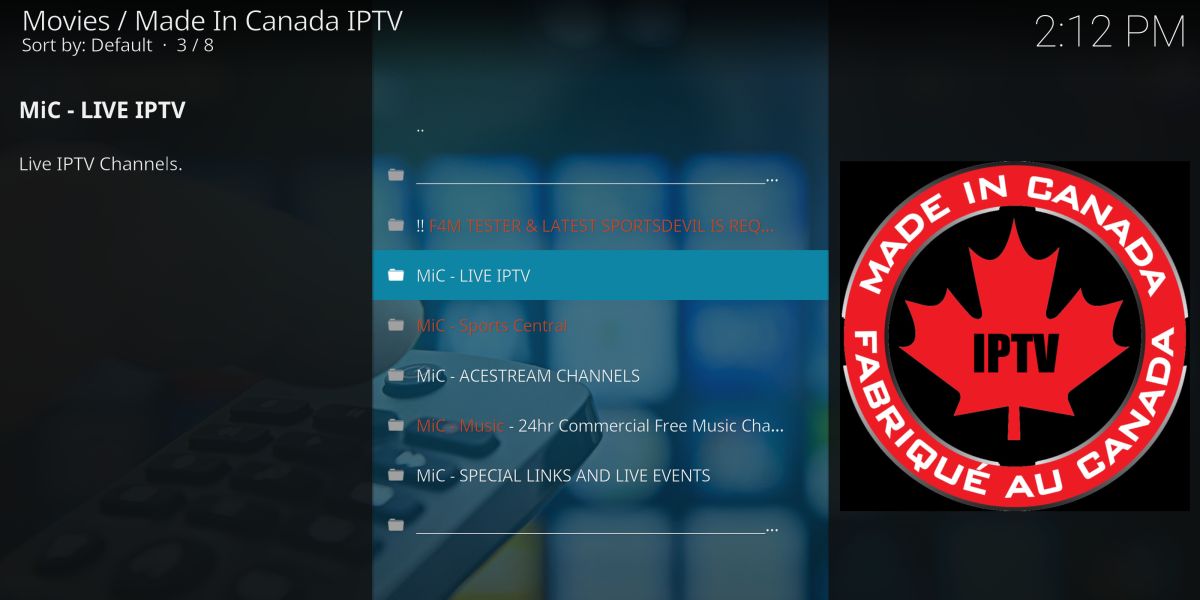

planet mma may be the most reliable addon becuase it’s also the most commonly referred to addon. each kodi post i’ve come across mentions fight planet or its predecessor as a viable addon including ivacy, koditips, bestforkodi and other blogs