How to Watch TNA Wrestling on Kodi: Working Streams for 2025
Kodi is a convenient app that lets you watch all kinds of live streams, archived videos, movies, TV shows, and more, all from a single unified interface. Kodi is available for most modern devices and pairs well with its wide variety of third party plug-ins that add new streams and new functionalities to the software. It’s all free, it’s all easy to use, and anyone can get started right away.
Total Nonstop Action Wrestling, or TNA, is the second largest professional wrestling promotion in the United States. Throughout its history TNA has been home to some big names, including Jeff Hardy, X Division, Moose, Ethan Carter III, and Hulk Hogan. In recent years TNA has made a push to increase online availability, appearing on streaming services like Hulu to make it more convenient to watch. Fans have taken those efforts and run with them, creating a host of add-ons that gather these streams and deliver them to Kodi users for the ultimate in online TNA streaming.
DISCLAIMER: Here at AddictiveTips.com, we in no way condone the viewing of copyrighted content through any Kodi add-on and users accessing the add-ons in this article do so at their own risk. We also strongly recommend that, for security and privacy purposes, all Kodi users should be connected to a VPN while using the service to stream any content. To find about more about the reasons for this, and about our recommended VPN for Kodi users, IPVanish, please see below.
Before Using Kodi, Get a Good VPN
Kodi itself is open source, free, and completely legal to use. Some of the add-ons you can install may not follow the same philosophy, however. The entire Kodi ecosystem has come under scrutiny from content developers and lawmakers who claim the program steals intellectual property. Whether or not this is true depends on the users, of course, but the accusation has caused internet service providers to keep a close eye on anyone who streams with Kodi.
Normal internet traffic is sent in a raw format, meaning anyone with the right tools can see the contents without issue. ISPs can both view and log everything that’s sent from your computer, all of which is tied to your IP address for easy identification. If you use Kodi and an agency decides to take action, your history could be used to target you for fines or possible criminal activity, all because you streamed a few shows across an open network. Using a virtual private network is the best way to protect yourself against this kind of threat. VPNs encrypt data that leaves your device, making it unreadable to ISPs, content lawyers, government agencies, and everybody else in the world. With a VPN active your Kodi stream is indistinguishable from other online traffic, which allows you to watch whatever you want, including live TNA wrestling streams, without fear of negative consequences.
There are hundreds of VPN services on the market. Choosing one feels like an impossible task. There’s encryption strengths to evaluate, device connectability to mull over, privacy policies to compare, the list goes on and on. We’ve made the process a bit easier by collecting the most important criteria for selecting the best VPN to watch TNA wrestling on Kodi with. Not only will this make your job a lot easier, but you’ll also get a better VPN in the process.
1. Download speeds – VPNs tend to be slower than most standard internet connections, all thanks to the encryption process. Good VPN providers will find ways to work around this.
2. Logging policies – A VPN should have a strict and all-encompassing zero-logging policy to ensure your data never sticks around. If even one type of log is kept, your privacy could be compromised.
3. P2P and torrent downloads – Some VPNs block peer-to-peer networks and torrent traffic. Make sure your potential service provider allows unrestricted access to both, otherwise your Kodi installation will be useless.
4. App compatibility – Kodi is available on PCs, laptops, tablets, TV boxes, smartphones, and tons of other devices. In order to get the best out of Kodi, you have to install the VPN on the same device. Check the supported operating systems before you sign up to a VPN service, just to make sure you’re covered.
Who’s the best?
One VPN provider that scores high on all of the above features is IPVanish. If you need a fast, easy to use, and private VPN then you should know that IPVanish places top priority on user privacy and manages to deliver it without sacrificing speed. They provide durable encryption for all users, have a strict zero-logging policy that covers every piece of data, time stamp, and DNS request that goes through their servers, unlimited bandwidth, no file type restrictions, and over 850 servers in 60+ different countries, making it a solid choice for a fast, high quality VPN.
The service supports all Kodi add-ons that we have tested, has all the benefits a VPN can deliver, which really makes your watching TNA streams safe, private, and accessible no matter where you live.
IPvanish offers a 7-day money back guarantee which means you have a week to test it risk-free. Please note that Addictive Tips readers can save a massive 63% here on the IPVanish annual plan, taking the monthly price down to only $3.99/mo.
How to Install Kodi Add-ons
Adding extensions to Kodi is an easy process, but it can be extremely confusing at first. There are repositories to mess with, zip files to manage, external URLs that may or may not work, and the list goes on. Once you get used to the method you’ll be able to install and manage add-ons in your sleep, which is good news for heavy Kodi users.
Before you can install third party add-ons Kodi has to be able to retrieve files from external sources. Follow the steps below to enable the setting:
- Open Kodi and click on the gear icon to enter the System menu.
- Go to System Settings > Add-ons
- Toggle the slider next to the “Unknown sources” option.
- Accept the warning message that pops up.
Now that Kodi can install external files, you’re ready to begin. The basic process of installing a third party Kodi add-on works something like this:
- In your web browser, find an add-on you want to install.
- Locate a repository that includes that add-on.
- Open Kodi and paste the URL for Kodi to download that repository.
- Add the source to Kodi, then install the repository from a zip file.
- Install the add-on from the repository you just installed.
- Go back to the add-ons menu and access your new content.
How to Watch TNA Wrestling on Kodi
Third party apps are what make Kodi so amazing. These extensions boost the functionality of the base software so you can watch a greater variety of streams in better quality. The downside to third party add-ons is that reliability isn’t always guaranteed. Repositories often go offline, have mislabeled streams or missing content, and they even get shut down for long periods of time. If a particular add-on doesn’t work, try it again later in the day, or even a few days later.
The Kodi add-ons below are some of the more reliable ones you can install. Each one offers its own take on wrestling content, organizing streams in a different manner and keeping different types of content available after the fact. Install as many of them as you like so you’ll always have TNA streams and videos ready to roll.
-
Wrestling on Demand
Wrestling on Demand is one of the most complete wrestling add-ons for the Kodi environment. Not only can you watch live and saved airings of TNA, you can also view Wrestlemania, WWE Live, the WCW, and lots more. View upcoming schedules directly from the add-on so you won’t miss an upcoming match, then dive into the archives to find old, even classic bouts from the history of televised wrestling.
Wrestling on Demand is available through a number of Kodi repositories, but the only one that stays up to date is Ares. Follow the instructions below to install the Ares repo along with Wrestling on Demand. If you already have Ares on your system, skip to step 13.
How to install Wrestling on Demand on Kodi:
- Open Kodi on your local device.
- Click on the gear icon to enter the System menu.
- Go to File Manager > Add Source (you may need to click the double-dot to move to the top of the directory)
- In the top box type in the following URL exactly as it appears: https://repo.ares-project.com/magic
- Name the new repository “Ares”
- Click “OK”.
- Go back to the Kodi main menu.
- Select “Add-ons”
- Click the open box icon at the top of the menu bar.
- Choose “Install from Zip File”
- Select “repository.aresproject”
- Select “repository.aresproject.zip”
- Go back to the Add-ons menu and click the open box icon again.
- Choose “Install from repository”
- Find and click “Ares Repository”
- Scroll to “Video Add-ons”
- Locate “Wrestling on Demand” at the bottom of the list and install.
- Once installation is complete, access the new add-on from the main menu.
-
Wrestle Nation
Another powerhouse in the wrestling add-on community, Wrestle Nation presents a no-nonsense interface that covers wrestling from TNA, Ring of Honor, WWE, and even Lucha Underground. You can also watch select UFC bouts from the directories, which isn’t exactly wrestling, but it’s close enough in a pinch.
Wrestle Nation is available from a number of repositories, including SuperRepo. Follow the instructions below to add SuperRepo to your installation along with Wrestle Nation. If you already have SuperRepo on your system, skip to step 13.
How to install Wrestle Nation on Kodi:
- Open Kodi on your local device.
- Click on the gear icon to enter the System menu.
- Go to File Manager > Add Source (you may need to click the double-dot to move to the top of the directory)
- Type in the following URL exactly as it appears: https://srp.nu
- Name the new repository “SuperRepo”
- Click “OK”.
- Go back to the Kodi main menu.
- Select “Add-ons”
- Click the open box icon at the top of the menu bar.
- Choose “Install from Zip File”
- Select “SuperRepo” followed by your version name of Kodi.
- Select “All” to install the entire SuperRepo set of add-ons.
- Go back to the Add-ons menu and click the open box icon.
- Choose “Install from repository”
- Find and click “SuperRepo All”
- Scroll down to “Video Add-ons”
- Locate “Wrestle Nation” and install.
- Access the add-on from the main menu when the installation is complete.
-
Sports Angel
Sports Angel is a nice and convenient way to watch freely available wrestling content from your Kodi installation. The add-on pulls together legal sources that broadcast across the web, including official websites and YouTube streams. You can watch TNA on Kodi, WWE, and a handful of other sports, including boxing.
Sports Angel is available from a number of repositories, including SuperRepo. Follow the instructions below to add SuperRepo to your installation along with Sports Angel. If you already have SuperRepo on your system, skip to step 13.
How to install Sports Angel on Kodi:
- Open Kodi on your local device.
- Click on the gear icon to enter the System menu.
- Go to File Manager > Add Source (you may need to click the double-dot to move to the top of the directory)
- Type in the following URL exactly as it appears: https://srp.nu
- Name the new repository “SuperRepo”
- Click “OK”.
- Go back to the Kodi main menu.
- Select “Add-ons”
- Click the open box icon at the top of the menu bar.
- Choose “Install from Zip File”
- Select “SuperRepo” followed by your version name of Kodi.
- Select “All” to install the entire SuperRepo set of add-ons.
- Go back to the Add-ons menu and click the open box icon.
- Choose “Install from repository”
- Find and click “SuperRepo All”
- Scroll down to “Video Add-ons”
- Locate “Sports Angel” and install.
- Access the add-on from the main menu when the installation is complete.
-
SportsAccess
SportsAccess is a popular HD sports streaming site that has a convenient plug-in to make it accessible through Kodi. The service shows games and matches from every major sport, including golf, hockey, tennis, MLB, NBA, NFL, and UFC. Their wrestling content covers TNA, WWE, and much more, all available through a simple interface.
The SportsAccess add-on connects to the SportsAccess website, which is a paid service. You’ll need to sign up there before using the Kodi extension. Multiple plans are available, including low priced options for anyone who just wants access for the day. You’ll also need to install the SportsAccess dedicated repo by following the instructions below.
How to install SportsAccess on Kodi:
- Open Kodi on your local device.
- Click on the gear icon to enter the System menu.
- Go to File Manager > Add Source (you may need to click the double-dot to move to the top of the directory)
- Type in the following URL exactly as it appears: https://repo.sportsaccess.se
- Name the new repository “SportsAccess”
- Click “OK”.
- Go back to the Kodi main menu.
- Select “Add-ons”
- Click the open box icon at the top of the menu bar.
- Choose “Install from Zip File”
- Select “SportsAccess”
- Choose the file named repository.sportsaccess.zip
- When the installation completes, go back to the Add-ons menu and click the open box icon.
- Choose “Install from repository”
- Find and click “Sportsaccess XBMC Addons”
- Scroll to “Video add-ons” then choose “SportsAccess” and install.
- When the installation is complete, SportsAccess will be available on your main Kodi menu.
Streaming TNA Wrestling to Your TV
Kodi’s free and open source nature ensures it runs well on nearly every device on the market. You can install it on your Windows or Mac PC, a Linux laptop, iPhones and iPads, and Android powered devices ranging from tablets to TV boxes. This makes it so you never have to go without your favorite streams no matter where you are. Hunching over your desk or squinting at a smartphone screen aren’t exactly the best ways to settle in and watch a TNA championship match, however.
There are several great solutions for getting these streams to your TV. One of the best is to install Kodi on an Amazon Fire TV Stick. Not only are the devices inexpensive and easy to use, they’re also portable and can instantly add Kodi to almost any TV. Better still, you can install a VPN on your Amazon Fire TV Stick to guarantee your privacy while you stream on the big screen.
Another great option for TNA on your TV is to install Kodi on an Apple TV device. This can be a little more complex and time consuming than the Fire TV Stick method listed above, but if you’ve got an Apple TV and want to start streaming, the guide will make the process as straightforward as possible.
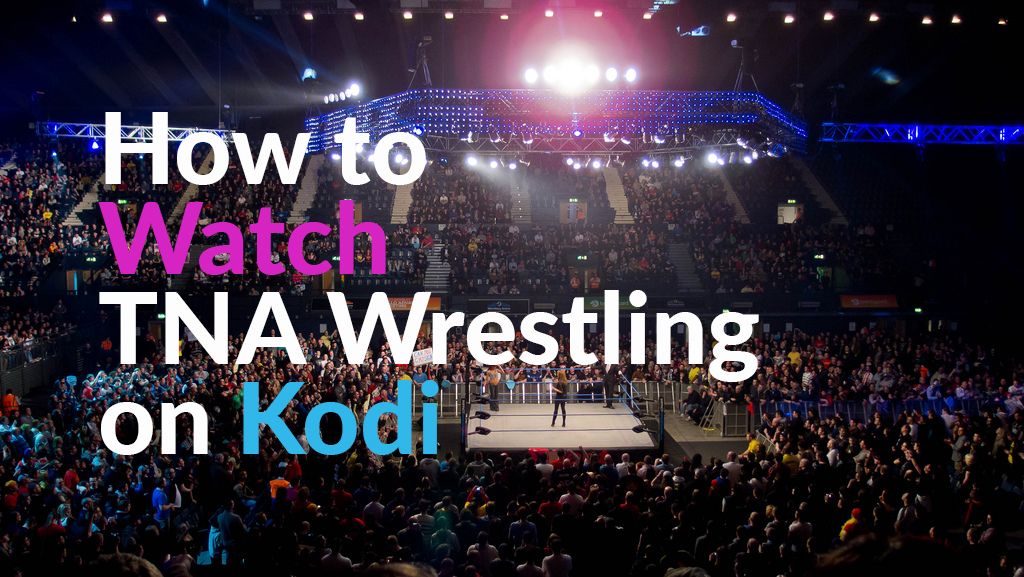
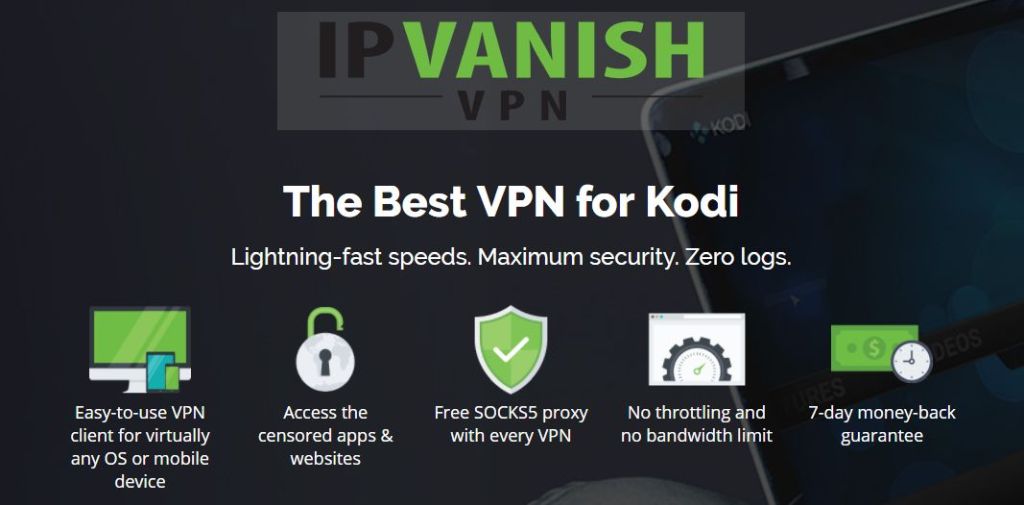
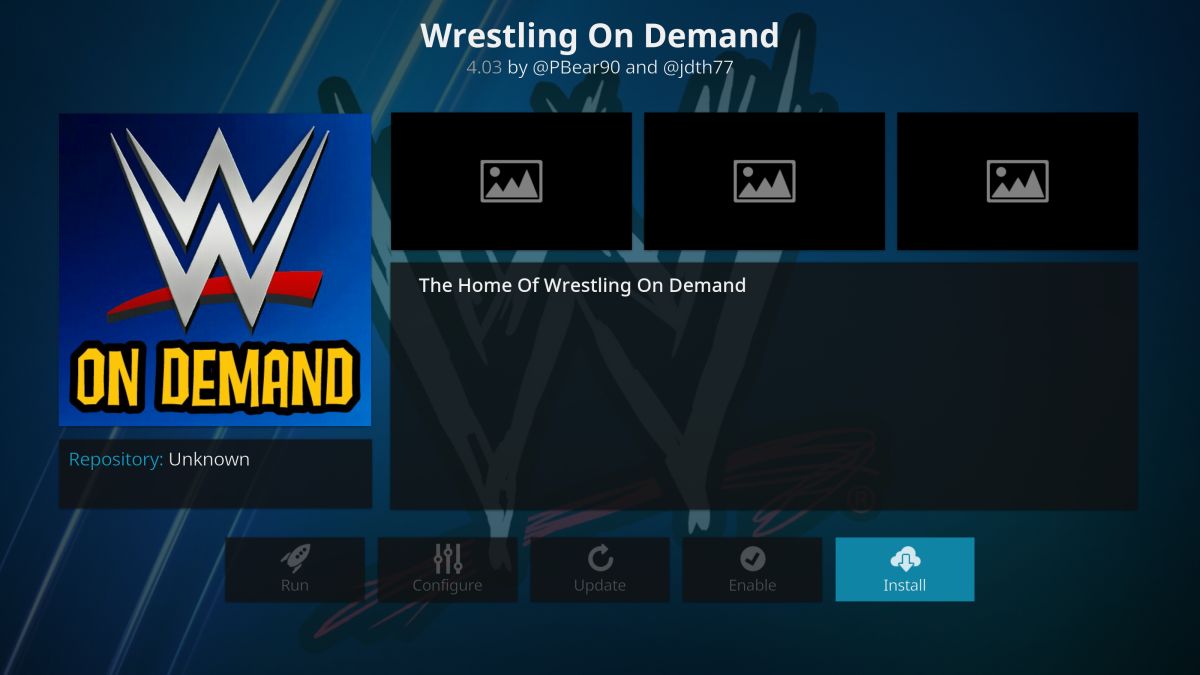
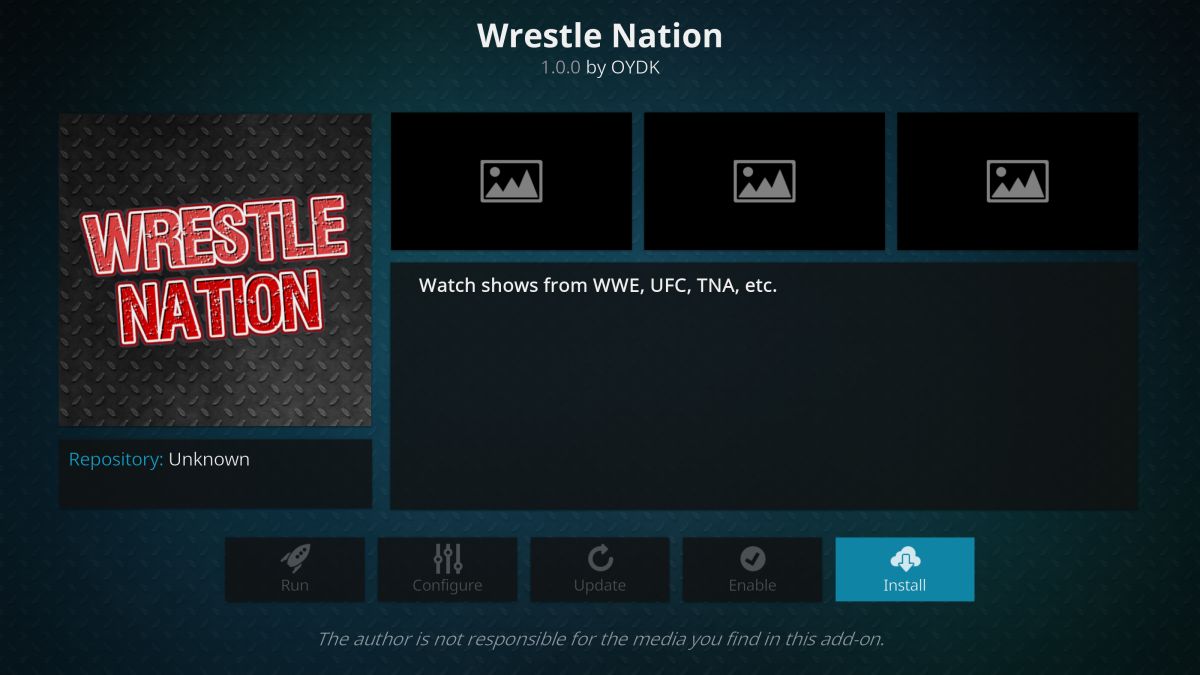
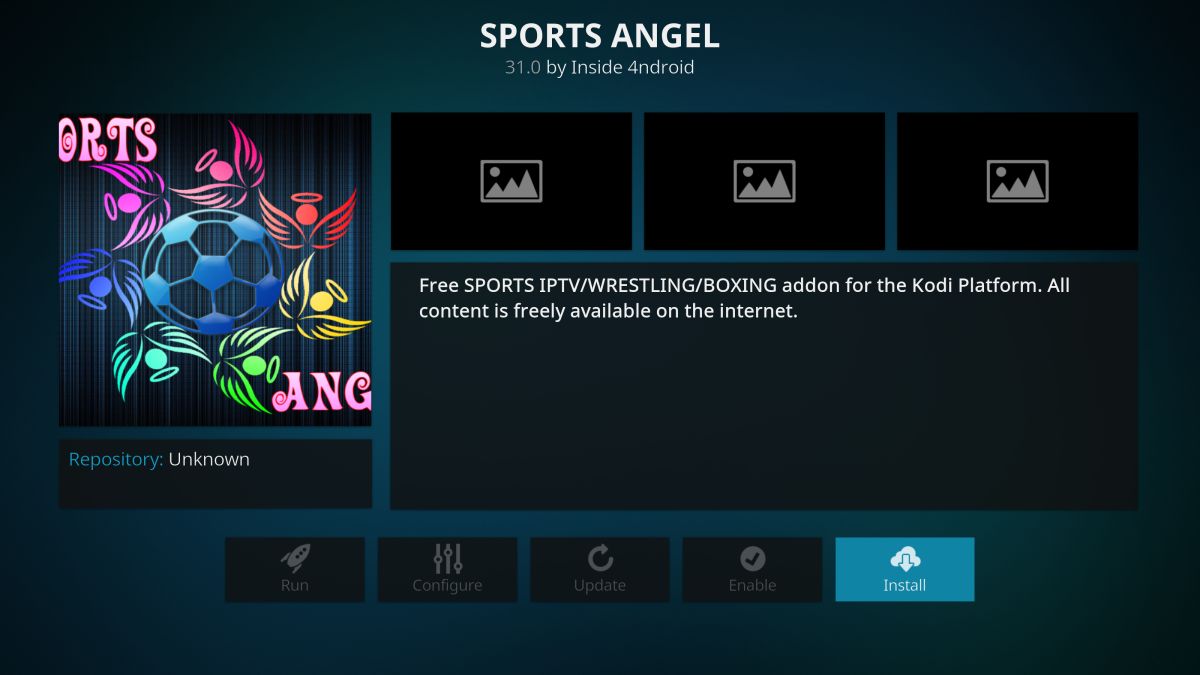


tna’s taking a fall. even the hardys left them.