How to Watch The Apprentice Live Online Outside of the UK
Fans of reality TV and workplace drama will surely be watching The Apprentice UK, the show hosted by peer Lord Alan Sugar and now on its 13th series. Lord Sugar’s search for a candidate worthy of working for his company in the most elaborate interview process ever is funny, interesting, compelling and cringe-worthy by turns. If you’ve ever wondered whether you have the skills and the personality to make it big in the world of high-pressure business, then watching this show can give you some idea of what’s involved. You just have to hope that you don’t hear those fateful words – “You’re fired!”
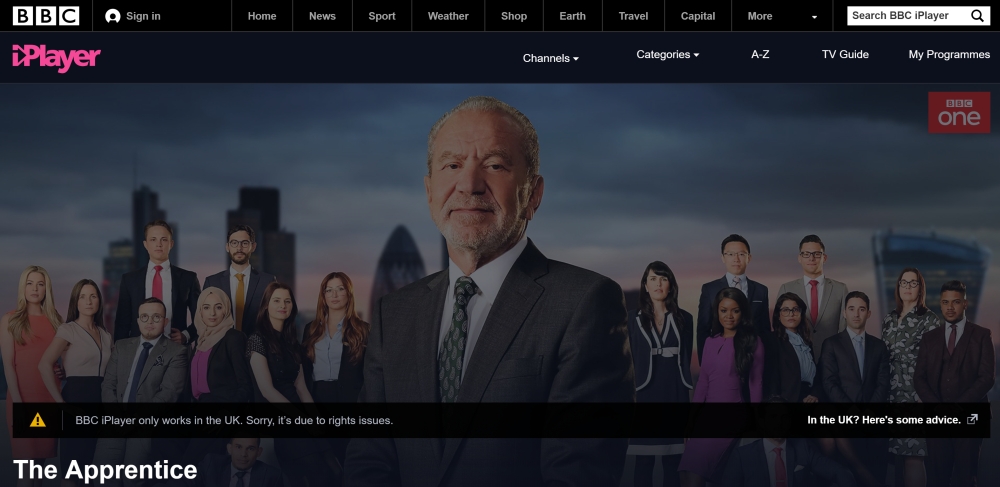
But if you don’t live in the UK, it can be hard to find a place to watch The Apprentice. Not many channels show new BBC shows outside of the UK. So today we’re going to show you how to watch The Apprentice live online outside of the UK in 2017. We’ll show you a couple of options for how you can watch the show live, so you can keep up with all the discussion online or among your friends, then we’ll show you how you can watch episodes of the show after it’s aired so that you can catch up in case you miss an episode.
How to Watch The Apprentice Live Using a VPN
The most effective way to watch British television content including BBC shows like The Apprentice is to use a Virtual Private Network (VPN). A VPN works by installing a piece of software onto your machine (whether it’s your computer, phone, or tablet). This software encrypts all of the data which leaves your machine before it is sent across the internet. The encrypted data is then sent to a server which is run by your VPN provider and is located elsewhere in the world, where the data is decrypted and sent on to its original destination.
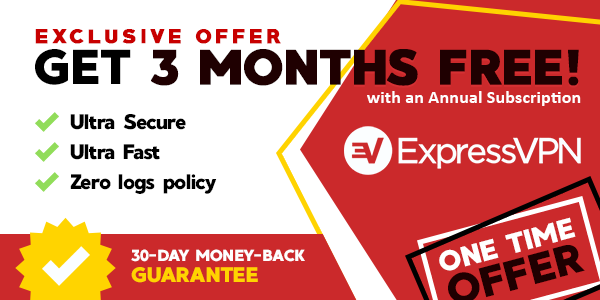
In order to watch UK TV content, you should select a VPN server which is located in the UK to receive your data. That way, when you go to UK streaming sites, such as the BBC iPlayer, it looks to the website as if you are based in the UK. This means that the website will serve you content as if you were in the UK – in this case, it will let you watch BBC channels live, and to watch older episodes too. All BBC services are provided for free to British residents, so you can watch The Apprentice and many other shows without having to pay.
An advantage of using a VPN is that you can access other British streaming sites too, such as the Channel 4 streaming service. And you can use this same method to watch region-locked content from other countries such as the USA, Canada, or Japan. The only drawback of this method is that you need to find a reliable VPN provider – and while there are free VPN providers out there, they can be unsafe and we strongly recommend that you get a reputable paid VPN service instead.
Once you have a VPN set up and in place, all you need to do is to select a server from the list of available servers in your VPN software and connect to it. Then you go to the BBC iPlayer site at https://www.bbc.co.uk/iplayer. For The Apprentice, new episodes are shown on Wednesday night on BBC One. To watch live, you would head to channels, then to ONE. You’ll see the currently playing program with a thumbnail. Click Watch live or Watch from start and the stream will begin.
Alternatively, if you missed an episode and want to catch up, you just need to go to A-Z at the top menu. You’ll see a list of programs. Scroll down to The Apprentice and click it. You’ll immediately see a large thumbnail for the most recent episode, with smaller thumbnails for older episodes at the bottom. Click the pink button that looks like a play symbol and the stream of the episode will begin.
Watch The Apprentice Using Add-Ons for Kodi
If you like to watch a lot of content online, then you might want to see up some media centre software to make your watching more comfortable and fun. One option for media centre software is Kodi, which is free and open source, and is one of the most popular options for HTPCs and other home setups. Once you have Kodi installed onto your machine (and it can be installed onto all sorts of systems, including Windows, Linux, Mac, mobile devices, tablets, and more) you can use it to organize and watch the media you have on your hard drive or on your network.
Even better than this, however, are the add-ons which allow you to extend the functionality of your Kodi system. You can install add-ons which will allow you to watch BBC shows like The Apprentice, both live and as catch up episodes. Below you’ll find recommendations for Kodi add-ons that will get you watching in no time.
Keep Safe When Streaming Content Online
We’ll get into the installation and use of the add-ons shortly, but before we do that we need to talk about security. The Kodi software is fully legal to use, however, some add-ons for Kodi are created by third-party developers and are not officially supported. Some of these add-ons let you access content that is copyrighted, meaning that they exist in a legal grey area. If you are caught streaming content which you should not have access to, you could be liable for a fine or prosecution.
To keep you safe when streaming content online, we recommend that you get a VPN. As we mentioned above, a VPN can spoof your physical location in order to let you access region-locked content. But a VPN also helps to keep you safe by encrypting all of the data you send across the internet. This means that your ISP or law enforcement cannot see what content you are accessing or streaming.
When choosing a VPN, there are four key factors to consider: fast connection speeds, support for several different operating systems, plenty of servers in many different countries and no logging,
We Recommend IPVanish
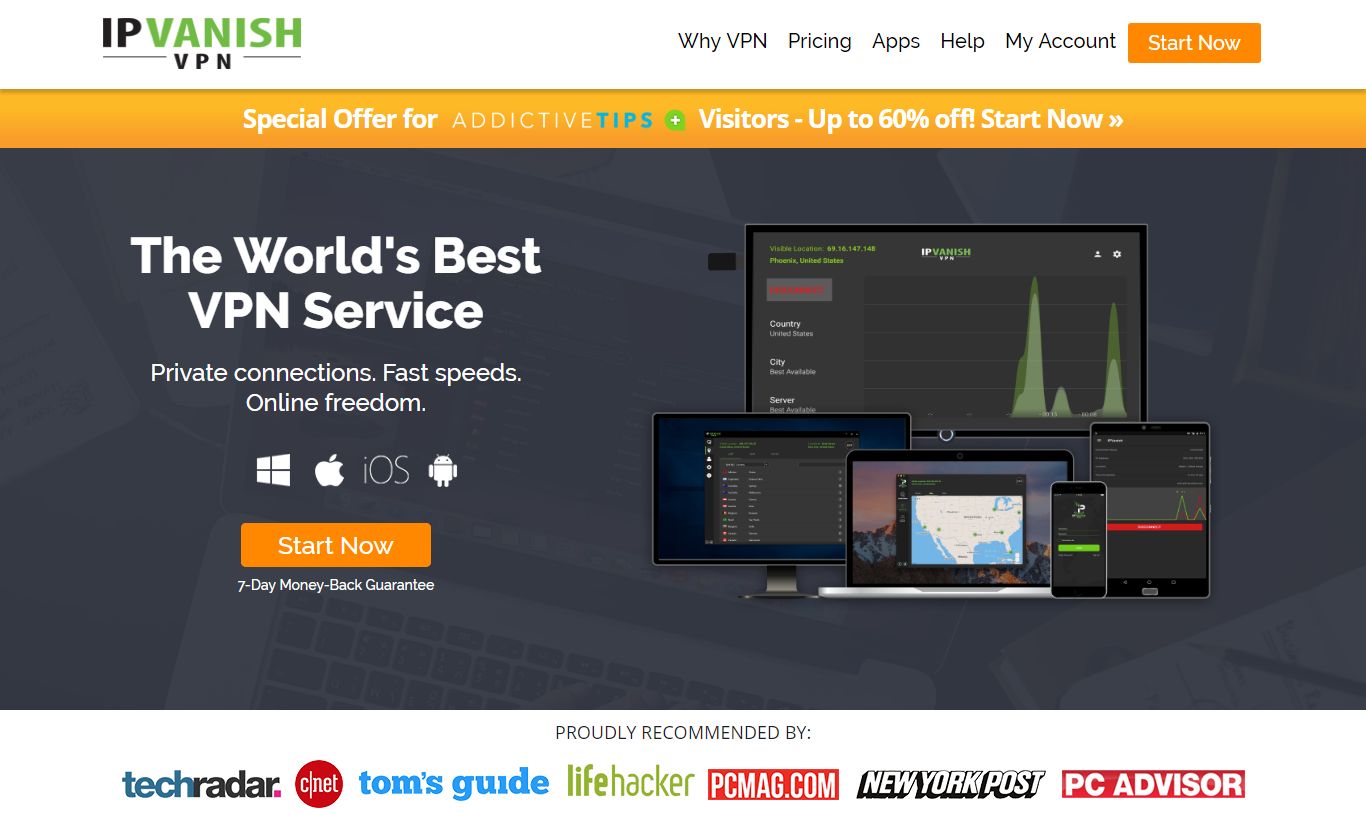
For Kodi users, we recommend IPVanish. They meet our requirements, with lightning-fast connection speeds, strong 256-bit AES encryption and software support for Windows, Mac, iOS, and Android. They have 850 servers in more than 60 countries, and a no-logging policy to keep you safe.
IPVanish offers a 7-day money back guarantee which means you have a week to test it risk-free. Please note that Addictive Tips readers can save a massive 60% here on the IPVanish annual plan, taking the monthly price down to only $4.87/mo.
How to Install the iPlayer WWW Add-On for Kodi
The first add-on we’re going to show you is iPlayer WWW. This is an official add-on which gives an easy to use interface to the iPlayer website. However, like watching iPlayer through a browser, you will need a VPN already set up to use this add-on.
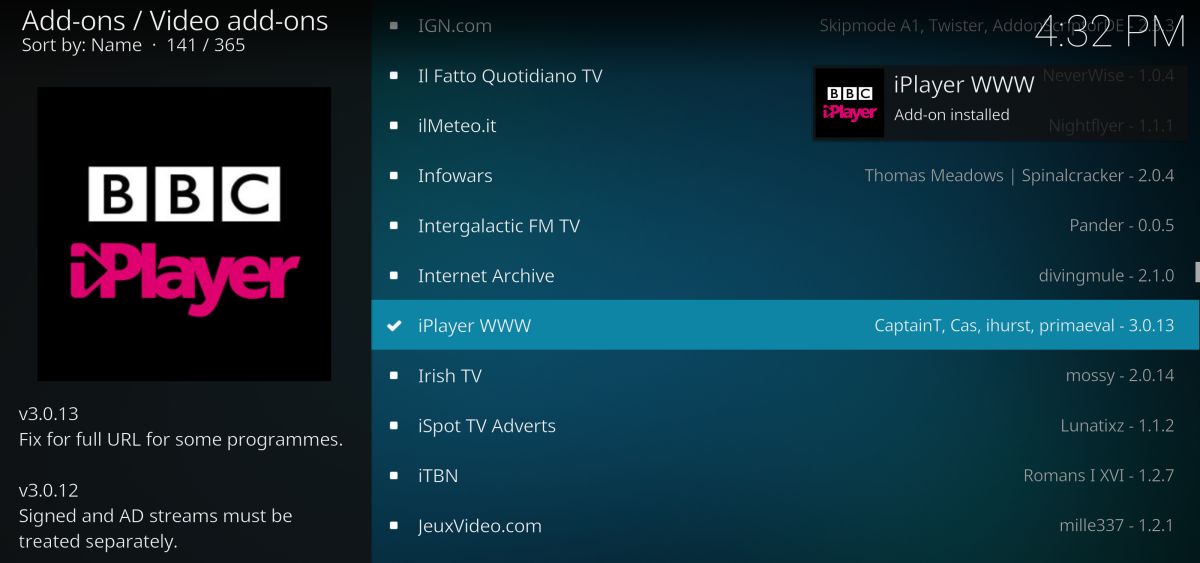
As the iPlayer WWW add-on is officially supported by Kodi, it is in the default Kodi repository which means that it’s dead easy to install. Here’s how:
- Start on your Kodi home screen
- Click on Add-ons
- Click on the icon that looks like an open box
- Click on Install from repository
- Go to Kodi Add-on repository
- Go to Video add-ons
- Scroll down to iPlayer WWW
- Click on it and a box describing the add-on appears. Click install on the bottom menu
- Wait a minute and you’ll see a notification once the add-on in installed
How to Use the iPlayer WWW Add-On for Kodi
Here’s how to use the iPlayer WWW add-on to watch The Apprentice:
- Make sure that your VPN is on and that you are connected to a server somewhere in the UK
- Now go to your Kodi home screen
- Go to Add-ons
- Go to Video add-ons
- Click on iPlayer WWW
- You will see a list of options like Highlights, Categories, Watch Live, and Programme List A-Z
- Click on Programme List A-Z and then on letter A
- Scroll down the list until you see The Apprentice and click on it
- You’ll see a list of currently available episodes, which should include the episodes of Season 13 thus far
- Click on the title of an episode and the stream will begin
Watch The Apprentice Using the Elysium Add-on for Kodi
One of the best Kodi add-ons for watching TV shows of all kinds is Elysium. This one can be used from anywhere in the world and doesn’t require a specifically UK-based VPN in order to work. We’ll show you how to install this add-on below, and show you how to use it to watch episodes of The Apprentice.
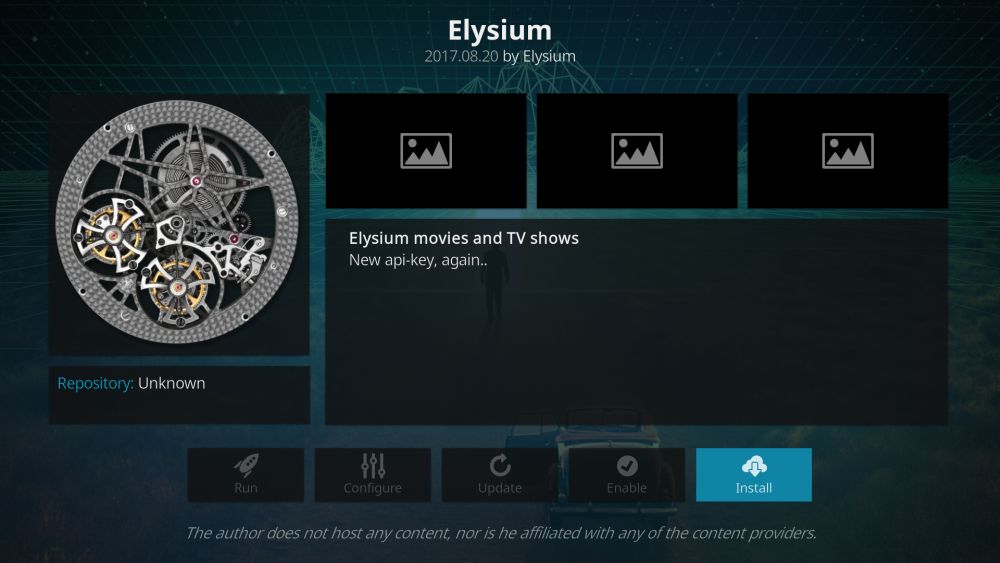
How to Install the Elysium Add-On for Kodi
- Begin on your Kodi homepage
- Click on the settings icon, then go to File Manager
- Click on Add source
- Click on the box where it says <None>
- Enter in this URL: https://srp.nu/ Make sure to type it exactly as written, including the https://, or it won’t work
- Give the source a name. We’ll call it super
- Click OK
- Go back to your home screen
- Click on Add-ons
- Click on the icon that looks like an open box
- Click on Install from zip file
- Click on super, then on krypton, then repositories, then superrepo, then on superrepo.kodi.krypton.repositories-0.7.04.zip
- Wait for a moment and you’ll see a notification once the source has been installed
- Click on Install from repository
- Click on SuperRepo Repositories [Krypton][v7]
- Click Add-on repository
- Click on SuperRepo Category Video [Krypton][v7]
- A screen will open describing the repo. Select Install from the menu at the bottom
- Wait for a moment and you’ll see a notification once the add-on has been installed
- Now go back to the Install from repository menu
- Click on SuperRepo Category Video [Krypton][v7]
- Click on Video add-ons
- Scroll down to Elysium
- A screen will open describing the add-on. Select Install from the menu at the bottom
- Wait for a moment and you’ll see a notification once the add-on has been installed
How to Use the Elysium Add-On for Kodi
Now that the add-on is installed, we can open it up and use it to watch our show:
- Begin on your Kodi homepage
- Go to Add-ons
- Go to Video add-ons
- Click on Elysium
- Go to Search and type “apprentice” into the input box
- You’ll see a list of programs including The Apprentice, with an image of Sir Sugar. Click on the title, then on Season 13
- Click the title of any episode to see a list of streams. Click on a stream and the video will start
Chrome Users Can Watch Live Using the Beebs Extension
Finally, one more option to let you watch BBC live is to use an extension for the Google Chrome browser called Beebs. This is a very simple extension that does just one thing, which is allow you to watch the iPlayer as if you were in the UK. It’s very effective though, and dead easy to use.
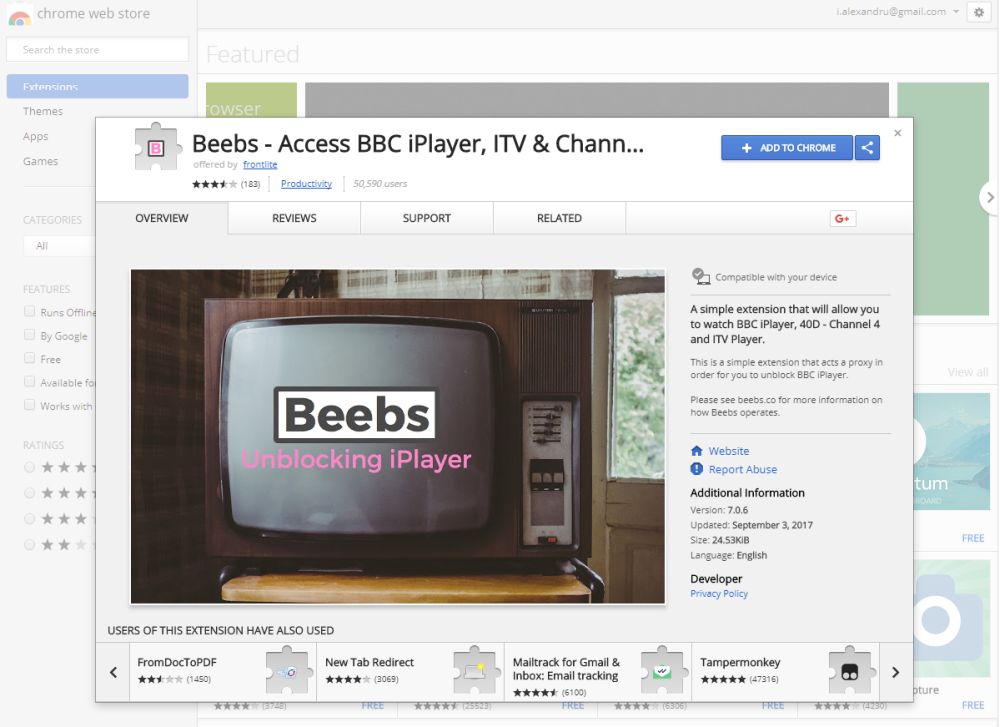
Here’s how to install Beebs:
- Open up Google Chrome
- Go to https://chrome.google.com/webstore/detail/beebs-access-bbc-iplayer/opmliiafmgjkgkfadkpomlefdllhajdi
- Check the popup for information about the extension. Click on the blue box which says ADD TO CHROME in the top right of the popup
- Chrome will ask your permission to install the extension. Click on Add extension
- Wait for a moment while it installs. Once installation is complete, it will automatically open the iPlayer page
- You can click on https://www.bbc.co.uk/iplayer to visit the iPlayer if required
- Now go to either Channels, and then to ONE to watch live. Alternatively, to catch up on old episodes, go to A-Z and then select The Apprentice from the list and select an episode. Click on the icon that looks like a pink triangle to begin playing the episode
- Now your show will start playing
Conclusion
We’ve shown you a whole raft of methods for watching The Apprentice either live or as catch up episodes. If you watch a lot of British content and want a reliable solution, then using a VPN is the best choice. Once you have a VPN, you can either watch through the BBC iPlayer website, or through the iPlayer WWW add-on for Kodi. Alternatively, the Elysium add-on for Kodi will give you access to all sorts of TV shows and other content. Finally, if you’re a Chrome user and you just want a very simple solution, then you should try the Beebs extension.
Which method do you use for watching BBC content? Let us know in the comments below!
