Tamil Movies, Shows on Kodi: Best Tamil Add-ons to Watch in 2025
With the Kodi media centre software you can watch content from your computer in a home entertainment-style environment. But even better than that is the add-ons you can find which extend Kodi’s functionality to include new features. Today we’re going to take a look at some of the best Kodi add-ons for Tamil language speakers.
Whether you want to watch the newest Tamil TV dramas or enjoy some classic films in the Tamil language, these add-ons will give you plenty of material to watch. Some of them even include live streams, so you can watch TV as it is broadcast. Read on for more information about the best Tamil Kodi add-ons as well as instructions on how to install each one.
Before Streaming, Get a VPN
Before we get to installing and using the add-ons, let’s take a moment to talk about security. Kodi is completely legal to use, but some of its third-party add-ons nevertheless grant users access to restricted content. As such, ISPs and copyright holders have begun to crack down on Kodi, and may send you warnings and notices even if you’re playing by the rules. It’s not fair, but you can protect yourself from this liability with a VPN.
There are many VPNs to choose from, but we’re here to help you narrow down the field to just a single best option. We came to this decision by evaluating each service by the following criteria:
- Fast connection speed
- Strong privacy provisions
- Numerous proxy servers available
- Available on many devices
- No restrictions on traffic types or bandwidth
We Recommend IPVanish for Kodi Users
The best VPN for Kodi users is undoubtedly IPVanish. We love having 256-bit AES encryption, over 40,000 shared IP addresses, DNS leak protection and an automatic kill available switch to keep us safe. To boot, IPVanish maintains absolutely zero logs of user activity, showing that your privacy is respected and prioritized. There are no restrictions on bandwidth, and as your traffic is not monitored, you’ll never be blocked from using torrent or P2P protocols like with some VPNs. Did we mention the connection speed is lightning fast, even when streaming HD and 4K? This is in large part due to the wide availability of proxy servers (850 in 60 countries), which allows you to pick your best connection. Finally, IPVanish has lightweight, dedicated application software available for just about any device you could want to stream from, including the Amazon Fire TV stick.
We have a special offer for you that’s exclusive to Addictive Tips readers! If you’d like to try out IPVanish for yourself, you can get a huge 60% discount on the yearly plan, bringing the cost down to just $4.87 per month. There’s also a seven-day money-back guarantee, meaning that you can purchase with confidence.
The Best Tamil Add-ons for Kodi
Now that you have a VPN set up and you’re ready to go, you can start installing add-ons and streaming content. Here are our top picks for the best Tamil add-ons for Kodi:
Aftershock
Aftershock is a popular add-on for Indian TV and movies. It includes content in Tamil, Hindi, Telugu, Punjabi, and more regional languages, and it has a big range of material to stream. A useful feature of this add-on is that it includes live streams as well as movies and TV shows, so you can watch live TV content such as the news through your Kodi system.
Here’s how to install Aftershock:
- Start on your Kodi home page
- Click on SYSTEM and then to File Manager
- Click on Add source
- You’ll find a box that says Add files source. Click on <None>
- Type this URL into the box: https://nan.aftermathwizard.net/nanrepo/. Make sure that you don’t forget the https:// or it won’t work
- Give the source a name: in this case we’ll call it noobs and nerds
- Click the OK button and wait for the notification
- Go back to your Kodi home page
- Click Add-ons
- Click on Install from zip
- Go to noobs and nerds, then to *REPOSITORY PORTAL, then find a file called Aftershock Repo (3.0.1).zip and click it
- Wait for the notification
- Go to SYSTEM then to Settings
- Choose Install from repository
- Go to Aftershock addons
- Go to Add-on repository
- Select Aftershock addons
- Choose install from the left hand menu
- Wait a second for the installation notification
And here’s how to use the Aftershock add-on:
- Start at your Kodi home screen
- Go to VIDEOS and then to Add-ons
- Find Aftershock and click it
- Go through the categories like Movies, Live, or TV to find what you want
- Click on a title and the stream will start
Einthusan
The Einthusan add-on has a bunch of content which is hard to find elsewhere, and it has a powerful search feature which makes it easier to locate the content you want. We’re going to install Einthusan from the Humla Repository. This repository is useful as it includes lots of Tamil-language add-ons and other add-ons that would be of interest to Nepalese viewers. So you can explore this repository and you’ll find lots of other great add-ons here too.
Here’s how to install Einthusan:
- Start on your Kodi home page
- Click on SYSTEM and then to File Manager
- Click on Add source
- You’ll find a box that says Add files source. Click on <None>
- Type this URL into the box: https://fusion.tvaddons.co/. Make sure that you don’t forget the https:// or it won’t work
- Give the source a name: in this case we’ll call it Fusion
- Click the OK button and wait for the notification
- Go back to your Kodi home page
- Click Add-ons
- Click on Install from zip
- Go to fusion, then to kodi-repos, then to international, then find a file called nepalese-repository.humla-1.0.5.zip and click it
- Wait for the notification
- Now select Install from repository
- Got to Humla Repository
- Select Video Add-Ons
- Select Einthusan
- This will open up a page about the add-on. Choose Install from the left hand menu
- Wait until the notification appears
And here’s how to use the Einthusan add-on:
- Start at your Kodi home screen
- Go to VIDEOS and then to Add-ons
- Find Einthusan and click it
- Go through the categories which are divided by language. Find the Tamil option and it will display a list of TV shows and movies
- Click on a title and the stream will start
TamilKodi
TamilKodi is another popular add-on that will give you access to lots of Tamil-language content. It is notable for including a sports section, so if you want to watch sports with Tamil commentary then this is the add-on for you. You’ll also find streams of the STAR VIJAY channel, which is a Tamil-language entertainment channel that has a number of serials and other TV shows.
Here’s how to install TamilKodi:
- First, download the zip file from this URL: https://bit.ly/tamilkodi0001 and save it to your desktop
- Go to SYSTEM and then to Settings
- Click Add-ons
- Click on Install from zip file
- Choose the name of your hard disk, then navigate to your desktop folder
- Find the file called plugin.cideo.tamilkodix.x.x.zip and click it
- Wait for the notification
And here’s how to use the TamilKodi add-on:
- Start at your Kodi home screen
- Go to VIDEOS and then to Add-ons
- Find Tamil KODI and click it
- Go through the categories like Live TV, Sports TV, or Indian TV to find what you want
- Click on a title and the stream will start
TV on DESI ZONE
If you’re most interested in live streams of Tamil and other language TV channels, then TV Desi Zone is a good place to look. Unfortunately, some of the sources are rather slow so you might have to wait around for them to load. But other than this, the selection of content is good.
Here’s how to install TV Desi Zone:
TV on Desi Zone is available in the SuperRepo repository. Read our SuperRepo installation guide, then proceed with the installation :
- Start at your Kodi home screen
- Click on Add-ons
- Click the package gear, upper left corner
- Click on Install from Repository
- Find SuperRepo All [Krypton][v7] (we’re using Kodi Krypton 17, just for the record)
- Click Video add-ons
- Find TV on DESI Zone, click on it, click Install
- Wait for the install to complete.
(note: it may take multiple tries to get it installed – it’s because of servers workload, so be persistent)
And here’s how to use the TV Desi Zone add-on:
- Start at your Kodi home screen
- Go to VIDEOS and then to Add-ons
- Find TV on DESI ZONE and click it
- Go through the categories which are split into Live and Video on Demand. Each channel has its own icon, like IBN7 or StarPlus
- Click on an icon and the stream will start
Enjoy watching your Tamil content on your Kodi system!
More Kodi Add-ons for International Users
If you’re looking for more Kodi content in languages other than English, then we recommend you also check out the following articles:
- Watch Chinese TV and movies with the best Chinese Kodi add-ons
- Install UK Turk Playlists Add-on for Kodi, Working Sources and Repos
Conclusion
So that’s if for today’s write-up of these three fantastic Tamil-language Kodi add-ons! Did you find our installation instructions helpful? Do you have a recommendation for an add-on that we didn’t cover? Please let us know in the comments section below!
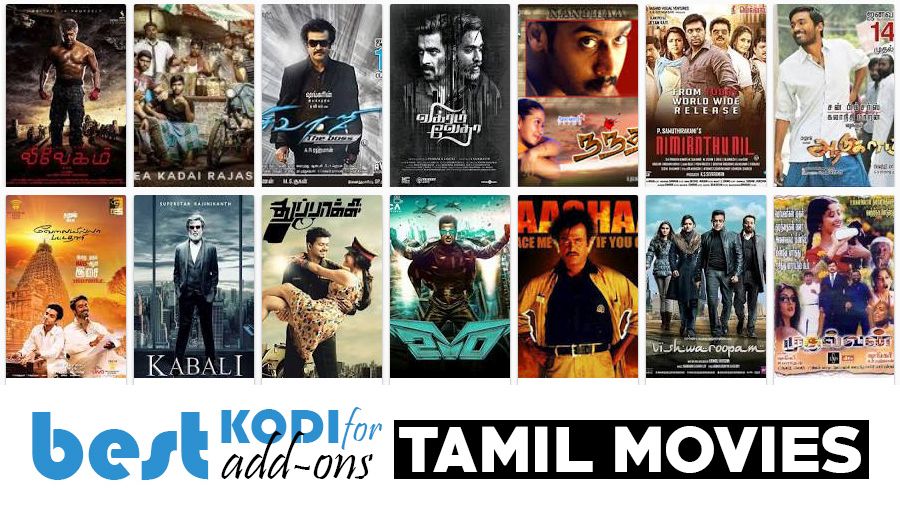
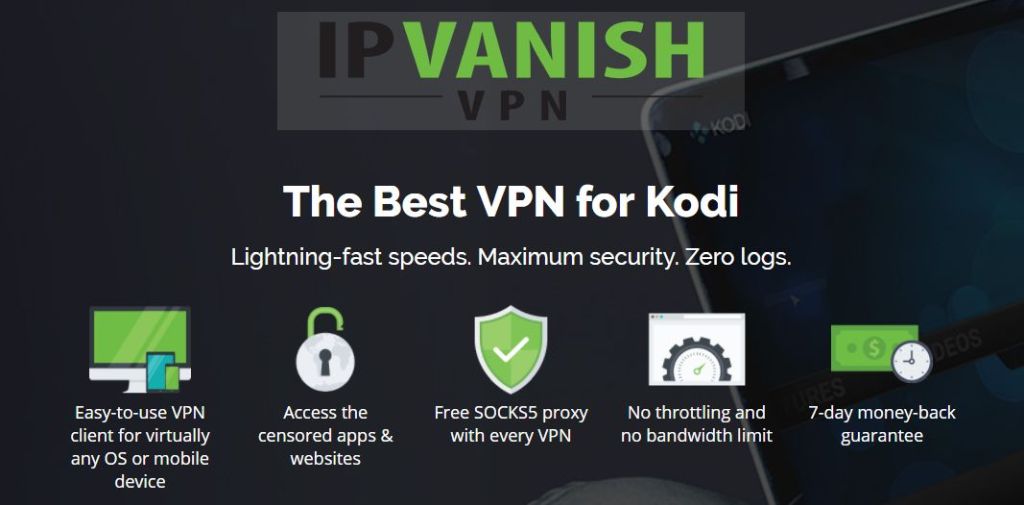
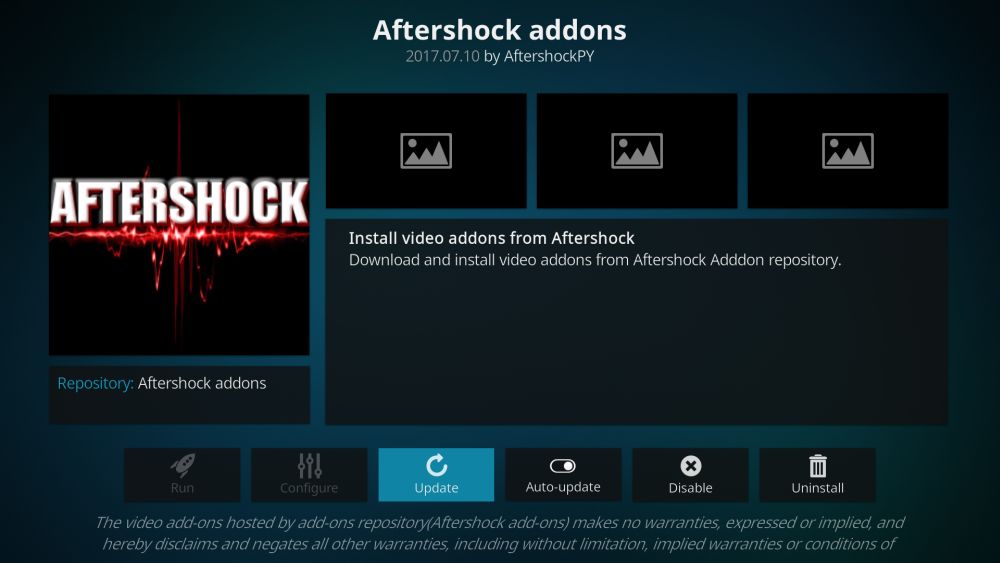
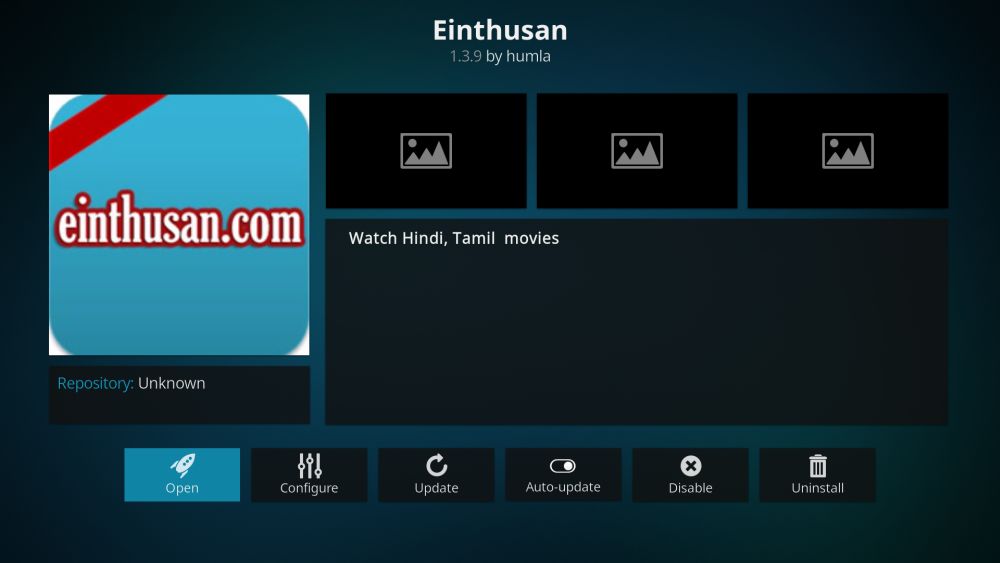
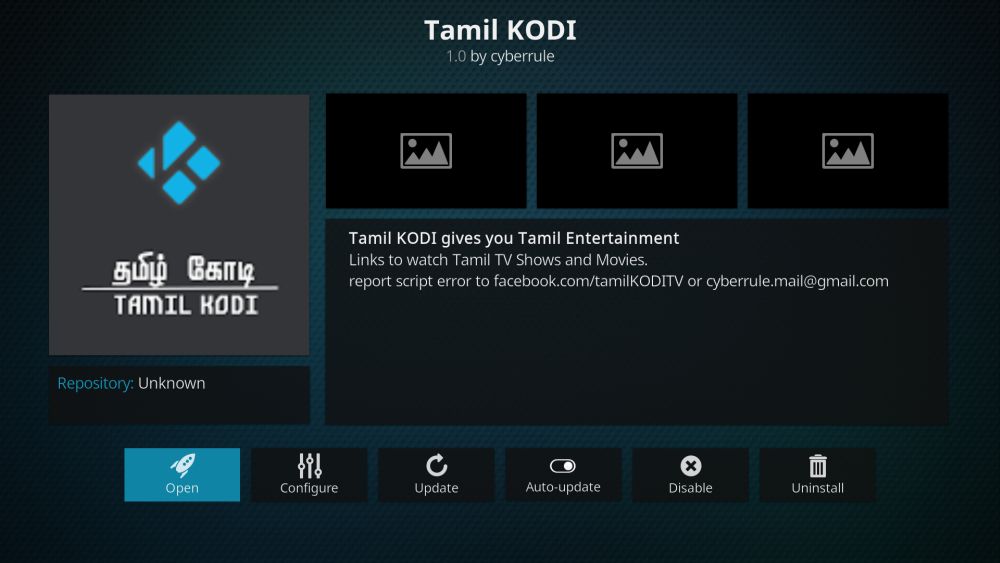


I guess Aftershock isnt working now! Under the ‘Install from zip’ file, there is no *REPOSITORY PORTAL, or Aftershock Repo (3.0.1). I still instalkled the other 2 .zip files, but when i clicked in their respective names in ‘install from repository’ it says “couldn’t connect to network”. Note, internet is still connected
Thank you for writing this article. I was looking for Tamil addons but most of them didn’t work. BTW, aftershock is quite nice.