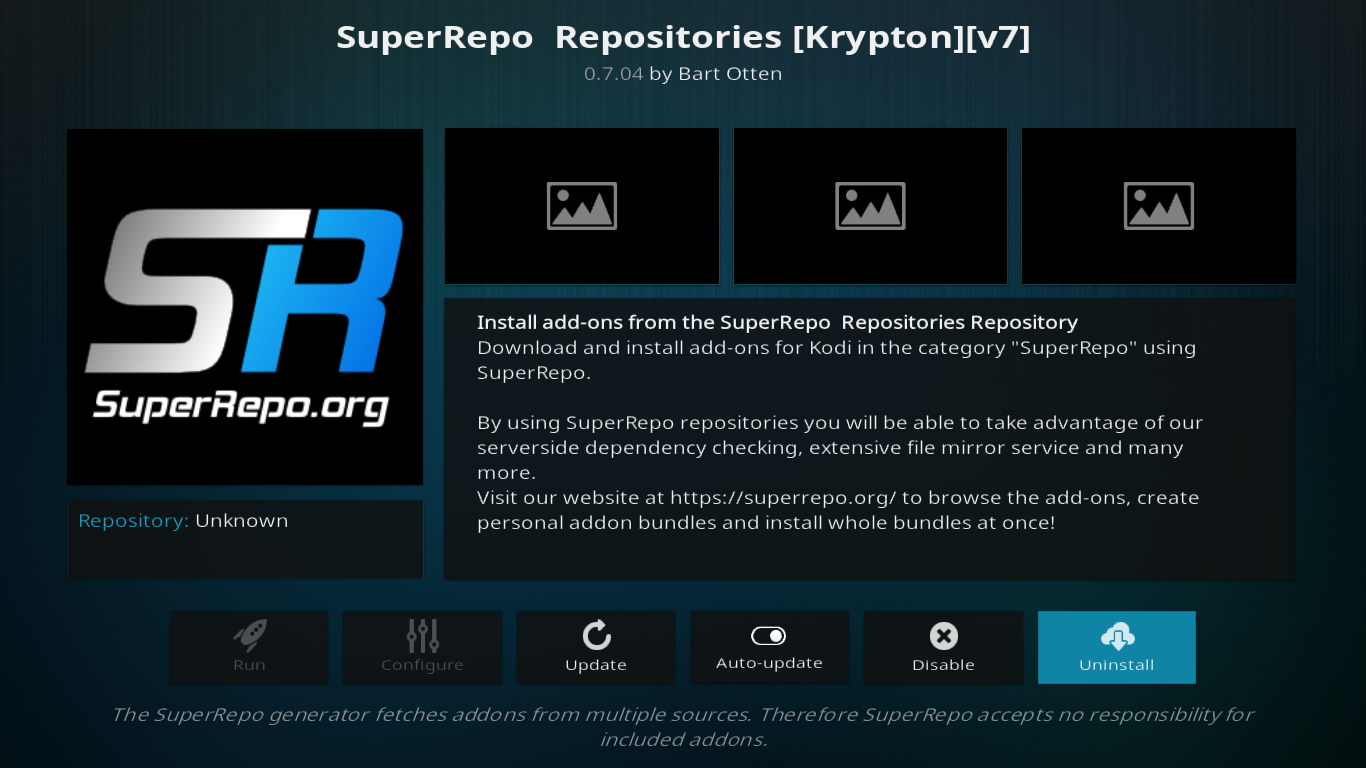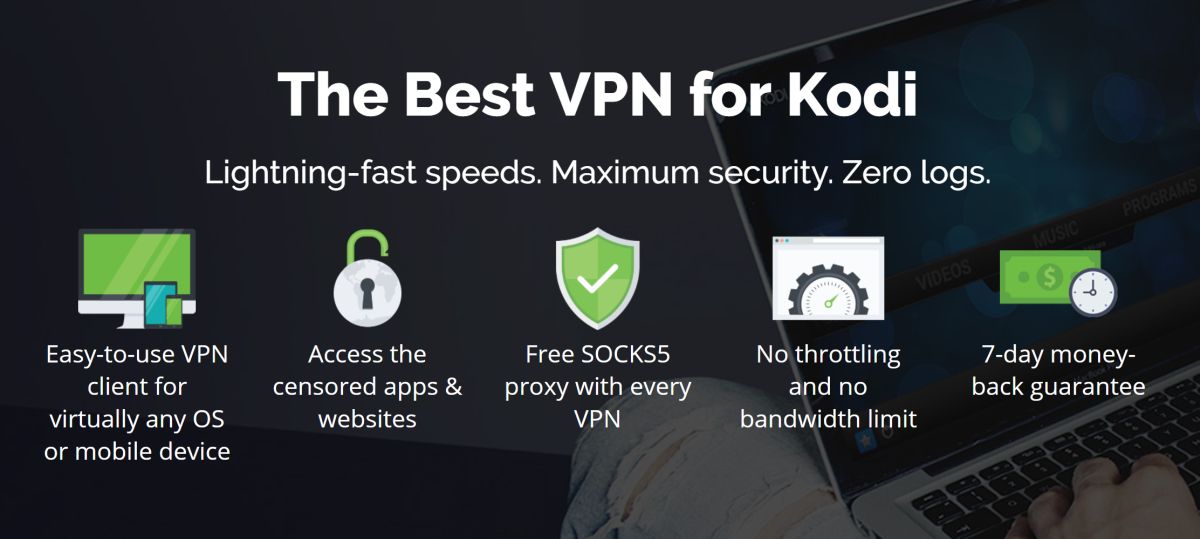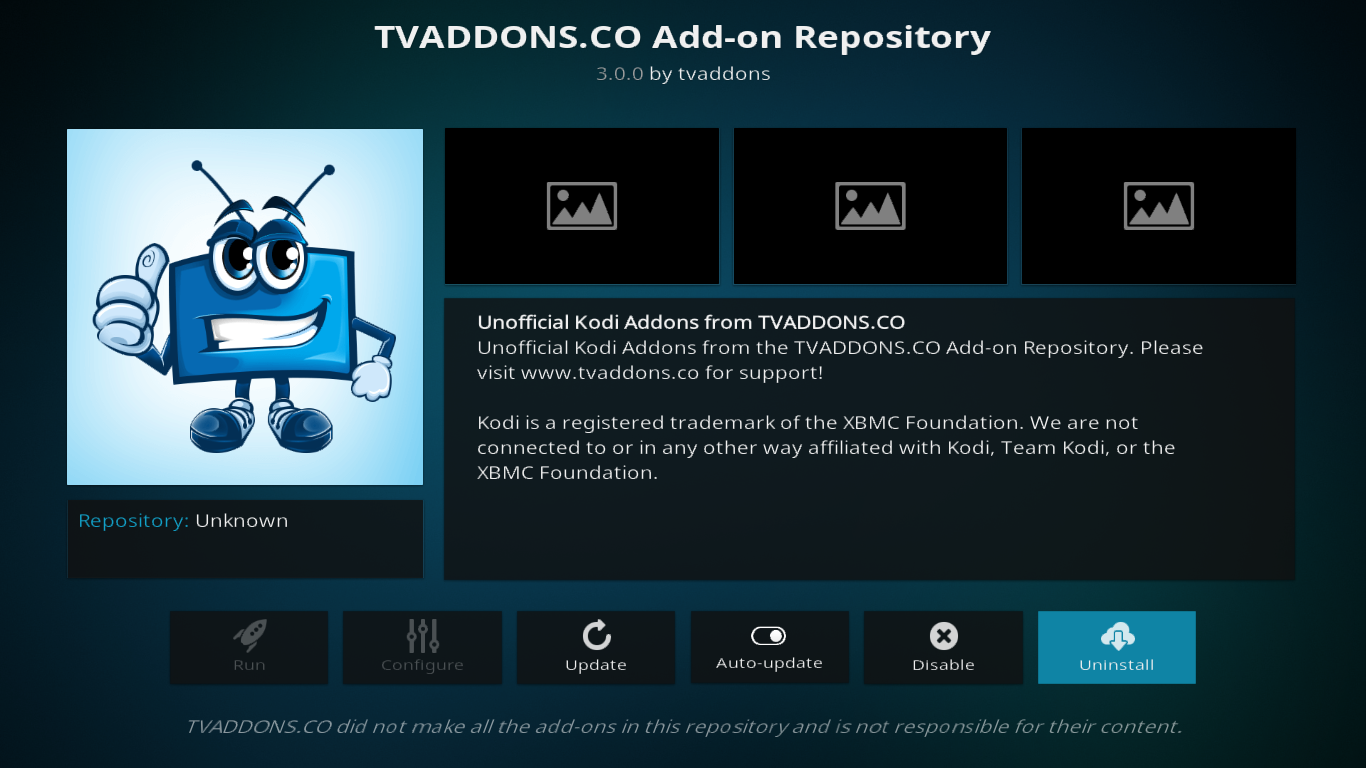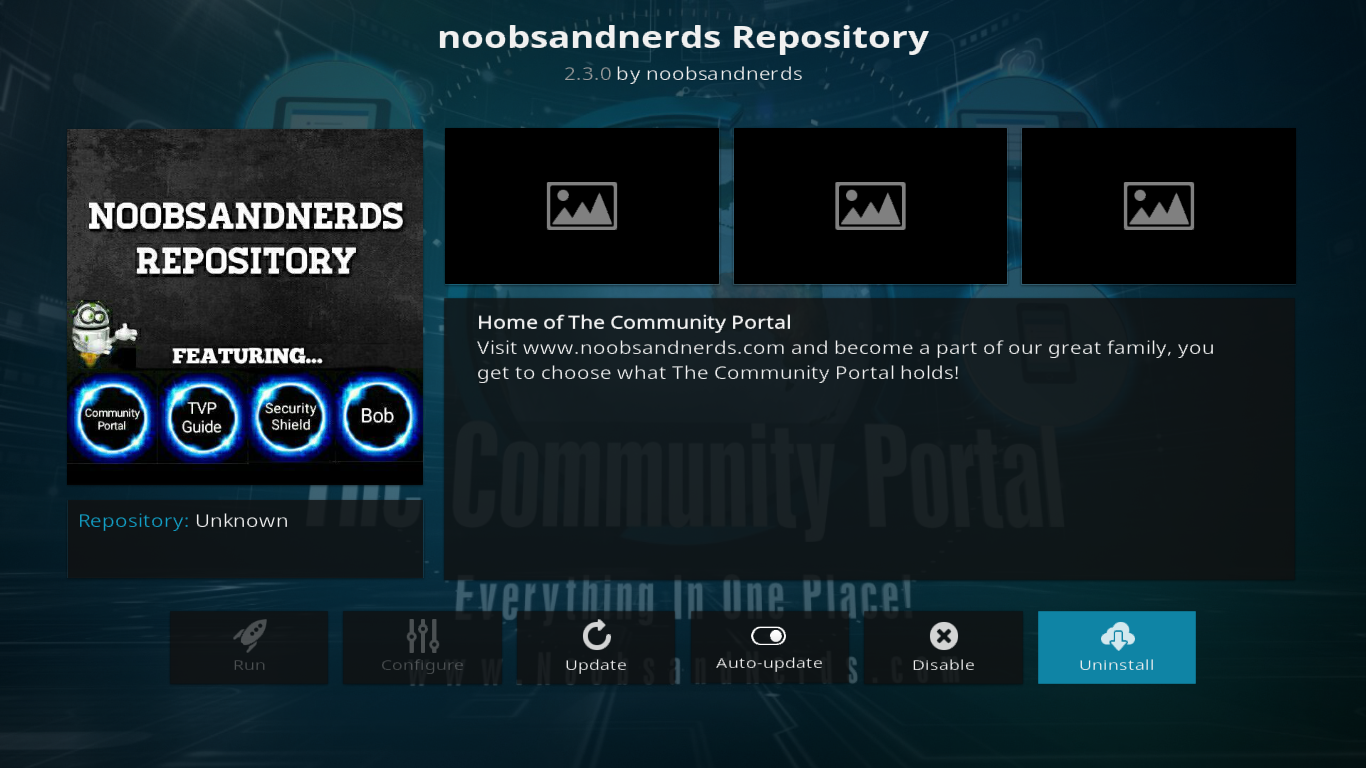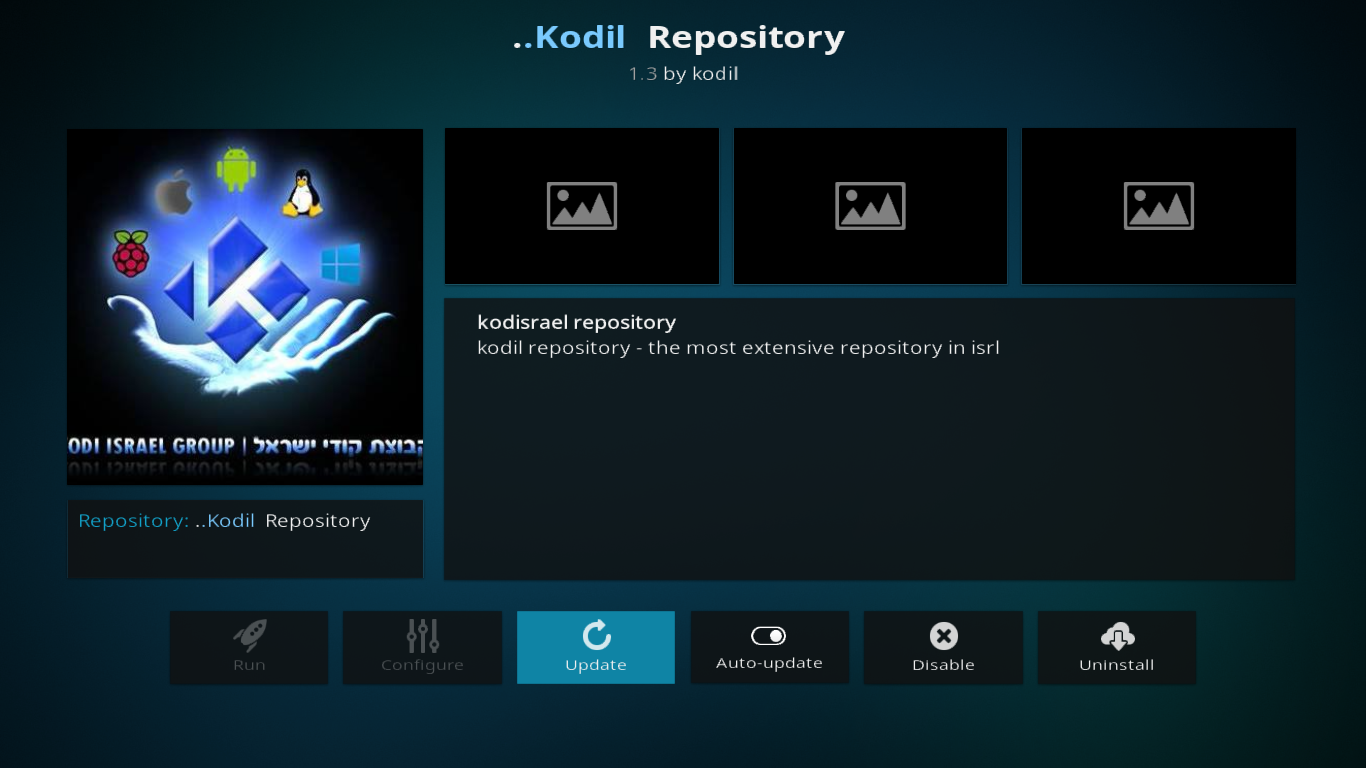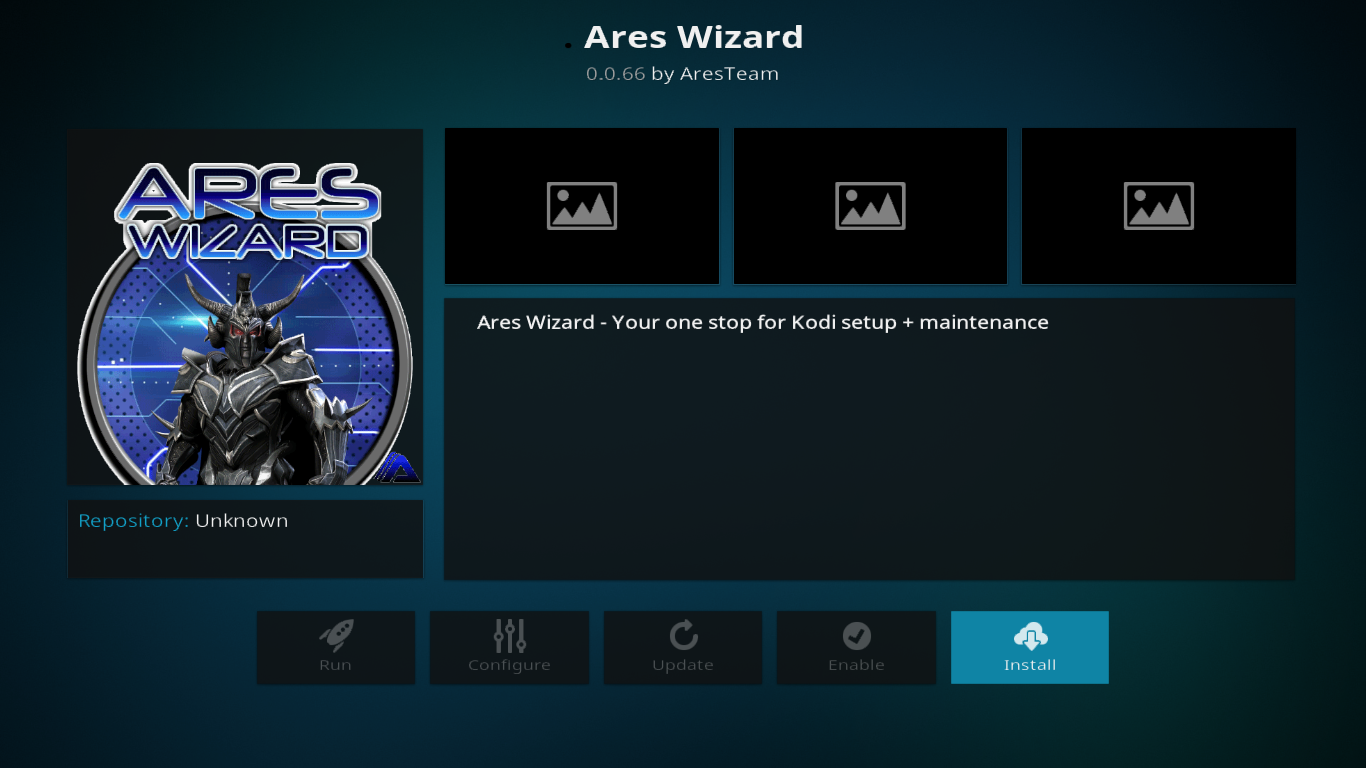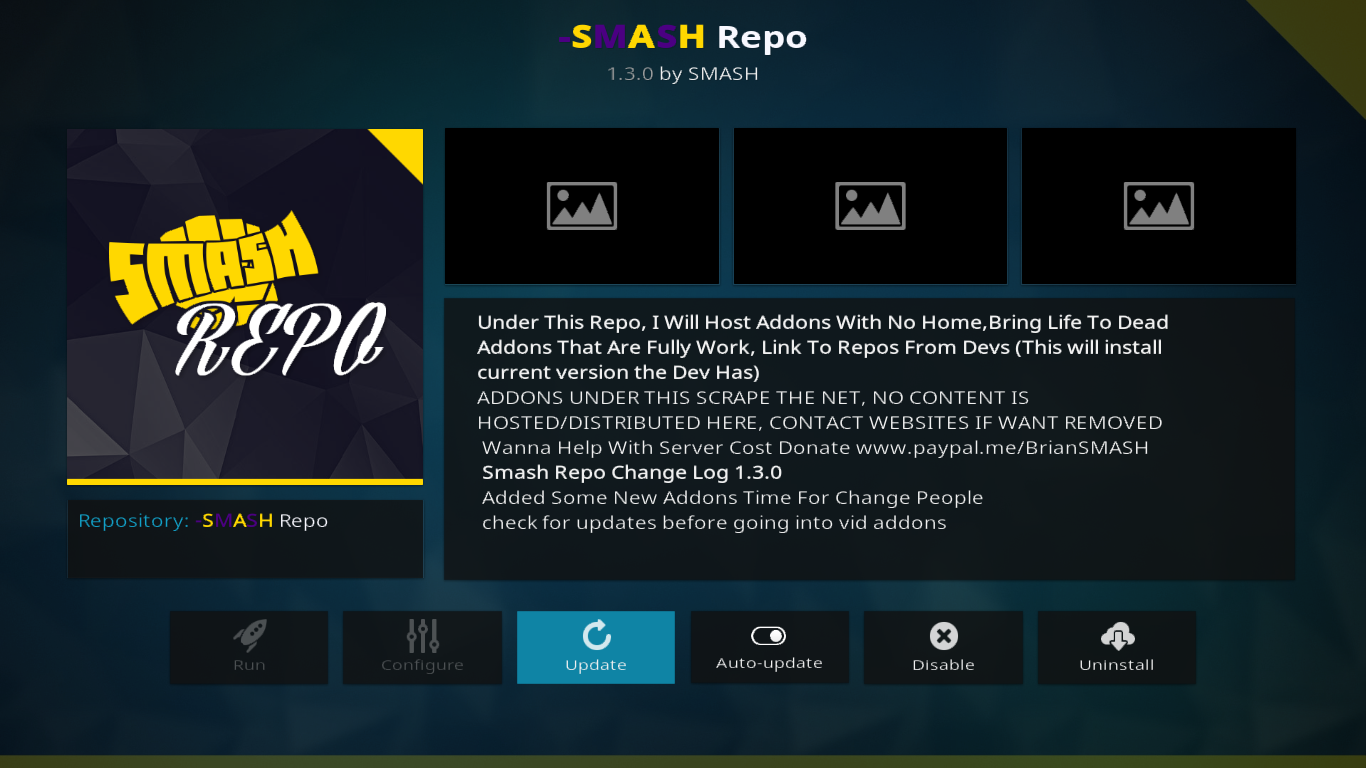SuperRepo Alternatives – Top 5 Repositories for When SuperRepo is Down
In this article, we’re discussing SuperRepo alternatives. SuperRepo is arguably one of the best Kodi repositories available today. It’s actually more than a repository but rather some kind of repository of repositories. We’ll explain what that means in just a little while. But as good and complete as it is, SuperRepo doesn’t have everything and for a better selection of add-ons, there are other repositories you may want to consider.
We’ll start our discussion by explaining what repositories–or repos as we often call them–are all about. Then, we’ll dive right into our main topic, SuperRepo alternatives. After briefly presenting what makes SuperRepo so great, we’ll introduce each of our top SuperRepo alternatives and discuss the steps required to install it. After all, the best way for you to make an opinion is to try it for yourself, isn’t it?
Protect Yourself While Using Kodi: Use a VPN
Your Internet Service provider may be monitoring your activity to ensure you’re not violating their terms and conditions. And if they ever suspect you are, they could react by sending you infringement notices, throttling down your speed or simply interrupting your service. A VPN will prevent your ISP from seeing what you’re doing by encrypting your data. And as an additional benefit, using a VPN will let you access geo-blocked content by spoofing your location.
When choosing one of the many VPN suppliers, there are a few important factors to consider, A fast connection speeds will prevent buffering, no-logging policies will further protect your privacy, no usage restrictions will let you access any content at full speed and software that is available for many platforms will let you use any device you want.
The Best VPN for Kodi: IPVanish
After testing several VPN, the one we recommend for Kodi users is IPVanish. With servers worldwide, no speed cap or throttling, unlimited bandwidth, unrestricted traffic, no logging and client software available for most platforms, IPVanish meets all our criteria.
IPVanish offers a 7-day money back guarantee which means you have a week to test it risk-free. Please note that Addictive Tips readers can save a massive 60% here on the IPVanish annual plan, taking the monthly price down to only $4.87 per month.
Repositories In a Nutshell
So, what are repositories, you may ask? Well, you can think of repositories as places where add-ons are stored in an easily accessible place. But in reality, they are much more than that. There is some “intelligence” in repositories. When installing an add-on from a repository, it will ensure that any dependencies–other add-ons that are required by the one you’re installing–are also installed. But it doesn’t stop there. Repositories will also take care of regularly checking for available updates and alert you where there are any. Even better, Kodi can be configured to automatically install updates, ensuring you always have the “latest and greatest” version.
What Makes SuperRepo so Great?
The greatest strength of SuperRepo is certainly its size. If not THE repository with the most content it is certainly one of them. In fact, it’s so big that it is divided into smaller segments, each a repo on its own. When you first install SuperRepo, what you end up with is a list of SuperRepo sub-repositories that you can install. There are almost 50 of them, each with a different theme. For example, there is a sub-repository for video add-ons. And that’s not all, there are sub-repos by genre and by language.
If you want to know more about SuperRepo, we strongly suggest you read this article we recently published about it. How to Install SuperRepo Repository on Kodi.
SuperRepo alternatives
No matter how great and how big SuperRepo is, it doesn’t have every possible add-on. Some interesting add-ons might only be available from other repos. Also, if you ever get in a situation where you need to install something but SuperRepo is down, you’ll be glad to have a few SuperRepo alternatives ready.
We’ve searched the Internet for the best SuperRepo alternatives and found quite a few. We’re presenting you our top 5. They are, according to us, the 5 best SuperRepo alternatives.
The TVADDONS.CO Repository
TVADDONS.AG Fusion repository used to be considered by most to be the very best repository. It was unfortunately shut down last summer in the wake of legal proceedings by Canadian telecom companies. The great news is that they’re back as TVADDONS.CO and their new repository–called the TVADDONS.CO repository, while not as complete as it once was, is still very interesting.
TVADDONS.CO also has an installer that takes much of the complexity out of installing add-ons. It was recently reviewed on AddictiveTips.com. Fusion Installer From TVAddons [NEW] – Installation and Overview. Read the article for all the details.
The TVADDONS.CO repo is home to several interesting add-ons. Among them, the installer we just mentioned which is part of TVADDON.CO’s Indigo tool. This is also the repo where you’ll find EarthCam, an add-on that lets you view live webcams located throughout the world.
Installing TVADDONS.CO
- From the Kodi home screen, and click on the Settings icon. It’s the icon that resembles a gear.
- Click File Manager then click Add Source on the left pane.
- Click <None> and then type in the following path without the quotes “https://fusion.tvaddons.co”.
- Name it FUSION and click OK.
- Back to the Kodi home screen, click Add-ons on the left pane.
- Click on the Package Browser Icon at the top left corner. It’s the one that looks like an open box.
- Click Install from zip file then click FUSION, kodi-repos, and finally English.
- Click repository.xbmchub-X.X.X.zip to install the repository.
- After a while, you’ll see a confirmation that the TVAddons Repository was successfully installed at the top right of your screen.
The NoobsAndNerds Repository
The NoobsAndNerds repository is important not because of its size but because of some of the add-ons that call it home. Among them, the SportsDevil add-on. Before the NoobsAndNerds team took it over, the old SportsDevil add-on was buggy and didn’t have a repository, meaning there was no way for its users to get easy upgrades. And with the volatility of Internet streaming sources, that meant a lot of dead links.
Another interesting add-on you’ll find in the NoobsAndNerds repo is called Metallic. Metallic can be thought of as an add-on for add-ons. It adds functionality to existing add-ons. It will, for instance, search for some content throughout all your add-ons.
Finally, we can’t really talk about the NoobsAndNerds repo without mentioning the Elysium add-on. It is, after all, one of the best add-ons for movies, TV shows and live IPTV.
If you want to know more about this great add-on, it too was featured in one of our recent articles: Noobsandnerds Kodi Add-on Repository – How to Install the Noobsandnerds Repo.
Installing NoobsAndNerds
- From the Kodi home screen, and click on the Settings icon. It’s the icon that resembles a gear.
- Click File Manager then click Add Source on the left pane.
- Click <None> and then type in the following path without the quotes “https://nan.aftermathwizard.net/nanrepo/”.
- Name it NAN and click OK.
- Back to the Kodi home screen, click Add-ons on the left pane.
- Click on the Package Browser Icon at the top left corner. It’s the one that looks like an open box.
- Click Install from zip file then click NAN.
- Click noobsandnerds Repo (X.X.X).zip to install the repository.
- After a while, you’ll see a confirmation that the NoobsAndNerds repository was successfully installed at the top right of your screen.
The Kodil (Kodisrael) Repository
Another great Kodi repository is the Kodil–or Kodisrael, as it is also called–add-on. It includes hundreds of add-ons and as such, could be an interesting alternative to SuperRepo. As its name suggests, this repo is curated by an Israeli team called the Kodi Israel Group and it has an obvious focus on Israeli add-ons.
It has much more than that, though, and there is quite a lot of interesting content in this repo. It’s got CCloud TV, Cartoons8, Made in Canada IPTV, SALTS, Genesis Reborn and lots more.
While the Kodil repo might not be the home of most of the add-ons it contains, it’s still a very useful source as a generic repository and also a very good alternative to SuperRepo.
Some reviewers seem to think that this repo has not been updated in a while. Although the zip file from which it is installed is indeed dated from over 2 years ago, the actual repository is well-maintained and kept up to date. Every verification we ran revealed that it contained the same add-on version as the other repositories.
Installing Kodil
- From the Kodi home screen, and click on the Settings icon. It’s the icon that resembles a gear.
- Click File Manager then click Add Source on the left pane.
- Click <None> and then type in the following path without the quotes “https://kdil.com/repo/”.
- Name it Kodil and click OK.
- Back to the Kodi home screen, click Add-ons on the left pane.
- Click on the Package Browser Icon at the top left corner. It’s the one that looks like an open box.
- Click Install from zip file then click Kodil.
- Click kodil.zip to install the repository.
- As usual, a confirmation that the Kodirael was successfully installed will pop up at the top right of your screen once complete.
The Ares Repository and Wizard
Ares is different from other repositories. It’s not only a repository but it also features a wizard that will hide many installation details behind a simple one-click process. It has a big focus on Builds and you’re likely to find most of the popular ones. It also has a ton of add-ons to choose from.
A great feature of the Ares wizard is how it sorts builds into different classes. Green builds are the ones specifically featured in Ares. They require that you go to a website and obtain a PIN in order to install them. It is Ares’ way of ensuring that their builds are not distributed through unauthorized channels. Then, you have yellow builds which won’t require a PIN code but are not always as good. Also, some of them will not get automatic updates from the Ares Wizard.
It doesn’t stop at builds and the Ares Wizard also hosts several add-ons. There are less than fifty but they are amongst the most important ones. It’s got BoB Unleashed, UK Turk Playlists, Elysium, Sports Devil and much more. The Ares Wizard was also the subject of one of our recent articles: How to Install Ares Wizard Repository on Kodi.
Installing the Ares Wizard
- From the Kodi home screen, and click on the Settings icon. It’s the icon that resembles a gear.
- Click File Manager then click Add Source on the left pane.
- Click <None> and then type in the following path without the quotes “https://ares-repo.eu/”.
- Name it Ares and click OK.
- Back to the Kodi home screen, click Add-ons on the left pane.
- Click on the Package Browser Icon at the top left corner. It’s the one that looks like an open box.
- Click Install from zip file then click Ares.
- Click repository.aresproject-X.X.X.zip to install the repository.
- Wait until a message at the top right of your screen confirms the successful installation fo the repository.
- Now, from the add-on browser, click Install from repository.
- Find and click the Ares Project and then click Program add-ons.
- Click .Ares Wizard to open its information screen.
- Click Install at the bottom right of the screen to launch the actual installation.
- The successful installation will soon be confirmed by a message at the top of the screen.
The Smash Repository
Our last suggestion as a replacement for the SuperRepo is called Smash. It a good all-around repo without a lot of content but with some important add-ons. With titles such as Exodus, Specto… Fork, SALTS, Made in Canada IPTV, Wrestling On Demand, 1 Channel or Ice Films it’s a good-to-have repository.
The Smash repo might be basic but it works all the time and it includes some important add-ons and for these reasons, we felt it had its place on our list. If you want to know more about the smash repository, we invite you to read our recent feature: Kodi Smash Repository – How to Install the Smash Repo for Kodi.
Installing Smash
- From the Kodi home screen, and click on the Settings icon. It’s the icon that resembles a gear.
- Click File Manager then click Add Source on the left pane.
- Click <None> and then type in the following path without the quotes “https://mediarepos.org/kodistuff/”.
- Name it Kodistuff and click OK.
- Back to the Kodi home screen, click Add-ons on the left pane.
- Click on the Package Browser Icon at the top left corner. It’s the one that looks like an open box.
- Click Install from zip file then click Kodistuff.
- Click -SmashRepo-.zip to install the repository.
- The pop up at the top right of your screen will soon confirm the successful installation of the add-on.
DISCLAIMER: AddictiveTips.com does not condone or recommend the use of Kodi or any add-on to access copyrighted content to which you have no right. We’re not responsible for what you decide to do with the contents of this article. We neither support nor approve piracy and we strongly urge users to only access content they are legally entitled to. As a Kodi user, you must take steps to ensure you are not in breach of any copyright law.
Conclusion
Given the size of the SuperRepo repository or, to be precise, the SuperRepo family of repositories, it’s almost impossible to find an alternative that offers a comparable range of add-ons. However, we’ve introduced you to five add-ons which, although smaller in size, have some interesting and/or unique features. Some of them are the home of important add-ons and all are known for their stability and constant availability. They are also all well-maintained and add-ons installed from any of them will be kept up to date.
Do you use any of the SuperRepo repositories? Have you ever used any of our alternatives? What is your favorite repository and why? Please share your thoughts with us using the comments below!