How to Speed Up Your Amazon Fire TV Stick
The Firestick or Fire TV stick is a slick little streaming device, but it can get bogged down and sluggish. Today, we’re going to look at a few ways to speed up your Fire TV, most of which are surprisingly easy to accomplish. By the end of this guide, you’ll be ready to say goodbye to buffering and lag for good.
The Amazon Fire TV Stick is an inexpensive and highly portable method of accessing a ton of video streams on your TV. All you have to do is plug it in and start watching–it really is that simple. Sometimes you’ll want to squeeze a little extra power out of this little device, however. There are a few tricks you can use to speed up your Amazon Fire TV Stick. Read on for our favorites!
Use a VPN to Stop ISP Throttling and Stay Safe
More and more people are turning to VPNs to protect their online privacy. In an age where government agencies monitor our activity, hackers try to steal data, and ISPs throttle connections based on content, you honestly can’t be too careful. Using a VPN is a surprisingly easy solution to defeat all of these problems and keep you safe online. They even work with portable devices like Fire TV Sticks!
Evaluating the Best VPN for Amazon Fire TV
It isn’t easy choosing the right VPN, let alone the best one for Amazon Fire TV devices. Speed and security are always important, but you also need to take into consideration the Fire Stick’s unique operating system and low-powered hardware. We made our recommendations based on the following criteria: app compatibility with Fire Stick, fast downloads, zero logging policy, no bandwidth restrictions and unmonitored traffic.
NordVPN – Best VPN to Supercharge Your Firestick Speeds

Surprisingly, the world’s best VPN wasn’t always available on Firestick; it required complex workarounds including router installations, jailbreaking, and sideloading. Now, you can just download NordVPN direct from Amazon’s Appstore, which is coincidentally the single best way to speed up your Fire TV streams.
After all, ISPs track your traffic, and can throttle back your connection if they deem you’re having a little too much fun streaming HD content on your Firestick. The practice is unfair, but totally avoidable with NordVPN’s 256-bit AES encryption on your side. In fact, it’s the best way to block out all third-party snooping, making your connections secure and anonymous.
What’s more, NordVPN offers ready access to a gargantuan network, currently encompassing over 5,800 servers in 59 countries and growing all the time. So whether you’re traveling abroad and want access to streams from back home, or you want to explore foreign content catalogues, you’re just a click away. The process is incredibly user-friendly thanks to a sleek, responsive app interface–and if you get stuck NordVPN offers 24/7 customer support. No matter where you spoof or what you stream, NordVPN never keeps tabs on your activity in accordance with their strict no-logging policy.
Read our full NordVPN review.
- SPECIAL OFFER: 2-yr plan (70% off - link below)
- No bandwidth caps
- Strong encryption is used on all connections
- Strict zero logs policy on both traffic and metadata
- Money back guarantee policy.
- Some servers can be unreliable
- Refund processing can take up to 30 days.
How to Speed Up Your Amazon Fire TV Stick
Almost all speed problems on streaming devices can be boiled down to two categories: internet connection issues and a sluggish operating system. The former can vary from day to day and is often out of your control. The latter is easier to fix but is surprisingly rare in the Fire TV Stick community. We’ll cover both areas below, offering plenty of tips and tricks to speed up your Amazon Fire TV Stick no matter what kind of issues you’re having.
Speed Up Fire TV by Removing Problem Apps
New Amazon TV Sticks are pretty fast. You’ll rarely have any buffering issues and likely won’t encounter video stuttering or interface lag. As soon as you start installing programs, however, you’re on the road to speed issues. Most standard Fire TV apps won’t cause a problem, but if you sideload content or install software that constantly runs in the background, you might notice slowdown.
The best way to speed up your device is to simply remove the programs in question. Most apps on the Fire TV offer a few basic options but won’t let you tweak their settings enough to make any real improvements. If you have something sideloaded like Kodi, VPN software, or some other app that monitors your connection, they’re likely culprits for slowing things down. Fire OS has a quick and easy uninstallation process, so you can get rid of them and enjoy better speeds in just a few seconds.
How to uninstall problem apps:
- Open your Fire TV interface and go to the home menu.
- On the menu items at the top of the screen, scroll to the right and choose “Settings”. (You may need to press “up” on your remote to highlight the menu before navigating.)
- Scroll right and choose “Applications”
![Speed Up Amazon Fire TV (1)]()
- In the Applications menu, move down and choose “Manage Installed Applications”
![Speed Up Amazon Fire TV (2)]()
- Scroll until you find the app you want to uninstall. Removing anything you sideloaded, such as Kodi or a VPN, might improve your device’s speed.
![Speed Up Amazon Fire TV (3)]()
- Select the app and a new screen will open. Scroll down and choose “Uninstall”
![Speed Up Amazon Fire TV (4)]()
- A secondary screen will open. Choose “Uninstall” again.
![Speed Up Amazon Fire TV (5)]()
- After a moment the app will be deleted from your Fire TV device.
- Repeat the process for each app you want to get rid of.
Speed up Your Fire Stick with an Update
Amazon is constantly releasing Fire OS updates to make things faster, smoother, and easier to use. There are also a number of security patches you’ll need to stay safe while you stream. It’s worth checking the settings page to make sure your device is up to date, as this simple action could fix all of your problems.
How to check for Fire OS updates:
- Open your Fire TV interface and go to the home menu.
- On the menu items at the top of the screen, scroll to the right and choose “Settings”.
- Scroll right and select “Device”
![Speed Up Amazon Fire TV (6)]()
- Choose “Check for System Update” and confirm in the next window.
![Speed Up Amazon Fire TV (7)]()
- The Fire TV Stick will automatically look for new software. If it’s available, you’ll be prompted to download and install immediately.
Restart Your Fire TV Device to Increase Speed
We rarely shut off our Fire Sticks. From day to day, they simply sleep and wake up when we want to watch something. Over time this can lead to a little interface slowdown or even buffering issues. A quick reboot will clear out the temporary cache and give your TV Stick a boost in speed. You can always unplug it, wait a few seconds, then plug it back in, but using the software’s reboot option is generally faster and safer.
How to restart a Fire TV Stick:
- Open your Fire TV interface and go to the home menu.
- On the menu items at the top of the screen, scroll to the right and choose “Settings”.
- Scroll right and select “Device”
![Speed Up Amazon Fire TV (8)]()
- Choose “Restart” and confirm in the next window.
![Speed Up Amazon Fire TV (9)]()
- The Fire TV Stick will automatically reboot.
Get a Speed Boost by Turning Off App Settings
Each time you start up your device as well as at random points throughout the day, Fire OS will ping Amazon’s servers to check each of your apps for an update. If you have a lot of software installed this can cause some serious slowdown, especially after a reboot. It’s generally not a good idea to turn off updates since newer software is faster than old, but it’s worth trying to see if it fixes your speed problems.
Turn off automatic app updates:
- Open your Fire TV interface and go to the home menu.
- On the menu items at the top of the screen, scroll to the right and choose “Settings”.
- Scroll right and select “Applications” followed by “Appstore”.
![Speed Up Amazon Fire TV (10)]()
- Go to “Automatic Updates” and toggle it to “off”.
![Speed Up Amazon Fire TV (11)]()
While you’re in the applications menu there’s another small setting you can change. This won’t have much of an impact on your speed experience, but it’s a good idea to toggle it in the name of privacy.
- Go back to the “Applications” screen under settings.
- Find the item named “Collect App Usage Data”
- Click to turn it off.
![Speed Up Amazon Fire TV (12)]()
Factory Reset Your Fire TV Stick for More Speed
If none of the above options cured your slowdown issues, and if you’re sure your internet connection isn’t causing the slowdown, your last resort can be resetting the device to its factory default state. This will erase everything on your Fire TV Stick, including app downloads and any software you sideloaded. Your purchases will be saved, of course, but you’ll need to sign in and re-download everything once the reset is complete.
How to factory reset a Fire TV Stick:
- Open your Fire TV interface and go to the home menu.
- On the menu items at the top of the screen, scroll to the right and choose “Settings”.
- Scroll right and select “Device”
- Choose “Restart” and confirm in the next window.
- The Fire TV Stick will automatically reboot.
Understanding Hardware Limitations
When it comes down to it, the Amazon Fire TV Stick isn’t a high-powered device. You won’t be able to squeeze the kind of performance out of it that you might get from a smartphone, tablet, or set top Fire TV box. If you’re comparing your TV Stick to another device, your slowdown issue may seem worse than it actually is. Being aware of this fact can save you some stress, so consider your situation carefully!
Internet Slowdown and Your Amazon Fire TV
Not all speed issues are directly related to hardware. If a video stutters frequently or gets stuck in the buffering stage, the most likely culprit is your connection to the internet. Some network issues are related to ISP congestion or even remote server load, which you can’t do anything about. There are a few issues you can check with your local network to make sure it’s not the cause. Run through the list below and your Amazon Fire TV Stick will be back up to speed in no time.
- Switch VPN servers – If you’re using a VPN on your Fire Stick (and you really should be!) you could be having an issue with a sluggish server. Open the app on your device and choose a different location to see if that speeds things up.
- Check your Wi-Fi – Wireless internet isn’t the best way to connect streaming devices, but for TV Sticks it’s the best option we’ve got. If possible, make sure your device is as close to the router as possible, preferably in the same room.
- Turn off your VPN – VPNs are slower than most unsecured internet connections. If changing servers doesn’t grant some speed, try disabling your VPN.
- Router and modem reboot – A fast solution to local network slowdown is to perform a quick reset. Turn off your modem and router, wait ten seconds, then plug them back in in the same order. This can clear channel interference problems and put your local network back on the right track.
Do Cache Cleaning Apps Work With Fire TV?
Most Android app stores, Amazon’s included, are packed with cleaning apps that claim the ability to make your device run faster and smoother, all at the touch of a button. While many of these could create temporary speed boosts, by and large they’re not worth the time or effort.
Cache cleaning apps do what Android devices automatically do on their own: manage temporary file storage. If you leave Android to handle things itself, you’ll often have better results than by forcing a manual clean. Getting rid of cache files the system is actively using can actually slow down your Fire TV, as it will be forced to grab those files again.
So, the short answer is simple: cache cleaning apps don’t work. You’re far better off sticking with the tips and tweaks outlined in the rest of this article.
More Speed Tricks for Amazon Fire TV
Amazon Fire TV devices work great out of the box. They require practically no set up and stream videos from a variety of sources with ease. Slowdown does happen from time to time, of course, so if you’ve got a few unique tricks you use to speed up your Fire Stick, let us know in the comments!

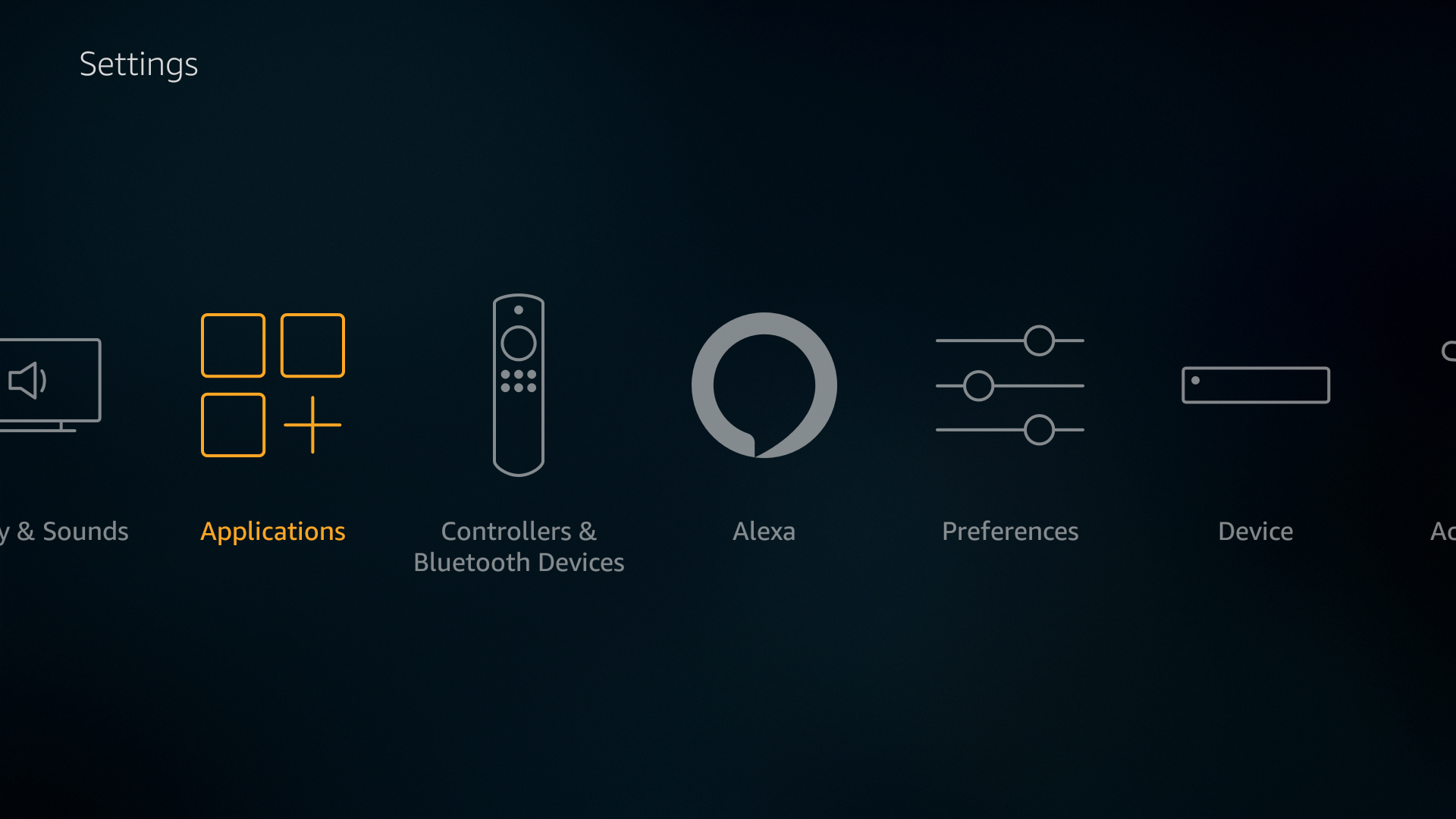
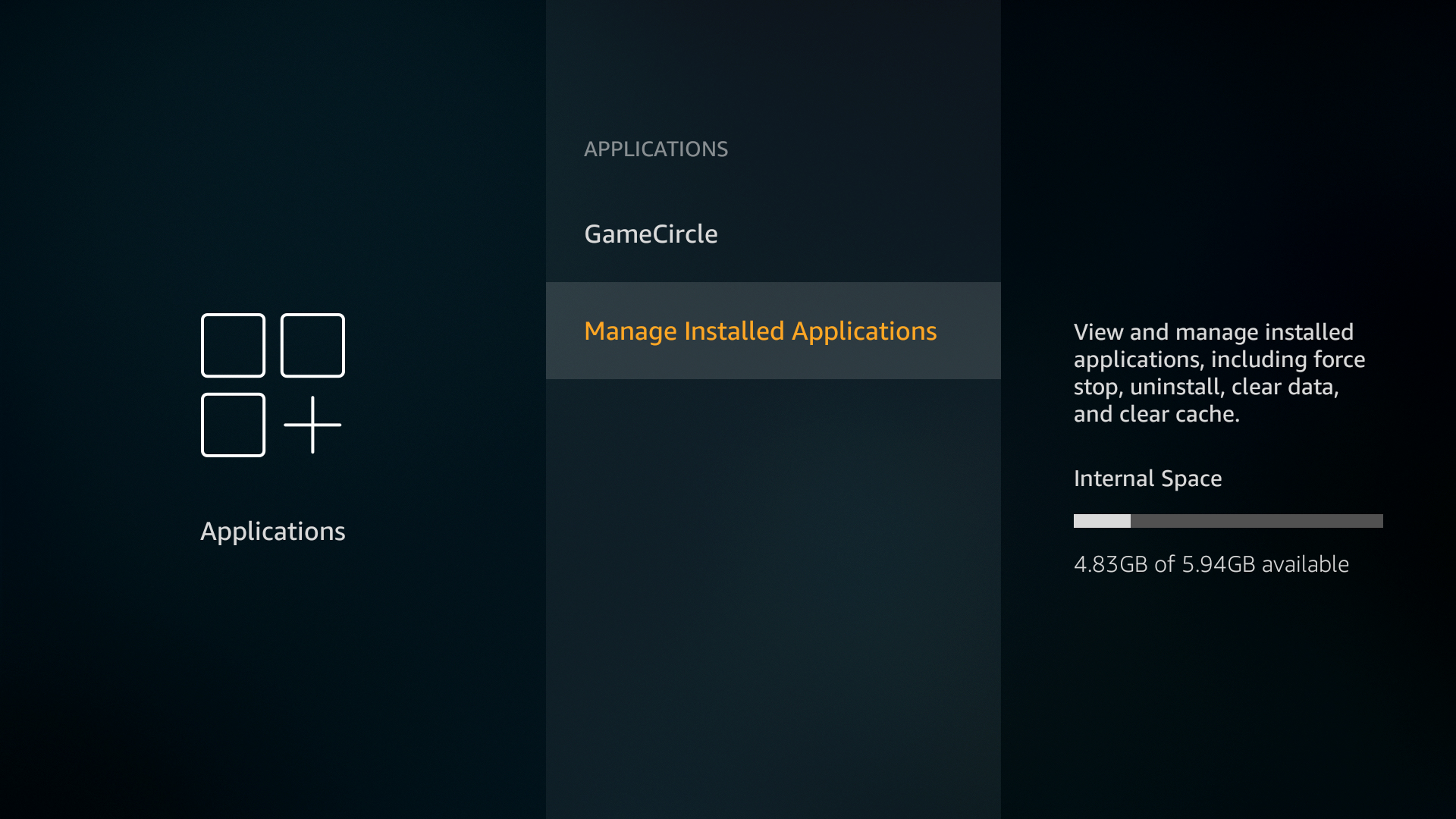
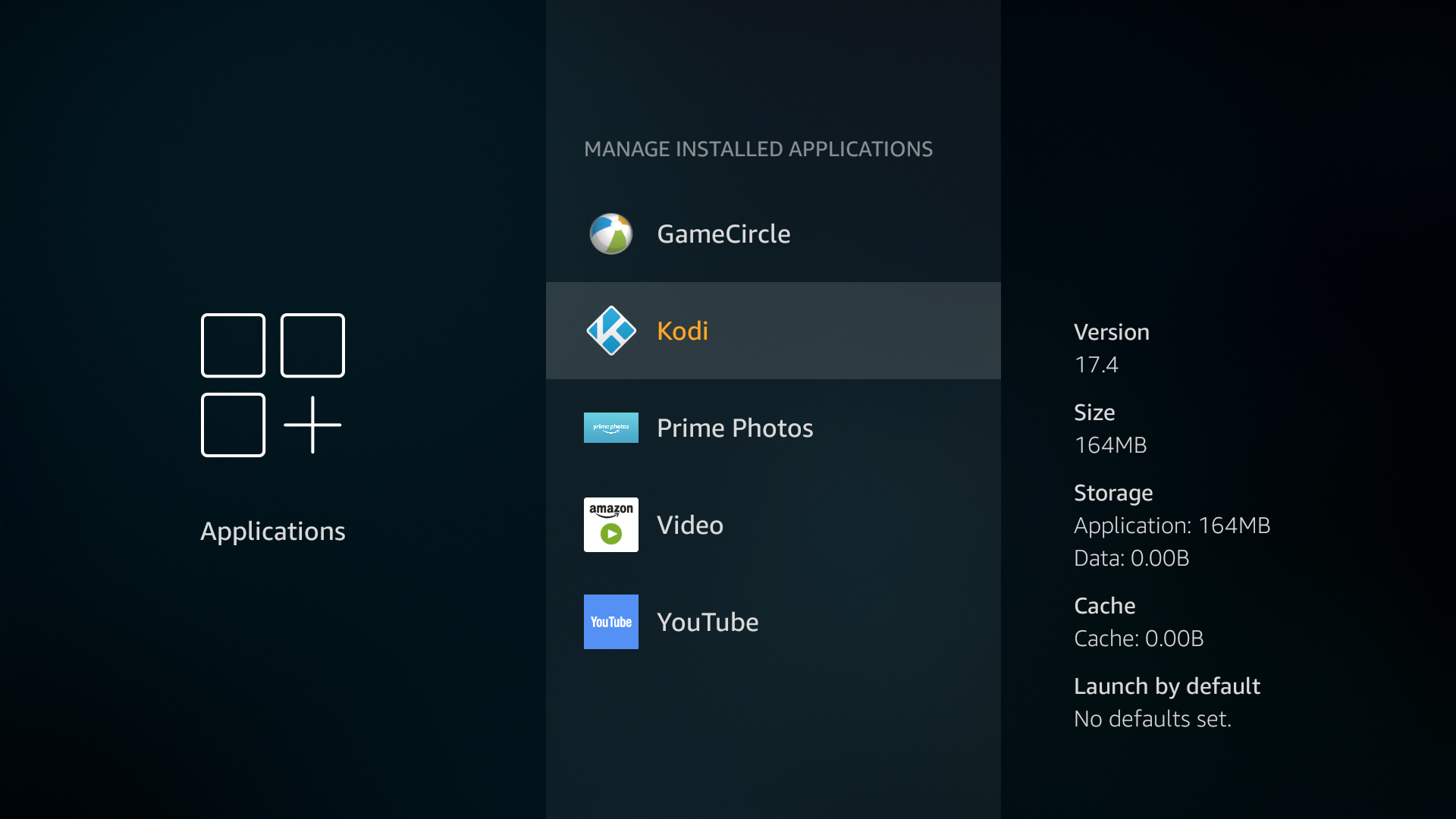
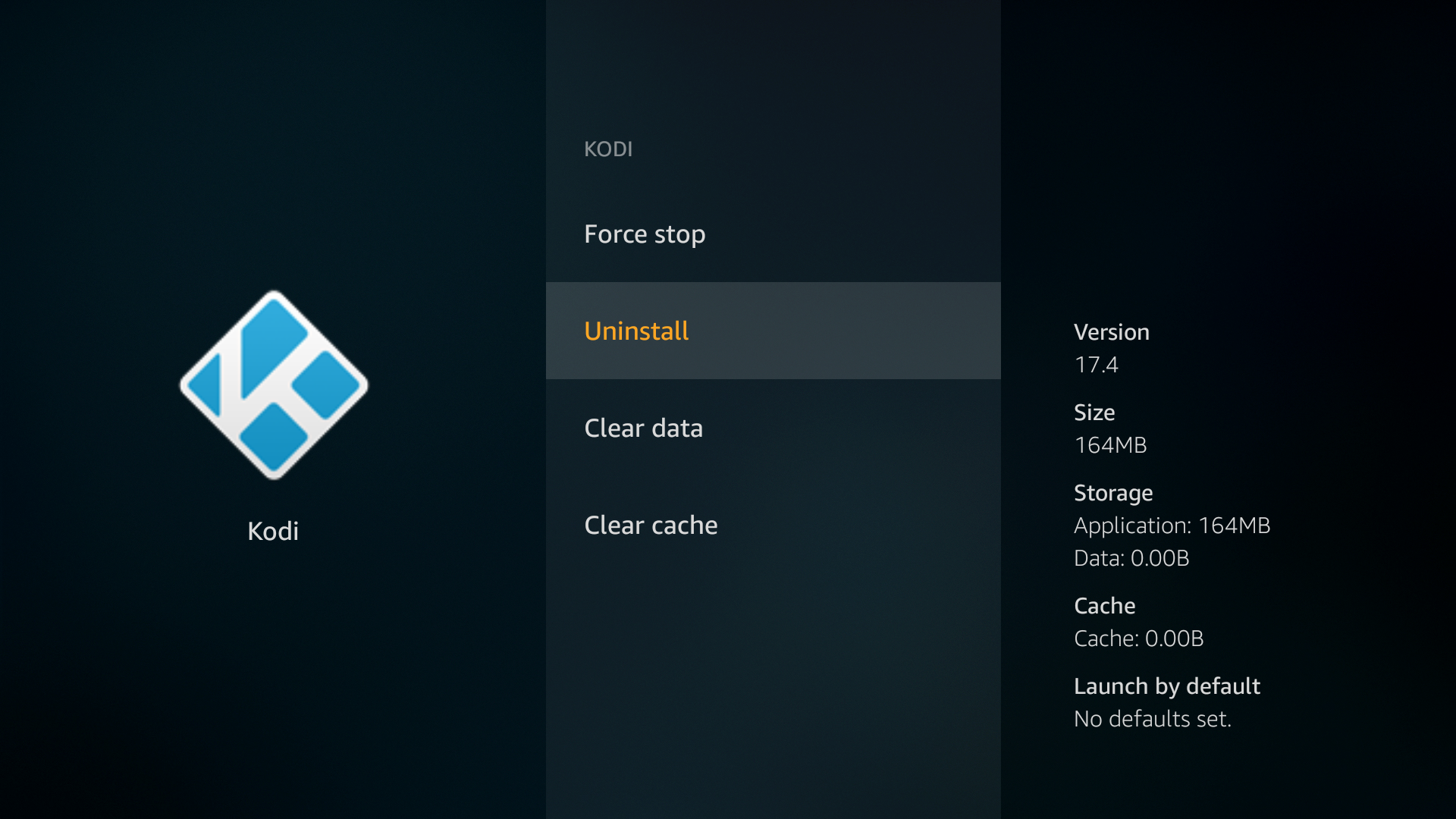
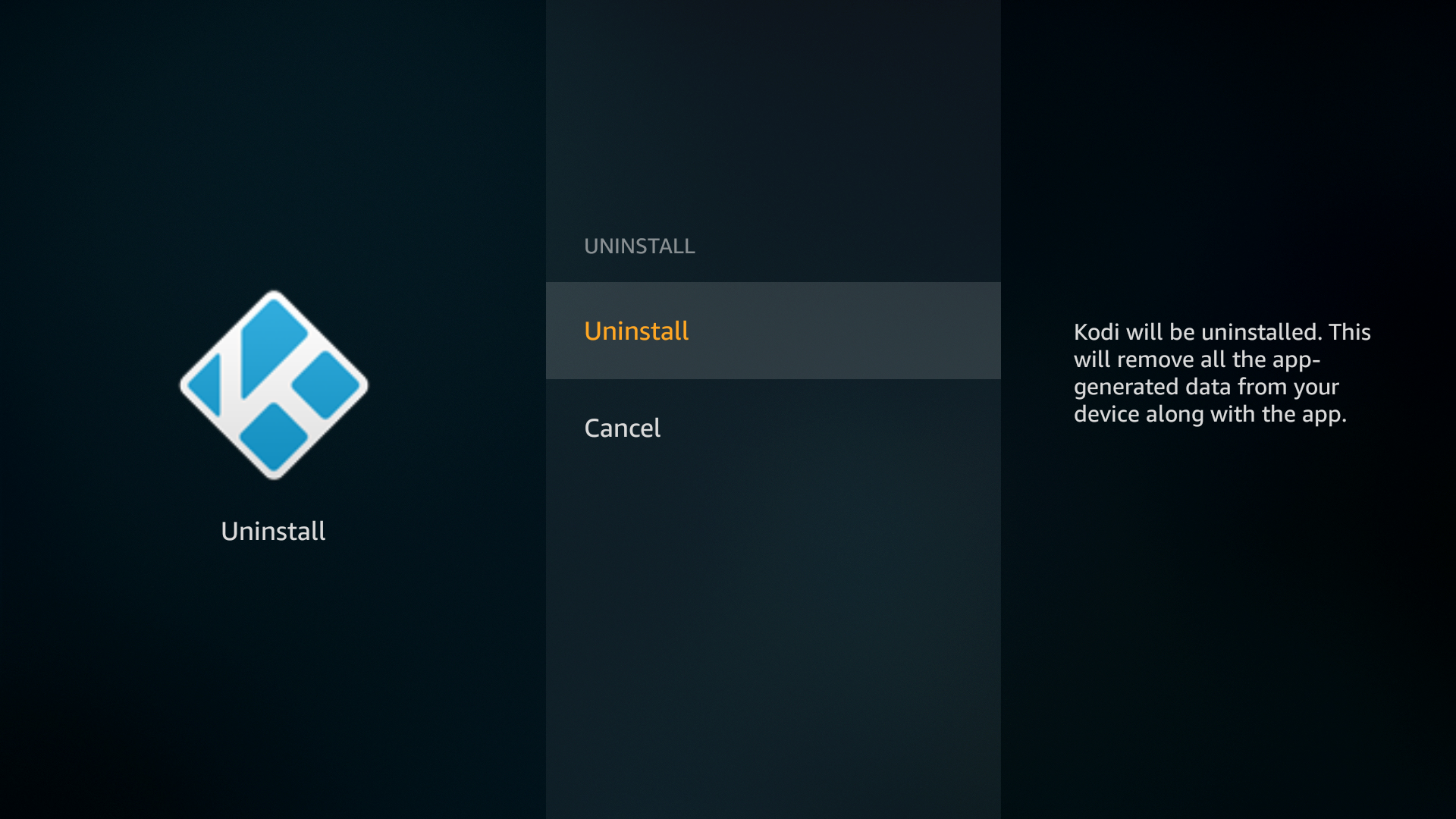
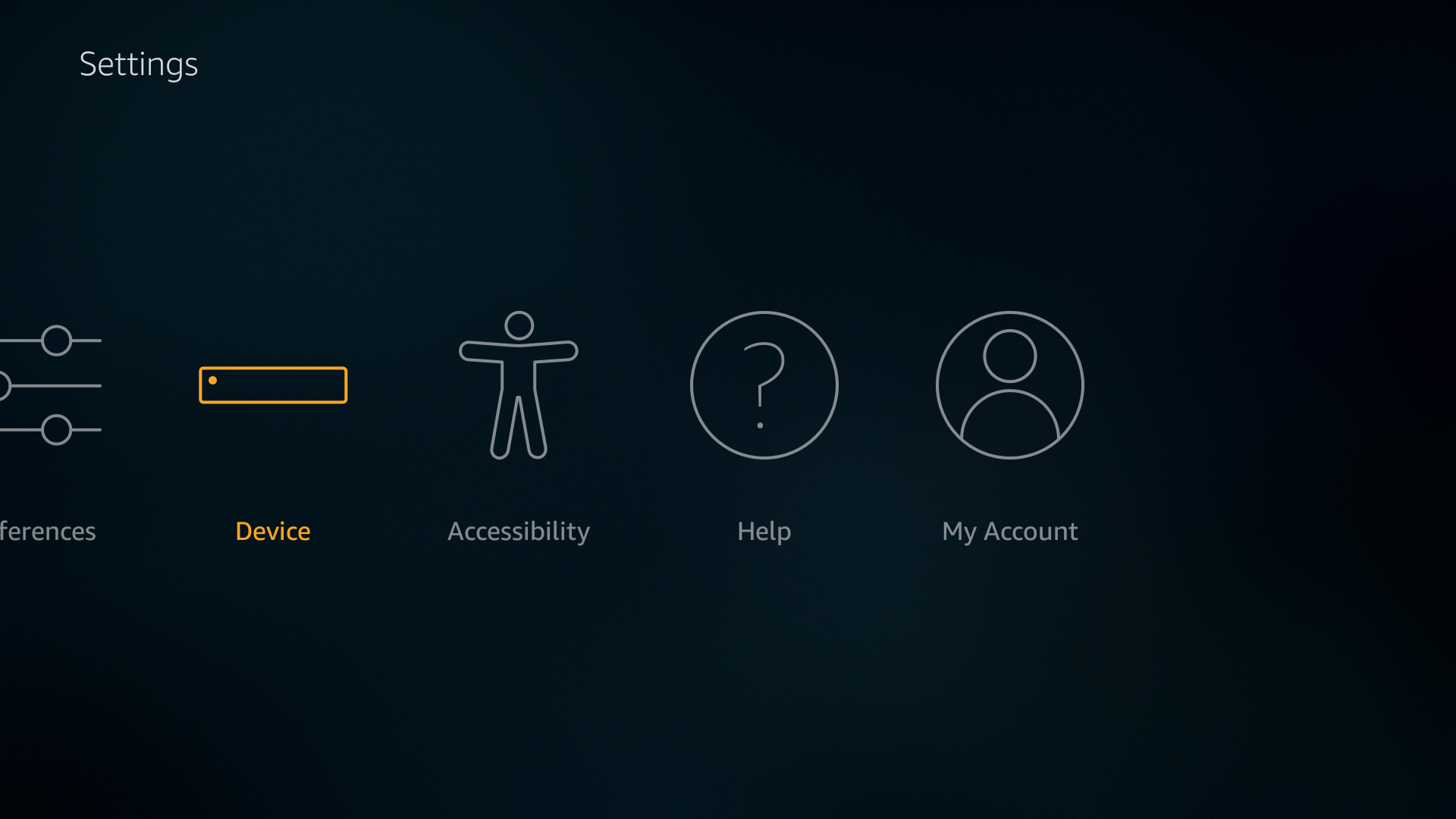
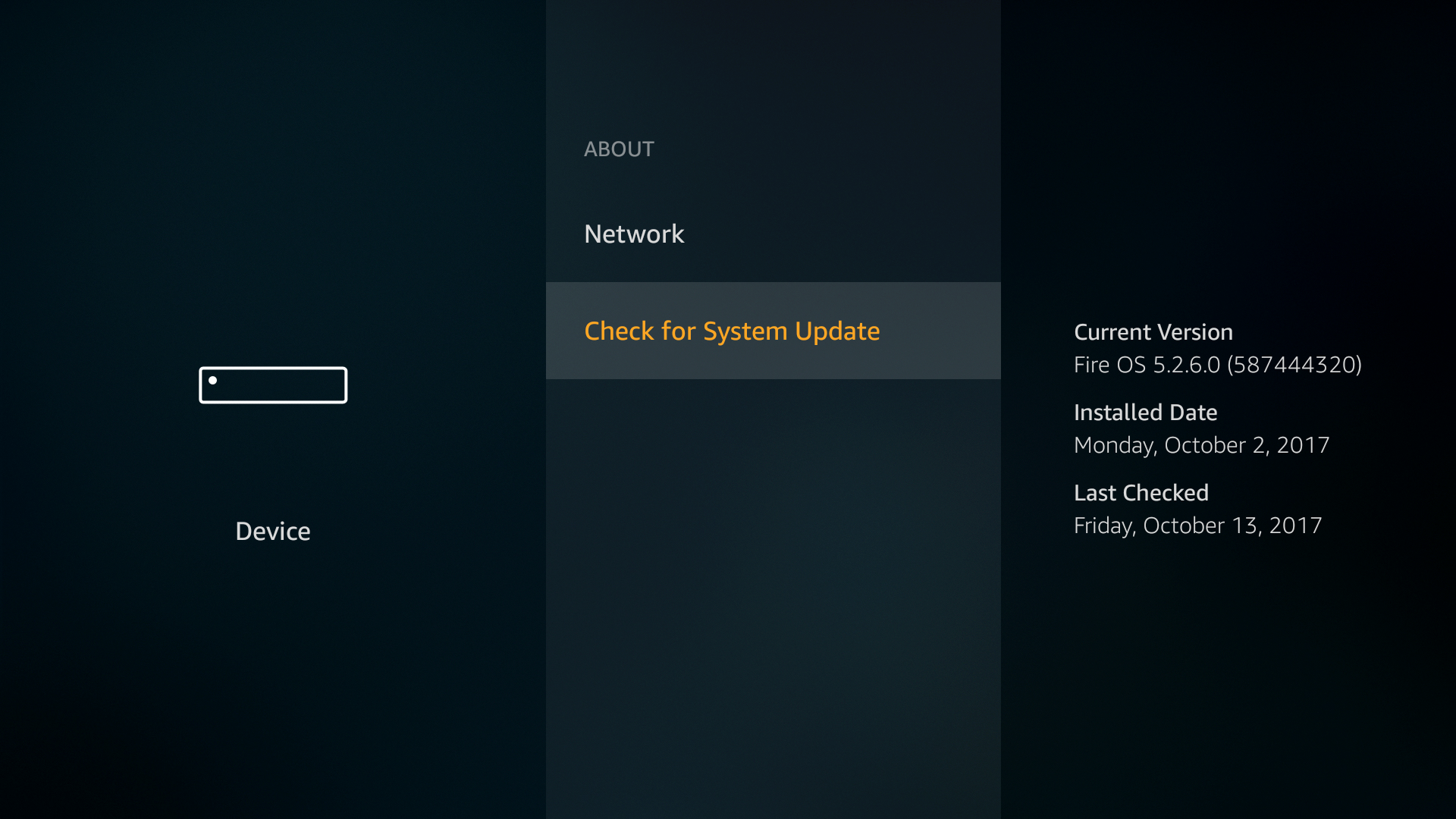
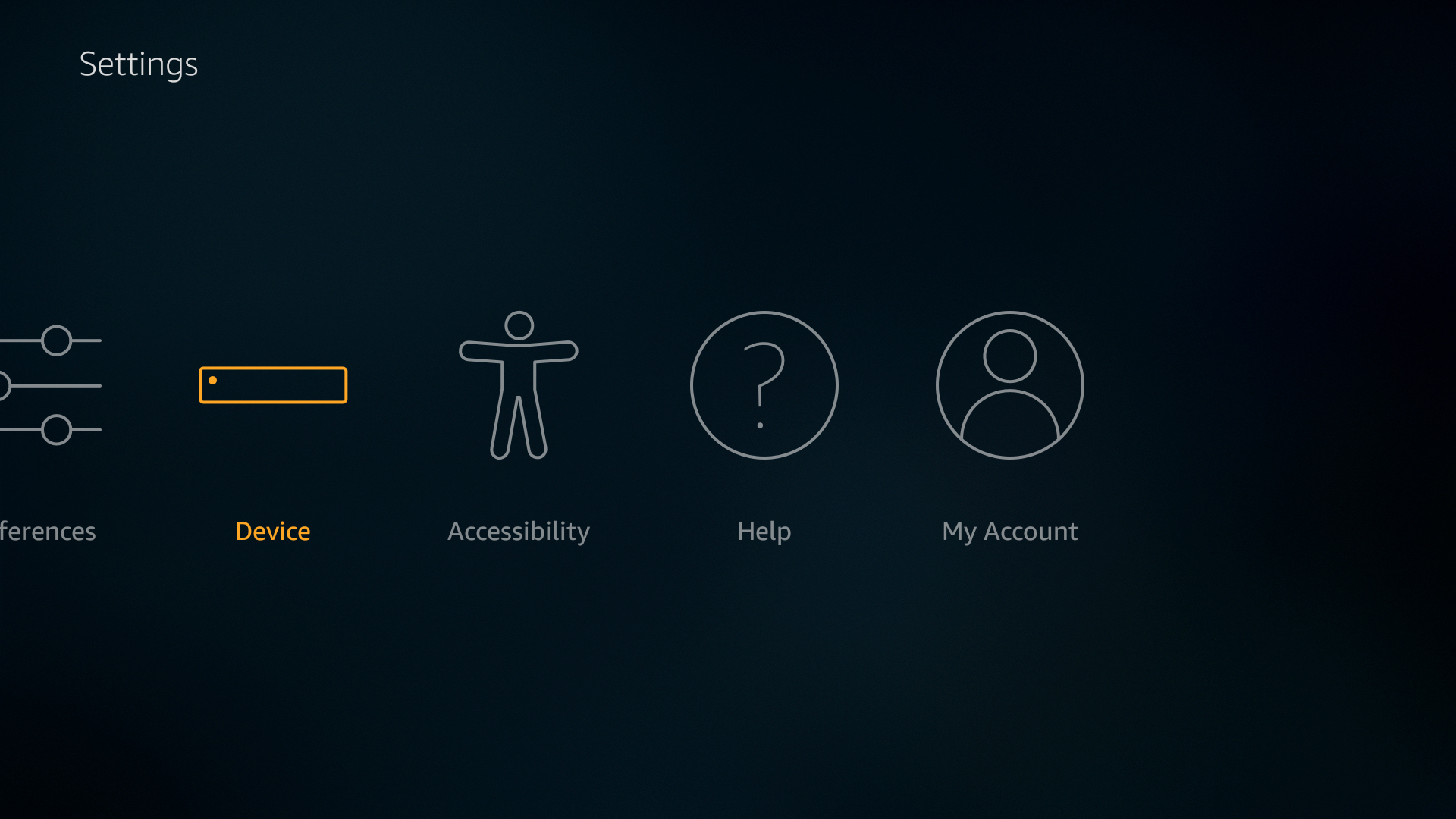
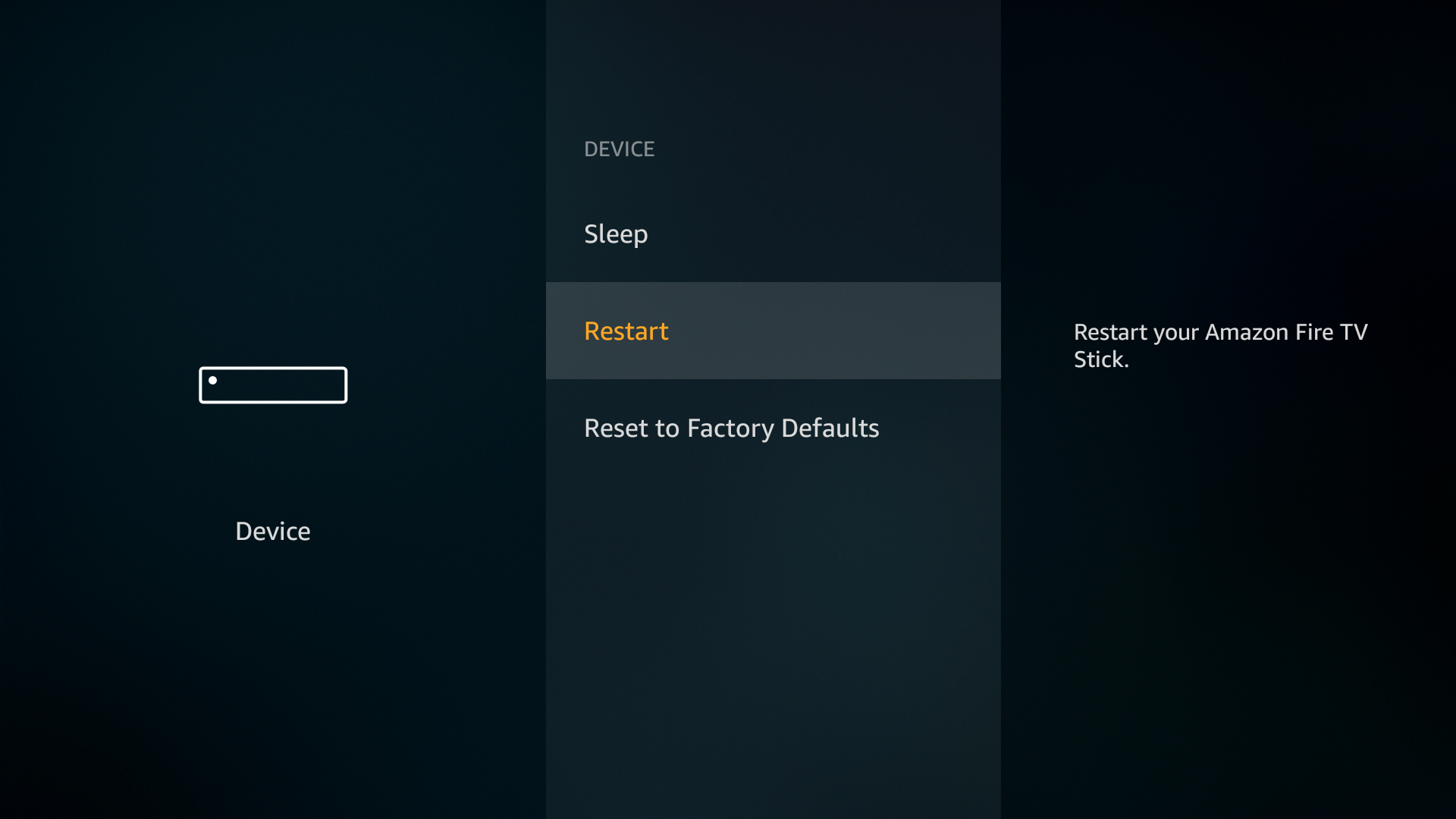
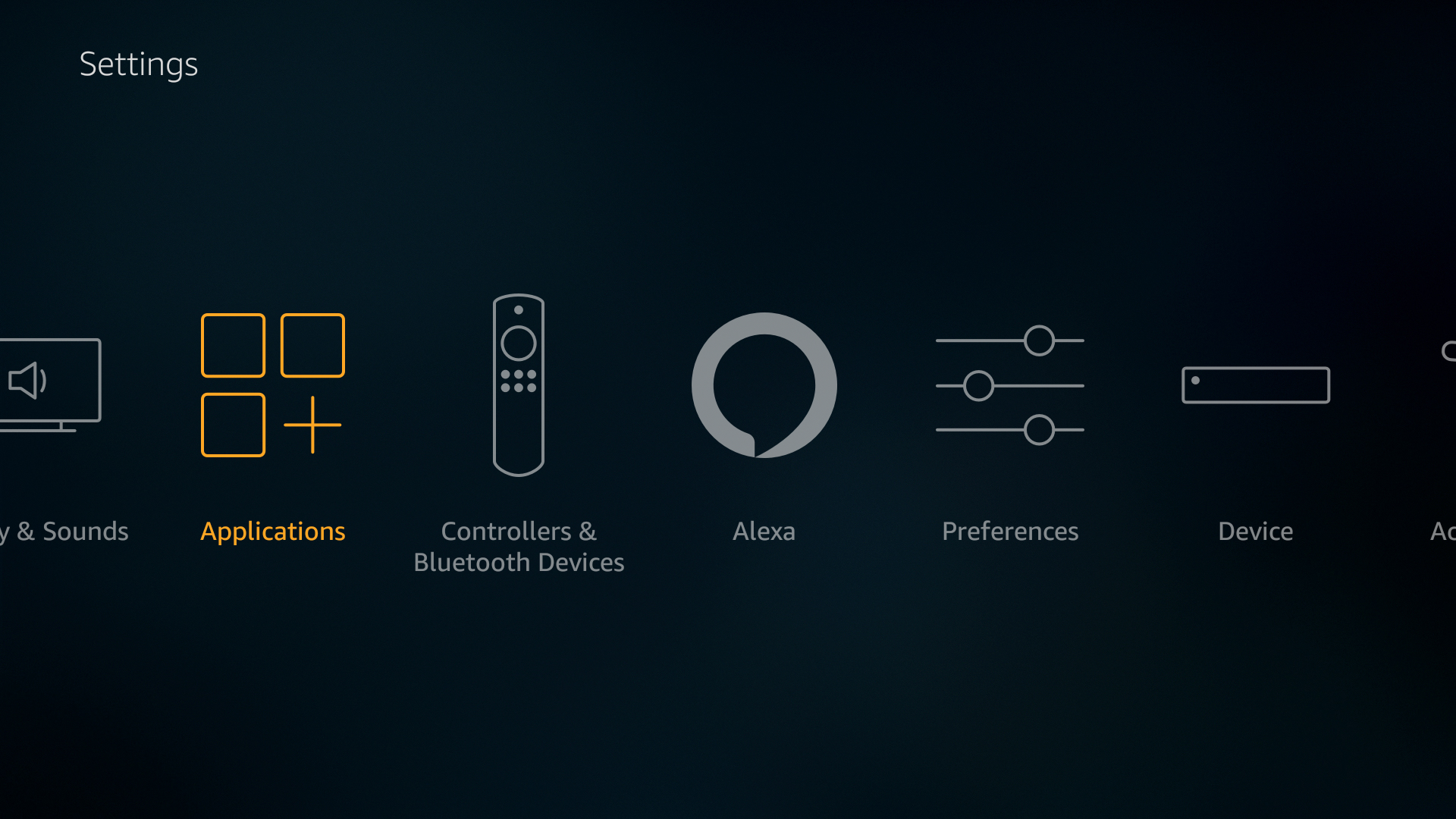
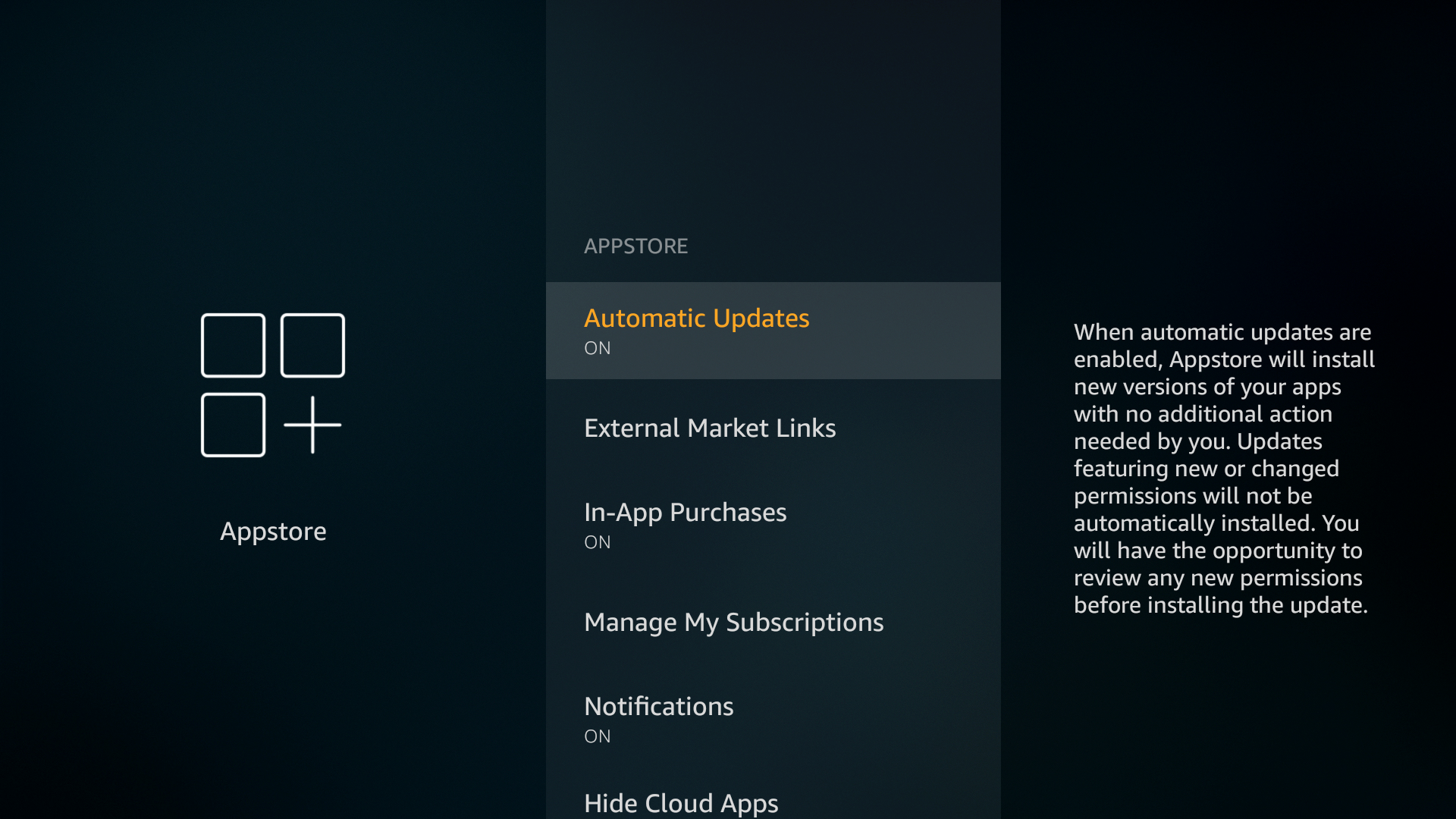
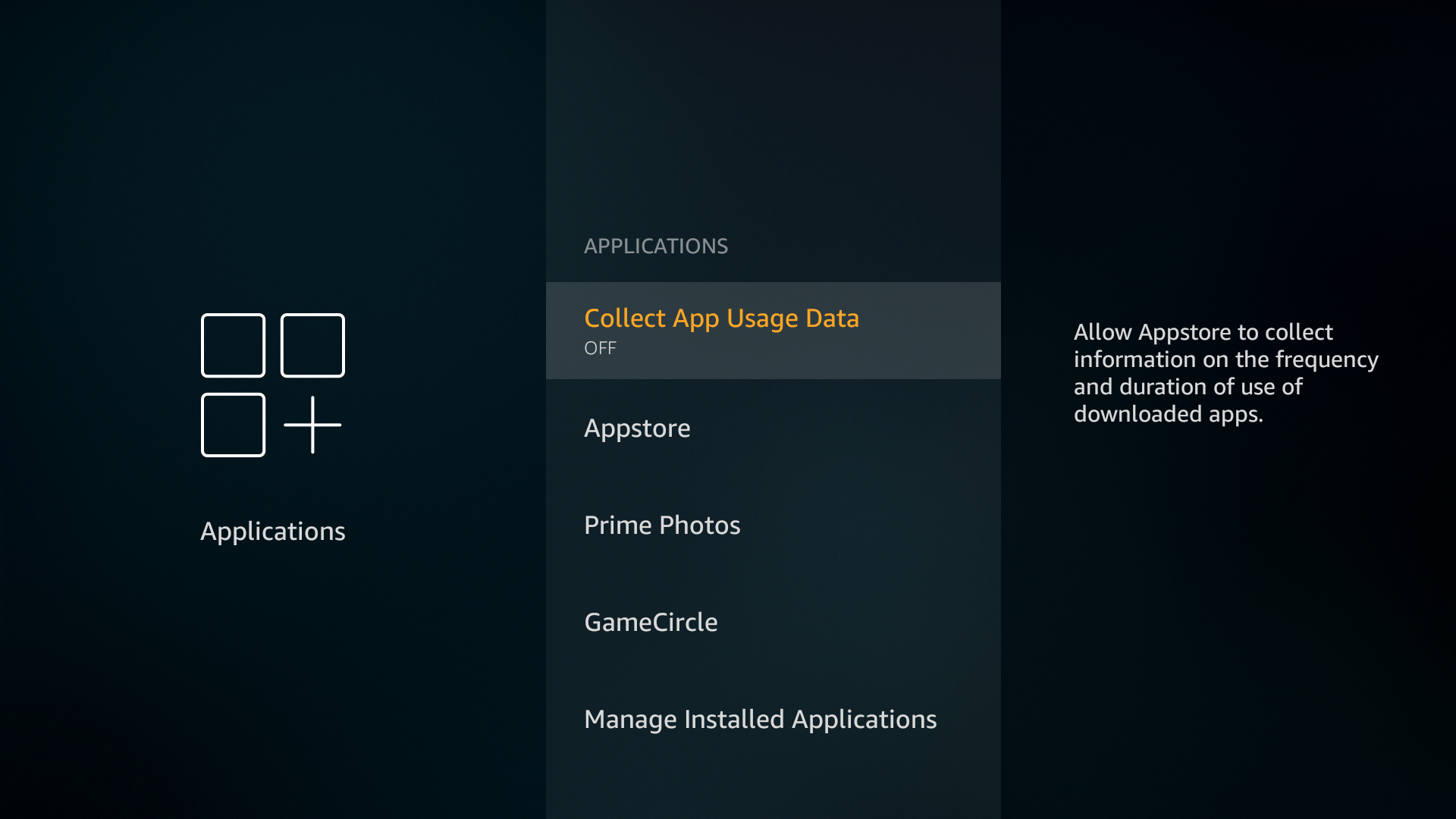

Install and run “debloat” tool. Most top APK sites will have the debloater apk.
A little off topic, but with Google blocking YouTube access on the Firestick, just download the new Firefox for Firestick in the Amazon App store. IDENTICAL to the YouTube app, and theoretically Google can never block it as its just another browser, not an Amazon device.
That’s what we use too.