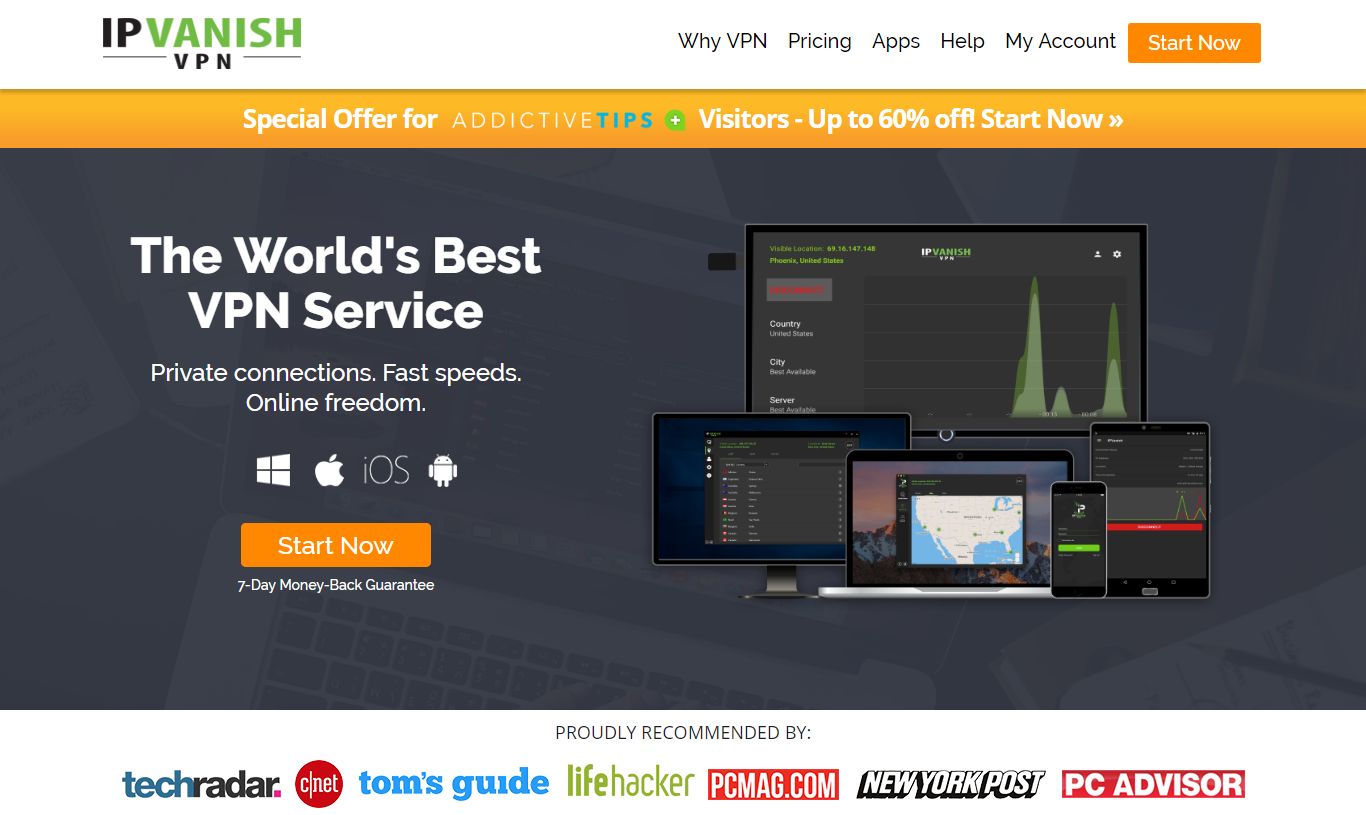SMASH Repo Not Working – Best Alternatives to Smash Repository on Kodi
SMASH Repository was home to abandoned add-ons, niche releases, and quite a few oddball resources for obscure films and TV shows. It was a great repo to use if your tastes ran a little off the beaten path, but it also had mainstream content to keep the masses satisfied. The DMCA takedowns in late 2017 hit a number of repos pretty hard, including SMASH. As a result the creator took it offline and announced he would cease development immediately.
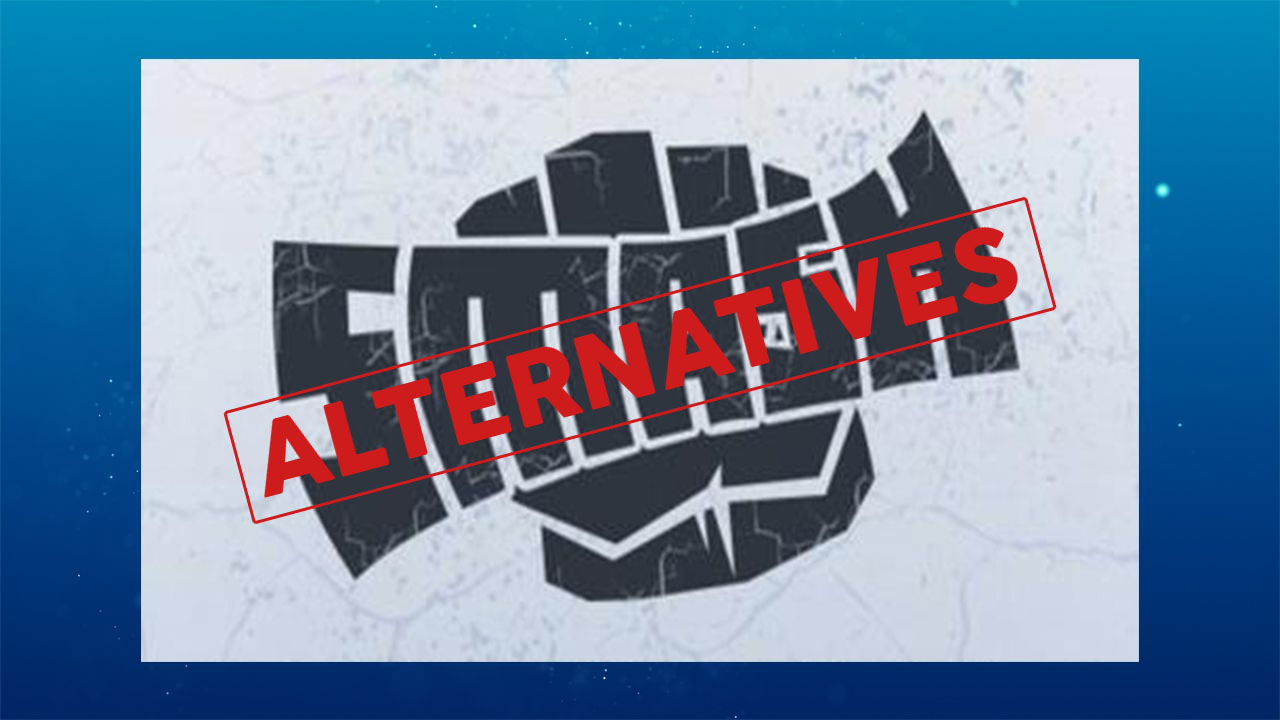
With SMASH gone, Kodi users ran off searching for a suitable replacement. It won’t be easy to find an awesome alternative to SMASH, but with the suggestions below, maybe you can take a few steps in the right direction.
If You Stream via Kodi, Make Sure You Use a VPN
Most people are concerned about their online safety these days. And for good reason, too, as everyone from ISPs to government agencies can spy on your activity without lifting a finger. You can lock down your online presence and maintain a level of anonymity by using a reliable virtual private network. VPNs encrypt your traffic so no one can see what you’re downloading or streaming. They let you stay safe while watching movies on Kodi, connecting to public Wi-Fi, or just checking your e-mail.
To find the best VPN to use with Kodi, we weighed a number of important criteria, each one vital to your online streaming experience.
- High speed downloads – Most VPNs are slower than unencrypted network connections. To compensate, you need a service that puts a priority on speed.
- Large server network – The more servers a VPN operates, the more options you’ll have when it comes to fast worldwide connections.
- No bandwidth restrictions – Nothing puts a stop to movie night like strict bandwidth limitations.
- Zero-logging policy – If a VPN keeps detailed traffic or activity logs, you simply can’t stay safe online.
The Best VPN for Kodi – IPVanish
After researching some of the most popular VPNs and their offerings, we settled on IPVanish as the best service to use with Kodi. The reason is simple: speed plus privacy. Most VPNs favor one or the other, sacrificing fast servers for increased encryption or the other way around. You need both to effectively use Kodi, and IPVanish finds the perfect balance. With it you’ll always have great speeds and an anonymous connection to the internet, no matter where you live or what you download.
IPVanish offers a 7-day money back guarantee which means you have a week to test it risk-free. Please note that Addictive Tips readers can save a massive 60% here on the IPVanish annual plan, taking the monthly price down to only $4.87/mo.
Notable IPVanish features include:
- Built-in 256-bit AES encryption, DNS leak protection, and automatic kill switch features.
- Anonymous access to all of Kodi’s add-ons with no restrictions against torrent content.
- A large network of 850 servers in 60 different countries, all with unlimited bandwidth.
- A sturdy zero-logging policy on all traffic.
SMASH Repository is Down – Here’s What to Do
When a repository goes down everyone scrambles to find a suitable replacement. There are a few things you should do before filling that gap in your Kodi entertainment options, however. Rogue parties are quick to take advantage of the flood of Kodi users looking for repo alternatives. They often hijack current releases or put together copycat versions with bundled malware. Keep yourself safe by following the steps below as soon as any repository goes down, even SMASH.
Step 1 – Disable Automatic Updates
Automatic updates are normally a good idea, as they ensure you’re always using the latest version of your software without even thinking about it. When a repo like SMASH disappears, though, any update you see is likely fake. If Kodi automatically downloads it, you could have malicious software on your device without even realizing it! To make sure this never happens, simply disable automatic updates from Kodi’s settings menu.
- Starting at Kodi’s home menu, click on the gear icon in the top corner of the navigation bar.
- Choose System settings.
- Check the gear at the bottom left. If it doesn’t say Expert, click it until it does.
- Select Add-ons from this options menu.
- Click Updates, then change the text to Notify, but don’t install updates.
- Press Escape to keep using Kodi.
Step 2 – Uninstall SMASH Repo
Now that you’re safe from sneaky malicious updates, you should remove the SMASH repository from your device. Its add-ons won’t likely work and the files won’t get any updates, so you’re better off seeing actively developed sources for your content. Uninstalling a repository is a quick process that should take a few seconds, that’s it!
- Start at Kodi’s main menu. Press Escape if you’re in any of the sub-screens and you’ll eventually get back there.
- Select Add-ons from the left navigation menu, then click My Add-ons on the next screen.
- Choose the Add-on repository option near the top of the list.
- Scroll down to SMASH Repository and select it.
- In the next window, click the Uninstall button in the lower right.
- A window pops open asking “Are you sure?”. Click Yes.
- SMASH will be removed from your system and you can continue using Kodi normally.
You can also remove the SMASH repo source URL if you used Kodi’s external downloads method to add it in the first place. It isn’t necessary, but it’s just going to sit around cluttering up the place, so you might as well.
- Starting from Kodi’s main menu, click on the gear icon.
- Choose the File Manager option.
- Scroll down to the SMASH Repository source entry and highlight it.
- Right click, or use your device’s menu option to bring up an actions menu.
- Choose Remove source from the list.
- A window pops open asking “Are you sure?”. Click Yes.
- The source will be deleted from your list immediately.
Step 3 – Do Not Download SMASH Repository Fakes
This may seem obvious, but you’d be surprised how many people find “free and working!!!” versions of their missing repository and install it without a second thought. If a repo was shut down by its creator, that’s it, it’s dead. Most of the replacements you run into will be other coders trying to take advantage of innocent Kodi users. Instead of a nice SMASH repo, you’ll get a file full of viruses. Worse still, the repository may function normally but quietly add malware to your system, infecting your computer without your knowledge. The best practice is to forget about the add-on until the real creator announces its return.
Alternatives to SMASH Repository
The SMASH repo’s variety of offerings are tough to beat. For this reason, there will never be a true alternative to the collection, it was just too unique to replicate. Fortunately, there are a handful of add-ons and repositories you can source to regain some of the more popular SMASH features.
Official Kodi Repository
Kodi’s official repository comes pre-installed with every Kodi download. You don’t have to add the repo separately, just dive in and start installing add-ons. The best part of using this is you know each piece of software is 100% free, legal, and safe to use. Official Kodi content never accesses pirated videos. You won’t find quite the selection of streams as unofficial add-ons, but there’s certainly no shortage of entertainment to be had.
Below are some of the best media and movie-related add-ons from the official Kodi repo.
1. Install Classic Cinema Online
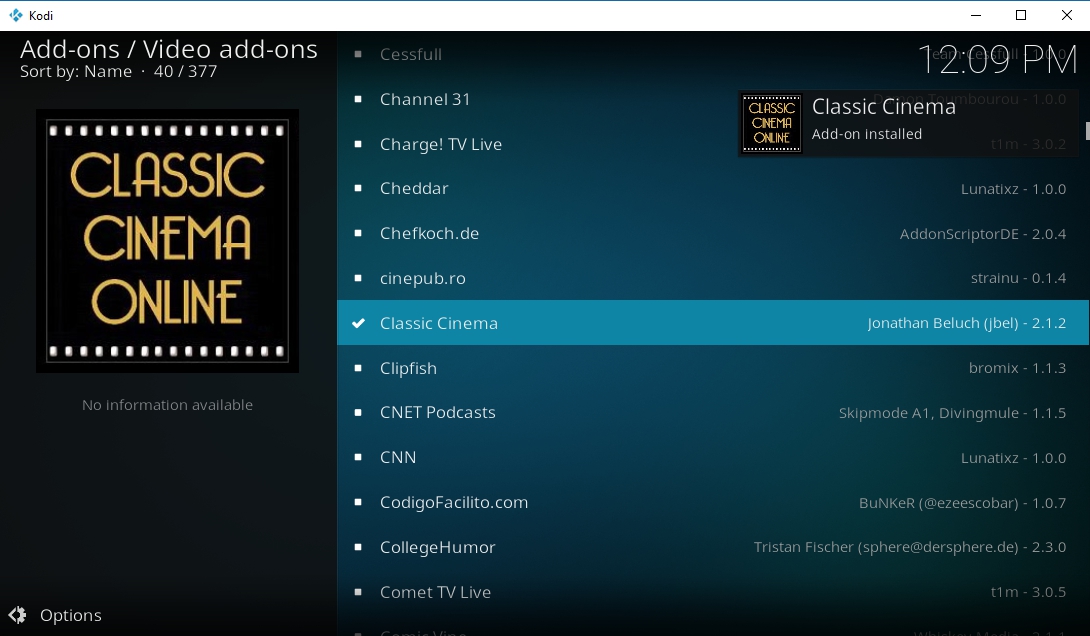
An untapped resource for an amazing variety content is the Classic Cinema Online add-on. The software accesses free films from the internet archived by official sources, including select releases from the early 1900s all the way through the modern era. You don’t have to be a movie history fanatic to enjoy Classic Cinema Online. Grab the add-on, check out the content, and see if something catches your eye!
- Open Kodi and go to the main menu.
- Select Add-ons from the navigation bar.
- Click the box icon, then select Install from repository.
- Find and click Kodi Add-on repository.
- Enter the Video add-ons folder near the bottom.
- Scroll down and select Classic Cinema.
- Click the Install button.
- After a moment you can access the add-on from the main menu.
How to Use Classic Cinema Online
Old movies, classic serials, hits from the 20s, 30s, 40s, and beyond. Classic Cinema has a strong collection of films that changes and updates on a regular basis. Everything is split into a few major categories for easy navigation:
- Movie billboards – Some of the big-name hits from over 100 years of film releases. Divided into the usual genre categories with a few fun extras, such as sword & sandal films, spaghetti westerns, and swashbucklers.
- Serials – The art of serials is pretty much lost in the modern world, but that doesn’t mean there aren’t dozens of amazing short film releases from the early 20th century.
- Silent films – Action, adventure, comedy, sci-fi, romance, and westerns, all from the golden age of cinema.
2. Install Snagfilms
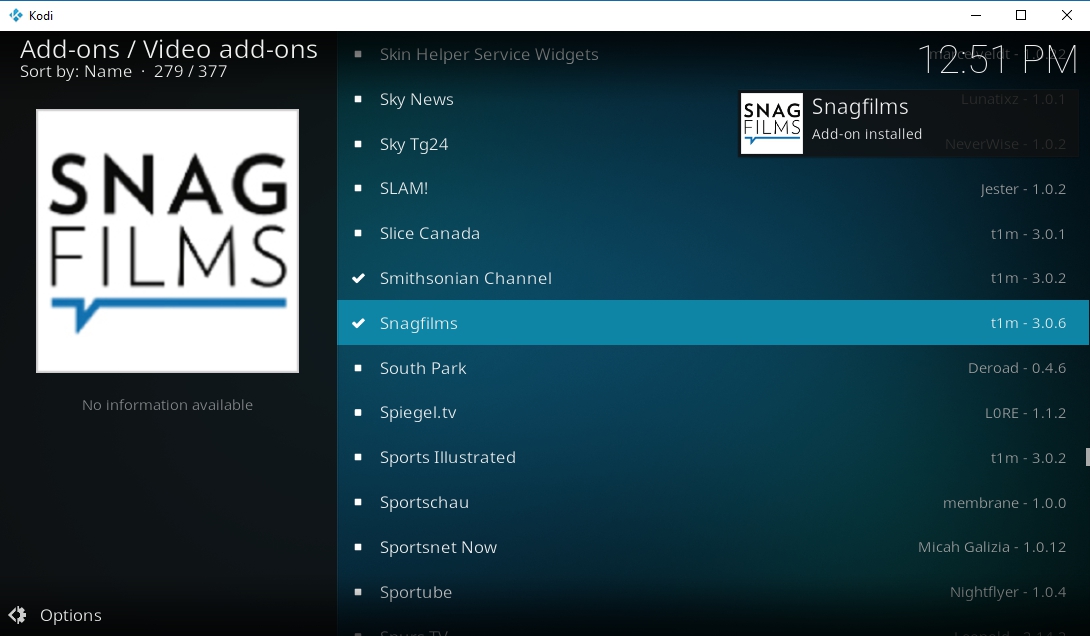
Finding a good multi-purpose resource for TV shows and movies that doesn’t infringe upon copyright laws isn’t easy. Kodi’s official repository includes a few options, however, the best of which is Snagfilms. This simple add-on pulls from a variety of sources to deliver all sorts of movies, shows, foreign films, classics, and more. No need to install a repo, either, just follow the steps below and you’re in business!
- Run Kodi, then make sure you’re on the main menu by hitting the Escape button.
- Go to Add-ons, then click the open box icon at the top of the menu bar.
- Choose Install from repository.
- Browse to Kodi Add-on repository.
- Select the Video add-ons folder, then find Snagfilms.
- Click the Install button and wait for the process to complete.
- Moments later you’ll be able to access Snagfilms from the main add-ons menu.
What to Watch with Snagfilms
There’s a surprising amount of free and legal content out in the world, and this add-on knows where to find it! Snagfilms organizes everything by category, splitting TV shows off into their own section and reserving the rest for movies. Foreign films sit alongside indie releases, all you have to do is click and start the 720p streams.
- TV shows – Nearly 100 shows from a variety of genres, including animation, sci-fi, drama, and documentaries.
- Movies – How does 38 different genre categories sound? Snagfilms’ content follows the usual comedy, drama, adventure format, but there are some great lesser-used folders, too, like Bollywood releases, cult classics, and Korean dramas.
Unofficial Alternatives to SMASH Repository
Can’t find your favorite movies on official repositories? Don’t worry, Kodi’s unofficial add-ons are far from dead. It’s difficult to find a good replacement for all of SMASH repo’s offerings, but a couple of groups have risen to the challenge. In time their repositories may include everything that made SMASH so great, but even if they don’t, there’s a lot of worthwhile content already there.
Note: Many unofficial Kodi add-ons link to changing content sources that may include pirated materials. Addictive Tips does not condone or encourage any violation of copyright restrictions. Please consider the law, victims, and risks of piracy before accessing copyrighted material without permission.
Enable Unknown Sources before You Begin
Before installing new repository content you’ll need to toggle one of Kodi’s settings. This simply allows the software to access external sources so it can download and manage files for you. It’s a necessary step, but it only takes a second.
- Open Kodi.
- Click on the gear icon to enter the System menu.
- Go to System Settings, then click Add-ons.
- Toggle the slider next to the Unknown sources option. It will be facing to the right when it’s switched on.
- Accept the warning message that pops up.
1. Install the seduNdneS Repo
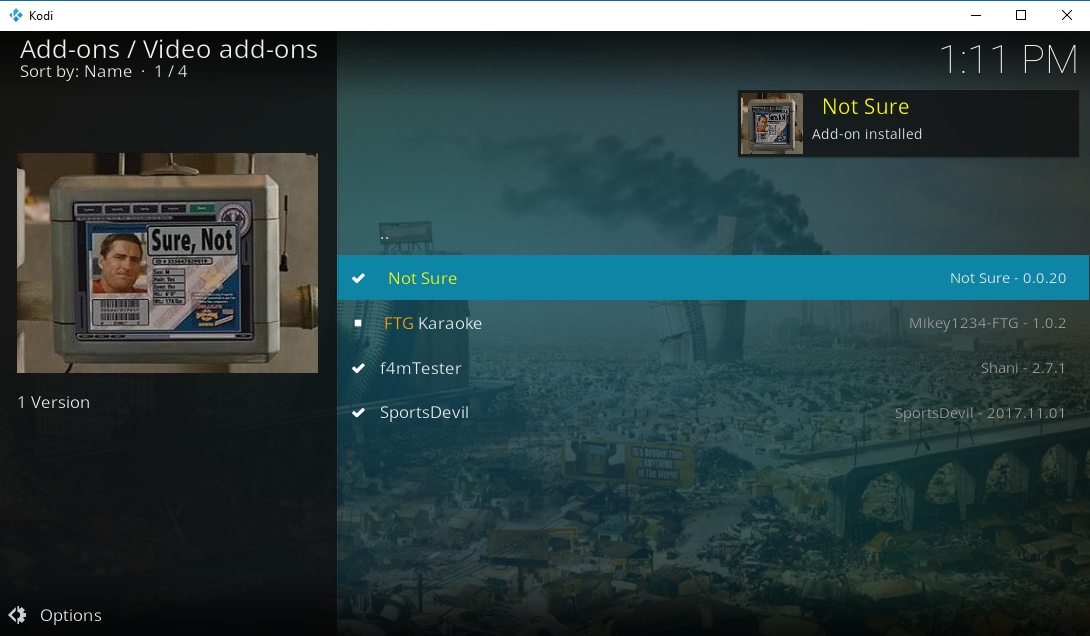
seduNdneS only does a few things, but it does them well. The repository comes with a grand total of five add-ons, three of which are only used as dependencies for other content. It sounds like slim pickings, but with so many other repos going down, it’s nice to have a source that works.
- Start at Kodi’s main menu, then click on the gear icon at the top of the screen.
- Scroll down to File Manager, then choose Add source in the left hand pane.
- In the Add File Source window, click in the center where it says <none>.
- Type the following repo URL into the box that opens: https://firetvguru.net/fire
- Click OK, then type a name in the box where indicated. Use something descriptive, like sedundnes.
- Click OK, then return to the Kodi main menu.
- Open Add-ons and click the open box icon at the top.
- Choose Install from zip file and select the entry you created above.
- Click the file marked repository.sedundnes-#.#.#.zip
- Wait for the install to complete.
- From the open box menu again, choose Install from repository.
- Scroll down and open the seduNdneS Repo.
- Enter the Video add-ons folder.
- Install any of the add-ons you like, such as Not Sure and SportsDevil.
How to Use seduNdneS
Even though its selection is small, seduNdneS has what it takes to be a good repository. The main add-ons you’ll want to pay attention to are Not Sure and SportsDevil. The former is a multi-purpose TV show and movie streaming resource that does a great job replacing some of the more popular extensions packaged in SMASH. If you’re into live sports streams or on-demand content, SportsDevil can help you get your fix with a variety of excellent resources for everything from soccer to football, baseball, UFC, basketball, and golf.
2. Install Brettus Repository
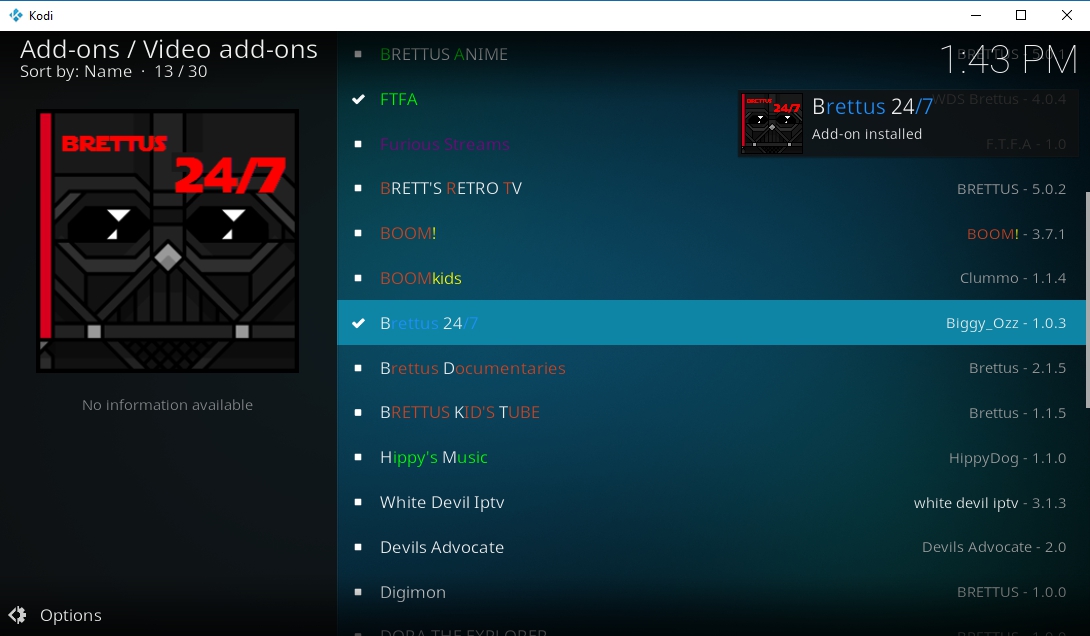
Brettus takes aim at some of the larger repositories that disappeared in recent shutdowns. Instead of a few select add-ons, this ever-growing repo includes over two dozen files, each with a refined focus on the kind of content it delivers. It’s as easy to install as any repository out there, as well.
- Open Kodi on your device and click on the gear icon.
- Go to File Manager followed by Add Source.
- Add the following URL exactly as it appears: https://toptutorialsrepo.co.uk/kodi/Repos/
- Enter an easy to remember name, such as .toptuts
- Click OK. Kodi will add the repo to your sources list.
- Go back to the main menu and select Add-ons.
- Click the box icon at the top of the menu.
- Choose Install from Zip File, then select the repo.
- Scroll down and find the file named repository.Brettusrepo-#.#.zip (the # symbols will be version numbers).
- Install the repo, then go back to the open box menu.
- Choose Install from Repository.
- Select the entry named Brettus Builds Repository.
- Navigate to Video add-ons.
- Browse and select any of the add-ons you’d like to install. We suggest FTFA for a great all-purpose streaming solution.
How to Use Brettus
Brettus won’t leave you disappointed. The repository has 30 add-ons that fill a variety of niches, some of which are so specific you’ll wonder who they’re supposed to cater to. Along with those you’ll find plenty of TV and movie streaming resources so you can keep up with all the latest releases.
- FTFA – An amazing multi-use streaming resource that features new movies, TV shows, and on-demand content.
- Brettus Anime – Full anime series available to stream.
- Brettus Documentaries – Learn something worthwhile with Kodi!
- Brett’s Retro TV – Classic TV more your style? Binge on full series from the past from one easy location.
- NetStreams SportsHUB – Watch live sports from Kodi, plain and simple.
3. Install Spinz Repository
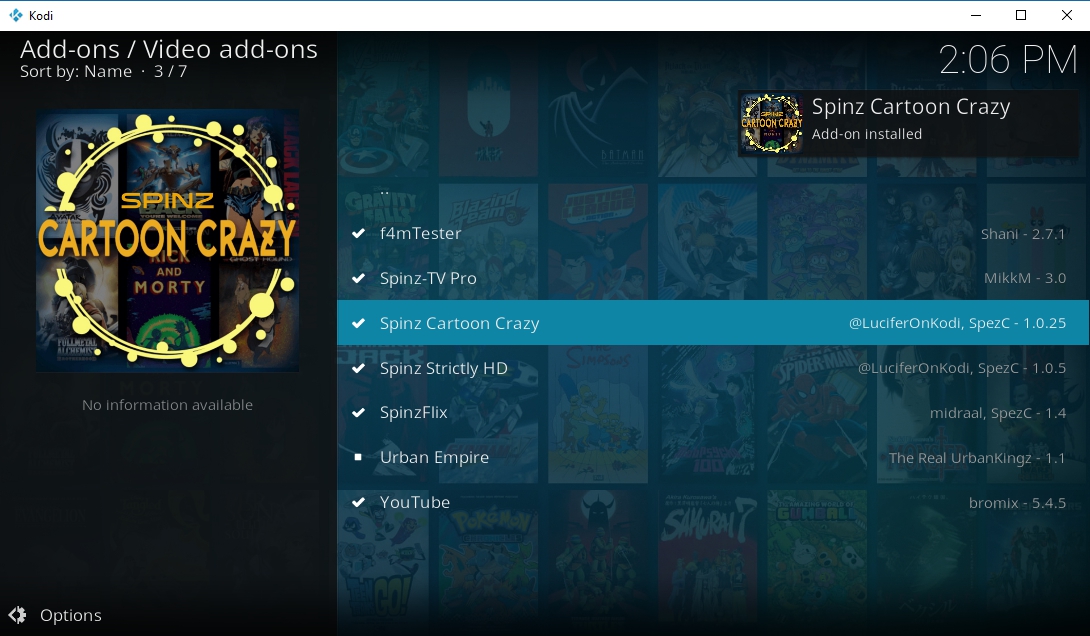
Spinz emerged as a good replacement for some of the main repos taken down in the 2017 DMCA strike. Like many other new-ish releases, Spinz focuses on a small number of higher quality add-ons instead of just tossing everything in the pot. You’ll find everything from movies to cartoons, TV shows to required add-on dependencies, all with just a few clicks.
- Open your web browser and visit the SpinzTV repository page.
- Download the zip file named repository.SpinzTV-0.1.4.zip. (The version numbers may be different.)
- Save the file somewhere easy to access, like your desktop or root hard drive directory.
- Open Kodi, head to the main menu, then choose Add-ons.
- Click the open box icon at the top of the navigation menu on the left.
- Choose Install from Zip File.
- Locate the repository.SpinzTV file you downloaded earlier, then install it.
- From the open box menu again, choose Install from repository.
- Scroll down and open the SpinzTV repository.
- Enter the Video add-ons folder.
- Install add-ons you think look interesting, such as Cartoon Crazy or Strictly HD.
How to Use Spinz
There are a few great releases packaged with Spinz, just enough to help you get your entertainment fix without all the fuss. At the top of your list should be Spinz Strictly HD, an add-on that focuses exclusively on 1080p movies and nothing else. High quality, fast sources, plenty of new and popular releases, what more could you want? You should also check out Spinz Cartoon Crazy, a fun one-stop-shop for all of your animation needs past, present and future. You’ll find nearly two dozen cartoon categories in this add-on and can even watch live 24/7 channels!
Conclusion
It’s never easy replacing a beloved Kodi repository, especially not one like SMASH. Do you know of any promising add-ons or repos that seem like promising alternatives? If so, let everyone know in the comments below!