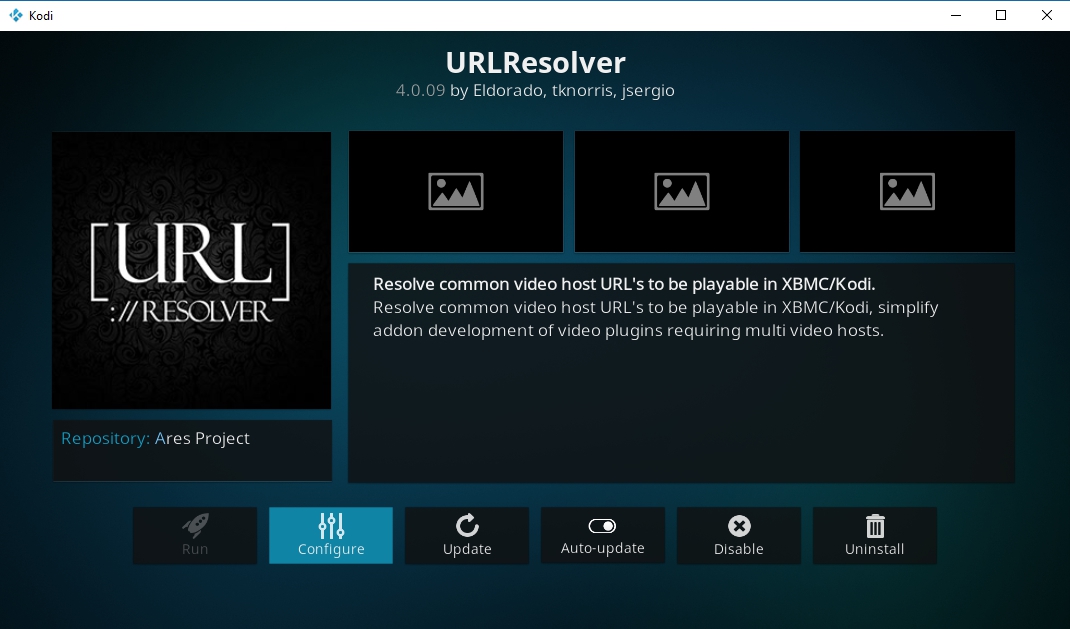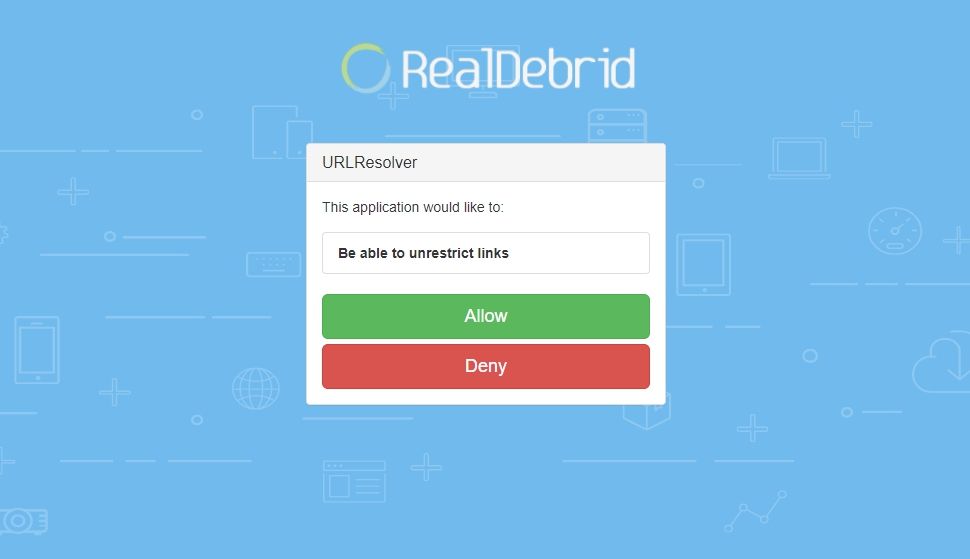Real Debrid on Kodi: How to Install and Set Up Real Debrid
Kodi is a sophisticated streaming platform, but let’s be real: there are ton of bad links inherent to its ecosystems of unofficial add-ons. But Real Debrid cleans up bad sources, making it a cinch to find what you want to watch. Today, we show you how to get started with Real Debrid, walking you through installation and usage below.
Finding good-quality sources can be a pain, especially on Kodi. Depending on which add-on you use it might take some serious trial and error before you can find an HD stream of your favorite show. This is where Real Debrid comes into play. The online service works to upgrade your source links to land faster streams and higher-quality content, all silently and in the background. It just takes a quick sign-up and a few configuration tweaks and you’ll be set!
Before Streaming, Get a Good VPN
In the modern digital age, privacy is never a guarantee. With things like mass surveillance operations, hackers, and ISPs gathering user information, you can never be too careful. VPNs have become an indispensable resource for restoring privacy and anonymity to your daily activities. They’re especially useful for Kodi users who want to stay safe and defeat ISP throttling.
NordVPN – Essential Privacy for Kodi Streams

When you stream with Kodi, you raise a giant red flag to ISPs, copyright trolls, and cybercriminals alike. But you can stream in complete privacy, unfettered by arbitrary limitations or malicious actors with NordVPN on your side.
Indeed, NordVPN is the most potent privacy solution currently on the market, having recently launched the cutting-edge NordLynx protocol, and continuing to grow their already massive network. In total, there’s over 5,800 servers in 59 countries to route your traffic through, which has the wonderful benefit of shrouding it in unbreakable 256-AES-GCM encryption. There’s no ISP, hacker, or government agency on earth capable of brute-forcing through this level of digital defense, so you’re pretty much free to use Kodi how you like.
And guess what, NordVPN helps with that too. With so many servers, there’s no shortage of virtual IPs to spoof. Digitally relocate into the country of your choice, and marvel as the once-immovable geoblocks instantly melt into nothing. Want to watch Japanese anime? There’s a server for that. Ready to indulge in the trashiest American reality TV? NordVPN maintains more secure nodes in the USA than many providers offer in total. It’s seriously best-in-class stuff, and it’s all available with a no-logging guarantee, on all your favorite devices, and at less than the cost of a sandwich per month.
Read our full NordVPN review.
- Very fast speeds make this a strong choice for 4K streaming
- Mind-boggling number of servers
- Tor over VPN, double VPN
- Based in Panama
- Live chat support is available.
- Not much
- Apps can sometime be slow to connect.
What Does Real Debrid Do?
Real Debrid can be confusing for anyone who’s new to Kodi. Put simply, it’s a service that unrestricts and optimizes the links used by Kodi add-ons so you can enjoy faster, better-quality streams without lifting a finger. The Real Debrid website has features on its own, including torrent conversion links and a URL restriction removal service. By configuring it to work with Kodi you can automatically take advantage of these higher-quality sources with a variety of popular add-ons. Think of it as a silent HD upgrade to your favorite TV shows and films.
In order to take full advantage of Real Debrid you’ll need to create an account, pair your device, then set things up inside Kodi. The entire process won’t take more than a few minutes. Just follow the steps below and you’ll have access to faster, better movie streams in no time!
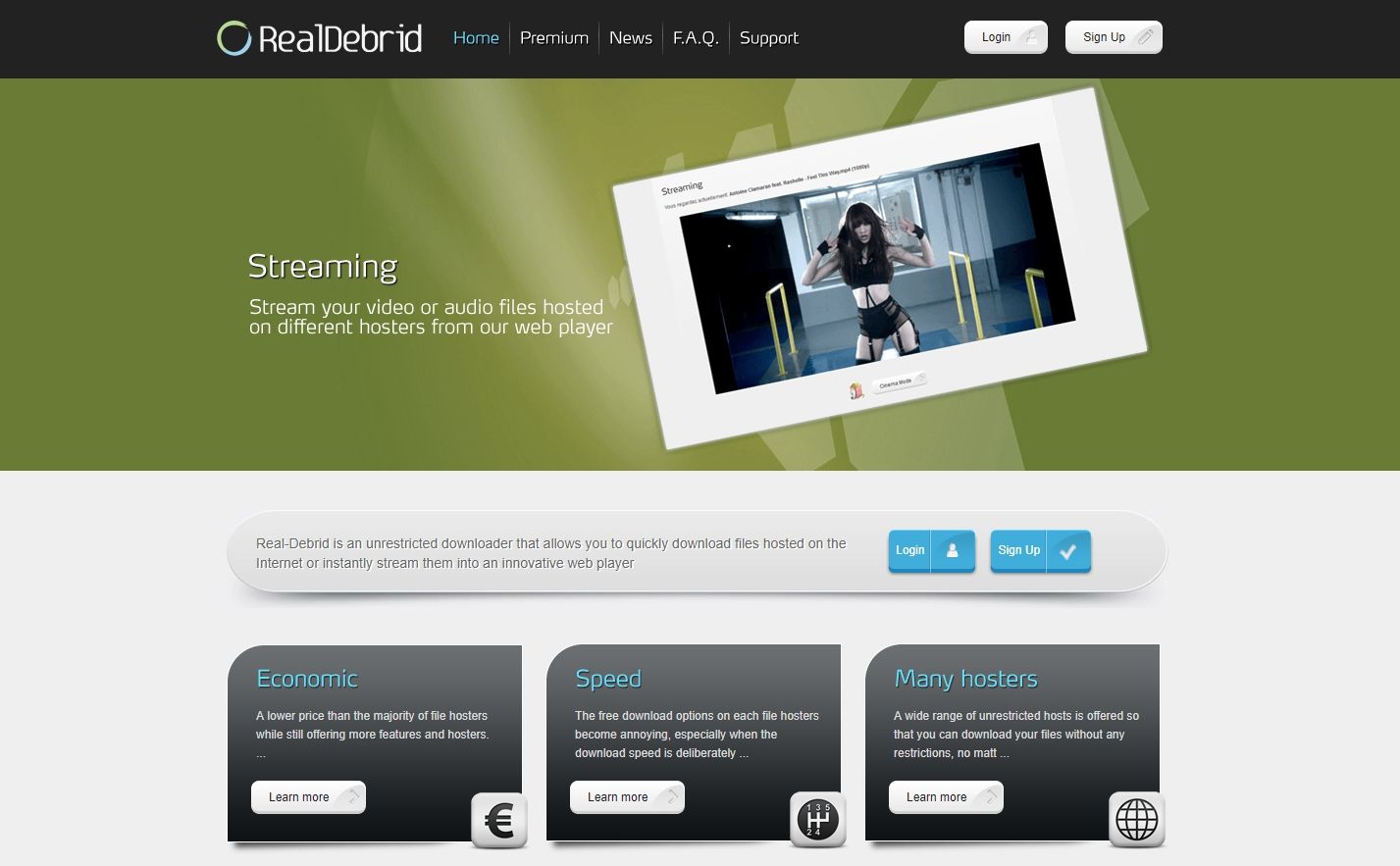
How to Create a Free Real Debrid Account
By default, Real Debrid is a free service. You can set up an account in just a few seconds and enjoy some of the site’s main features, including direct torrent link downloads and select free hosting sites such a YouTube or Daily Motion. There’s even daily Happy Hours where free users can enjoy all of the site’s premium features at no cost!
To make the most out of Real Debrid and Kodi, however, you’ll need to sign up for a premium account. These cost the equivalent of between $3.50 to $19 for two weeks or 180 days. During that time, you’ll have complete and unlimited access to all of Real Debrid’s features, including everything from parallel downloads to skipping to the front of the downloads queue! If you’re serious about speeding up your Kodi streams, a Real Debrid premium account is a solid investment.
Everyone starts as a free user and can upgrade at any time. You’ll also need to have your account ready and verified before configuring Kodi, so follow the steps below to get started.
- Go to the Real Debrid website and click the sign up button.
- Add your details to the menu that slides open.
- Click Sign Up for free.
- Check your e-mail account and click the confirmation link.
- Back on the Real Debrid website, click login, add your info, and you’re set!
How to Install Real Debrid on Kodi
With an account ready to go, it’s time to get Real Debrid set up on Kodi. The service will be pre-installed for a lot of users, though you’ll need to do some configuring and tweaking to make sure Kodi utilizes it before the other resolvers. Follow the steps below and you’ll have Real Debrid ready to go in just a few moments.
- From Kodi’s main menu, click the gear icon to enter Settings.
- Go to System Settings.
- Click the bottom option that says “Basic” until it switches to “Expert” (it may already be set to this level)
- Go to the Add-ons section.
- Choose Manage Dependencies on the right.
- Scroll down and select URLResolver. If you don’t see it in the list, follow the instructions below this section to add it to your system, then return to complete these steps.
- Click the Configure button on the bottom.
![Real Debrid on Kodi 2]()
- Under the Universal Resolvers tab, scroll down until you see Real-Debrid.
- Set the Priority to 90 and make sure Real-Debrid is Enabled.
- Click (Re)Authorize My Account. A new window will open.
- Make sure you’re logged in to the Real Debrid website, then visit real-debrid.com/device.
![Real Debrid on Kodi 3]()
- Enter the character code displayed in the Kodi window into the Real Debrid website.
- Finish authorizing your device, then Kodi and Real Debrid are ready to go.
How to Install URLResolver if It’s Missing
The URLResolver add-on is used by countless Kodi extensions. If you’ve used one of dozens of different video streamers, chances are it was already installed with one of those add-ons. If you have a fresh version of Kodi or don’t see URLResolver in your list, though, you may need to install it manually. The process is pretty straightforward and should only take a few moments to complete.
- Open Kodi on your chosen device.
- Click or tap the gear icon to enter the System menu.
- Go to System Settings > Add-ons
- Toggle the slider next to the “Unknown sources” option. It will be highlighted when it’s enabled.
- Accept the warning message that pops up.
- In your web browser, visit the URLResolver’s code repository at the following link: https://github.com/kodil/kodil/tree/master/repo/script.module.urlresolver
- Click the most recent version listed on the page. It should show up at the bottom and look something like this: script.module.urlresolver-#.#.##.zip
- Click the small download button in the top right.
- Back in Kodi, go to the main menu and select Add-ons.
- Click the open box icon.
- Choose Install from zip file
- Navigate to the folder where you downloaded the URLResolver zip file.
- Select the file and install.
- The installation will only take a moment. When it’s complete, resume the configuration instructions above.
Real Debrid Add-on Compatibility
An add-on has to specifically support Real Debrid before you can snag those fast 1080p sources. The good news is that a ton of add-ons have the feature built in and won’t require any additional configuration to work. The bad news is compatibility waxes and wanes with new releases, meaning you can’t always rely on an add-on to support Real Debrid from version to version. Your best bet is to stick with your favorite Kodi resources and hope Real Debrid
There are some add-ons whose Real Debrid support is a little more reliable than others. Note that the list below isn’t comprehensive, and it doesn’t mean an add-on is guaranteed to work with Real Debrid at any given time, these are just good places to start if you want to try everything out.
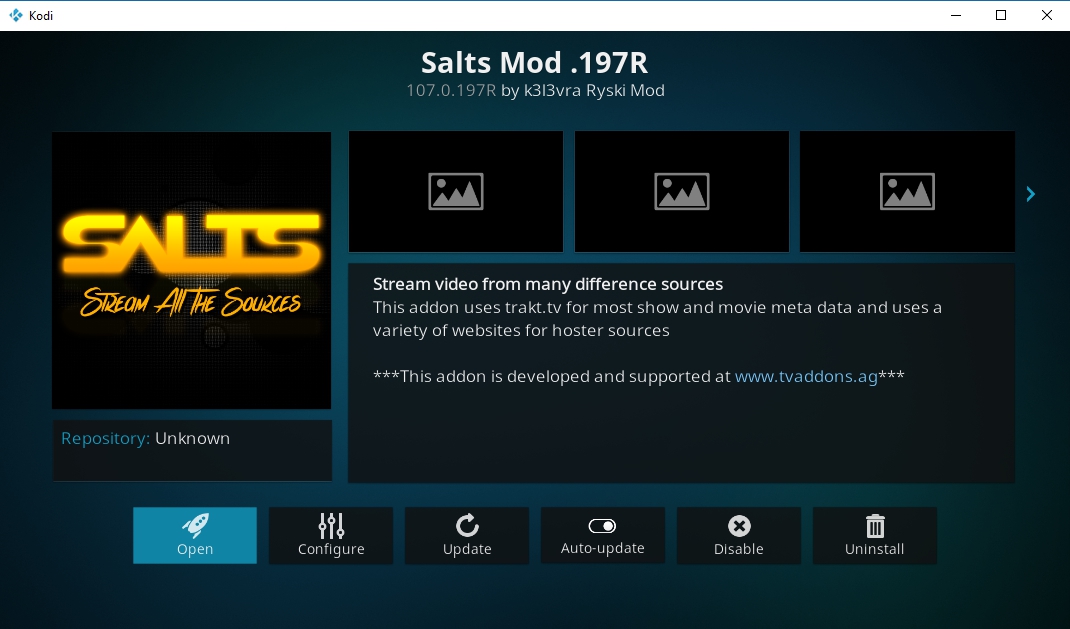
- S.A.L.T.S.
- Adult Hub
- BoB
- Entertainment Hub
- Fine and Dandy
- IceFilms
- Specto
- Covenant
Is it Safe to Install Kodi Add-ons?
Kodi’s third-party add-ons have earned a less-than-perfect reputation among some groups. While Kodi itself is completely free, safe, and legal, it’s not unheard of to encounter add-ons that bend the rules by linking to pirated content or stuffing malware inside their code. It’s not a common occurrence to run into viruses, but it’s worth it to take a few basic precautions, just in case.
The numberone thing you can do to stay safe while installing Kodi add-ons is to stick with reliable repositories. Repo managers validate add-ons before including them in their files, creating a second layer of protection against malware. It’s also a smart idea to keep your anti-virus, firewall, and VPN software on and active at all times, even when you’re just browsing new add-on content. Finally, we download and verify all add-ons featured in our articles. If you see it in the list above, everything was working and safe at the time of writing.
More Uses for Real Debrid
Add-on compatibility with Real Debrid changes on almost a daily basis. We have our favorite streaming add-ons we like to use, but what about you? Share your Real Debrid thoughts and tricks in the comments below!