Project M Add-on for Kodi — Installation and Features
The Project M add-on from developer Merlin Project is another one of the popular add-ons from the all-in-one category. They are add-ons that combine multiple types of content. This one, for example, has a mix of Live IPTV, Movies, TV Shows, Sports, Kids content, and music. And to make things even better, it has several playlists from various playlisters.
Today, we’re about to show you step-by-step how to get and install the Project M add-on. It is installed from the Merlin repository which is the repository from the developer of the add-on. This ensures you’ll have the authentic add-on and its latest revision. Once we have the add-on installed, we’ll go through its main features and see what it has to offer.
For the Ultimate Privacy While Using Kodi, Use a VPN
Internet Service Providers have the bad habit of monitoring their user’s online activity. Who can blame them? They need to ensure no one is violating their terms and conditions. And when they suspect someone might be violating them, they can react by throttling down their speed, sending them copyright infringement notices or even interrupting their service. A VPN protects your privacy by encrypting the data using strong algorithms that make it almost impossible to crack. Not even your ISP will know what you’re doing online. As a bonus, by using appropriately located servers, A VPN allows bypassing most geographic restrictions.
Choosing a VPN can be quite hard with so many suppliers available. Important factors to consider are a fast connection speed to avoid buffering, a no-logging policy to further protect your privacy, no usage restrictions to access any content at full speed and software that is available for your device.
The VPN We Recommend to Kodi Users: IPVanish
At addictivetips.com, we’ve tested several VPN against these criteria and the provider we recommend for Kodi users is IPVanish. With servers worldwide, no speed cap or throttling, unlimited bandwidth, unrestricted traffic, a strict no-logging policy and client software available for most platforms, IPVanish delivers impressive performance and value.
IPVanish offers a 7-day money back guarantee which means you have a week to test it risk-free. Please note that Addictive Tips readers can save a massive 60% here on the IPVanish annual plan, taking the monthly price down to only $4.87/mo.
Installing the Project M Add-on
Installing add-ons on Kodi is rarely complicated. There are quite a few steps to it but they’re all pretty simple. If you just follow our directions, you shouldn’t have any issue. Let’s get started!
Making Sure Unknown Sources are Enabled
Before we can install third-party add-ons on Kodi, we need to make sure Unknown Sources are enabled. If you’ve installed other add-ons before, they probably are and you can safely ignore this step.
Starting from the Kodi Home screen, click the Settings icon. It’s the one that looks like a little gear at the top left of the screen.
Next, click System settings and finally Add-ons on the left pane of the screen.
Make sure that Unknown Sources are enabled in the main section of the screen. If not, click the switch at the far right to enable them. When you enable them, a warning message will be displayed. Read it and click Yes to close it.
Adding the Installation Source
Again, from the Kodi Home screen, click the Settings icon once more but this time, click File manager.
From the File manager screen, click Add source in the left pane. Next, in the Add file source box, click <None>.
Enter the following path exactly as shown: https://mwiz.uk/repo/ and then click OK.
Back to the Add file source box, we should change the source’s name. The default, “repo“, is far too generic. Click the line that says “repo” below “Enter a name for this media source” and replace it with a more meaningful name. We chose Merlin as this is the source to install the Merlin repository.
Make sure everything is alright and click OK to save the new source.
Installing the Merlin Repository
Now that we’ve configured the source, we can go ahead and install the Merlin repository.
From the Kodi Home screen and click Add-ons on the left side of the screen. Then, click the Add-on Browser icon at the top left. This one resembles an open box.
From the Add-on browser screen, click Install from zip file.
Click the Merlin source and then click repository.merlin.zip to launch the repository’s installation.
Wait for a few seconds until a message at the top right of the screen confirms the successful installation of the Merlin repository.
Installing the Actual Add-on
We’re now ready for the last step, the actual add-on installation. You should still be on the Add-on browser screen so click Install from repository.
Click the Merlin repository from the list of available repos.
Next, click Video add-ons and then click the Project M add-on from the list.
From the Project M add-on information page, click the Install button at the bottom right. This will launch the installation of the add-on and of all its dependencies. They are additional add-ons that are required for this one to operate properly.
While the add-on and its dependencies are installed, several messages will appear briefly at the top right of the screen. After a short while, a final message will confirm the installation of the add-on.
You’ve made it that far and now you have the Project M add-on installed and ready to use. In the next section, we’ll take you on a guided tour of its main features.
A Guided tour of the Project M Add-on
Once you click the Project M icon from your list of video add-ons, you’re greeted by an impressive main menu. It has eight content sections plus a few utilities. There’s a lot of content in this add-on. Too much, actually, to mention it all. We’ll concentrate on what we found to be the best or most interesting features and/or sections. We’ll go over that in just a moment but for now, let’s talk about the utilities.
At the bottom of the main menu, you’ll find the Ultimate Search section. We couldn’t figure what was ultimate about his search function. It seems to operate exactly the same way as most other add-on’s search work. It will return any title containing your search term. The only difference seems to be that, among search results, the section name where the content was found is indicated.
Clear Addon Cache is a welcome addition that is not often found in add-ons. At least not without digging deep in the add-on’s settings. It can come in handy if you’re ever in a situation where the add-on starts having issues or slows down. Then, clearing the add-on’s cache could help restore it to a healthy status.
IPTV
This section is for live IPTV channels. It only has four working subsections as the fifth, called Random List, seems to be broken. As for the four that work, here’s what each one is about.
Ultra IPTV requires that the Falcon Ultra TV add-on be installed. Fortunately, it will offer to install it when first accessed. What you get as a result is a list of over 250 live IPTV channels, mostly from the UK and the rest of Europe.
Freeview is another list of PTV channels, all for the UK. The list can only be accessed from within the UK so you may need a VPN if you’re somewhere else.
Nordic IPTV is another section that requires an external add-on to be installed, Darkzide IPTV. Just like before, you can install it right from within Project M. The section has mostly Danish channels and a few Swedish ones.
Sports TV is almost 75 channels long and it has all the major sports channels worldwide. You have content from the US, the UK, Europe Canada, and more.
Movies
With 20 subsections, it is clear that this is one of the biggest sections. And contrary to some other add-ons, there doesn’t seem to be many similarities between the different list. There’s just too much content to mention it all but we’ll try to tell you about the most interesting sections.
General Movies A-Z is very useful if you’re looking for a specific movie. It has one subsection for each letter containing all movies starting with that letter. Pretty simple.
Must See Movies is kind of a Top 1000 movies of all times. It is arranged in reverse chronological order and goes as far back as 1931. Most of these moves are phenomenal, although you may not like them all.
The Genre subsection is great if you want to browse the movies by genre. The selection under each genre is excellent and always relevant.
Two sections, Box Sets and Collections might appear similar but they are actually very different. The first is for series of movies like James Bond, Lethal Weapon or Pink Panther while the second is for similarly themed movies. You have, for example, a Bikers collection or a High School Collection.
Music
This section has a great mix of audio content, live radio stations, music videos and live Music TV stations. It also has a concerts section and a Karaoke section.
The Artists subsection is, as far as I’m concerned, one of its most interesting. It has a list of about a hundred artists from all eras of pop music. Under each artist, you’ll find a selection of audio tracks, music videos and other content.
Playlisters
This section should have been called Playlister rather than Playlisters. All the lists seem to be from the same person. This is like a mini add-on within the Project M add-on.
As you can see from the screenshot above, there are lots of very varied content in there. The Cooking section has almost 50 subsections, each with dozens of cooking videos.
You want to learn computer programming? Why not head to the Learn Python section where you’ll find several tutorials on the language.
And if you want to keep in shape–or get back in shape–go to the Fitness section. There’s even an Audiobook section if literature is your thing. You’ll find hundreds of titles in that section alone.
Falcon
Now this section is not LIKE an add-on within the add-on. It IS one. So much so that you’ll need to install the Falcon add-on to use it. Fortunately, you’ll be offered the chance to do that right from there the first time you enter this section.
Once you enter the section, you really are in a different place. Even the loof and feel are different. Falcon Movies and Falcon TV shows each offer a great selection of programming. Movies has five subsections while TV shows has 12, one for each category. The kids section has a mix of Movies and TV shows. At over 200 items, it is a pretty long list that will keep your kids busy for a while.
Falcon Ultra is Falcon’s IPTV Section. It is considerable with over 250 different channels available.
Cryptic and Eyasses are two add-ons within the add-on within the add-on. That was a bit too deep for us and we didn’t try these sections.
Sports
Sports are certainly the Project M add-on’s specialty but yet, the selection of content is quite good. It has, like other areas of the add-on a definite British flavour. You might like that… or not.
The first section has Live Events. They’re all from British sources and do require the use of a VPN. There’s mostly football in there.
Sky and BT Sport is a small list of live IPTV channels. It only has 12 items, all the Sky sports and the BT sports channels. Other Sports channels has close to 75 sports channels and closely resembles what you’ll find in the Sports IPTV section. UFC Replays and Boxing PPV replays have a selection of on-demand fights.
The last two sections have movies featuring sports and sports documentaries. The lists are relatively short but the quality of the content is high.
Television
When you look at this section, it is immediately clear that the developers of the Project M add-on are fans of documentaries. There are no less than four different documentaries subsections in here.
The section’s first two subsections list all available TV shows in alphabetical order. The list is split into two part so that it loads faster. The Stand Up Comedy section also has a great selection of content. And there’s even a TV Commercials section. Its content goes back to the early 80’s and it mostly of British origin.
Tykes
This last section is the add-on’s kids section. Throughout its five subsections, you’ll find lots of content to keep your kids entertained.
As of this writing, one section, Animated Collection did not work. Let’s hope they get it fixed soon. Despite this problem, the rest of the content seems to be working fine and there is still quite a bit of good content to choose from.
There’s a lot of content throughout this section and we can only recommend that you spend some time browsing and discovering it. Better yet, let your kids do that.
Conclusion 75
The Project M add-on is another good all-in-one add-on for Kodi. It is particularly good if you like documentaries and you’ll find a ton of them within it. It’s not too strong on sports unless you’re from the UK. The same is true of its selection of IPTV channels which has a definite UK vibe. But we love that there are very little dead links although a few sections did not work as we ran our tests. This is certainly is worth trying.
Have you tried the Project M add-on? How would you compare it to other all-in-one add-ons? Other than those mention in this article, did you have any issues installing or using it? Share your thoughts with us using the comments below.
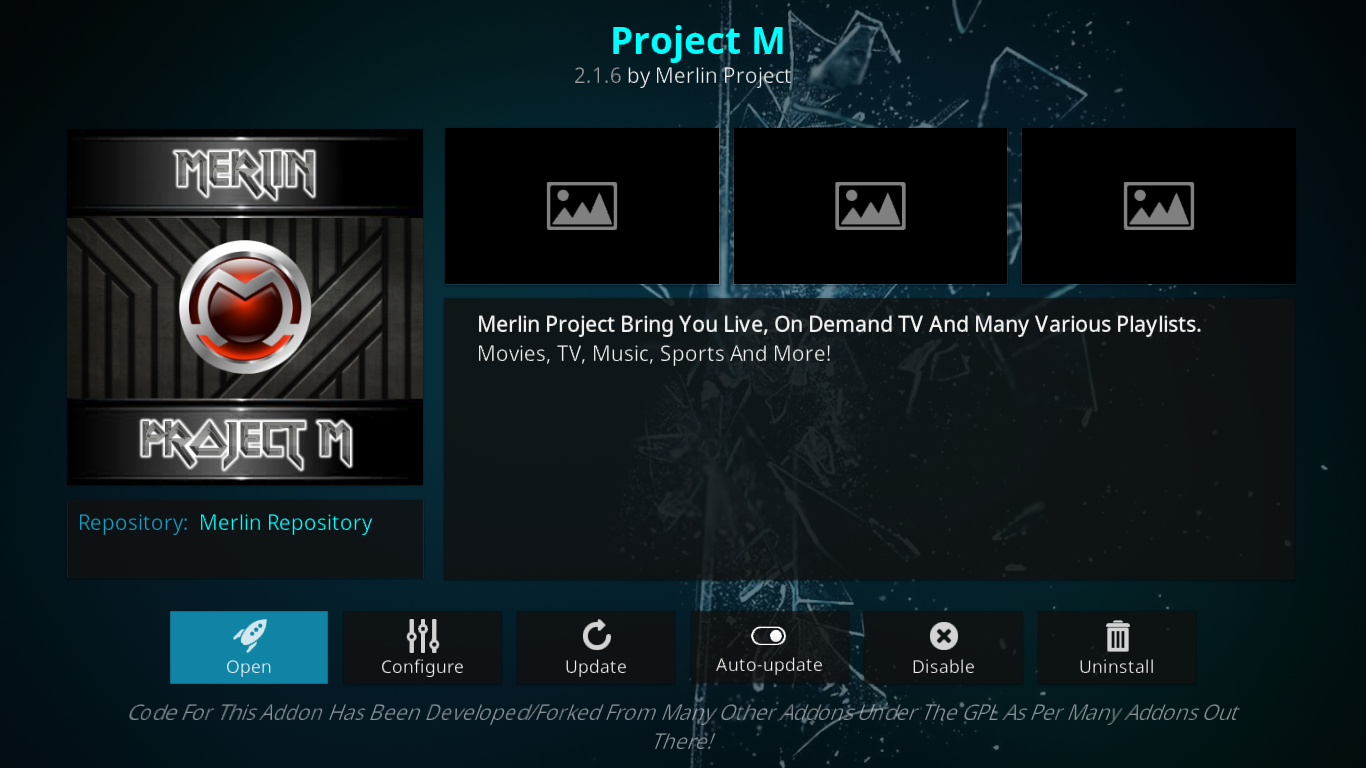
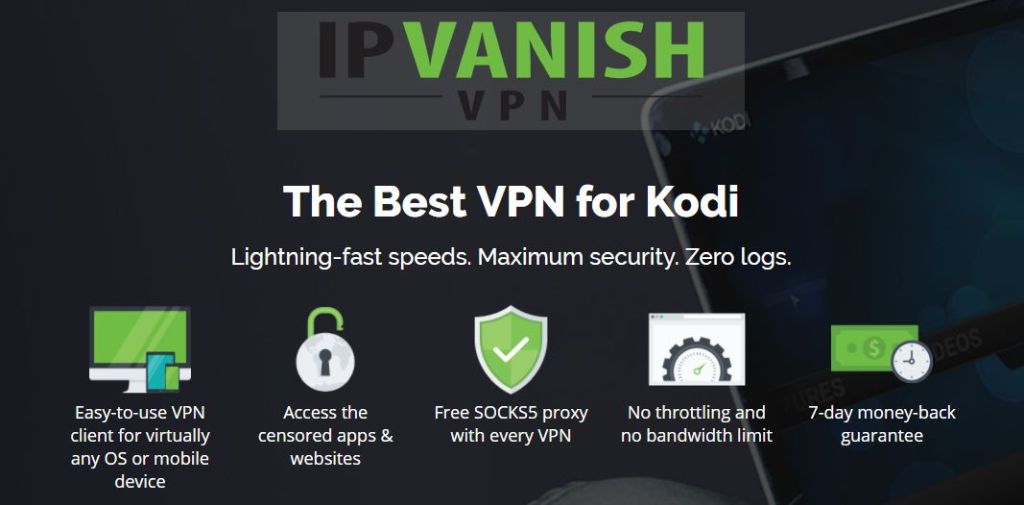
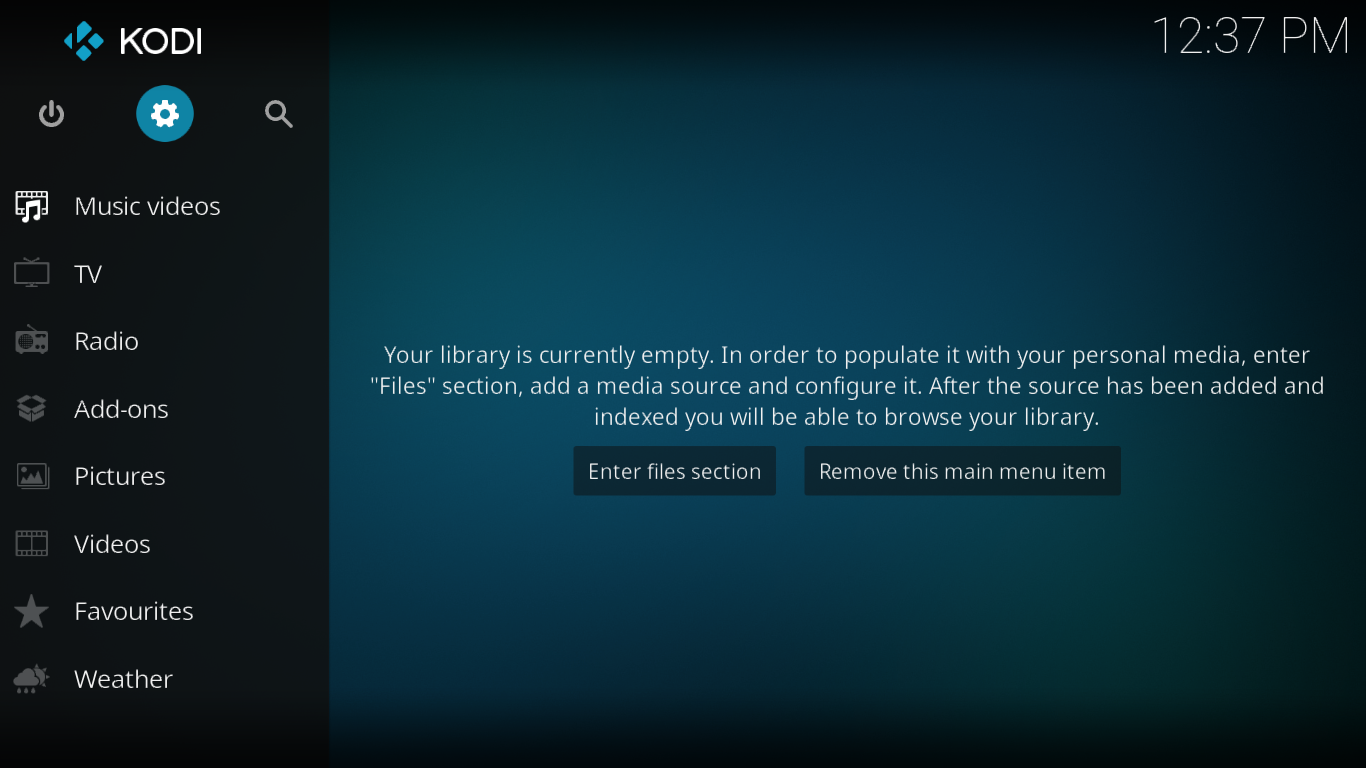
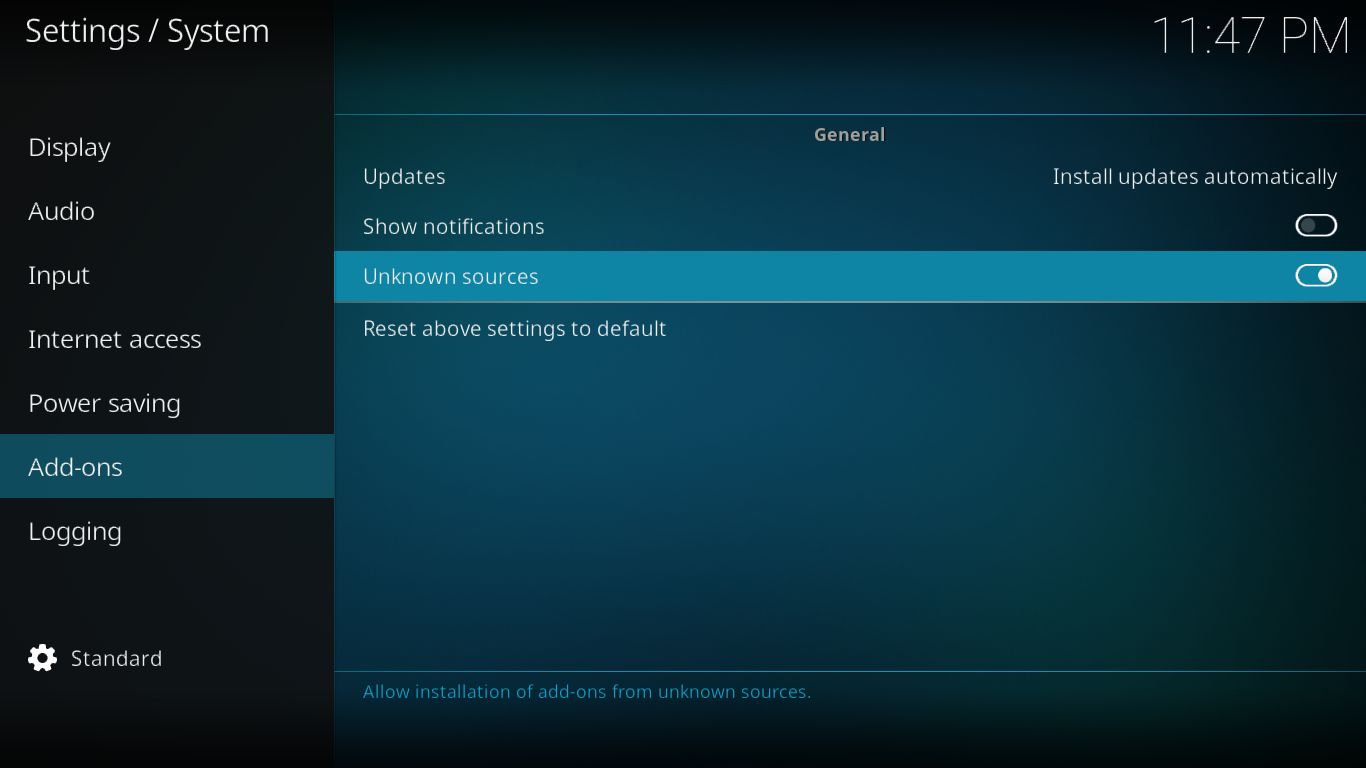
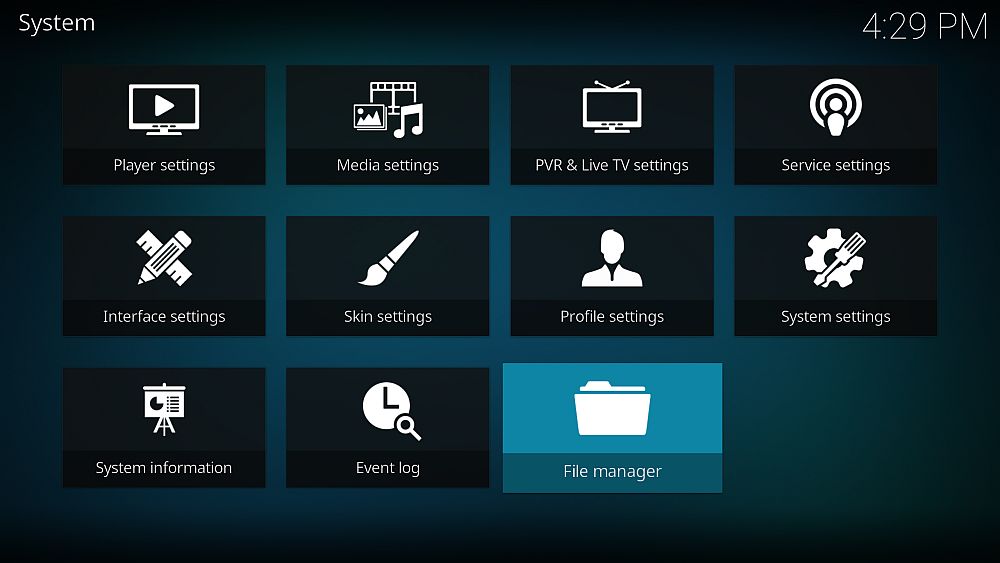

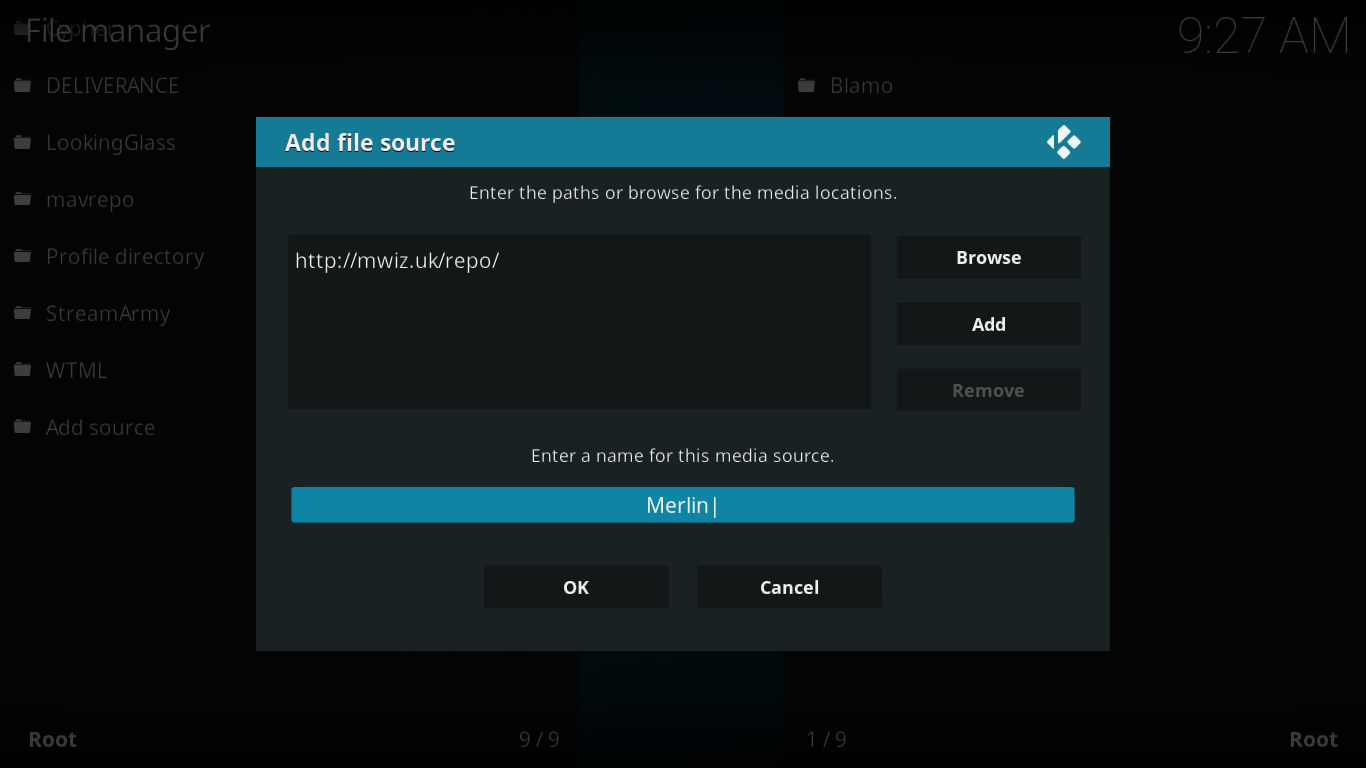
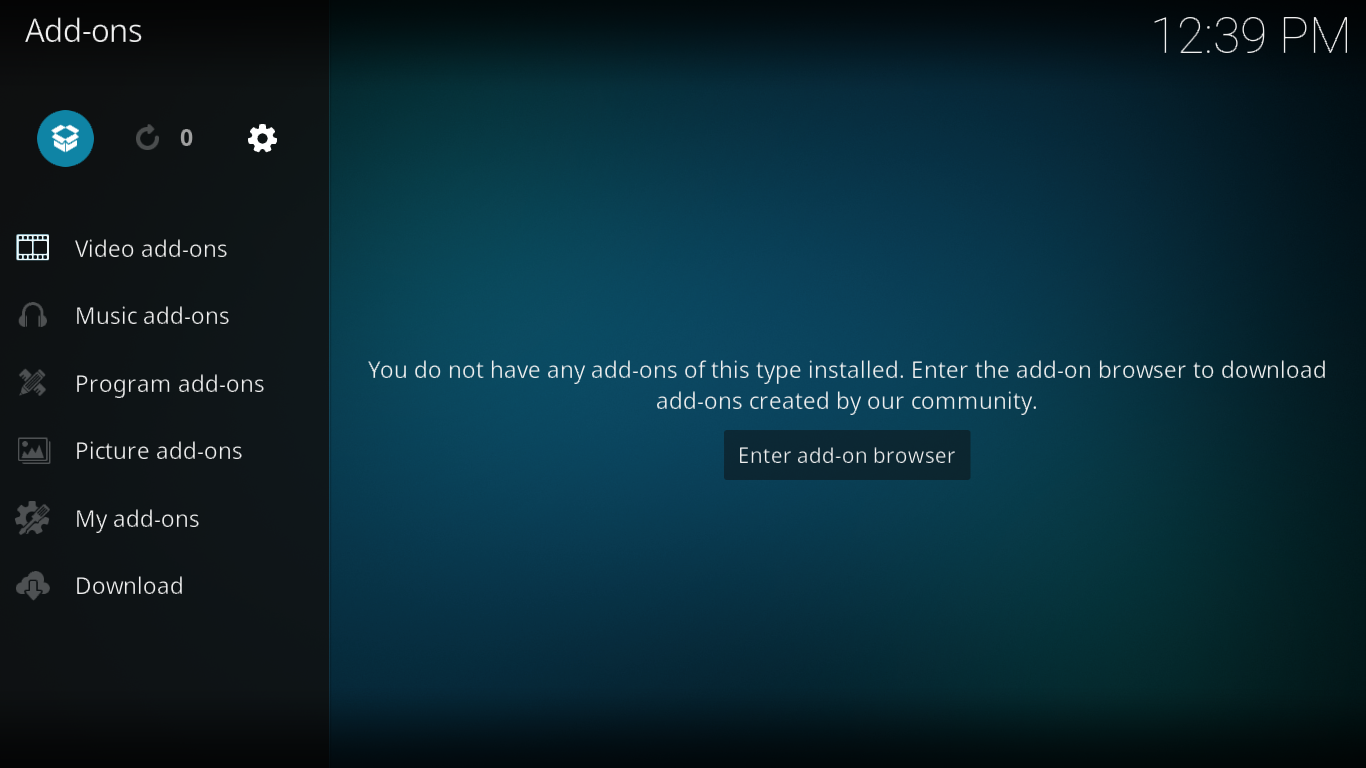
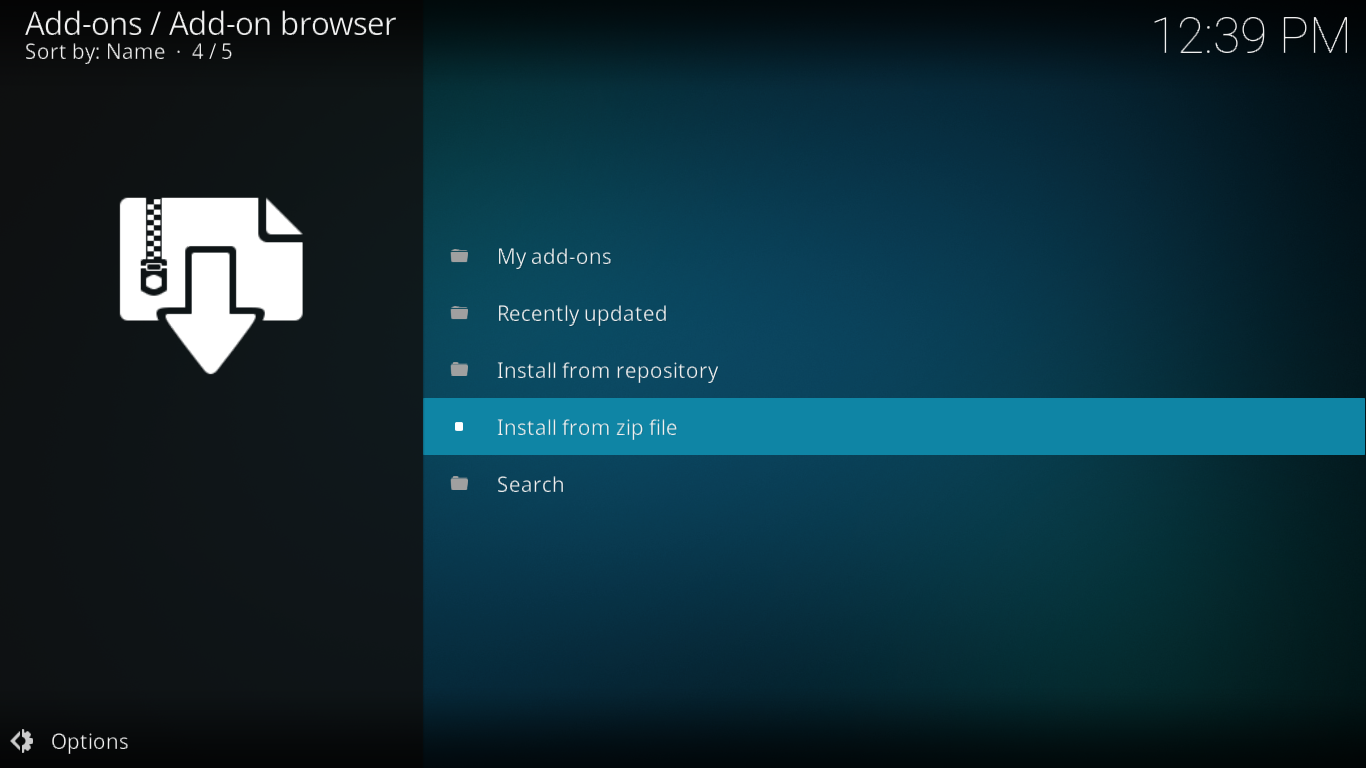
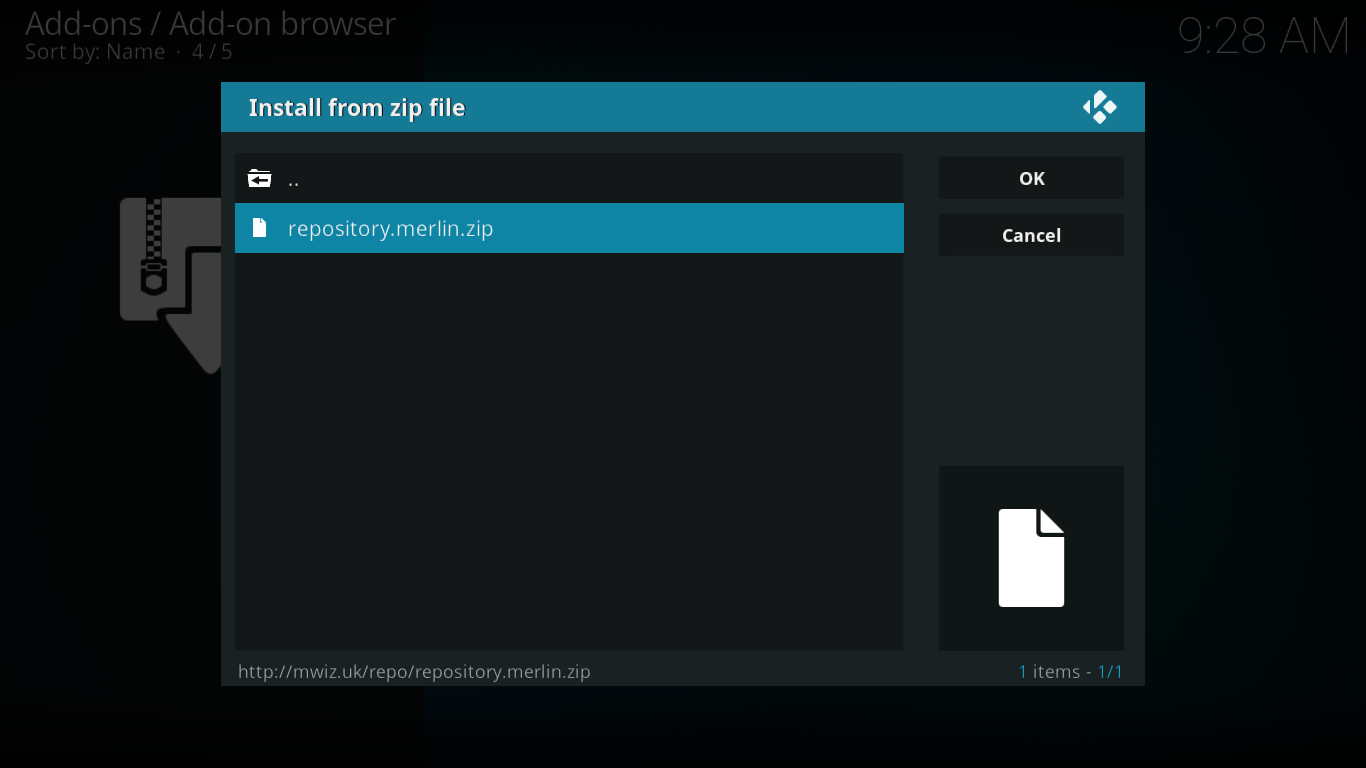
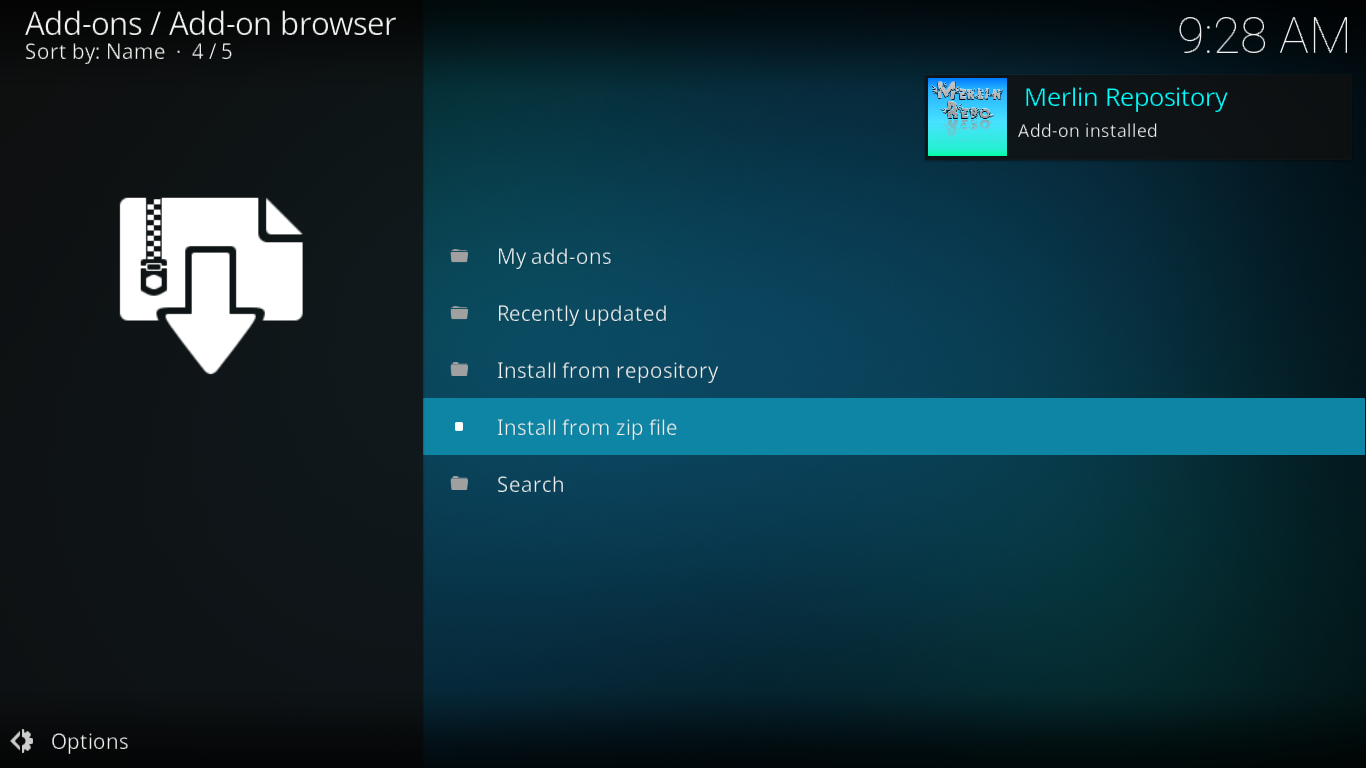
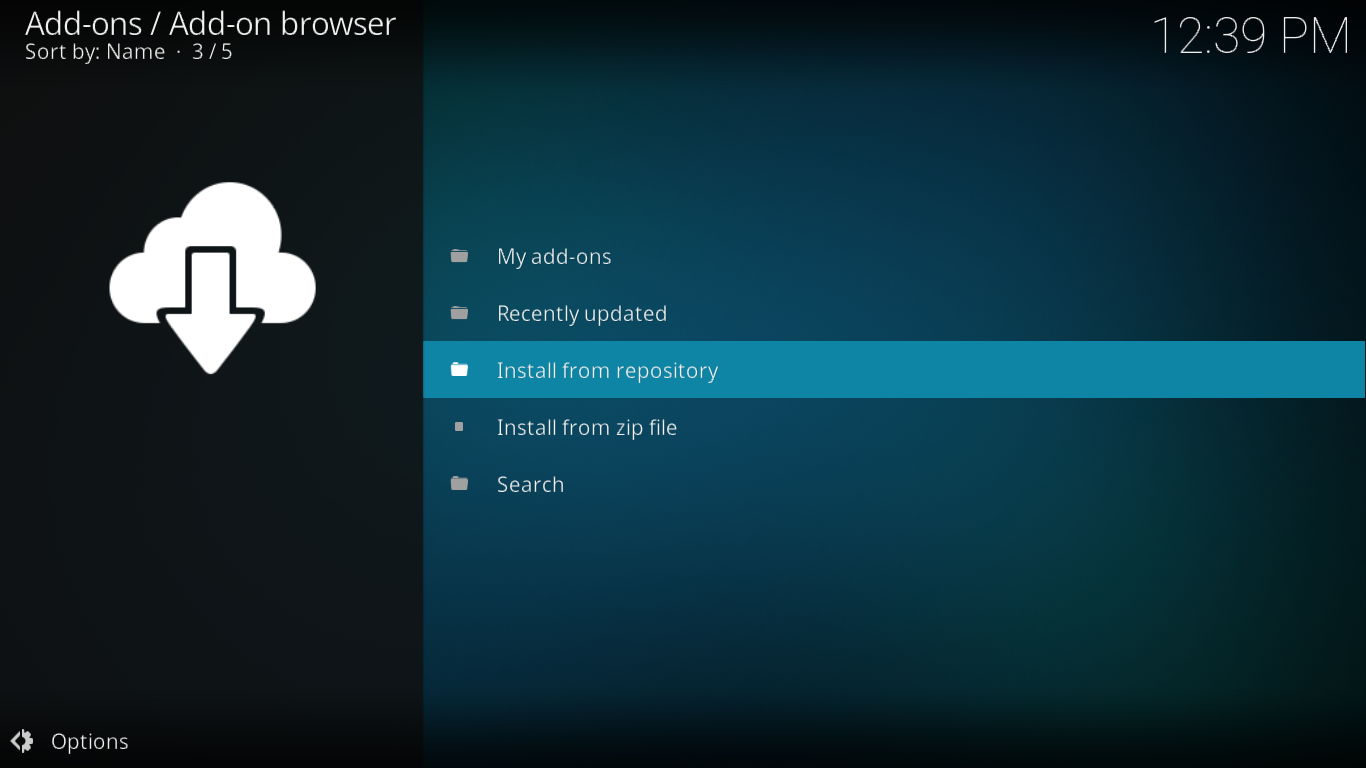
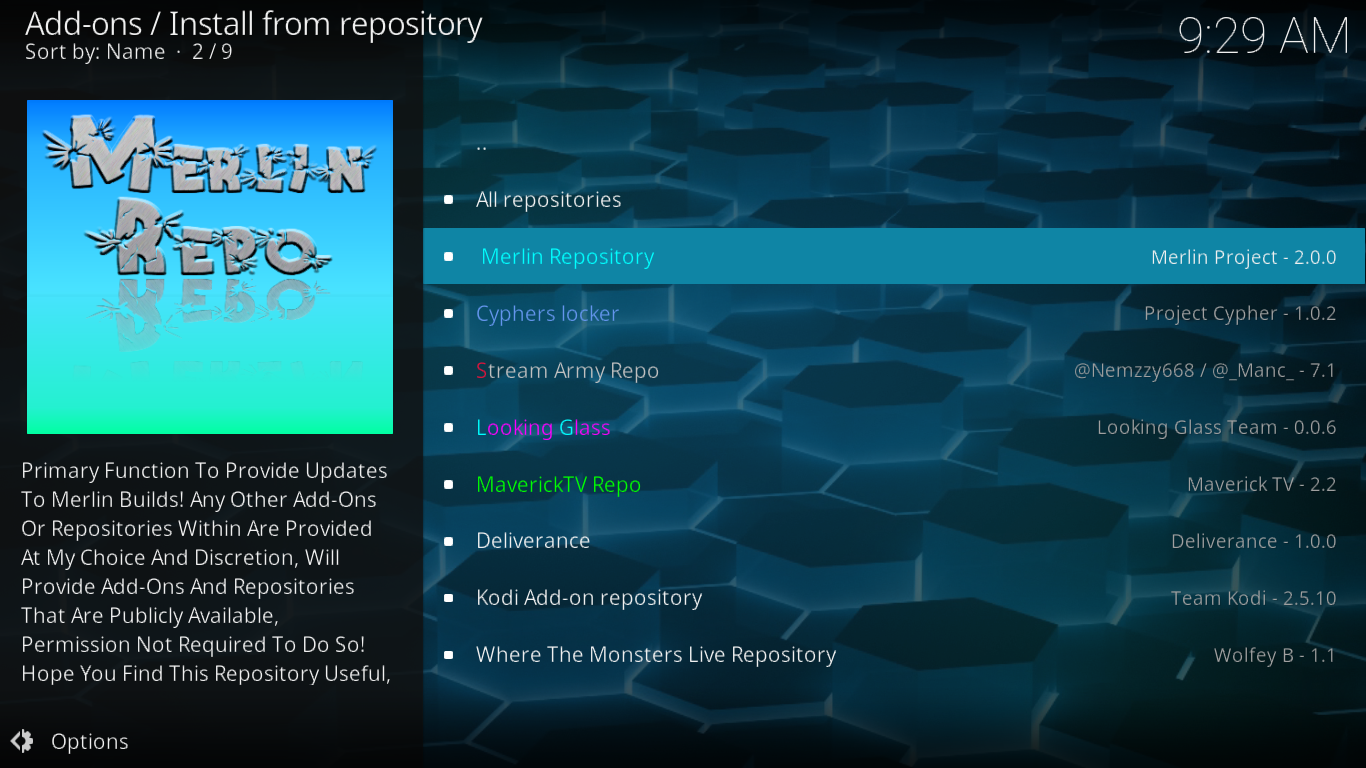
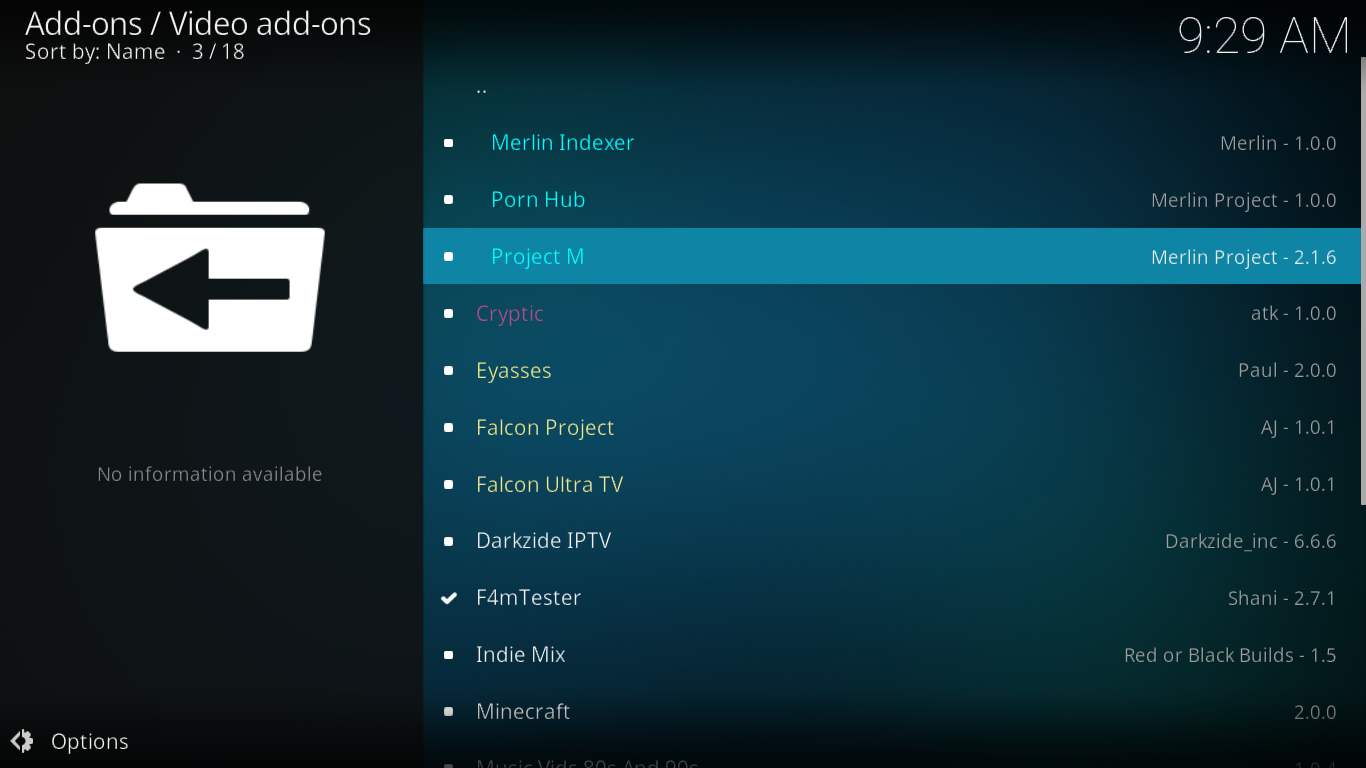
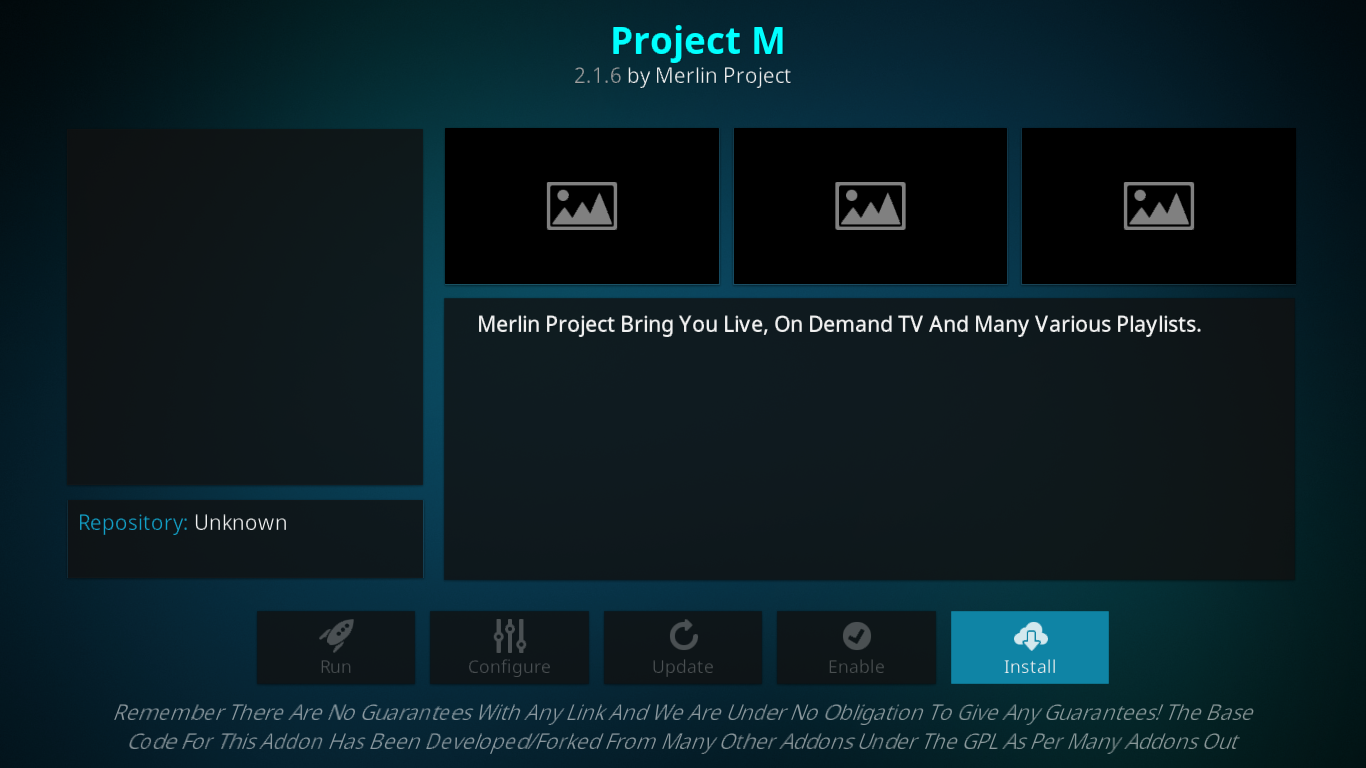
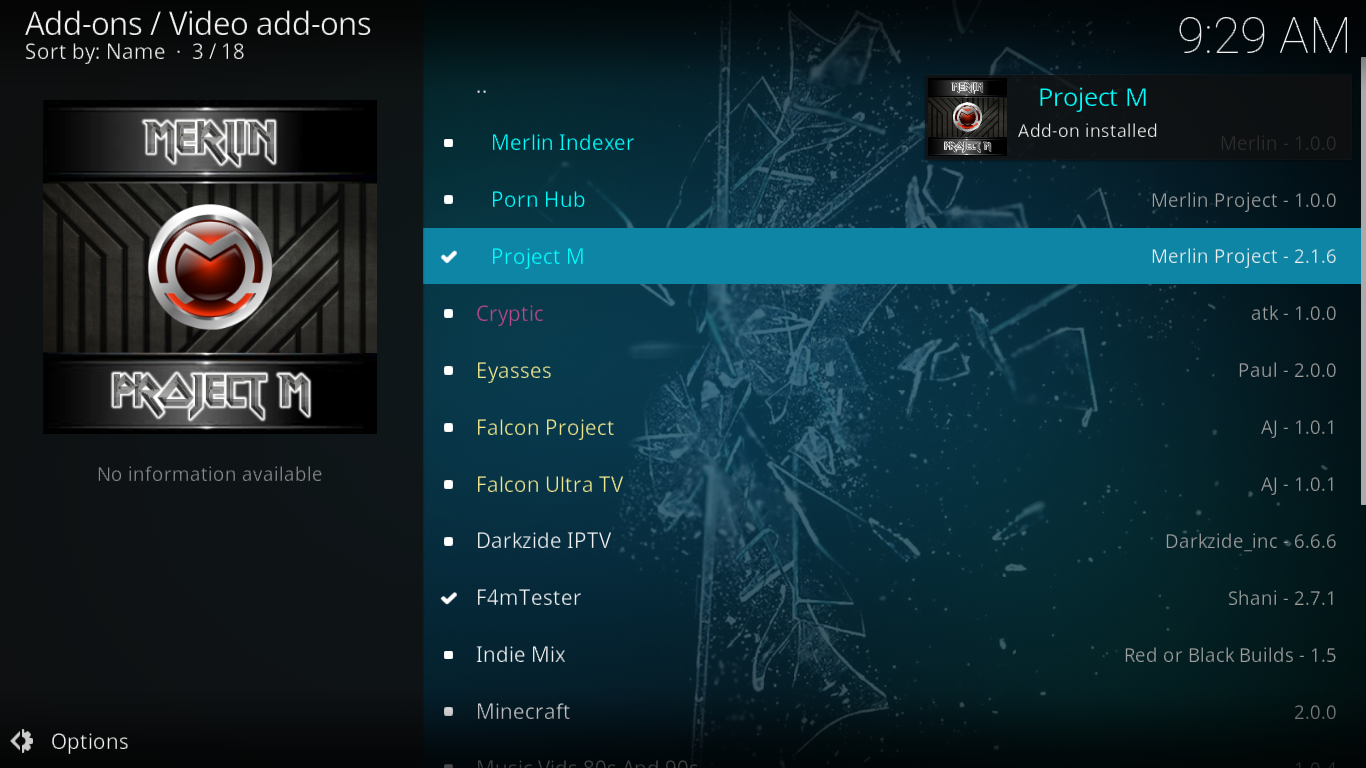
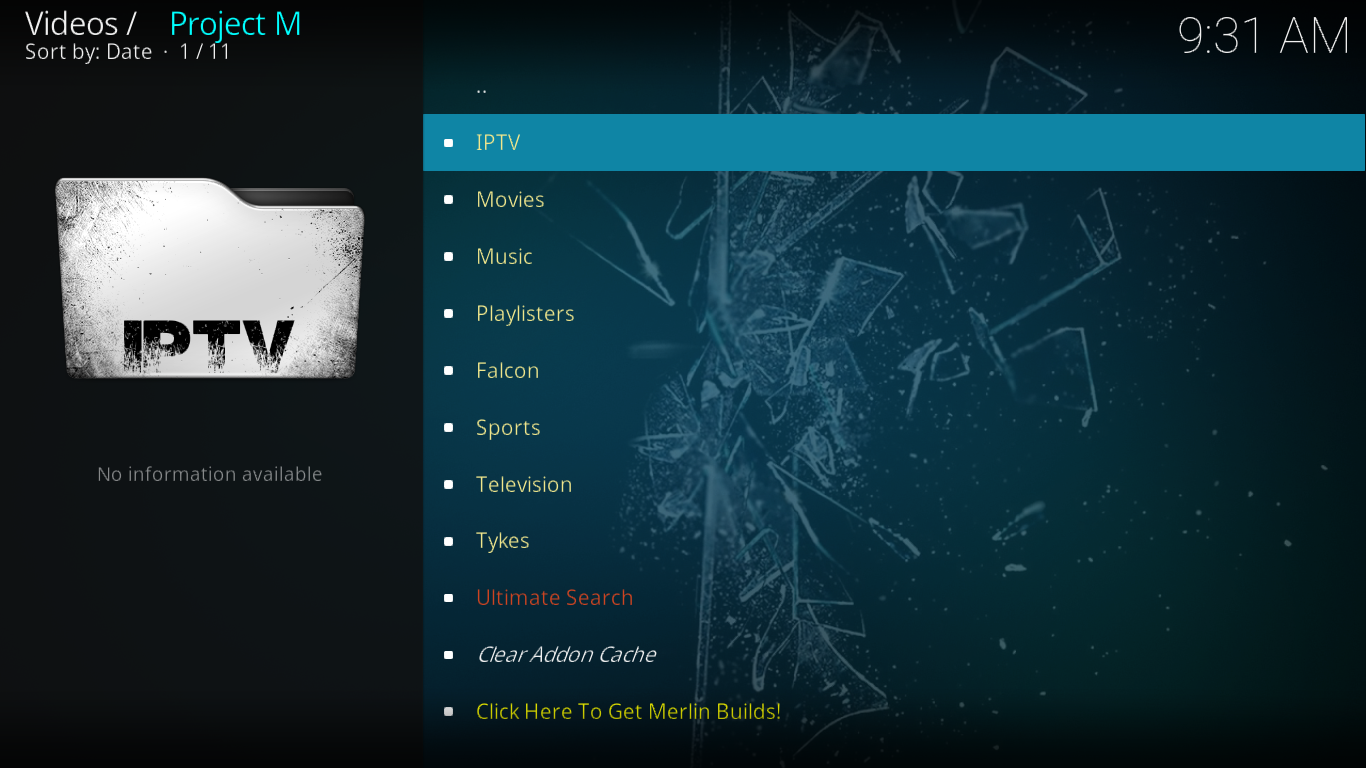
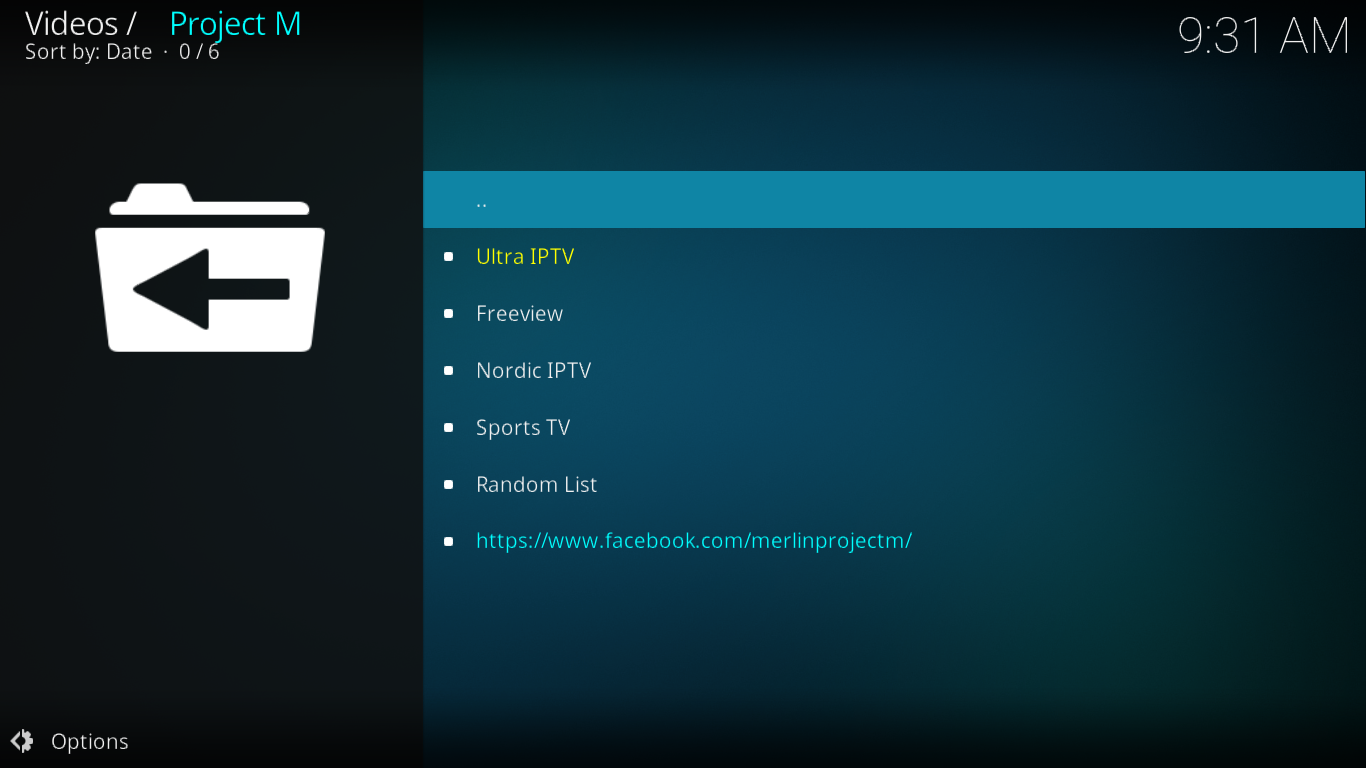
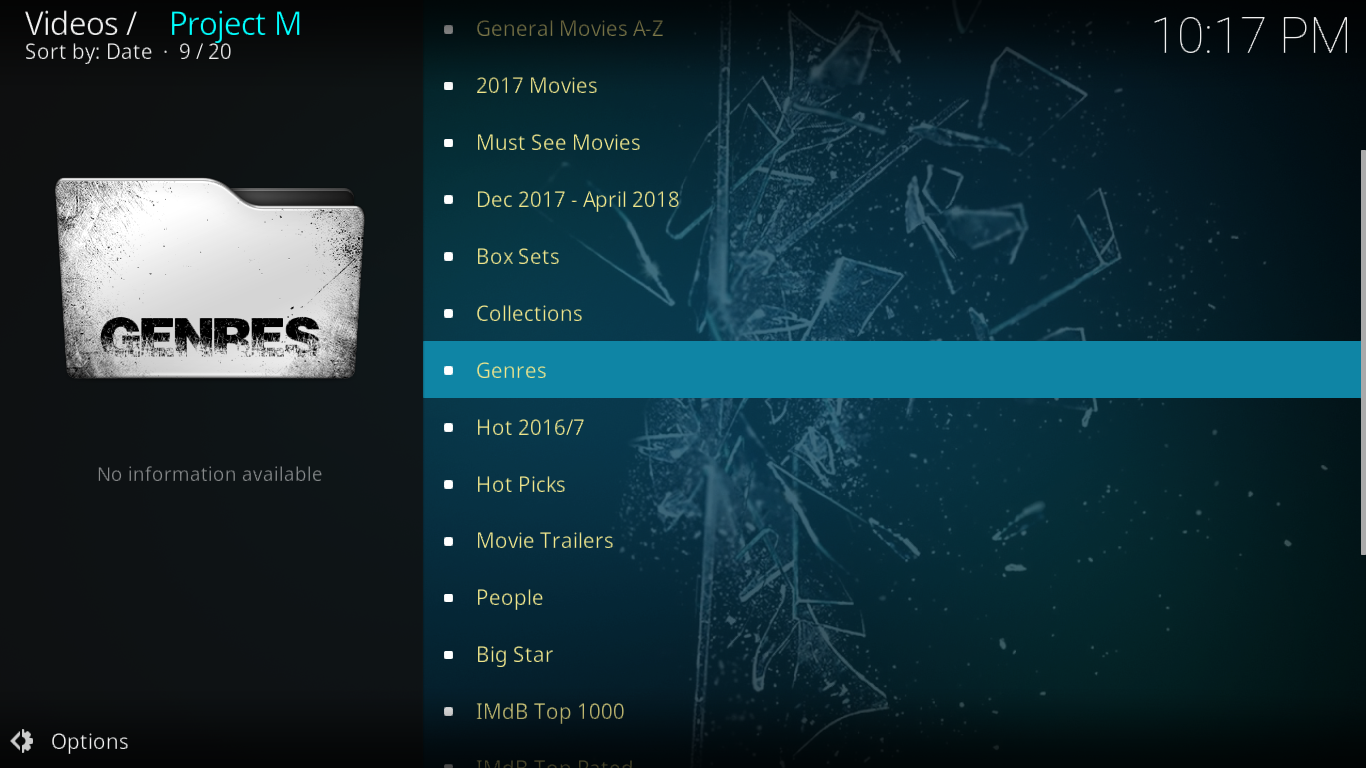
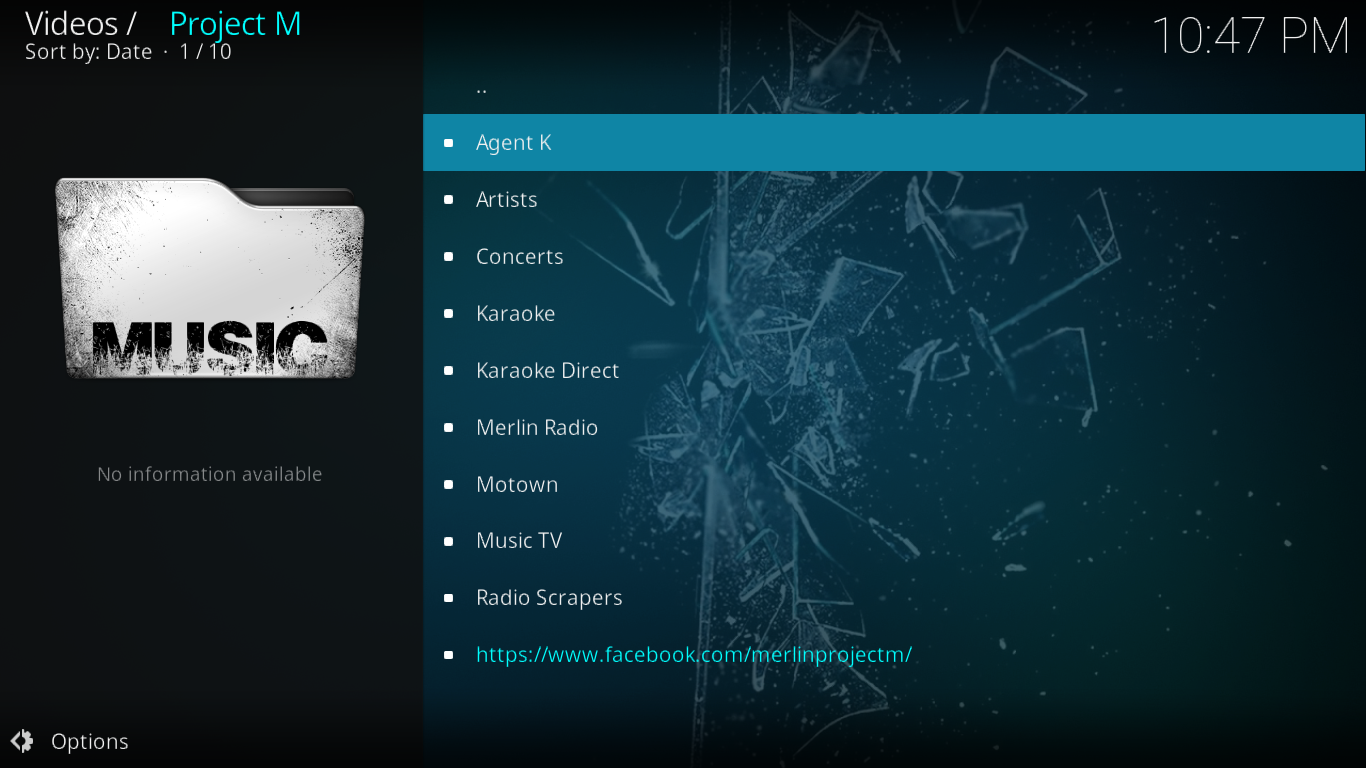
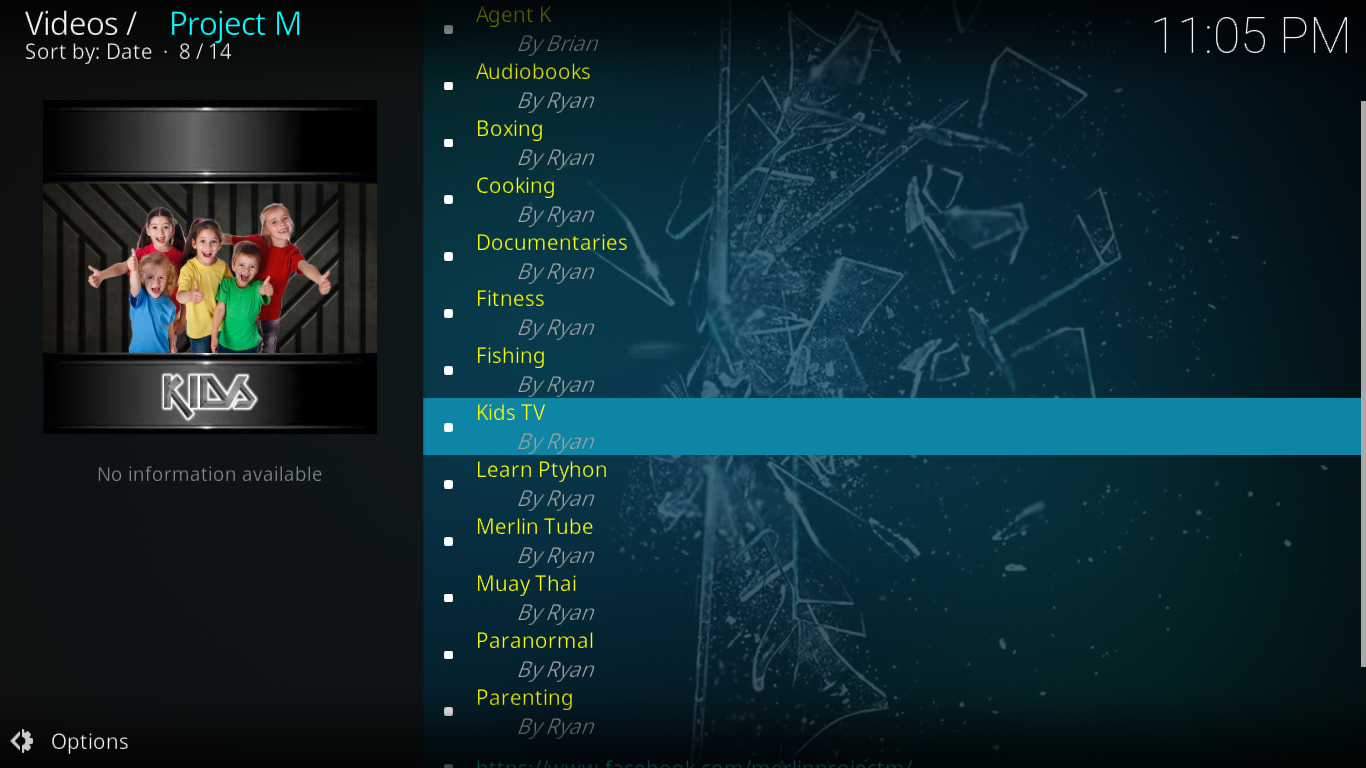
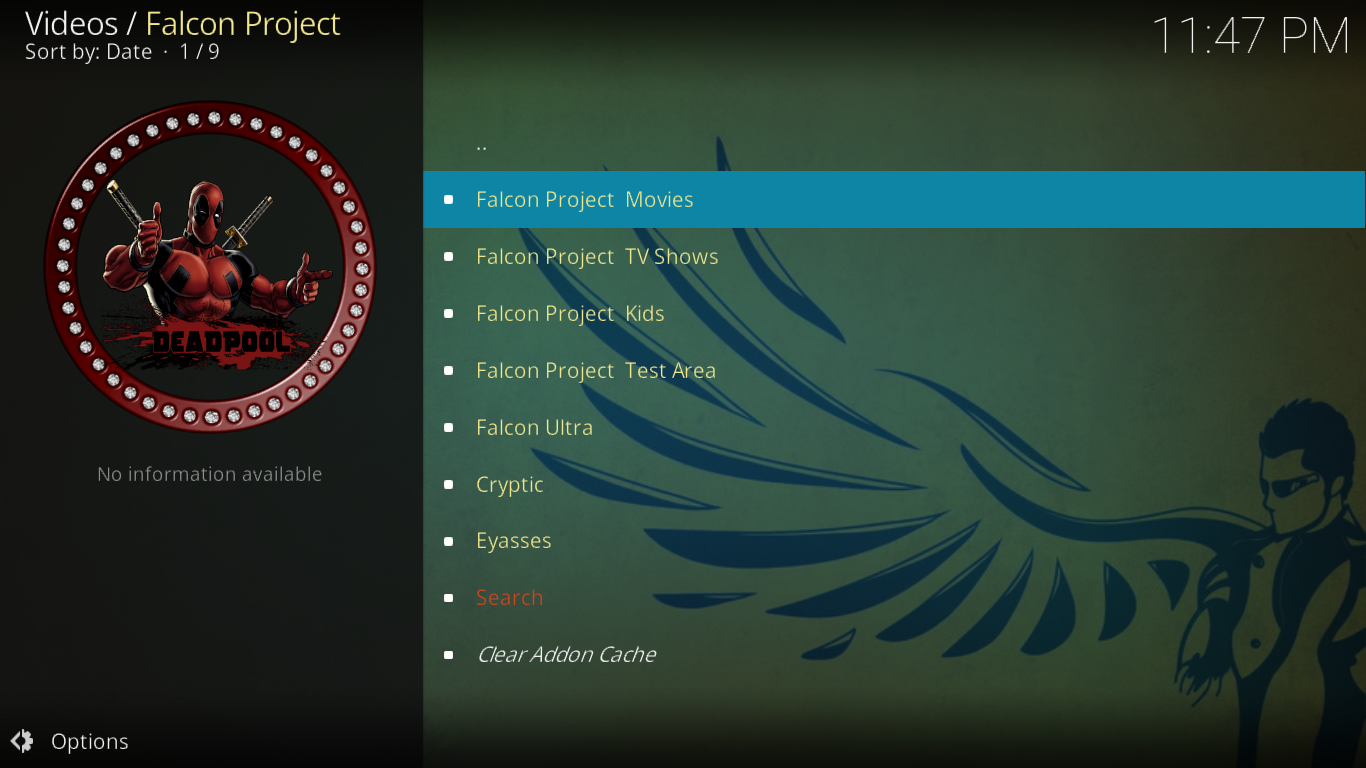
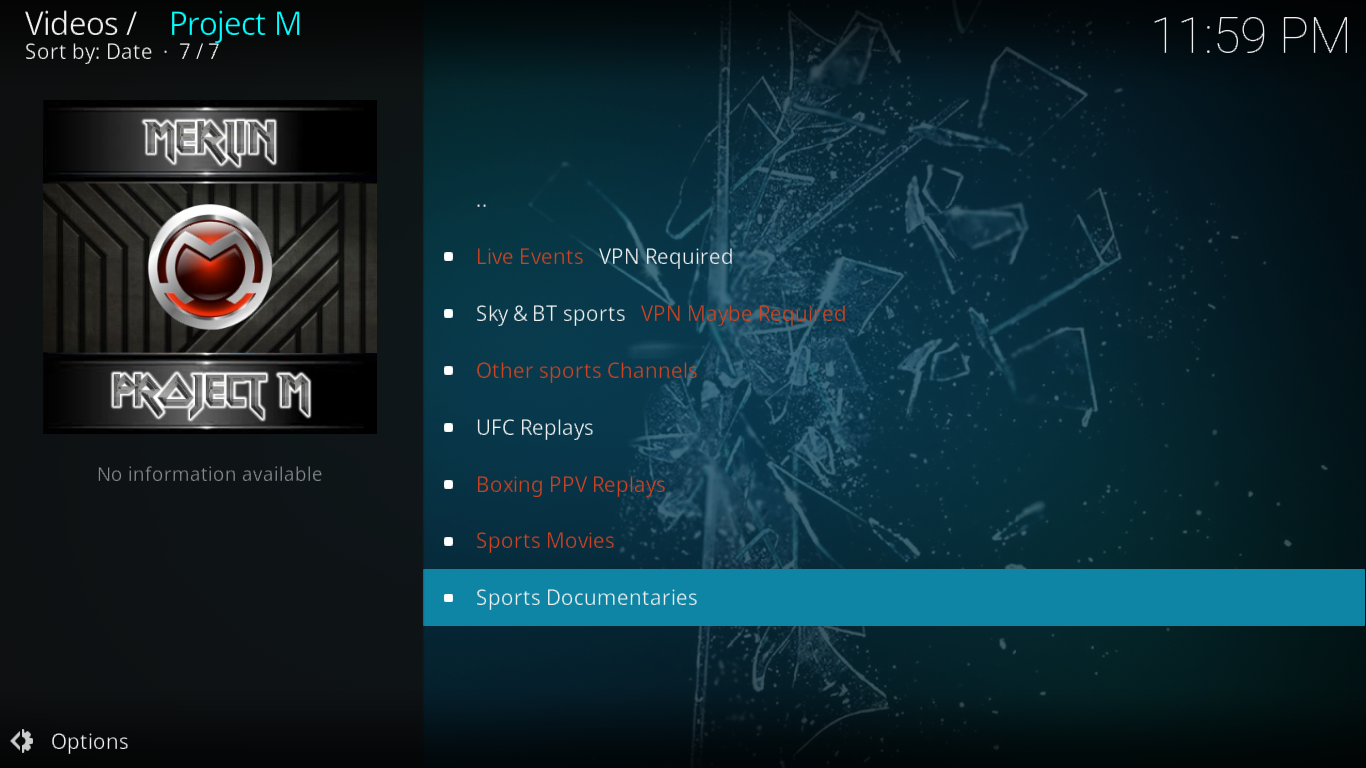
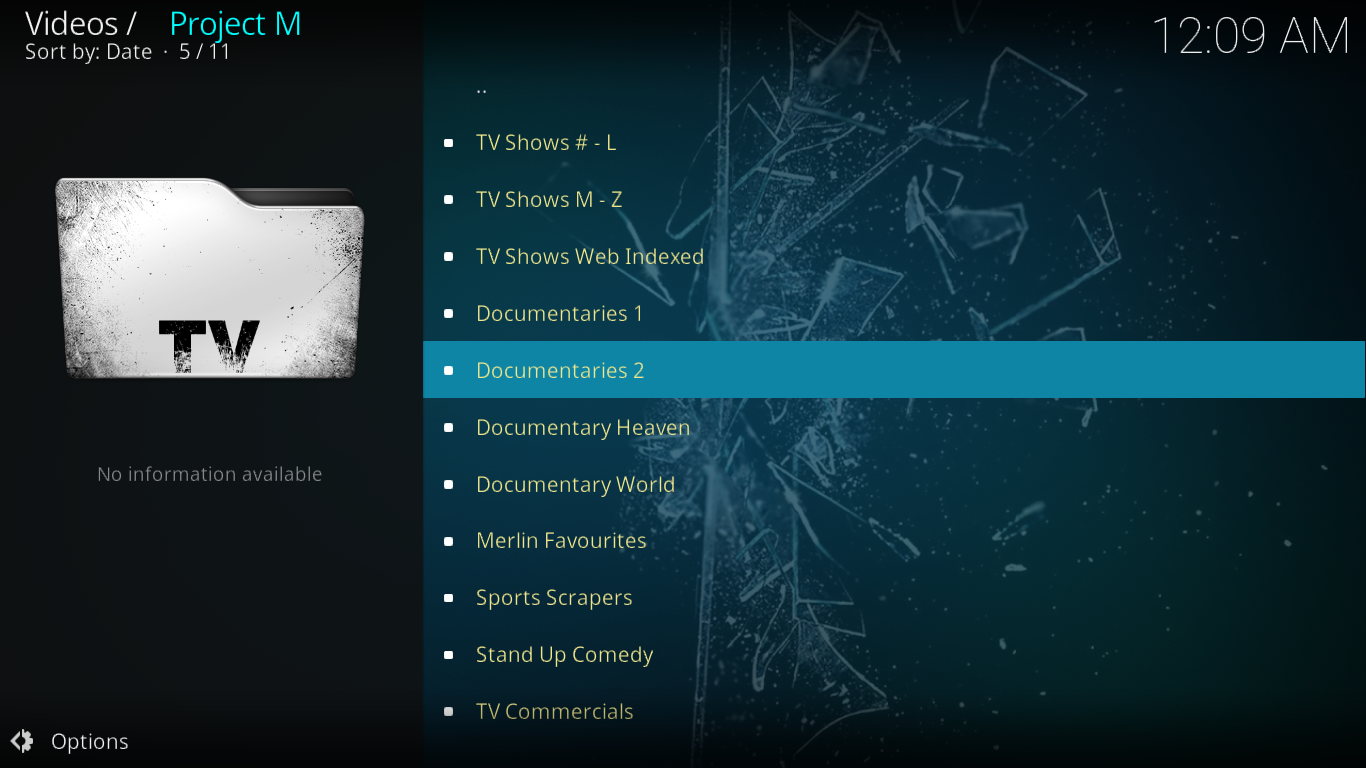
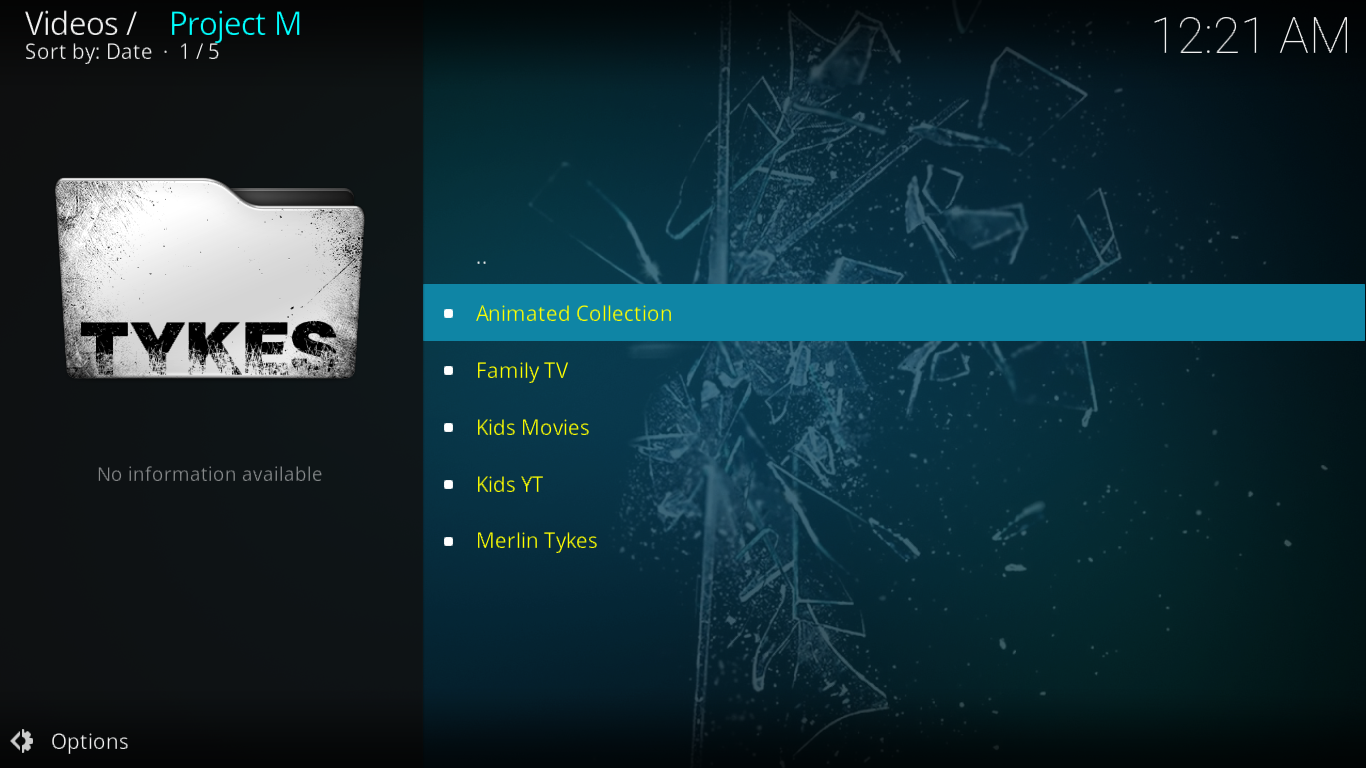

Just got my Android TV box today but nothing works except the free stuff. The information on this page does not match what I see in Kodi (or “KD Player” as it is called on my system for some reason). My IQ is measured to 152 and I have been a hacker since I was 12 years old. How much do you need to get this to work? Has anyone ever gotten it to work?