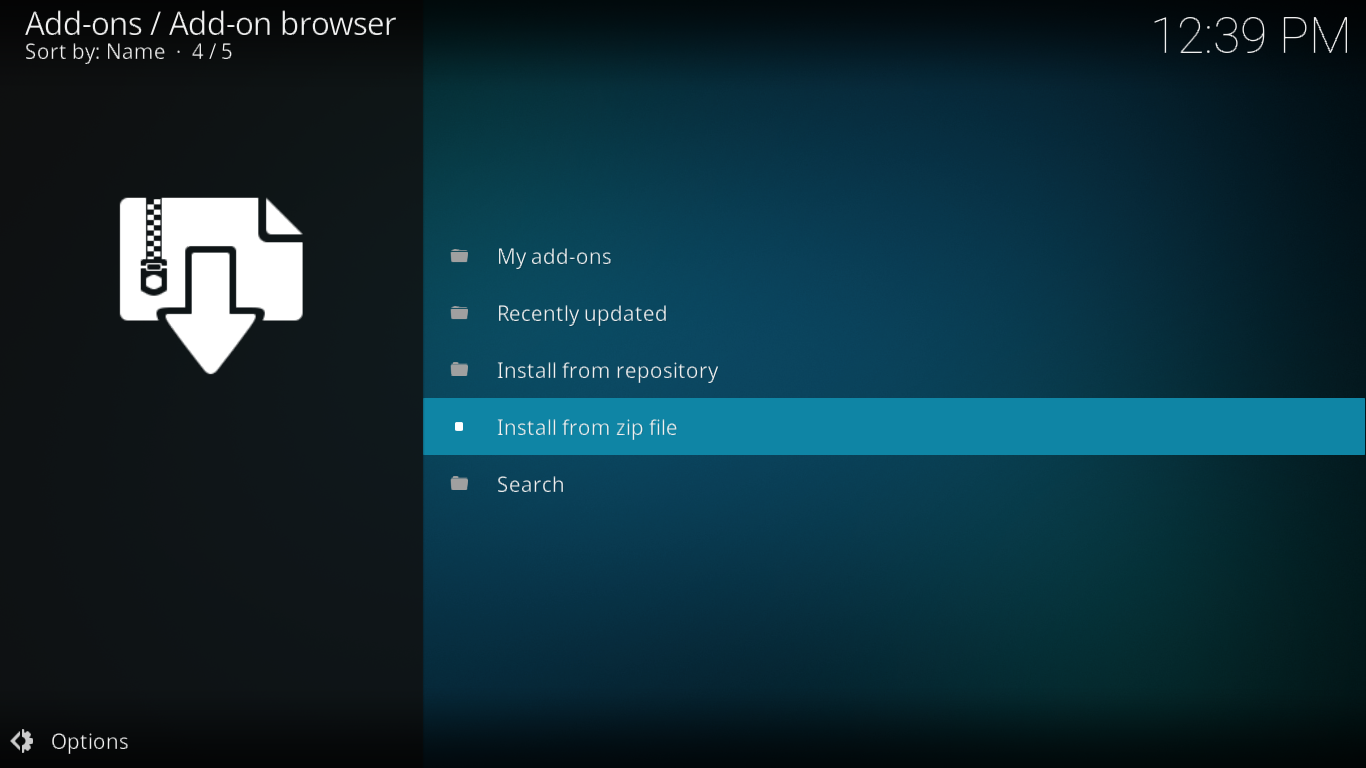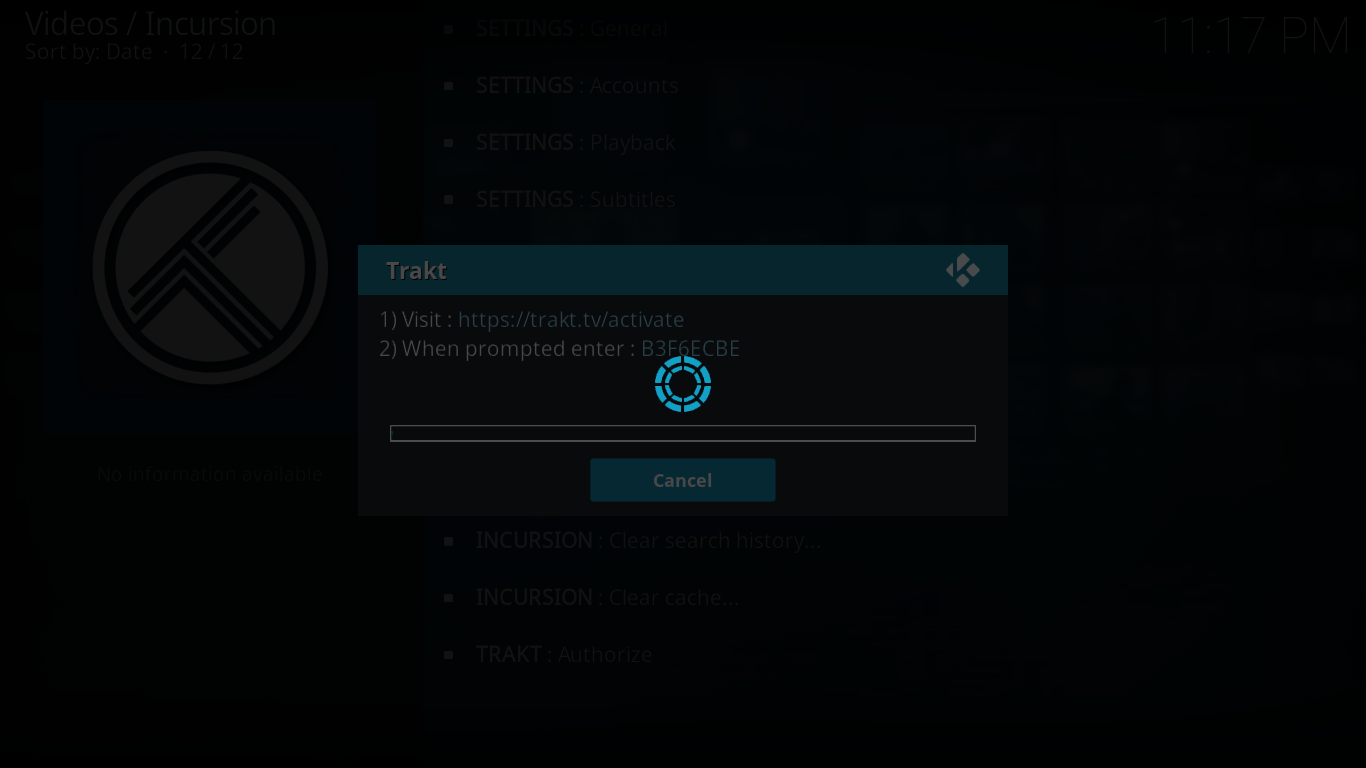Poseidon Kodi Add-on — Installation And Overview
The Poseidon add-on is in the same family as the defunct Exodus or covenant add-ons. It is a reliable source of both movies and TV shows. It won’t do sports or live IPTV but what it does, it does well. Its interface is easy to navigate and understand, although a few sections don’t work at all. Despite that, there is still a lot of very good content in Poseidon.
In this article, we’ll begin by showing you step by step how to install the Poseidon add-on. Whether you’re a seasoned Kodi user or a newcomer, our detailed instructions will ensure a smooth ride throughout the installation process. And once we have the Poseidon add-on installed, we’ll give you an overview of its main features, show you where to find the best content and discuss the pros and cons of the add-on.
For Better Privacy While Streaming Content, Use A VPN
Internet Service Providers often monitor their user’s online activity. Who can blame them? They must ensure no one is violating their terms and conditions. And when they suspect someone might be, they might react by throttling down their speed, sending them copyright infringement notices or even interrupting their service. A VPN protects your privacy by encrypting all data in and out of your computer using strong algorithms that make it almost impossible to crack. Not even your ISP will know where you’re going or what you’re doing online. And as a bonus, by using appropriately located servers, A VPN allows bypassing geographic restrictions.
Choosing a VPN can be a daunting task considering the many providers available. Important factors to consider are a fast connection speed to avoid buffering, a no-logging policy to further protect your privacy, no usage restrictions to access any content at full speed and software that is available for your device.
The Best VPN For Kodi: IPVanish
At addictivetips.com, we’ve tested several VPN against these criteria and the provider we recommend for Kodi users is IPVanish. With servers worldwide, no speed cap or throttling, unlimited bandwidth, unrestricted traffic, a strict no-logging policy and client software available for most platforms, IPVanish delivers impressive performance and value.
IPVanish offers a 7-day money back guarantee which means you have a week to test it risk-free. Please note that Addictive Tips readers can save a massive 60% here on the IPVanish annual plan, taking the monthly price down to only $4.87/mo.
Poseidon Add-on Installation Guide
Simply follow our detailed instructions and we’ll get you up-and-running in no time and without any issue.
Before We Begin
Before installing any third-party add-on on Kodi, you must ensure that Unknown Sources are enabled. To verify that they are, from the home screen, click the Settings icon (the little gear at the top left) then click System settings. Now, click Add-ons on the left side of the screen and verify that the Unknown Sources option is enabled. If not, click the switch at the right to enable it.
Adding the Kodil Repository Installation Source
Starting from the Kodi Home screen, click the Settings icon. It looks like a little gear at the top left of the screen. Then, click File manager.
From the File manager screen, click Add source in the left pane. Next, in the Add file source box, click <None>.
Enter the following path exactly as shown: https://kdil.co/repo/ and then click OK.
Back to the Add file source box, we should change the source’s name. The default, “repo“, not meaningful enough. Click the line that says “repo” below “Enter a name for this media source” and replace it with a more meaningful name. We chose Kodil as this is the source to install the Kodil repository.
Make sure everything is alright and click OK to save the new source.
Installing The Kodil Repository
Now that we’ve configured the source, we can go ahead and install the Merlin repository.
From the Kodi Home screen and click Add-ons on the left side of the screen. Then, click the Add-on Browser icon at the top left. This one resembles an open box.
From the Add-on browser screen, click Install from zip file.
Click the Kodil source and then click kodil.zip to launch the repository installation.
Wait for a few seconds and a message at the top right of the screen will confirm the successful installation of the Kodil repository. As you can see from the message, the repository’s real name is www.Kodisrael.co.il.
Installing The Poseidon Add-on
We’re now ready for the last step, the actual add-on installation. While you’re still on the Add-on browser screen, click Install from repository.
Click the ..Kodil Repository from the list of available repos.
Next, click Video add-ons and then click the Poseidon add-on from the list.
From the Poseidon add-on information page, click the Install button at the bottom right. This will launch the installation of the add-on and of all its dependencies.
during the installation of the add-on and its dependencies, several messages will flash briefly at the top right of the screen. After a short while, a final message will confirm the installation of the Poseidon add-on.
An Overview Of The Poseidon Add-on
If you’ve used any of the multiple add-ons derived from Exodus or its descendants, you’ll feel at home with the Poseidon main menu as many of its items are similar.
It’s a simple menu and each item is pretty self-explanatory. Instead of going through each section, let’s visit the add-on from a content perspective. We’ll show you where to find movies and TV shows, how to use the personalized content lists, how to adjust the add-ons setting and how to use its search functionality.
Watching Movies
There are several sections within the Poseidon add-on where you’ll find movies. Let’s see where they are and how they work.
Movies
The Movies section is the most obvious place one would go to look for movies. The section is well-organized with several different ways to browse movies.
Genres and Year let you browse movies titles arranged by either their cinematographical genre of their year of production. There are 22 genres and the years go back to 1901.
The Actor subsection appears to be broken and returns nothing. The Oscar Winners section has all the best movie Oscar-winning film since 1927
In Theaters lists movies that are still–or have very recently been–in theaters. This is certainly where you’ll want to go for the latest available movies. Of course, there are enormous chances that no sources be available of the most recent ones.
Great Directors can be an interesting section… if your taste in movies matches the Poseidon developer. It has a list of only 9 directors, Spike Lee, Alfred Hitchcock, Clint Eastwood, Steven Spielberg, James Cameron, Quentin Tarantino, Mel Gibson, Ben Affleck and Martin Scorcese. They’re certainly all great directors although they might not be those I would have chosen to be on the list. But if you love even only one of them, it’s great to have a place where you can browse all his work.
My Movies and the two search options are the same as those on the main menu and will be discussed shortly.
Top Movies
This would be another great place to find movies… if only it worked. Some of the top lists seem very interesting but in fact, only one of them returns any content, the IMDB Top 1000.
It is one good list, though. It really has some of the best movies ever made. Unfortunately, the list is a bit too long and is displayed over 10 pages of 100 titles each. Browsing such a long list can quickly get boring, especially when you consider that is is in no particular order.
Playlists
This is probably the best place to go browsing for movies when you only have a vague idea of what you want to watch. The section has 60 playlists of different categories.
You like B movies? They’re in there. You prefer chick flix? There are too. Monster movies, parodies, steampunk, vampire movies, there’s probably something for everyone.
What The Fork?
The What the Fork? section is split into two parts, movies and TV shows. On the movie side, you first have four lists of movies all based on popularity but according to different criteria: Trending, Popular, Anticipated, and Box Office.
Then you have Movie Mosts which offers playlists base on the add-on’s statistics. You can select to view a list of the most played, most collected and most watched movies of the week, the month, the year or of all times.
And finally, the Search section is different from the add-on’s search function and will only search the What the Fork? section.
Watching TV Shows
Watching TV shows is the other major use for the Poseidon add-on. There are fewer sections with TV shows but the offer is still very good.
TV Shows
This is the obvious place to look for TV shows. The internal arrangement of the section is very similar to the Movies section.
Genres has almost the same list as its movies counterpart with a few additions such as Reality TV, Game shows or Talk Shows.
Networks is where you’ll find all TV shows from a specific network. The list of networks is considerable with close to 150 entries. There are not only American networks in there. They’re from all over the world. And there are alternative networks such as Netflix.
New TV Shows has a list of all shows that are currently in their first season. As for New Episodes, the list has all the latest episodes from each show that is currently running. This is where you’ll want to go to quickly catch up on a missed episode.
And just like in the Movies section, My Movies and the two search options will be discussed shortly.
What The Fork?
The What The Fork? TV Shows section is almost identical to its Movies section with the exception that the lists are TV shows instead of movies.
It has the same Trending, Popular, and Anticipated subsections. It also has TV Shows Mosts which is identical to Movies Most. The only difference with the movies section is that the Box Office is replaced by the Show Premieres section. That section is somewhat like the New TV shows subsection of the Movies section but with a broader international flavour.
Personalized Lists Using Trakt Or IMDb
The My Movies and My TV shows sections are different from the others in that they don’t get their content from the add-on but rather from you Trakt and/or IMDB accounts. All you need to do is to connect the Poseidon add-on to either or both of your accounts. We’ll show you how it’s done in just a moment
What Are Trakt And IMDB?
Trakt and IMDB are two websites that provide metadata about movies and TV shows. Both allow users to log in and create their own lists of favourite movies or TV Shows. Trakt goes a bit further and also tracks what you have and haven’t watched from your lists.
Connecting Poseidon To Your Trakt And/Or IMDB Account.
For Trakt, you need to go to the Tools section and then click SETTINGS: Accounts. Then you scroll down to the Trakt section and click Authorize. A window will pop up inviting you to visit https://trakt.tv/activate and, when prompted, enter the activation code that’s given to you.
You need to go to the specified page and enter the code that was given by the Poseidon add-on. You’ll need to log in to your Trakt account first, of course. The Kodi window will automatically close and your Trakt account will be connected to the Poseidon add-on.
For IMDB, it’s even simpler. Again, go to the Tools section and click SETTINGS: Accounts. Scroll down to the IMDb section and enter your IMDb username. That’s all there is to it.
The Poseidon Tools Menu
The Tools section is where you can adjust the add-on’s settings, There are not many setting in there that one would normally want to change. The only exception would be to connect the add-on to your personal Trakt or IMDB account as we’ve just shown you.
The Poseidon Search Engine
The Poseidon add-on search engine is identical to that of most other Exodus forks. It works well and it is the best way to find a specific film. You can access its individual components through the Movies and TV Shows or you use the Seach entry on the main menu to get to a submenu of the different options.
The first two options, Movies and TV Shows will search titles. You don’t need to enter an exact title and the engine will return any title containing your search term(s).
The two People options will search both actors and directors and return a list of all their movies or TV shows.
Pros and Cons Of The Poseidon Add-on?
The Poseidon add-on has some excellent features but it is far from perfect. Here are its main pros and cons.
Pros
- Content that works–which is most content–works very well. There are not many dead links. And even content that does not work often has nothing to do with the add-on. It could be the source that is no longer working.
- You can choose what source to play amongst a list sorted by resolution. This can prove useful if you want to limit your bandwidth usage by choosing only SD source, for example.
- When a selected source fails to play, the add-on automatically tries the next in the list until it finds one that works.
Cons
- Some complete sections of the Poseidon add-on like IMDB User Lists and Critters Corner don’t work at all. The Top Movies barely does with only one subsection working out of sixteen.
- The add-on is a bit too similar to other Exodus forks. And there are quite a few on the Kodi scene. It is also almost identical to the Neptune Rising add-on, right down to the non-working sections. It has a few differences over its cousins but they are minor and not very apparent.
In conclusion
If all you want are Movies and TV shows and don’t care about anything else some all-in-one add-ons offer, you’ll love the Poseidon add-on. Even more so if you were a fan of Exodus in search of a replacement. Despite a few broken sections, this add-n is easy to use and finding content is not too complicated, thanks to a simple menu structure.
Have you tried the Poseidon add-on? What did you like most about it? And are there things you didn’t like at all? We love to hear from our readers. Share your experience using the comments below.