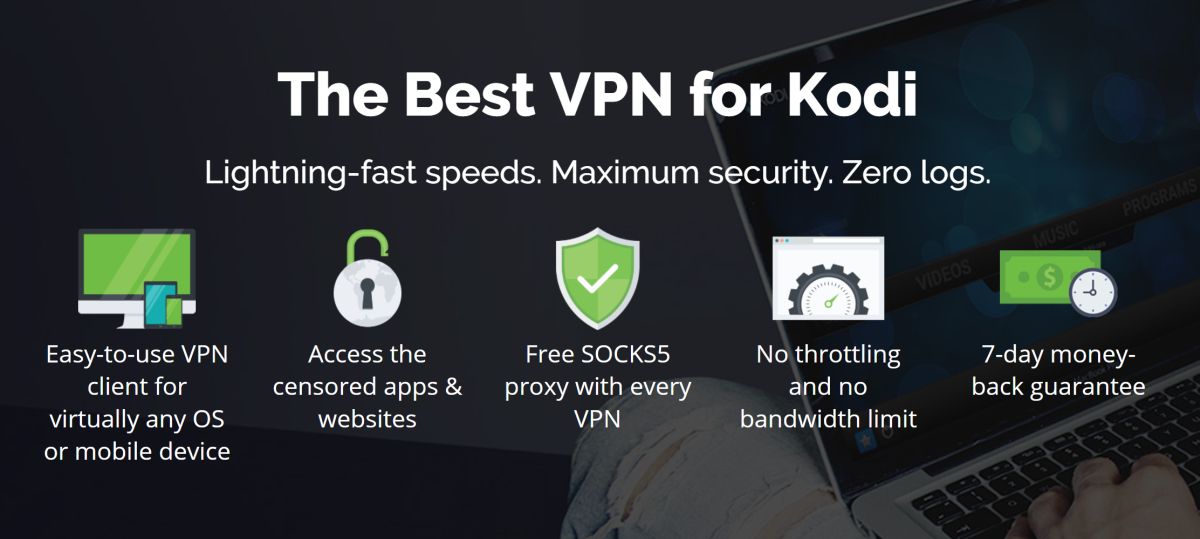PICASSO Kodi Add-on, Alternative to Evolve – Installation and Guided Tour
Today, we’re having a look at the PICASSO Kodi add-on. It’s a relatively new add-on from developer Goliath who was previously a member of the team that brought us the now defunct Evolve add-on. PICASSO is a very broad add-on with lots of different content. We’ll take you through a guided tour of sorts and show you its main sections. We’ll then explore its good and its not so good features. But, first things first, we’ll show you step by step how to download and install this great add-on.
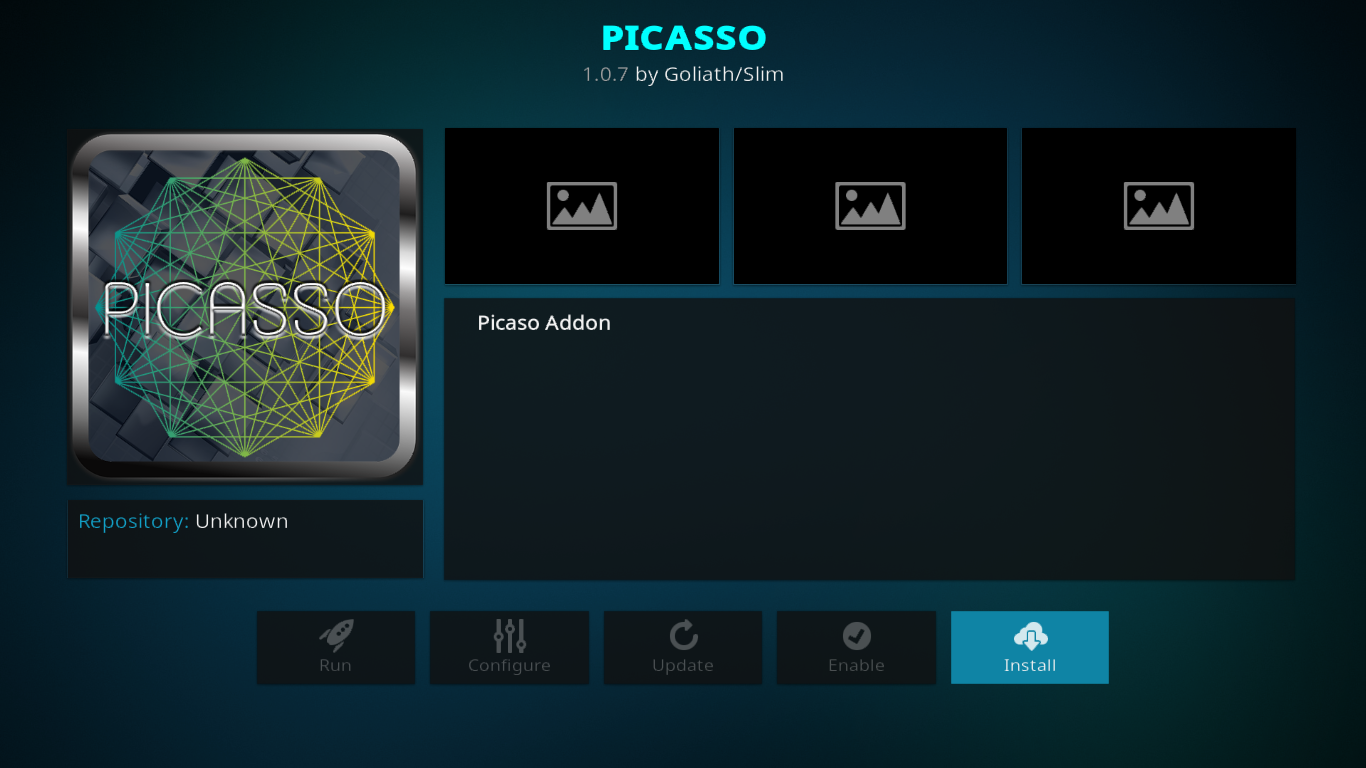
Protect Yourself While Using Kodi – Use a VPN
Many ISPs monitor your Internet activity. And if they suspect you could be violating their terms and conditions, they might send you infringement notices, throttle down your speed or simply interrupt your service. A VPN will prevent your ISP from seeing what you’re doing by encrypting your data. As an additional benefit, using a VPN will let you access geo-blocked content by spoofing your location.
When choosing one of the many VPN suppliers, important factors to consider are fast connection speeds to avoid buffering, no-logging policies to protect your privacy, no usage restrictions to access any content at full speed and software that is available for all your devices.
The Best VPN for Kodi: IPVanish
We’ve tested several VPN and, for Kodi users, we recommend IPVanish. With a widespread network, no speed cap, no throttling, unlimited bandwidth, unrestricted traffic, no logging and client software available for most platforms, IPVanish meets all our criteria.
IPVanish offers a 7-day money back guarantee which means you have a week to test it risk-free. Please note that Addictive Tips readers can save a massive 60% here on the IPVanish annual plan, taking the monthly price down to only $4.87 per month.
Installing the PICASSO Kodi Add-on
If you’ve installed other add-ons on Kodi before, you’ll be on familiar ground. And even if this is new to you, our step by step instructions will get you up and running in no time. The installation requires several steps to be performed in a specific order. We’ll first add the installation source directory to Kodi. We’ll then install the Goliath repository as it is where the PICASSO add-on is hosted. After that, we’ll install the actual add-on.
Before you begin, you must make sure that Unknown Sources are enabled in Kodi. They most likely are if you’ve installed other add-ons before. From the Kodi home screen, go to Settings (the little gear icon at the top left), choose Add-ons on the left pane and make sure that the switch next to Unknown Sources is on. It should be white instead of gray.
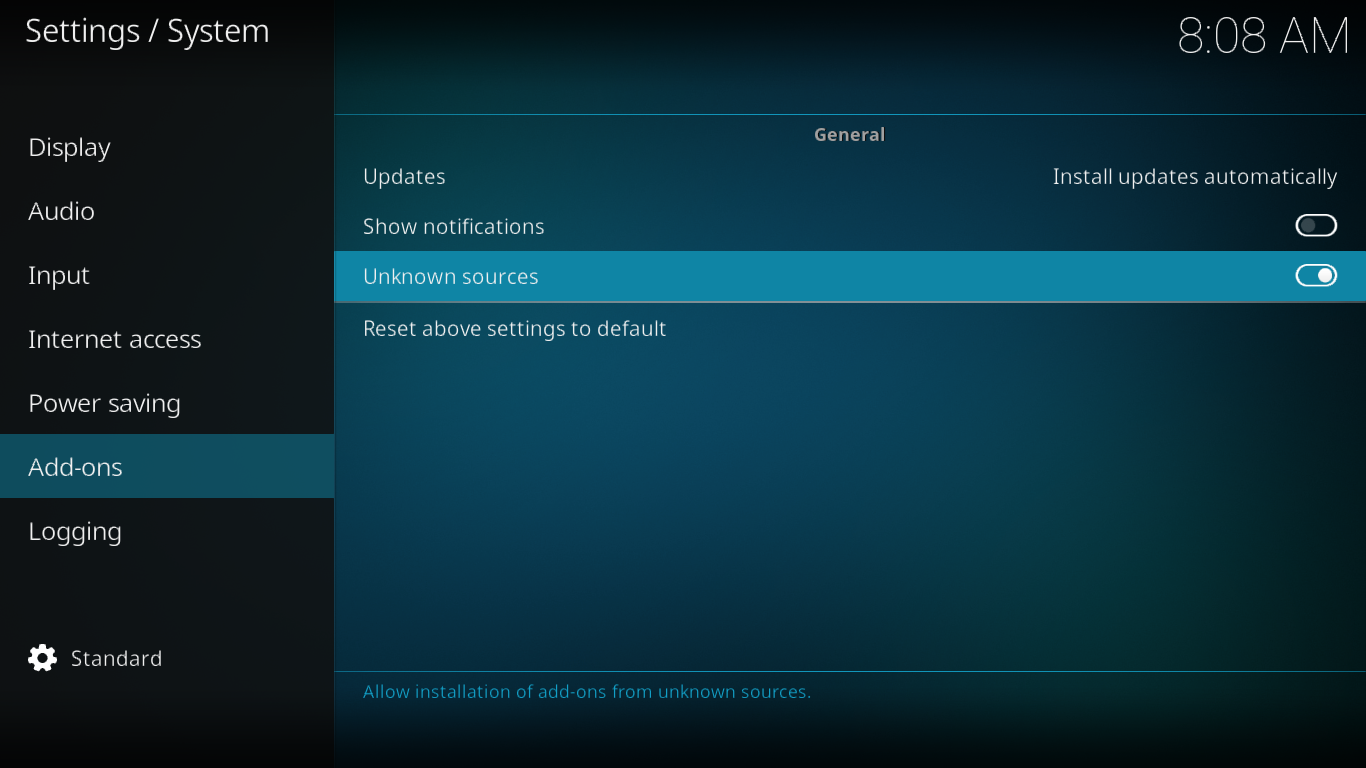
Adding the Source
From the Kodi home screen, click the Settings icon and then File Manager. Then, from the file manager screen, double-click Add-Source in the left pane.
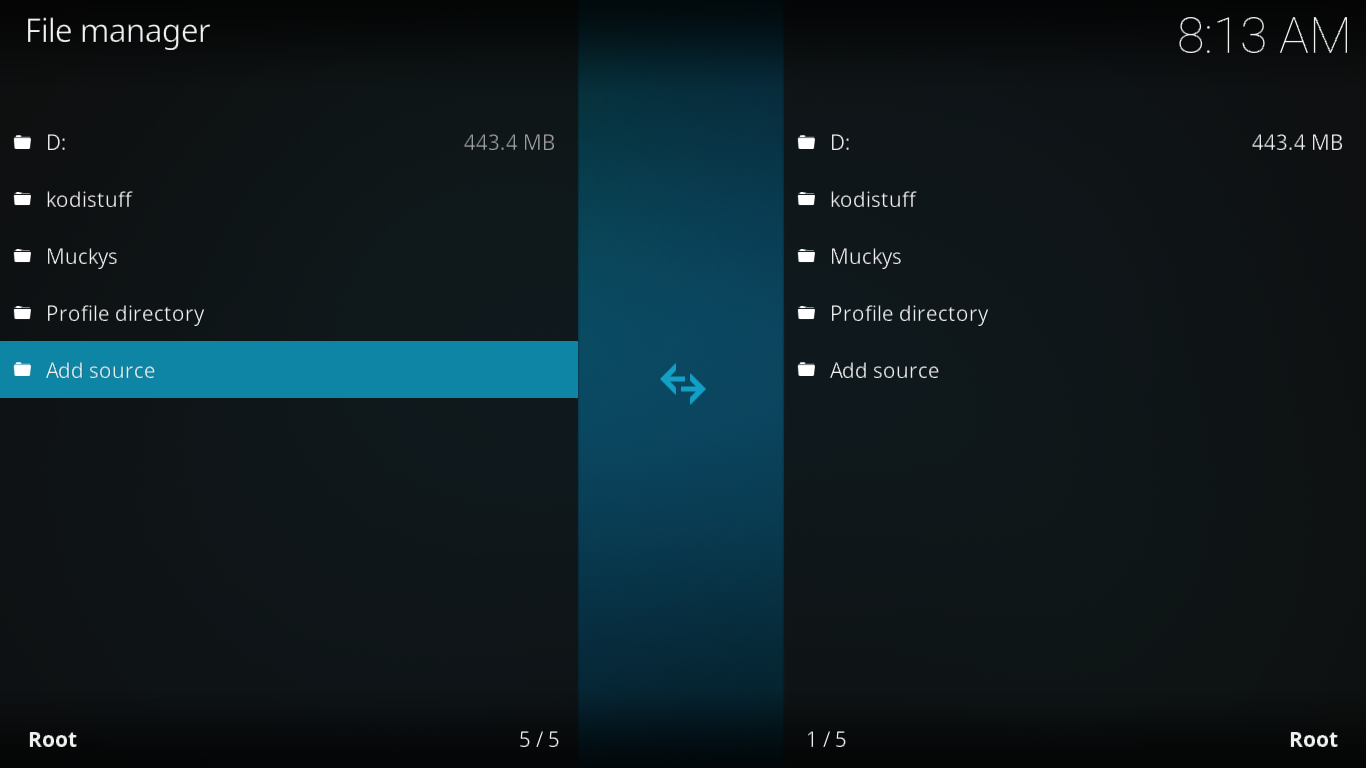
Click None and enter this text “https://matsbuilds.uk/goliath” (without the quotes) in the box at the top of the screen and click OK.
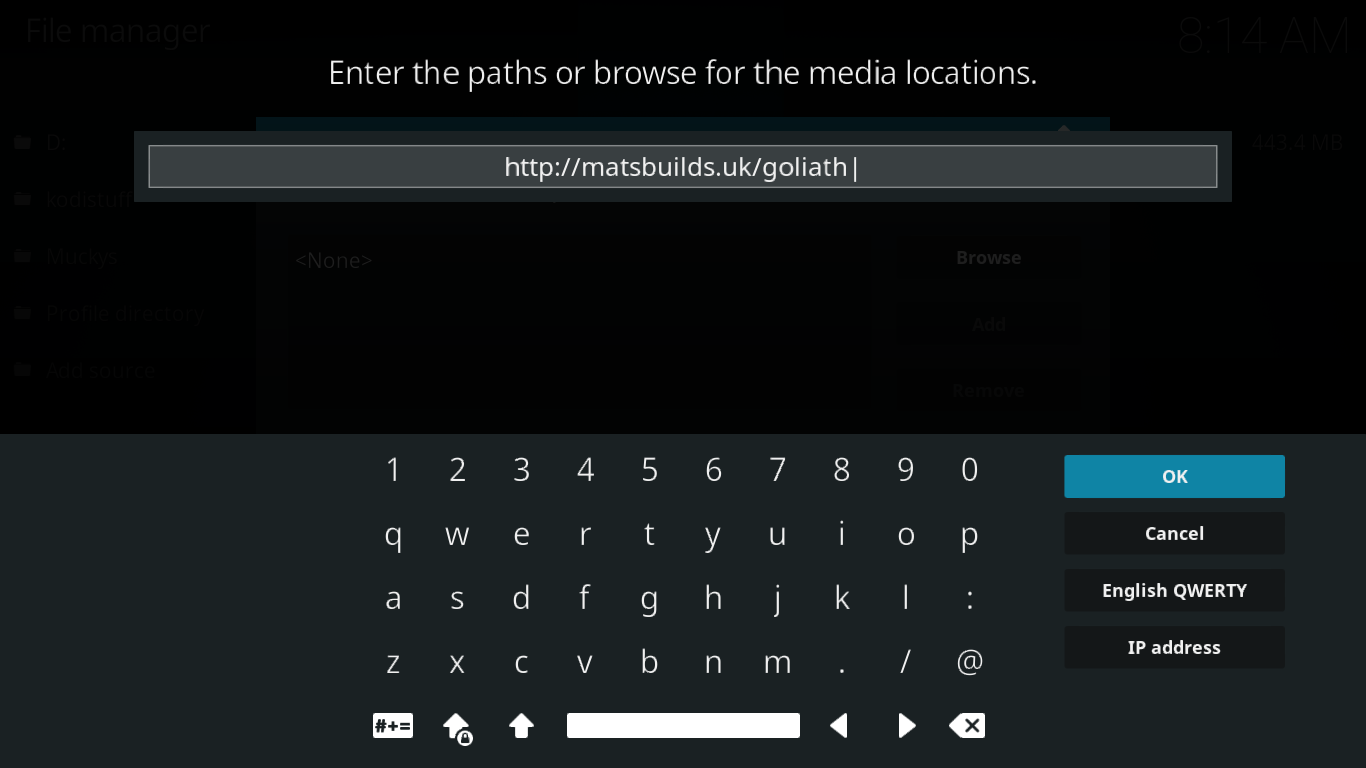
You’ll see that the source is already named “goliath”. That’s fine with us so just click OK.
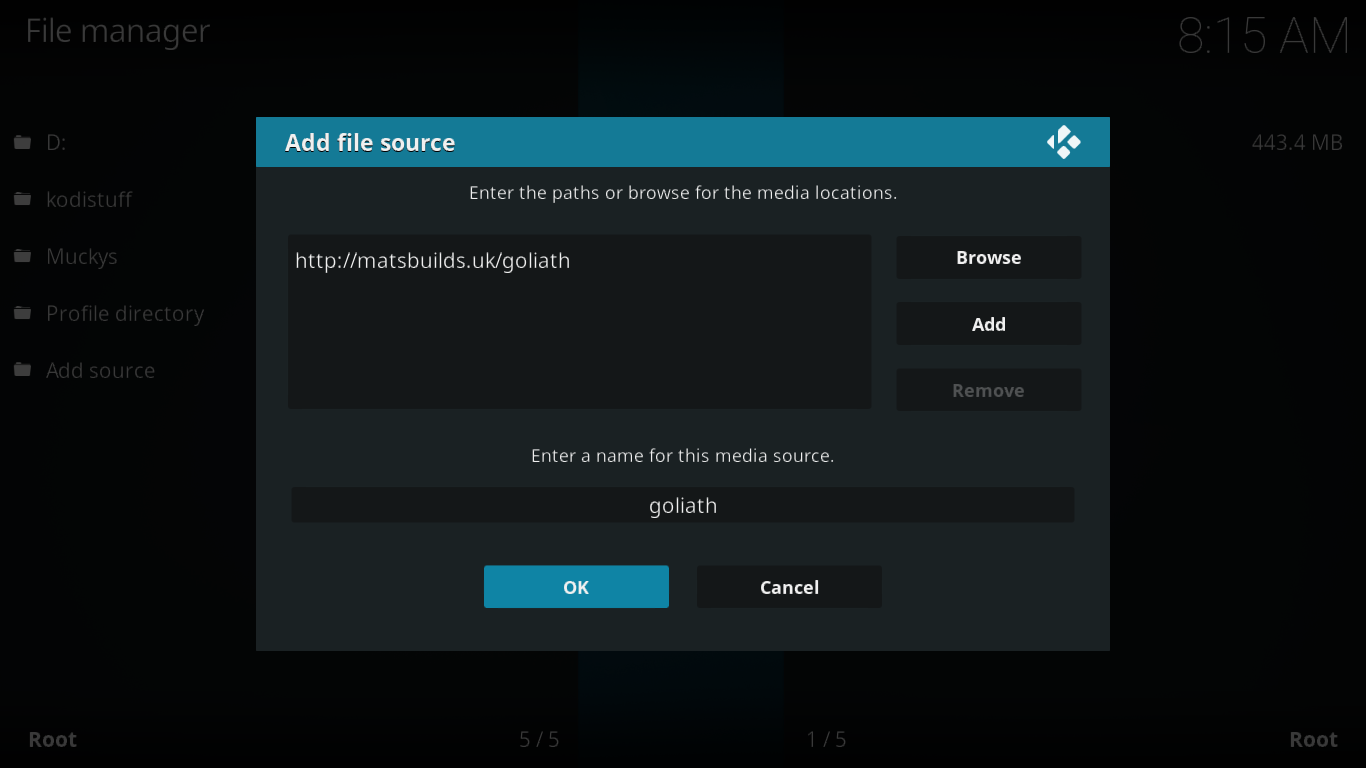
Installing Goliath’s repository
Kodi add-ons are stored in repositories. You can think of repositories as app stores for Kodi. But unlike the Android or Apple app stores, Kodi has many of them which you can install, each featuring different add-ons. Goliaths is the name of the repository where the PICASSO add-on is hosted so let’s install it.
From the Kodi home screen, click Add-ons in the left pane and then click the Package Browser icon (the little open box) at the top left.
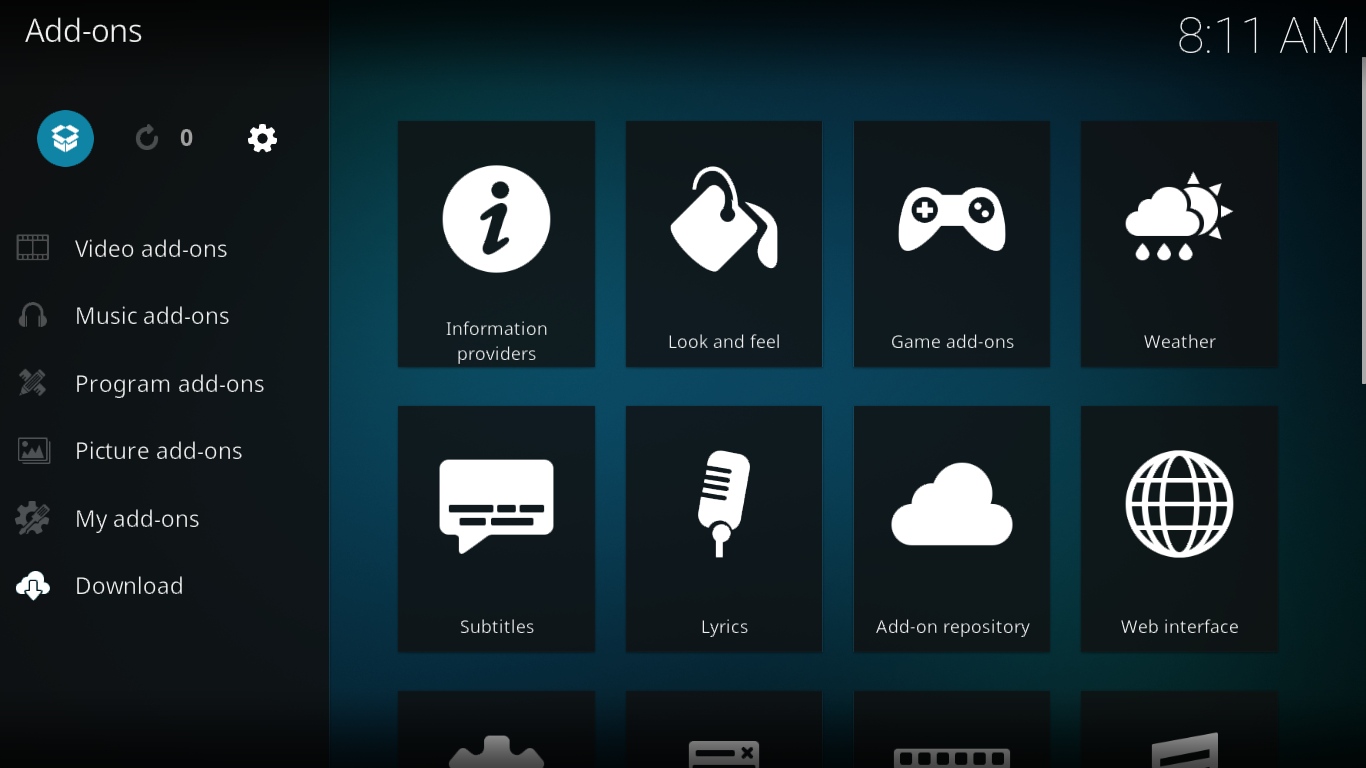
Select Install from ZIP file then, on the next screen, select the source we just added (goliath). Next, click the repository.Goliath-1.4.zip file to install the repository

After a few seconds, a message at the top right of the screen will confirm the successful installation of the Goliaths repository.
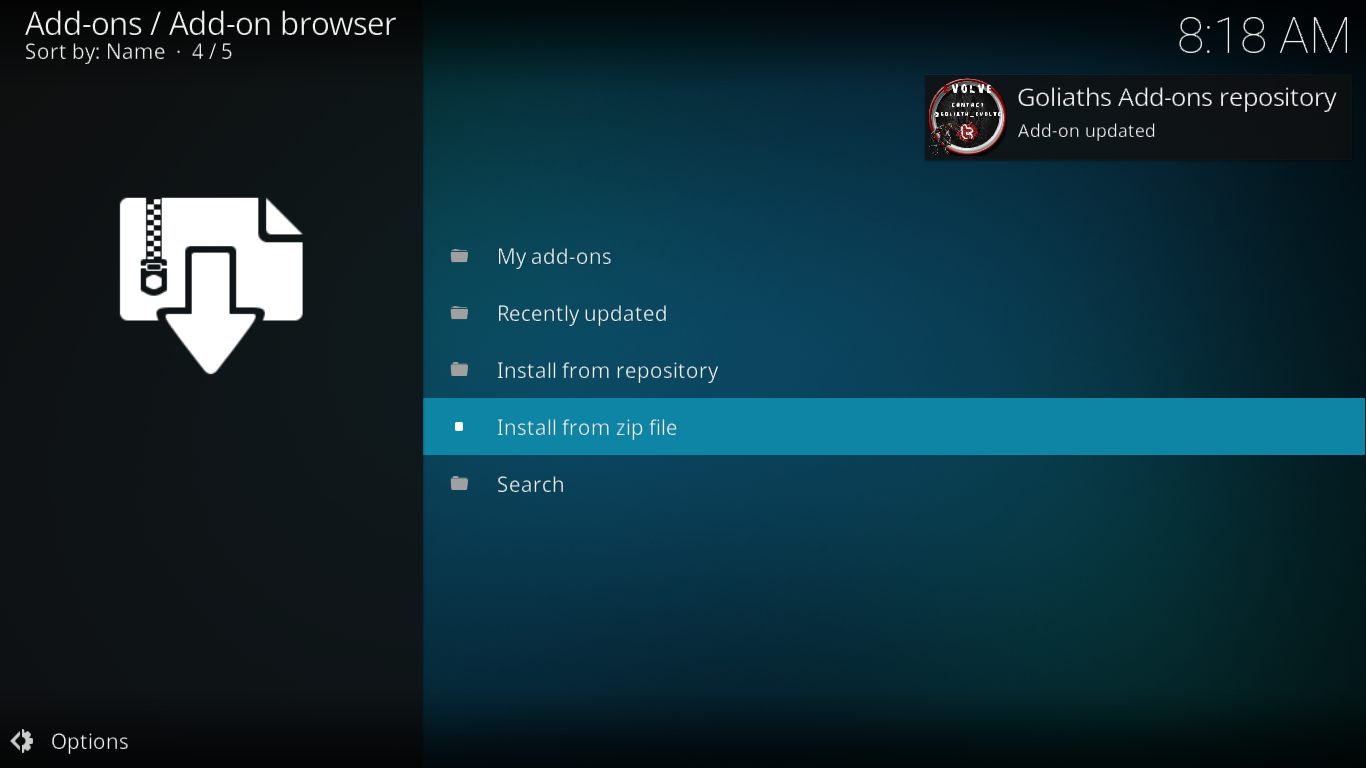
Installing the actual PICASSO Add-on
Back again to the add-on browser click Install from repository. Find and click the Goliaths Add-on repository from the list of available repositories.
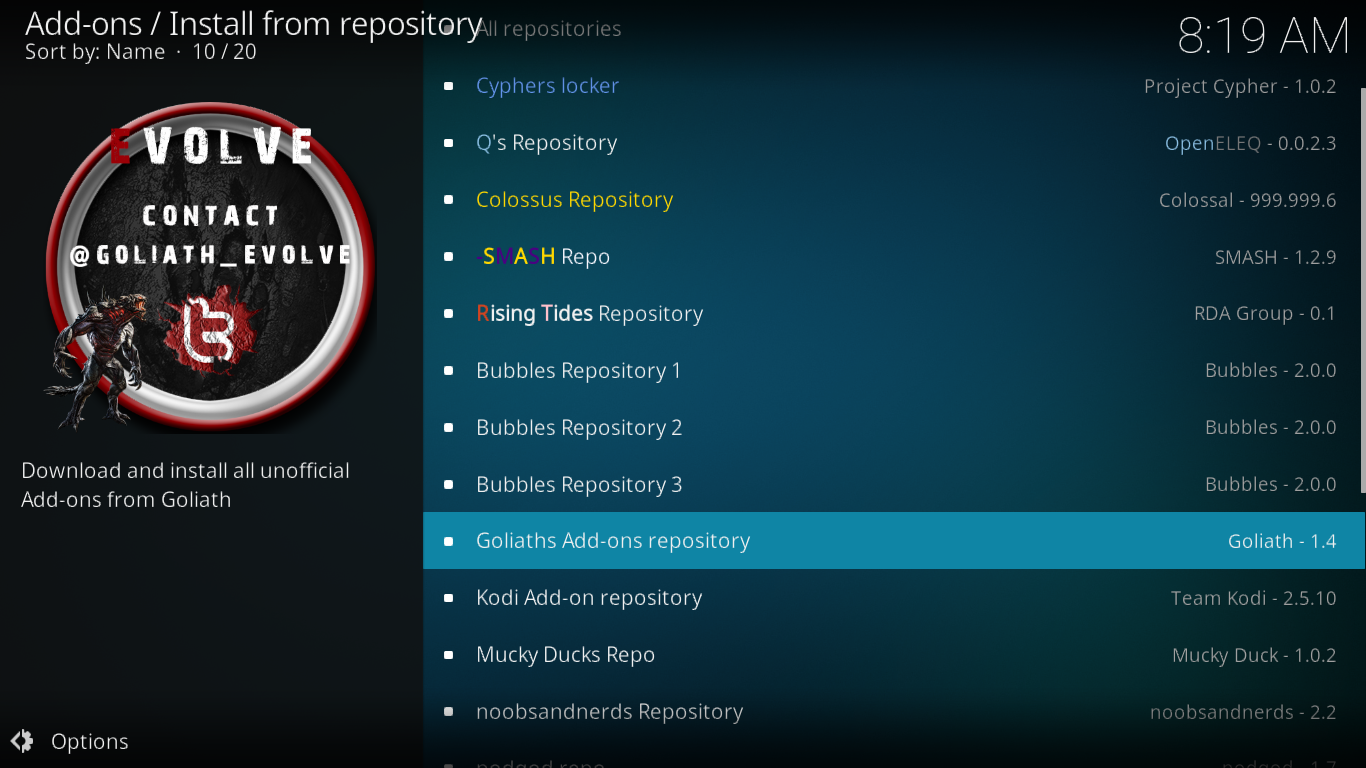
Click Video add-ons and then click PICASSO in the list of available add-ons. Click the Install button at the bottom right of the screen that opens.
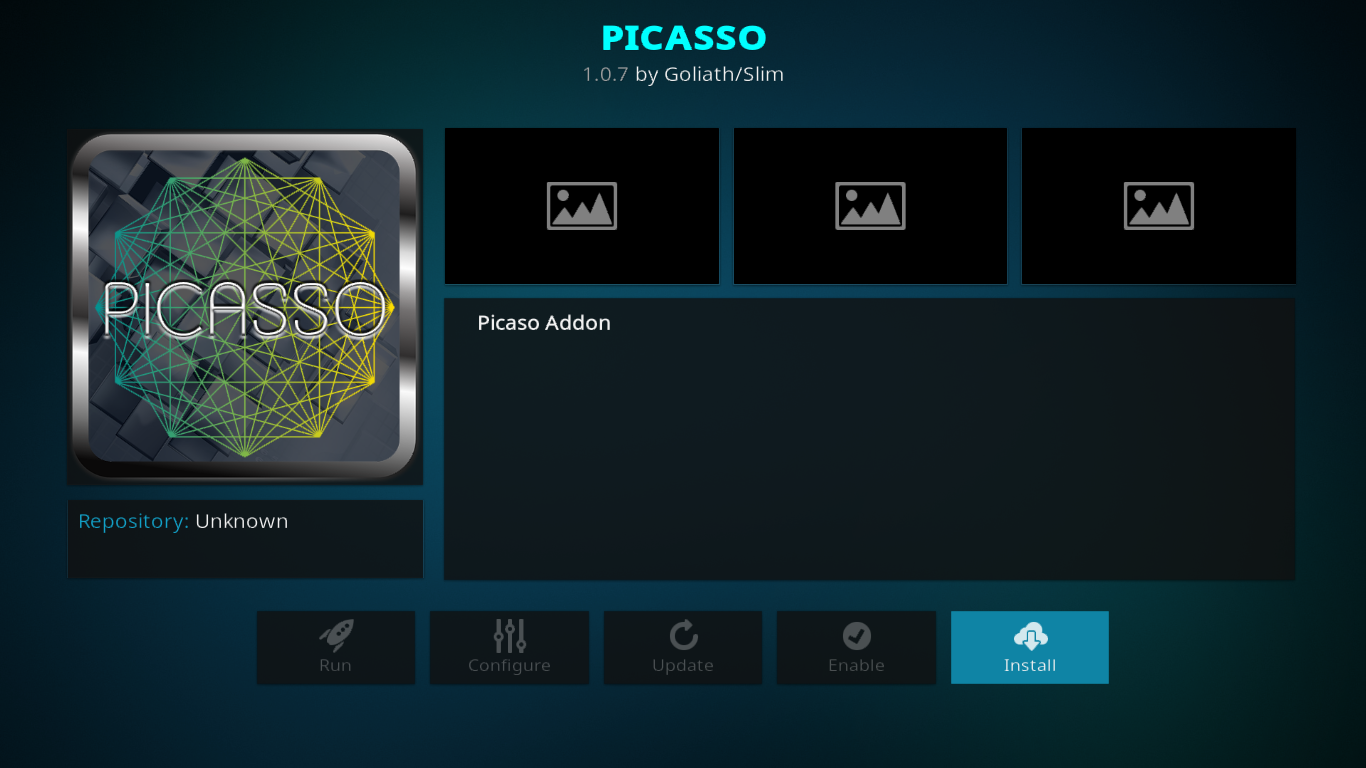
Wait several seconds while the add-on and its dependencies are installed until you see a confirmation message at the top right of the screen.
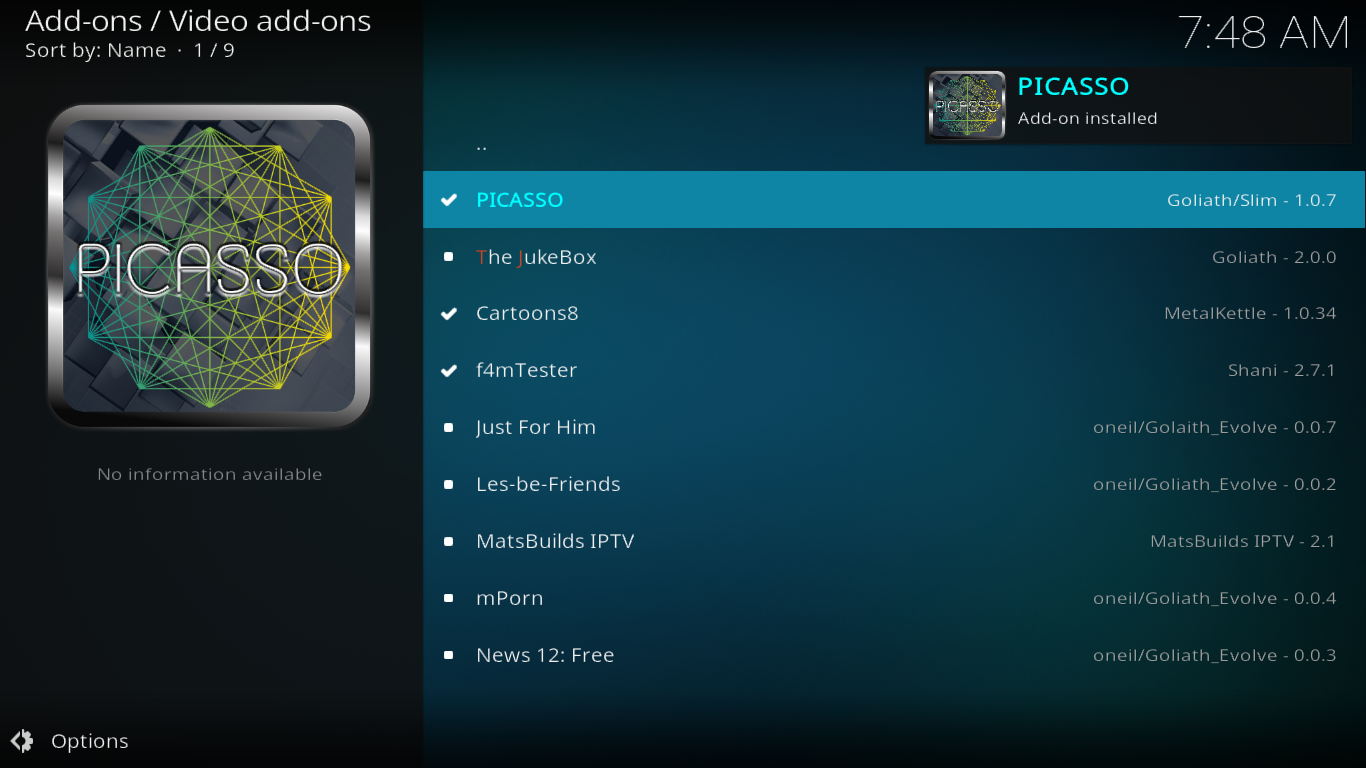
We’ve now installed the add-on but it does require a few additional steps to make it work.
Navigate to your video add-ons and click the PICASSO icon to start the add-on
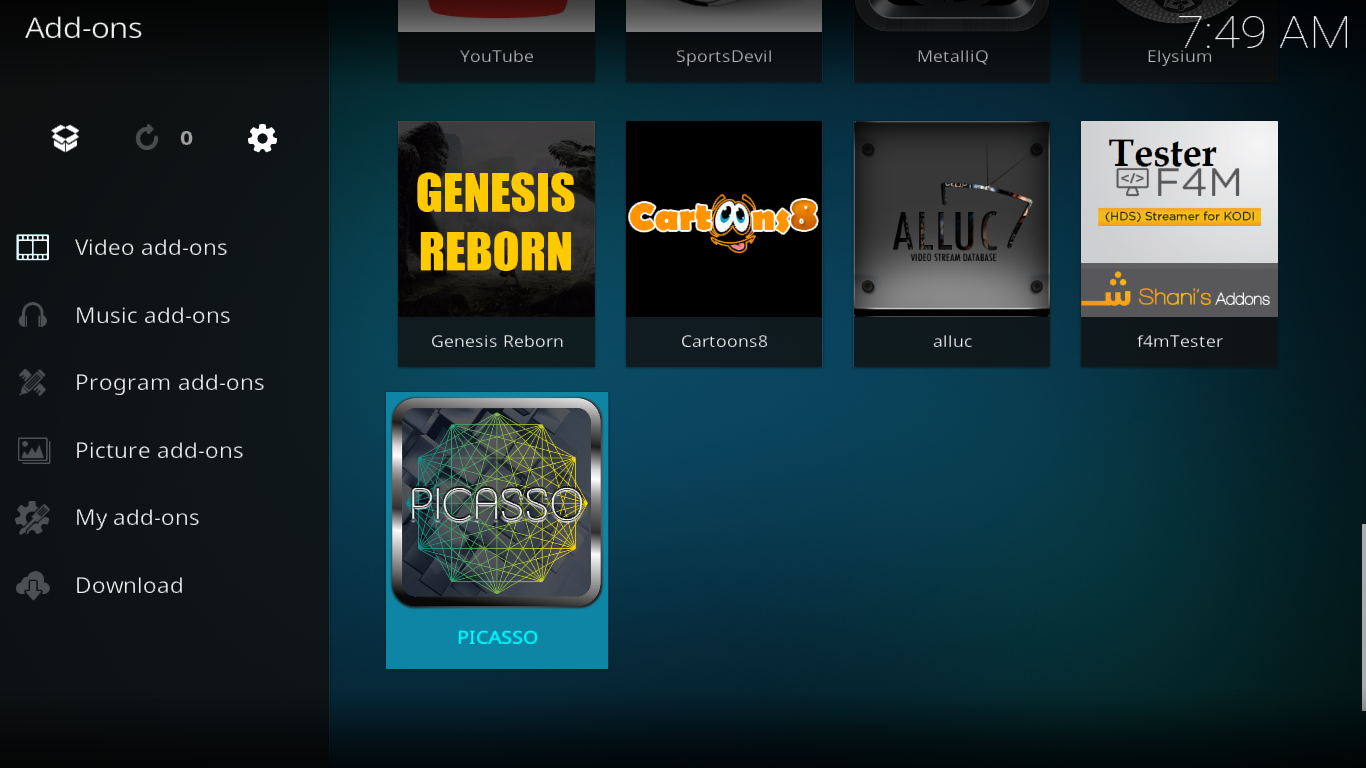
You’ll be prompted to verify your device. To do so, just click “Get a Pin”. A browser window will open and take you to the PICASSO Pin page on the Goliath website.
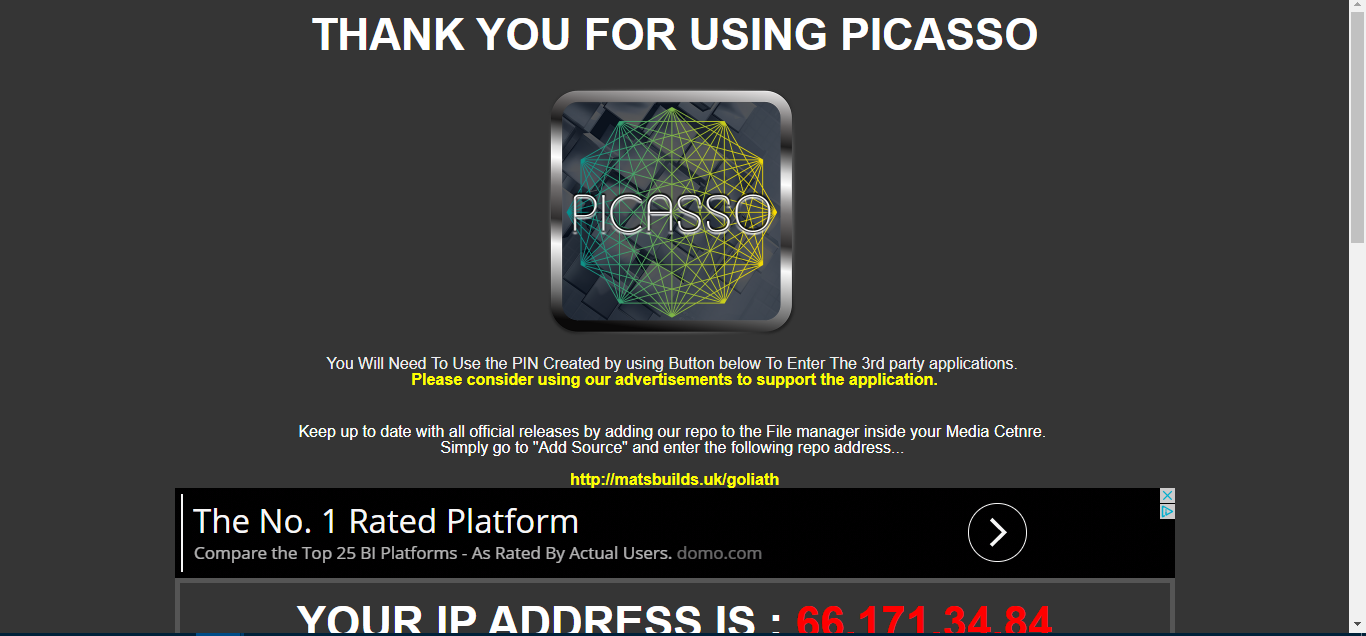
Scroll down the page until you see the “Get a New PIN” button and click it.

A six-character PIN will appear. Go back to your Kodi screen, enter the PIN in the box at the top and click OK. To avoid issues, we suggest you cut the PIN from the web page and paste it on the Kodi screen.
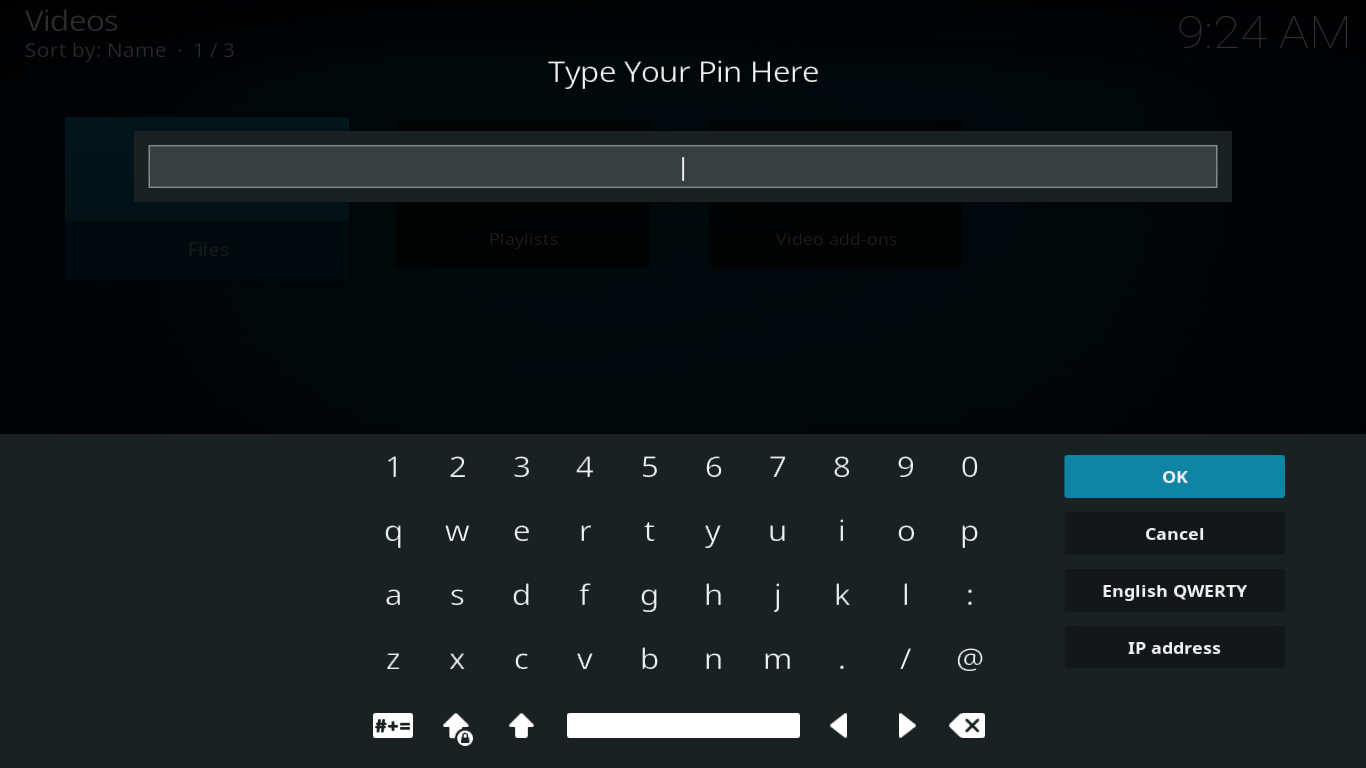
After a few seconds, the PICASSO add-on will start.
A tour of the PICASSO Add-on
When starting the Picasso add-on, the first thing that will strike you is the size of its main menu (it has 14 items) and its presentation as an icon wall with colorful PICASSO icons.
DISCLAIMER: AddictiveTips.com does not condone or recommend the use of Kodi or any add-on to access copyrighted content to which you have no right. We’re not responsible for what you decide to do with the contents of this article. Piracy is not something we support or approve, and we strongly advise users to only access content they are legally entitled to. As a Kodi user, you must take steps to ensure you are not in breach of any copyright law.
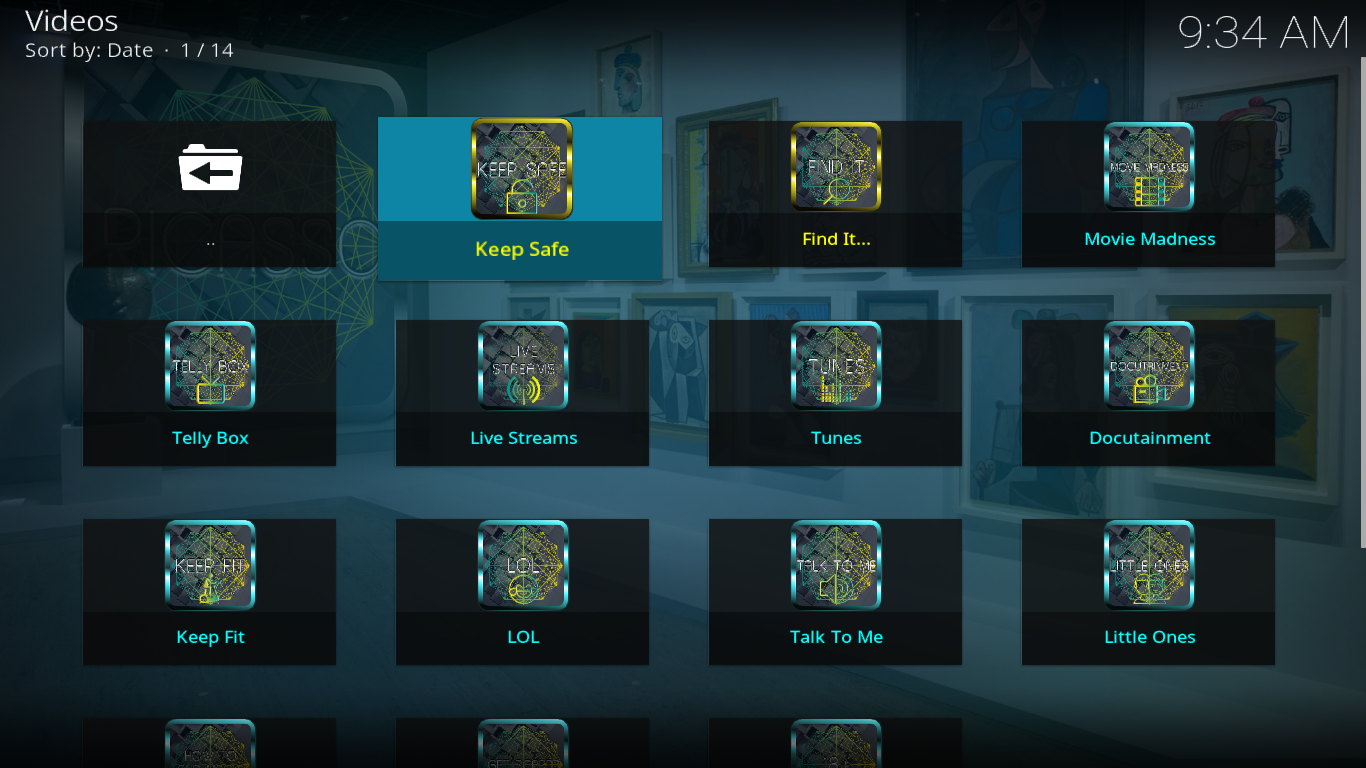
If you prefer, you can change the main menu to a wide list display by moving your cursor to the left of the screen to reveal the side menu and clicking Wiewtype to change it to WideList.
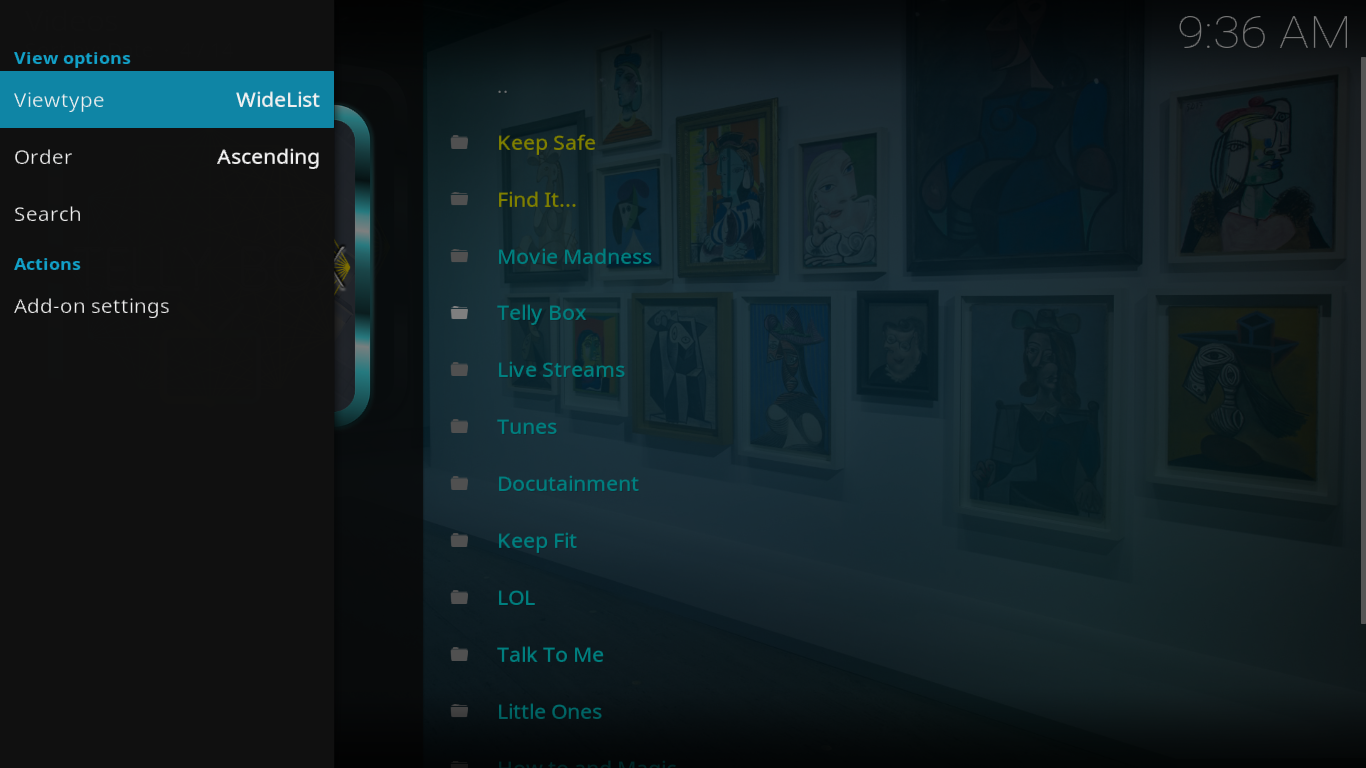
Each of the sections is almost an add-on in itself. Having PICASSO installed is almost like having 12 different add-ons. Let’s see what each section has to offer.
Keep Safe
This is how they call the “favorites” section of PICASSO. Any content can be added to “Keep Safe” and will appear in that list. And adding content is as easy as right-clicking (or hitting “C”) on any selection and selecting “Add to Keep Safe?”
Find It…
This is PICASSO’s search engine. It will search titles and folder names within the add-on. It takes a while to get results not necessarily because the search engine is slow but probably more because there is so much content to search.
Movie Madness
The Movie Madness section is subdivided into several sections whose names are self-explanatory. One section I particularly like is the BoxSet Movies section where you’ll find streams of movie box sets. For example, you’ll find all James Bond movies grouped together or all movies from the Alien and Predator franchises.

Telly Box
If you like TV series, this section is for you. It is all about TV albeit with a British flavor. For example, the TV SCHEDULE option will show list upcoming episodes of various series on British TV. Similarly, the Soap Catchup section is all about UK soaps.
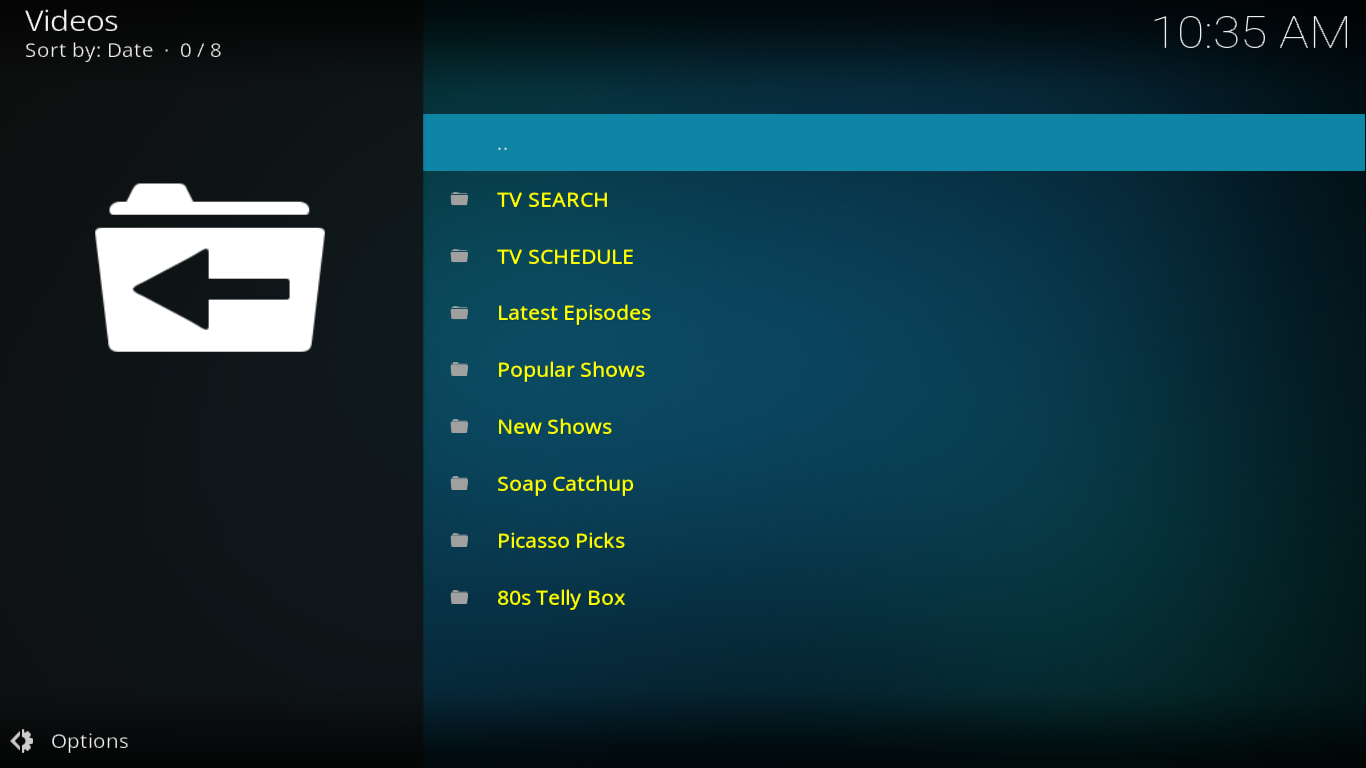
The Popular Shows is particularly useful and will let you easily access all episodes from over 150 different shows. The list is not alphabetized, though, making it harder to find a specific title.
Live Streams
The Live Stream section is PICASSO’s IPTV offering. It is split into two subsections: Sports and IPTV lists.
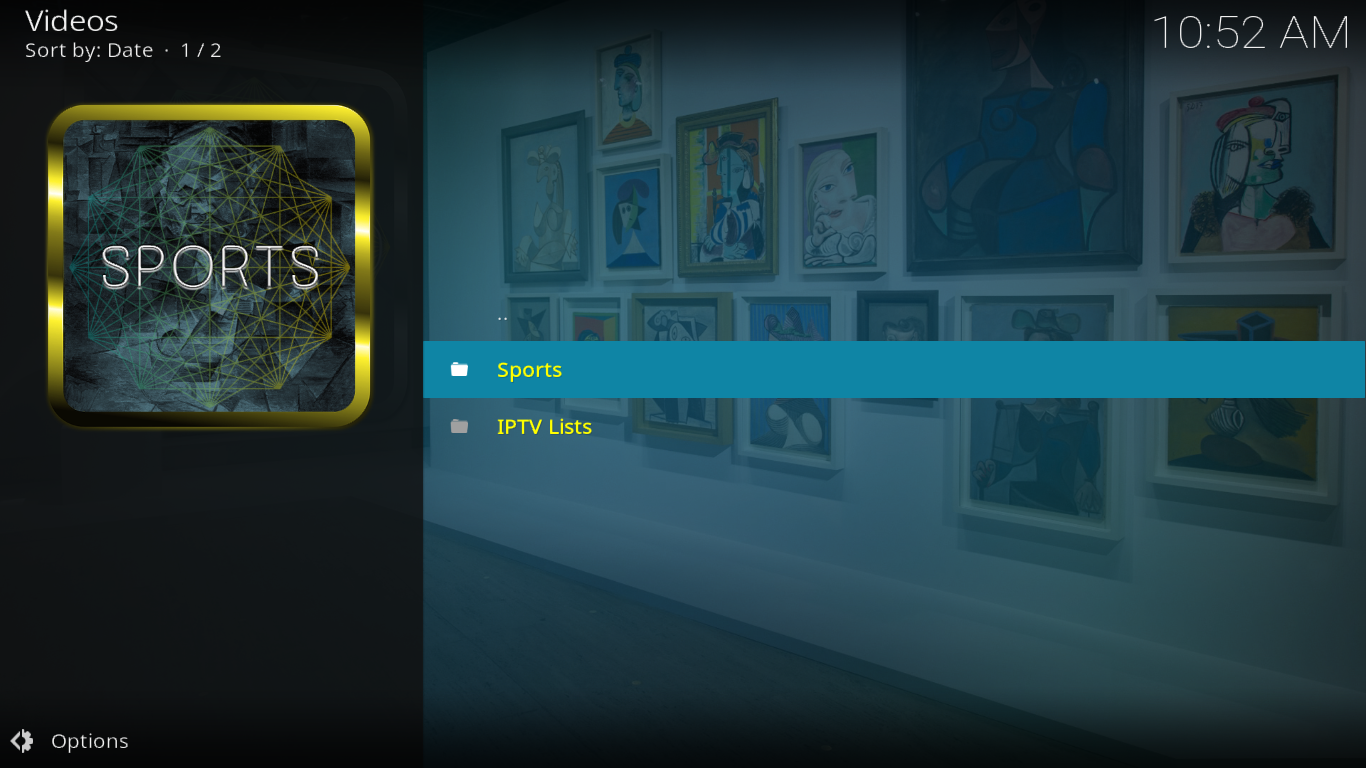
The Sports section has various sports channels streams, live games, etc. The IPTV Lists subsection has five different lists available. As of this writing, only lists 3 and 5 seem to be working. However, with 1608 and 1034 selections respectively, there is a lot of content. As is often the case with live IPTV streams, you can expect quite a few of them to be down at any given time as these come and go on an almost hourly basis.
Tunes
This section is all about music. It contains some audio streams as well as music videos. With 13 subsections, its menu is quite extensive.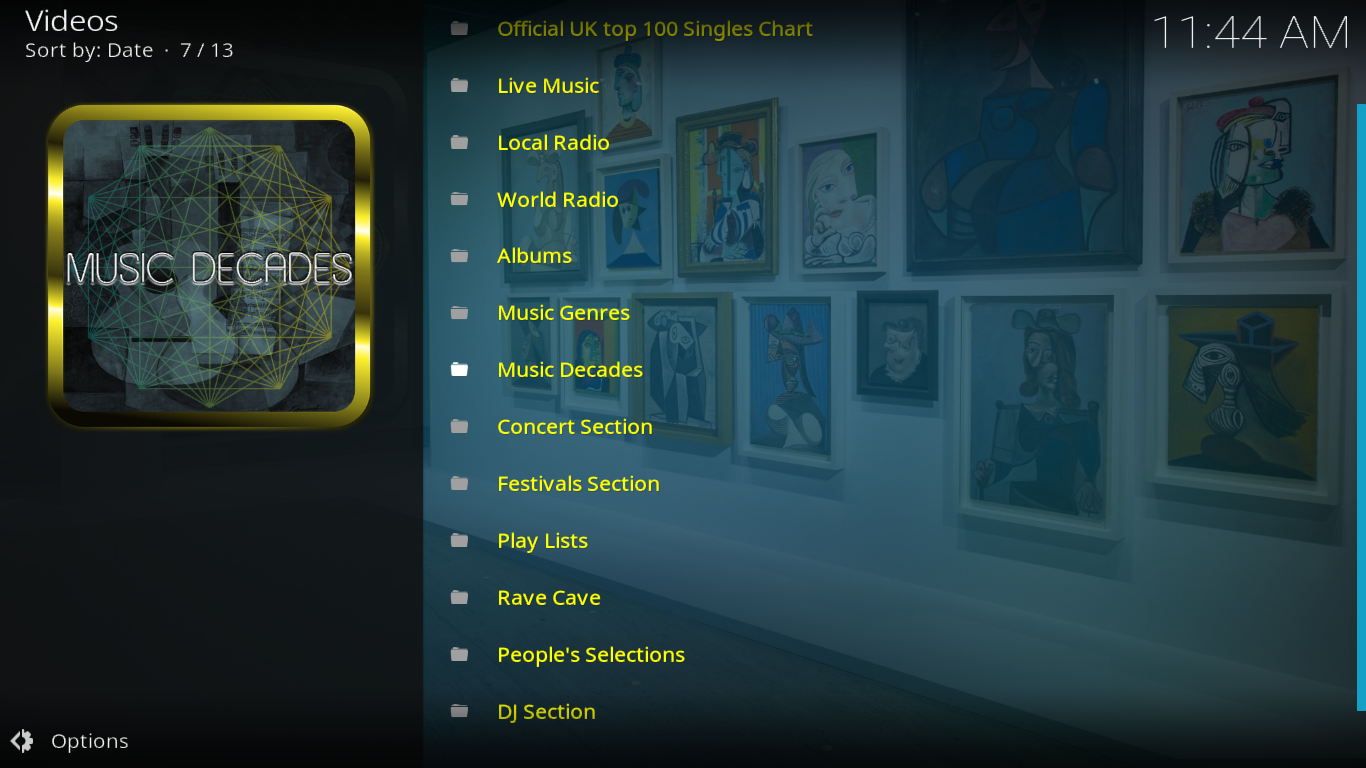
There is a definite UK vibe to this section, as can be seen from the first selection: “Official UK Top 100 Singles Chart”. My favorite sections are “Music Genre” and “Music Decades”. This first lists about 10 different genres with each featuring about 10 different playlists. The second will show you 10 playlists each from the 60’s, to the 90’s.
Docutainment
If you find documentaries entertaining, this section is for you. It is subdivided by subject, making it easy to find what you’re looking for.
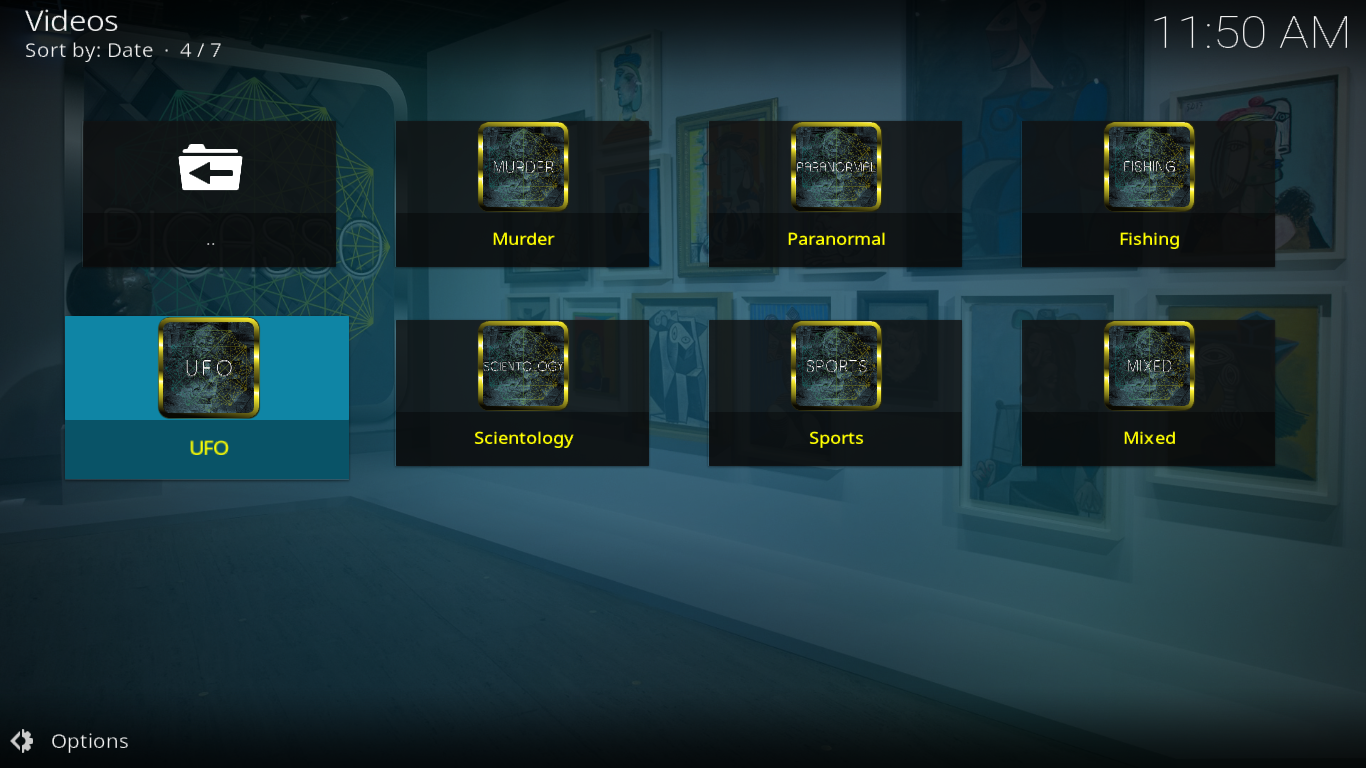
The last subsection, Mixed, includes anything that won’t fit in other categories.
Keep Fit
For Fitness videos, this is where you’ll want to go.
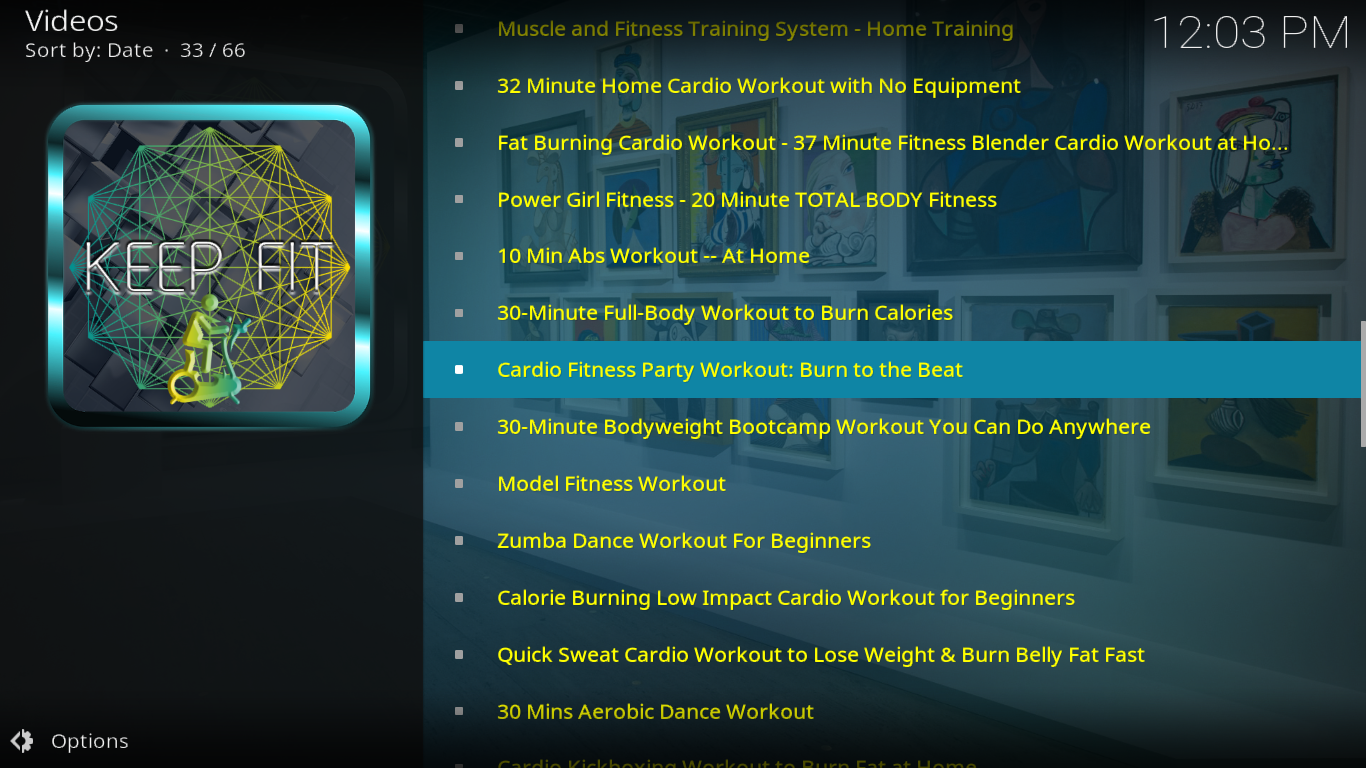
This section has a good selection of exercise videos for him and for her as well as a few specifically targeted for children.
LOL
This is the comedy section of the PICASSO add-on. It has only two subsections: Stand Up and Comedy Shows.
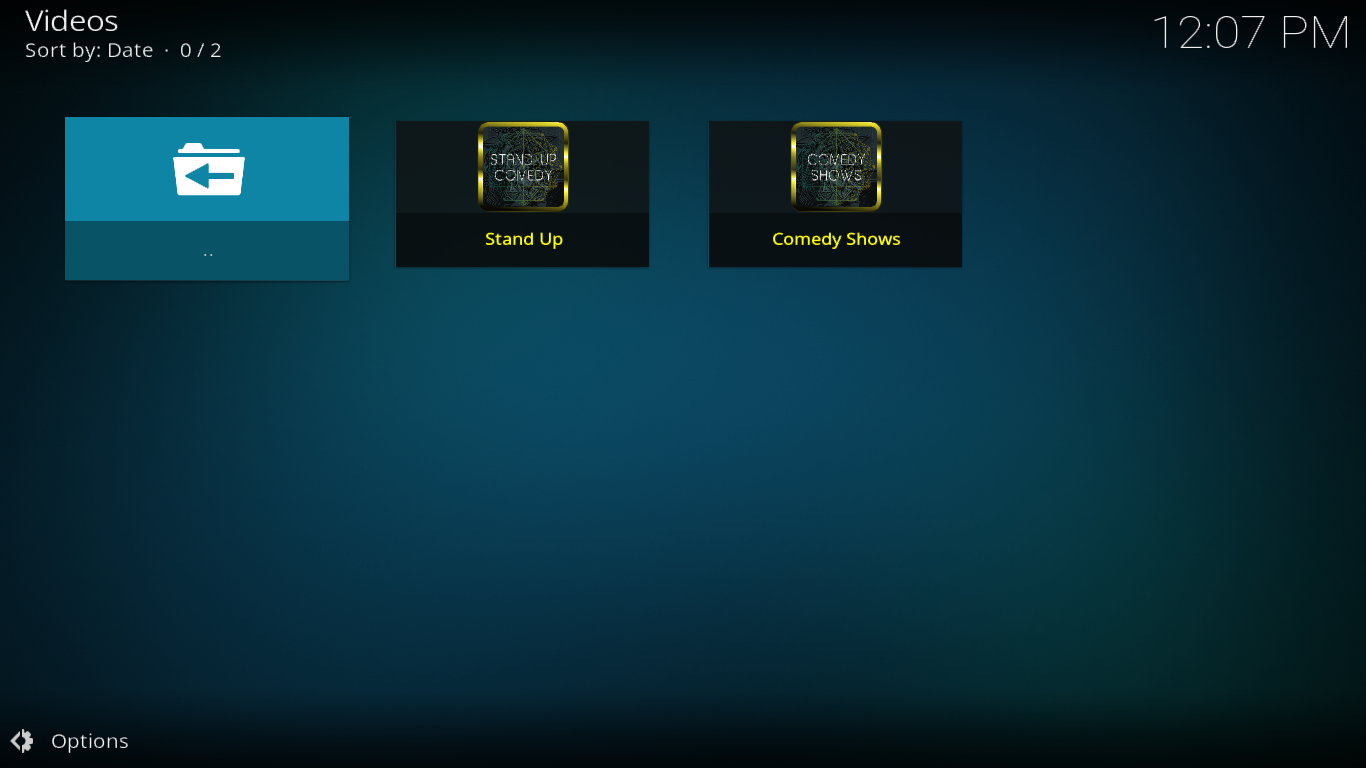
The first section features a list of stand-up routines by mostly UK comedians while the second section lists a handful of hugely popular UK comedy shows such as Fawlty Towers or Keeping Up Appearances.
Talk To Me
The Talk To Me section is something you won’t find in many Kodi add-ons. It contains audiobooks and podcasts.
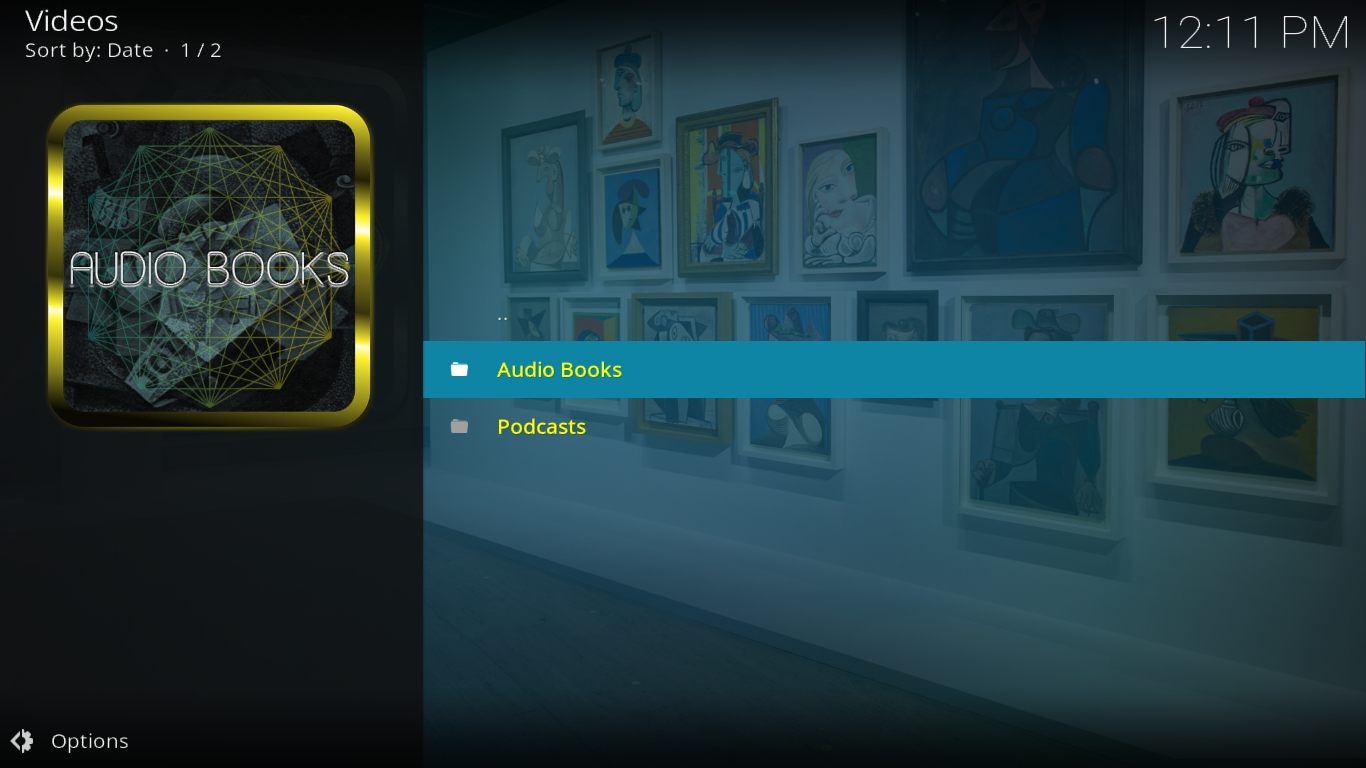
The audiobooks subsection is well-organized, with more than 15 subsections by genre, source or popularity. There is, for instance, a Harry Potter section where you’ll find audio versions of all the books in this series. And if you love romance literature, there are four subsections of it.
As of this writing, the podcast subsection is empty.
Little Ones
This is where you’ll find kid’s stuff. With 16 subsections, it has animated movies, family movies, kids’ songs and nursery rhymes, sections dedicated to specific characters and a few educational sections.

How to and Magic
This one is another section unlike anything I’ve seen in other add-ons. It has two subsections, How to and Magic.
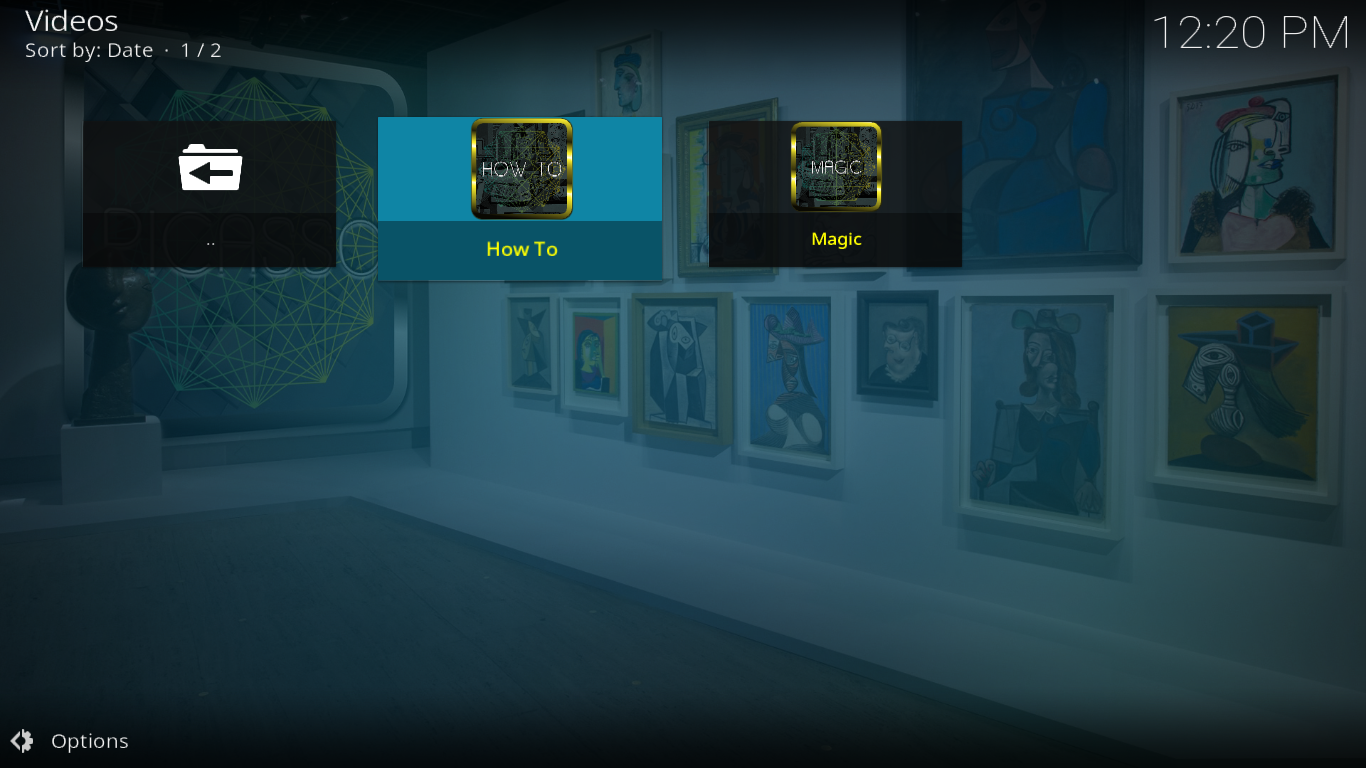
How to has about 20 subsections on subjects as varied and unrelated as Windows 10, Mountain bike or Cake decorating with each hosting several videos on the subject.
The magic subsection is more about doing magic than watching it. It’s full of video tutorials on how to do magic tricks.
Get Scared
For everything horrible or creepy, be sure to visit that section
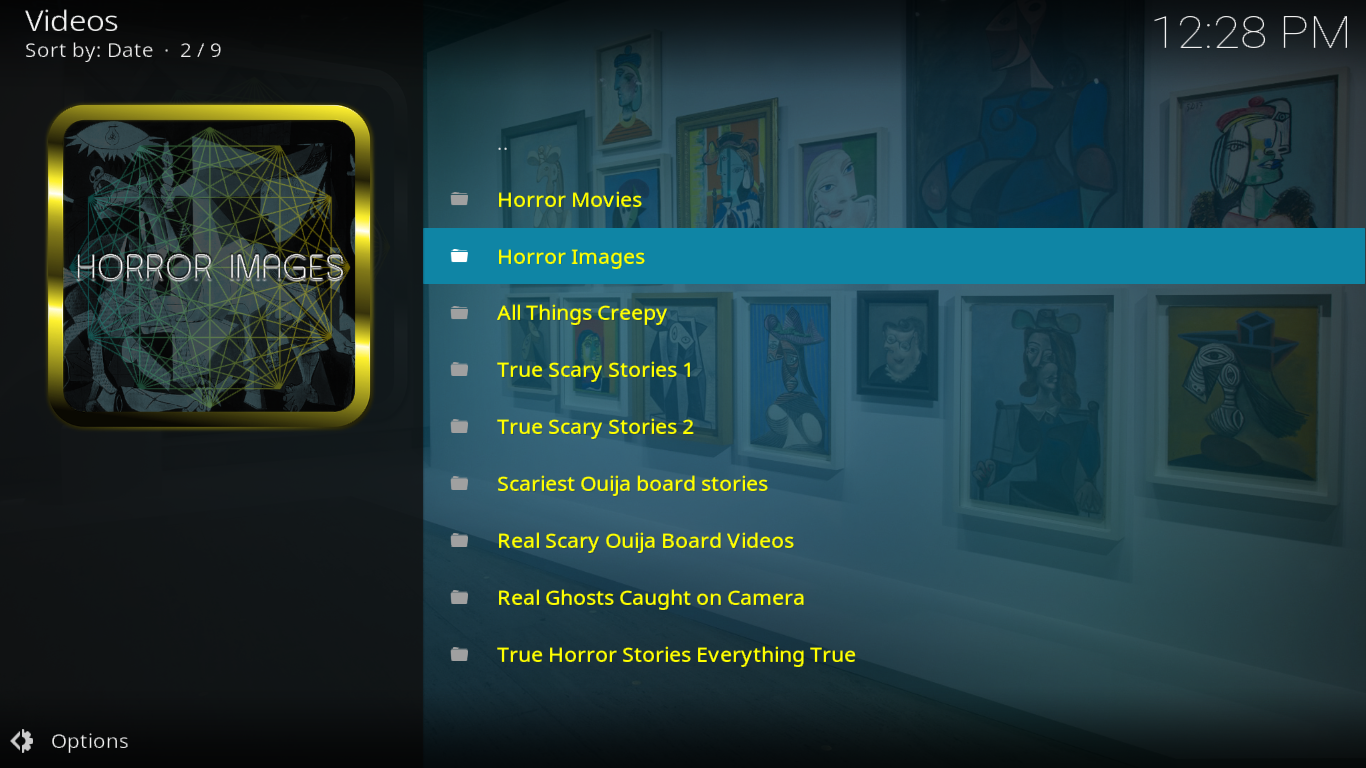
It contains a good mix of horror movies and images, scary stories, ghosts and other strange phenomena. There are even “true” videos of poltergeist phenomena.
18+
This last section, which is password-protected, hosts a variety of adult-related material. You’ll be required to set a password the first time you try to access it.

What’s good about the PICASSO Add-on
What I love the most about the PICASSO add-on is the broad range of content it contains. It’s really like having several different add-ons in one. It also has unique content like the magic section or the audiobooks section that are unlike anything I’ve ever seen in other Kodi video add-ons.
I also like that the PICASSO developer, Goliath, is present on Twitter (@Goliath_Evolve) where he can easily be contacted. Should you need to ask a question, report a dead link, request some new feature, it’s good to have a way to reach the developer.
And what’s not-so-good
The verification process we had to go through after installing the add-on is one of its main drawbacks. And it’s even more annoying when it pops from time to time while using the add-on. Another annoyance is the pairing needed to access some sources. With some sources (openload, for example), you need to go to their website and pair your computer with the site in order to play the content. This has nothing to do with PICASSO and it is related to the actual sources but it’s still annoying. Fortunately, it can be avoided by selecting different sources that don’t require pairing.
Another shortcoming of PICASSO is its speed or lack thereof. It is probably due to its huge size but some menus take several seconds to display and the global search feature can run for a few minutes before returning results.
Yet another minor quirk is the view type which sometimes changes back to its default with no user intervention. And talking about view type, it is also somewhat annoying that some sections default to the IconWall view type while others default to WideList.
Conclusion
The PICASSO add-on is amongst the biggest add-ons in terms of breadth of content. It has something for almost everyone and you’ll spend days discovering all its features and sections. It has great features, some of them quite unique and a few shortcomings, most of them minor.
Overall, I can only recommend that you give this powerful add-on a try and see for yourself if it is for you. And once you’ve tried it, why not share your comments with us below! What are your favorite features and/or sections? Did you run into issues while installing it?