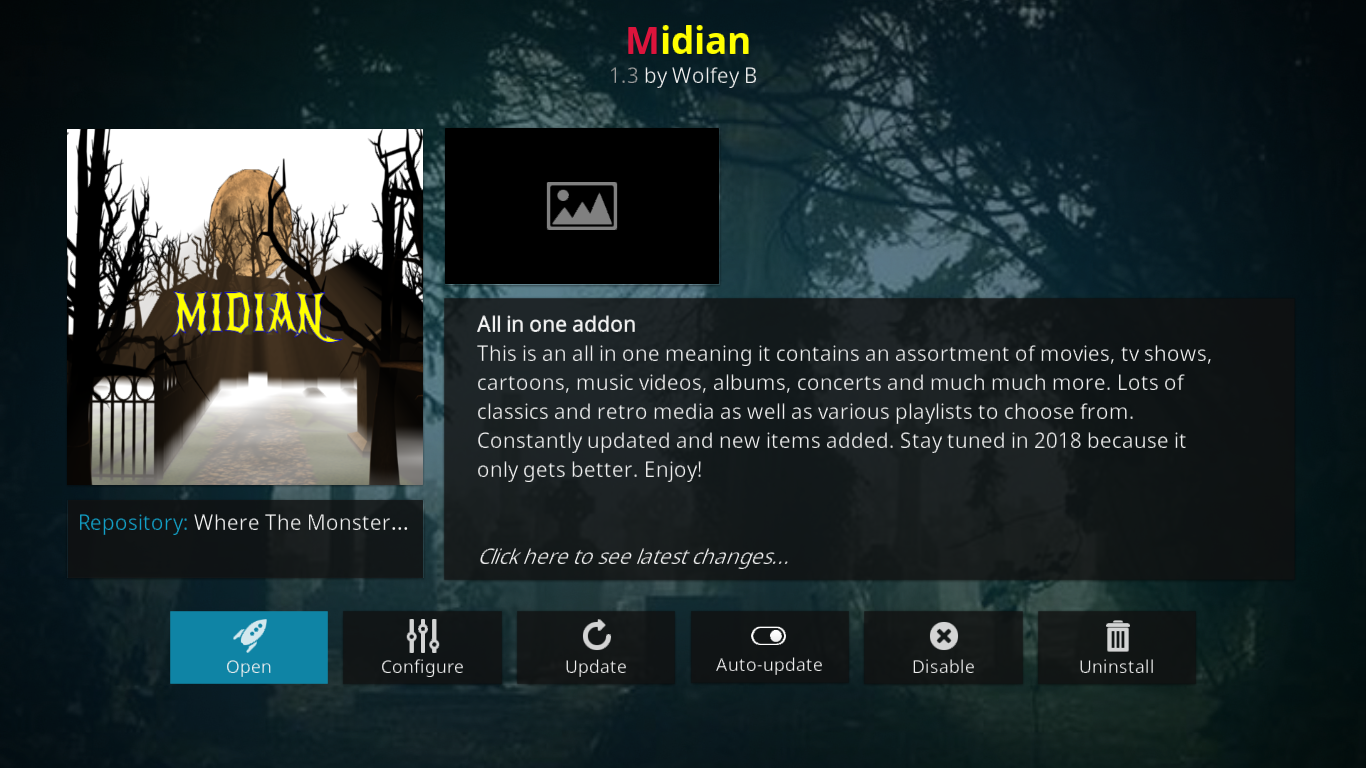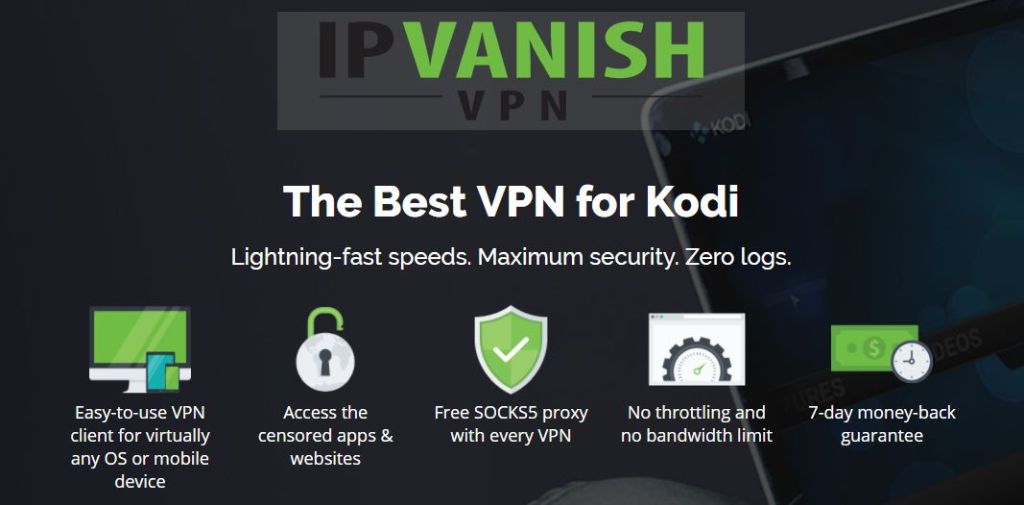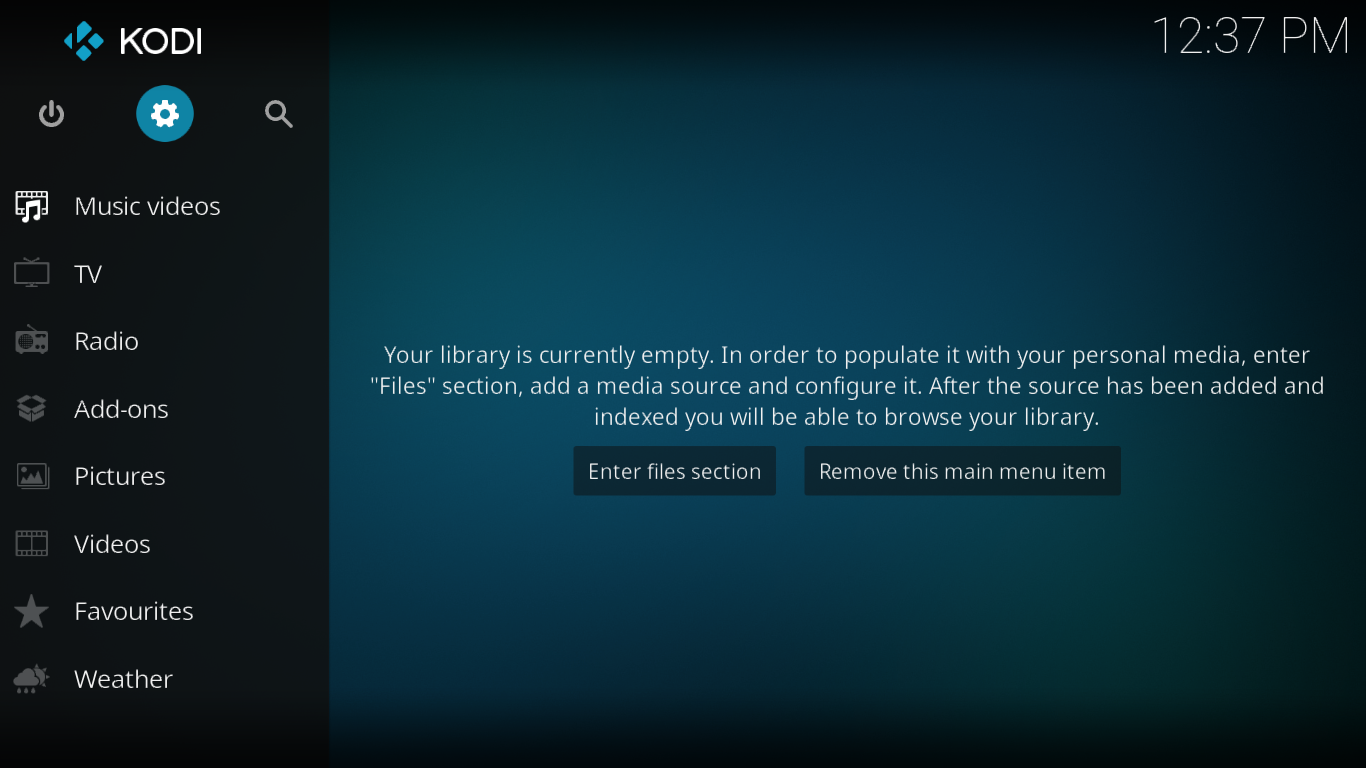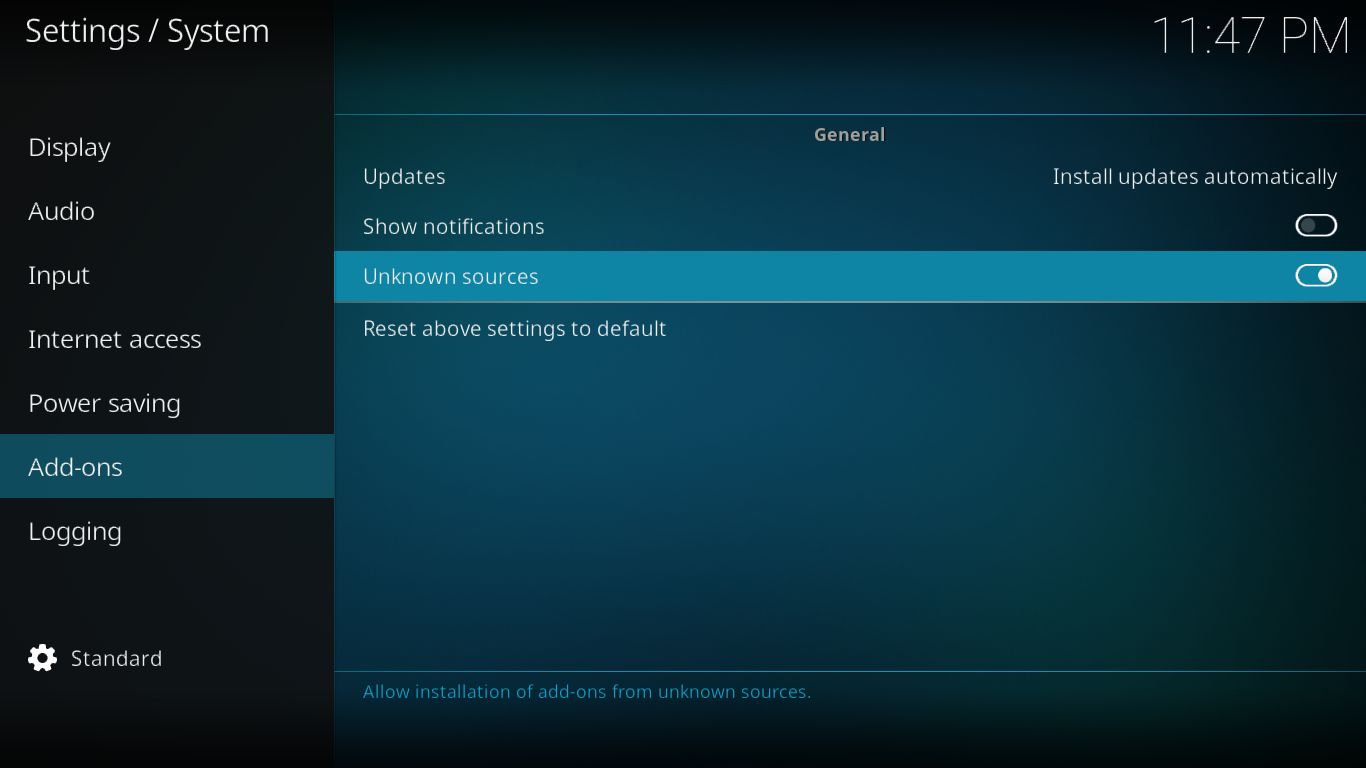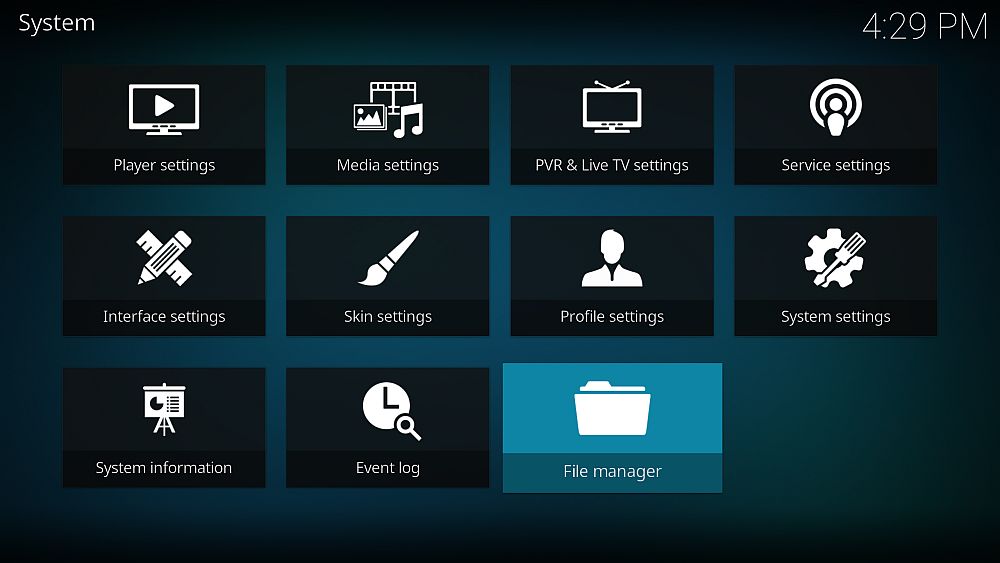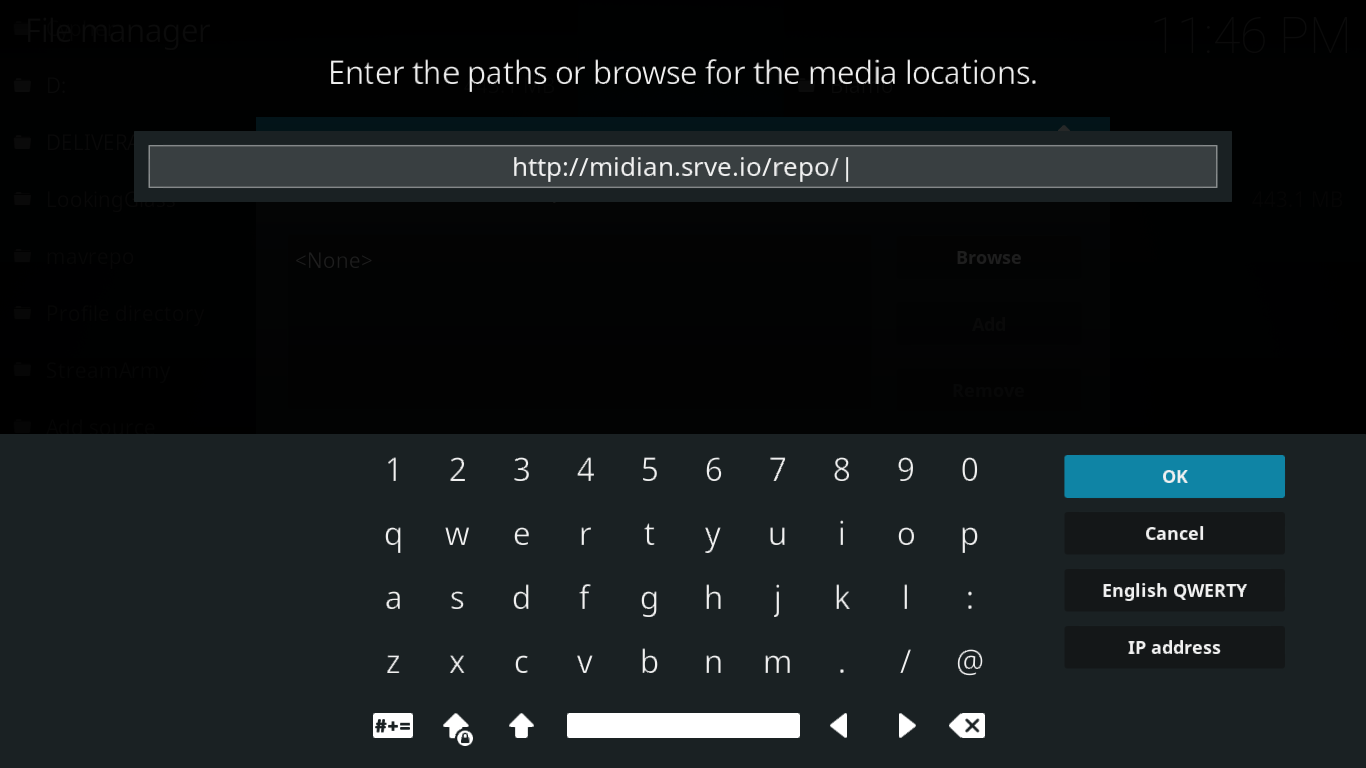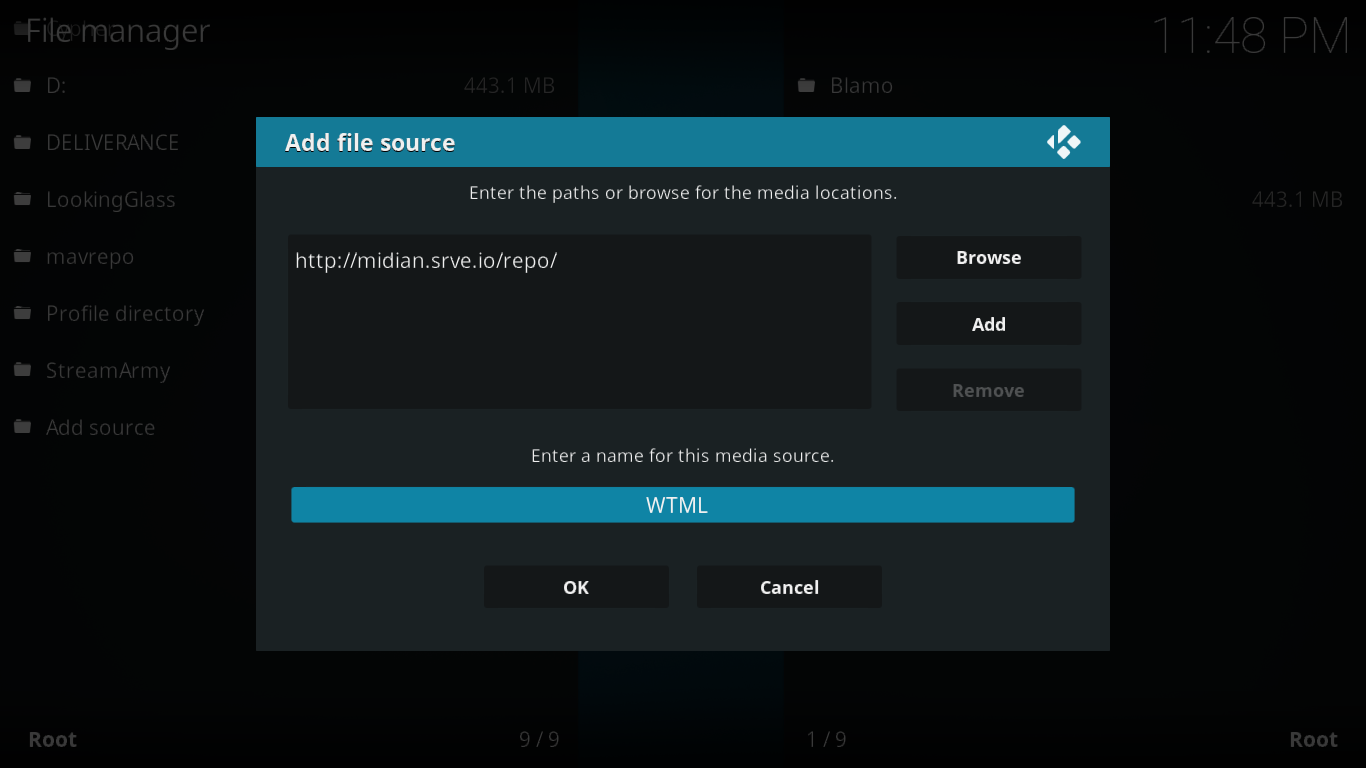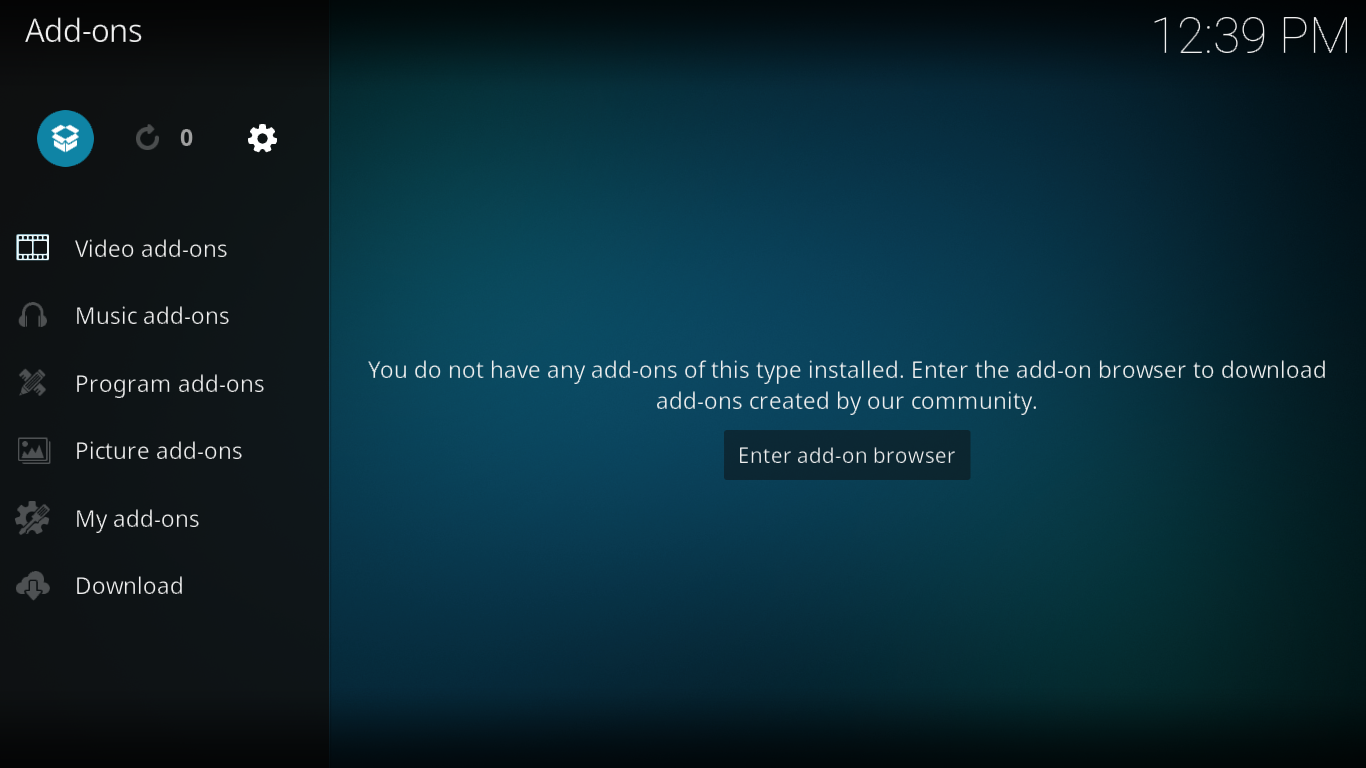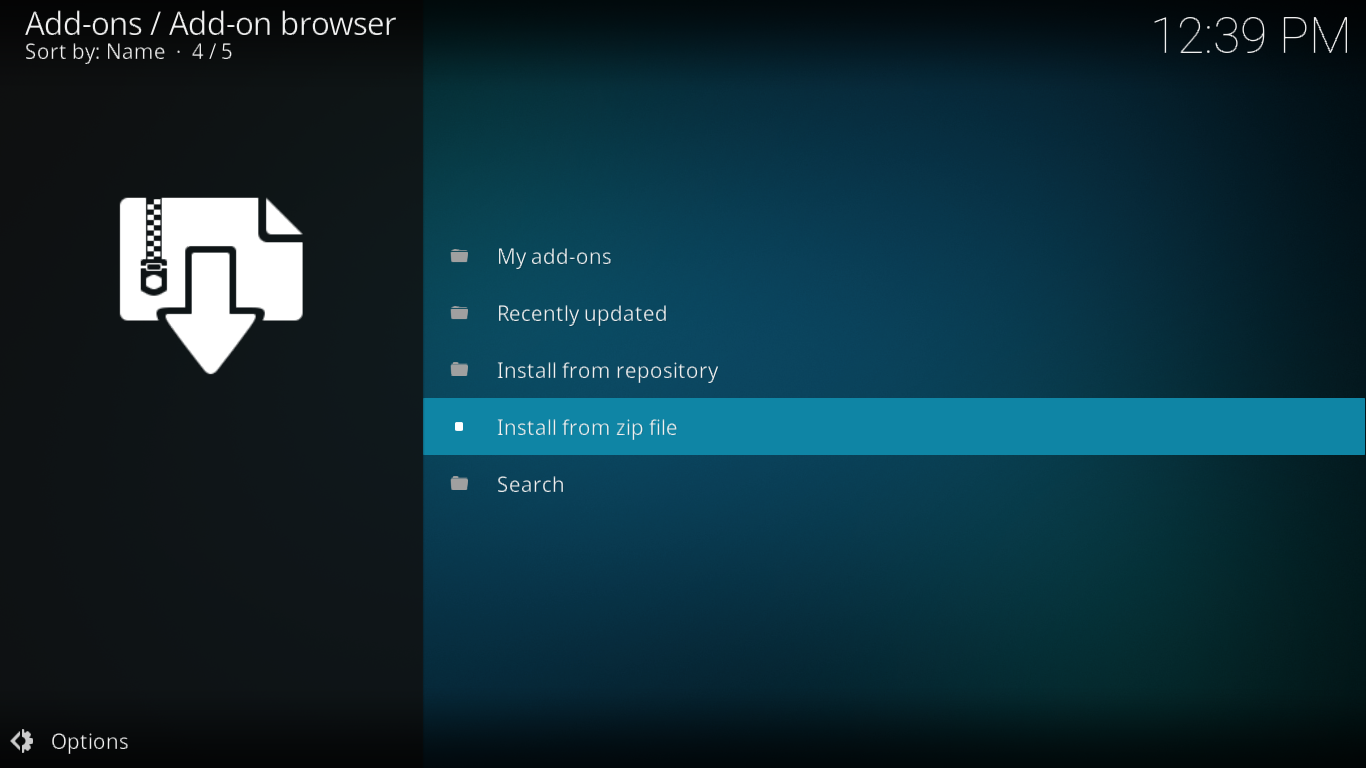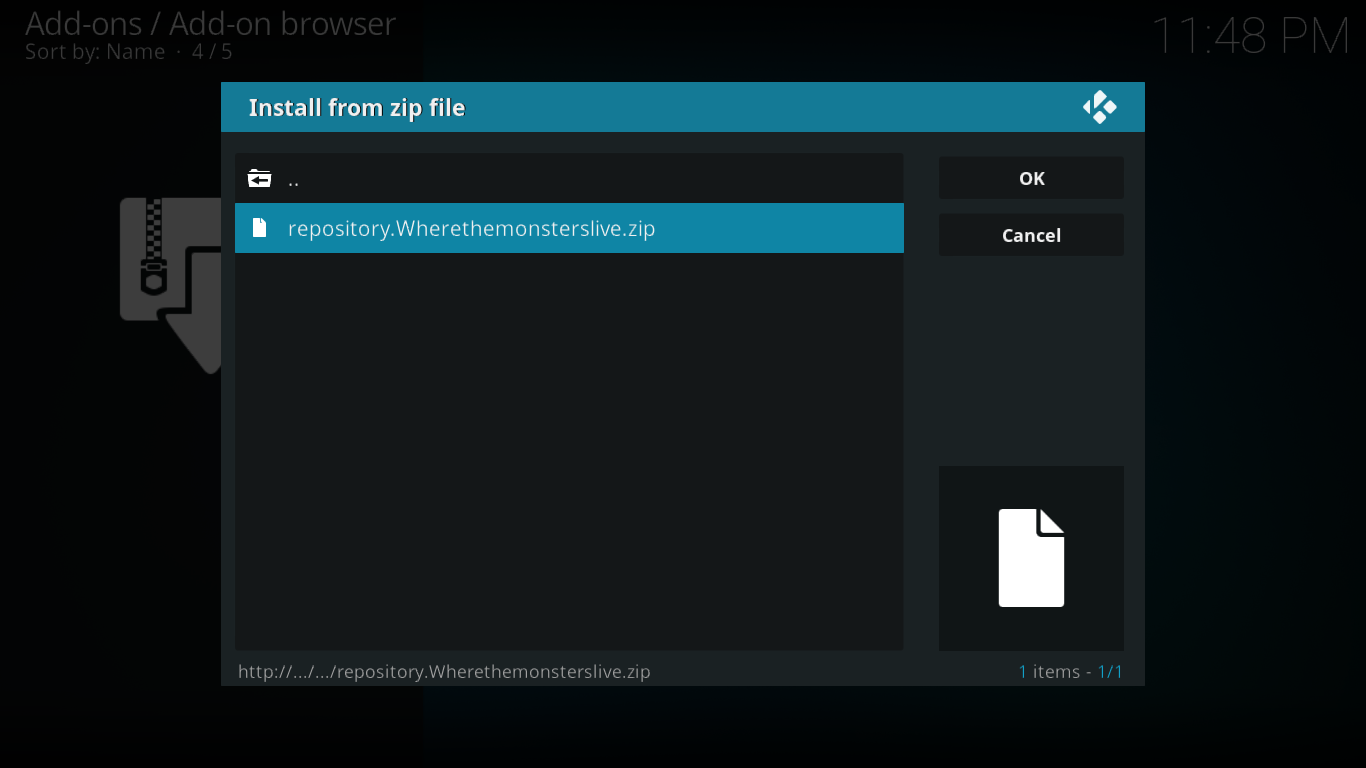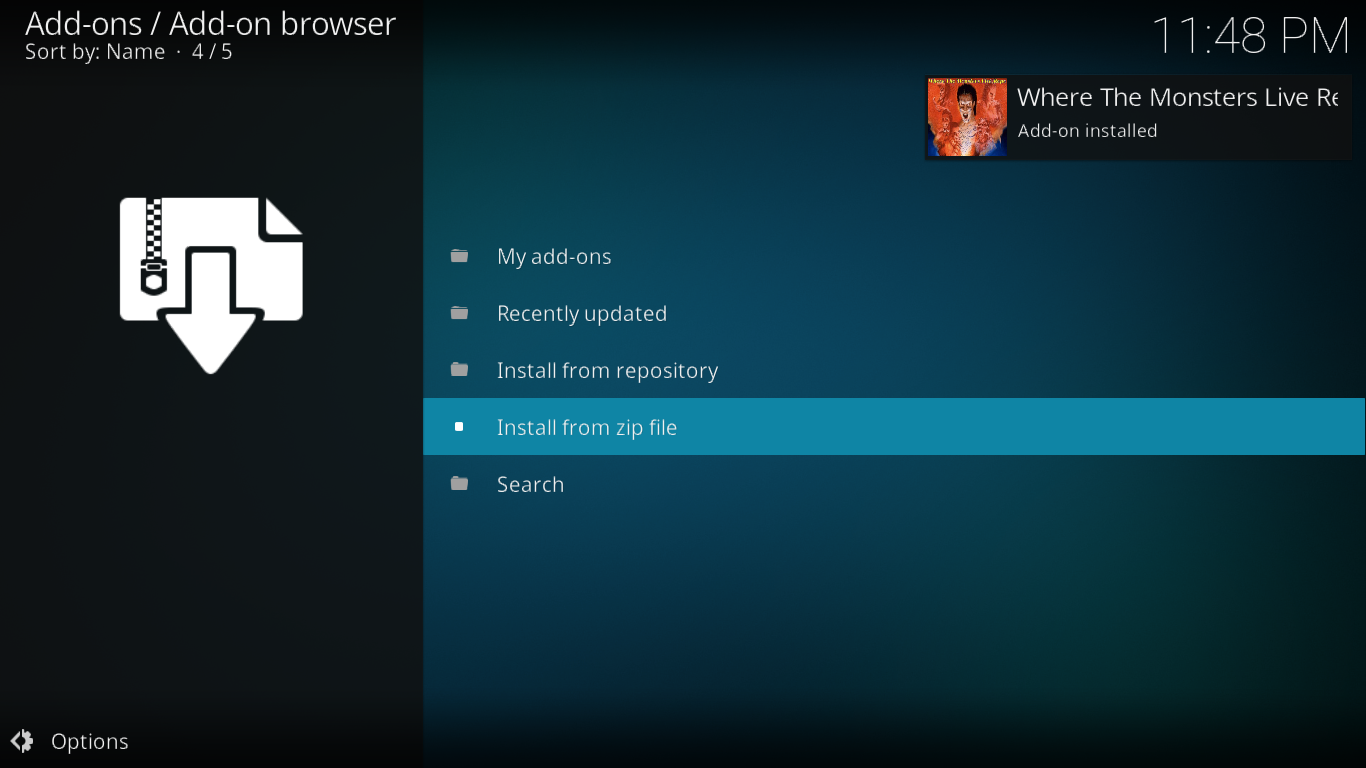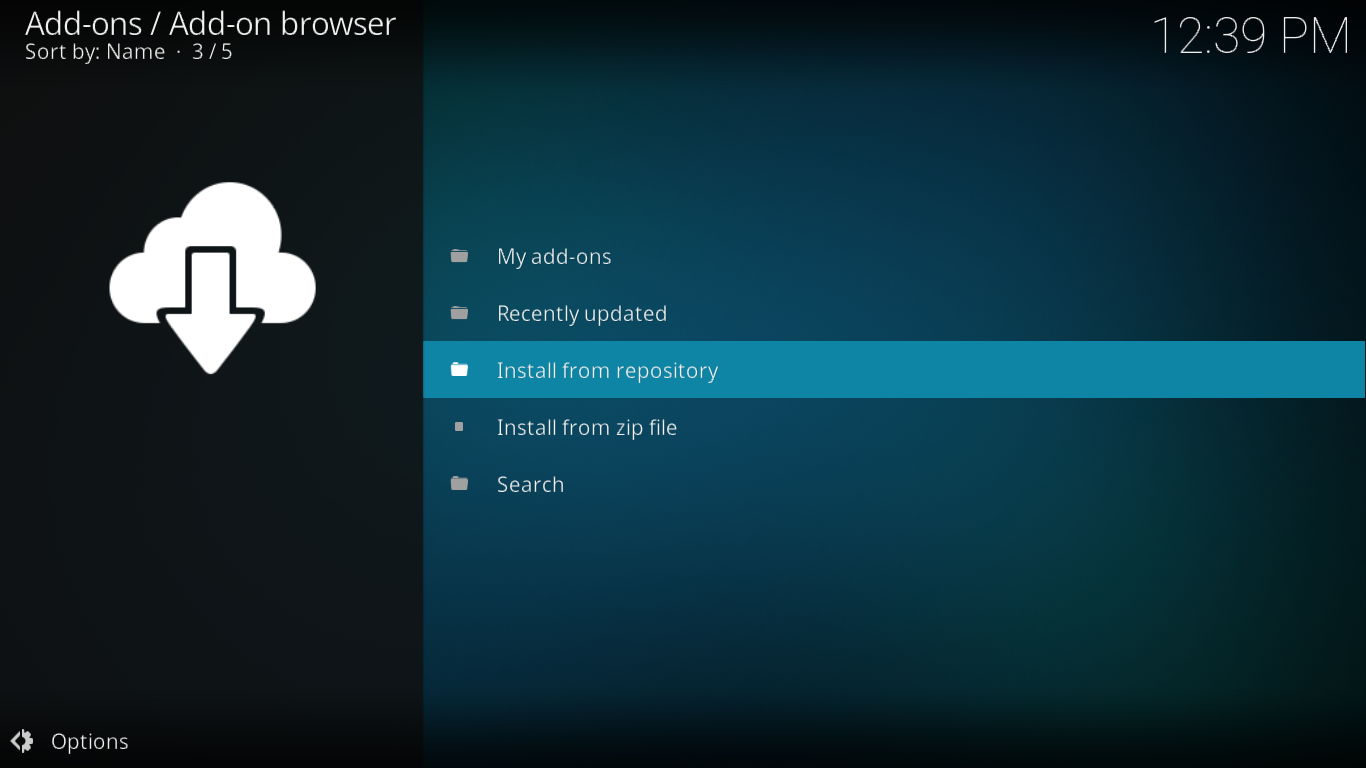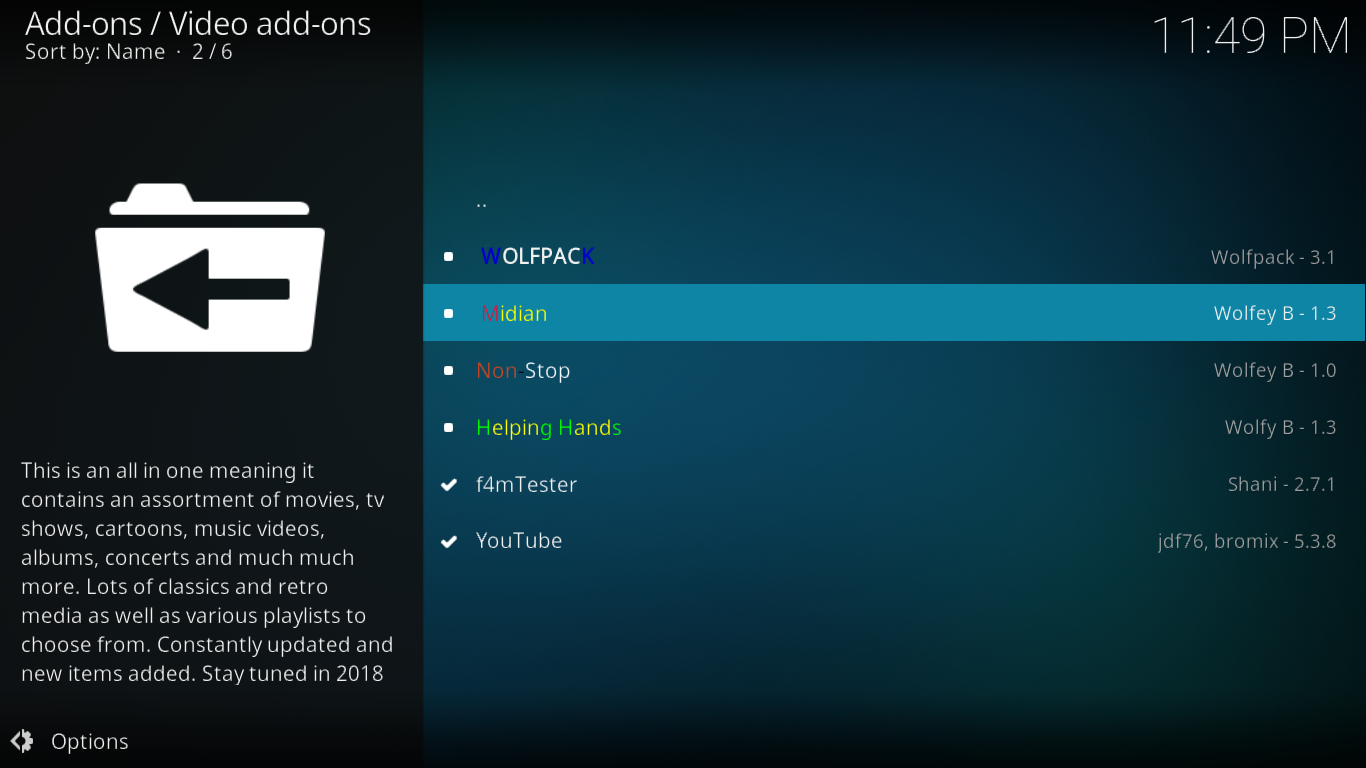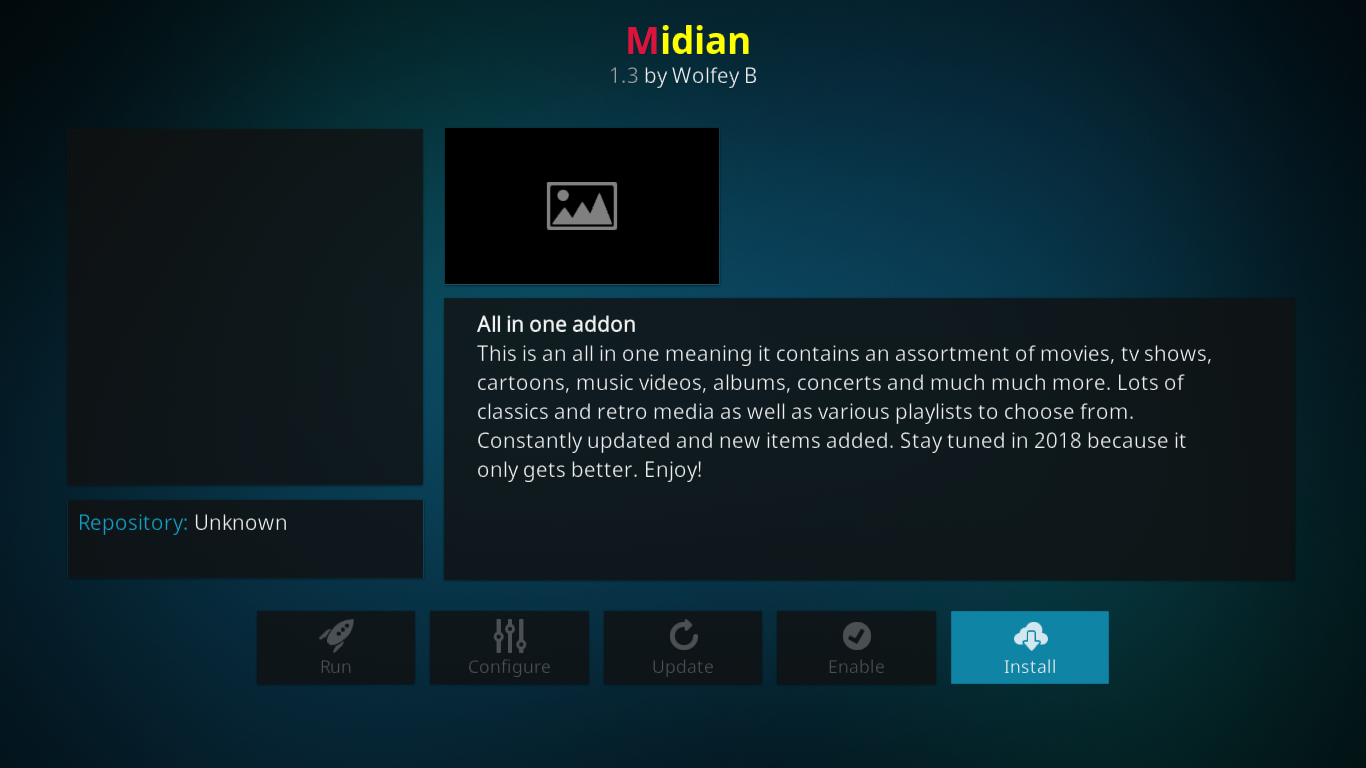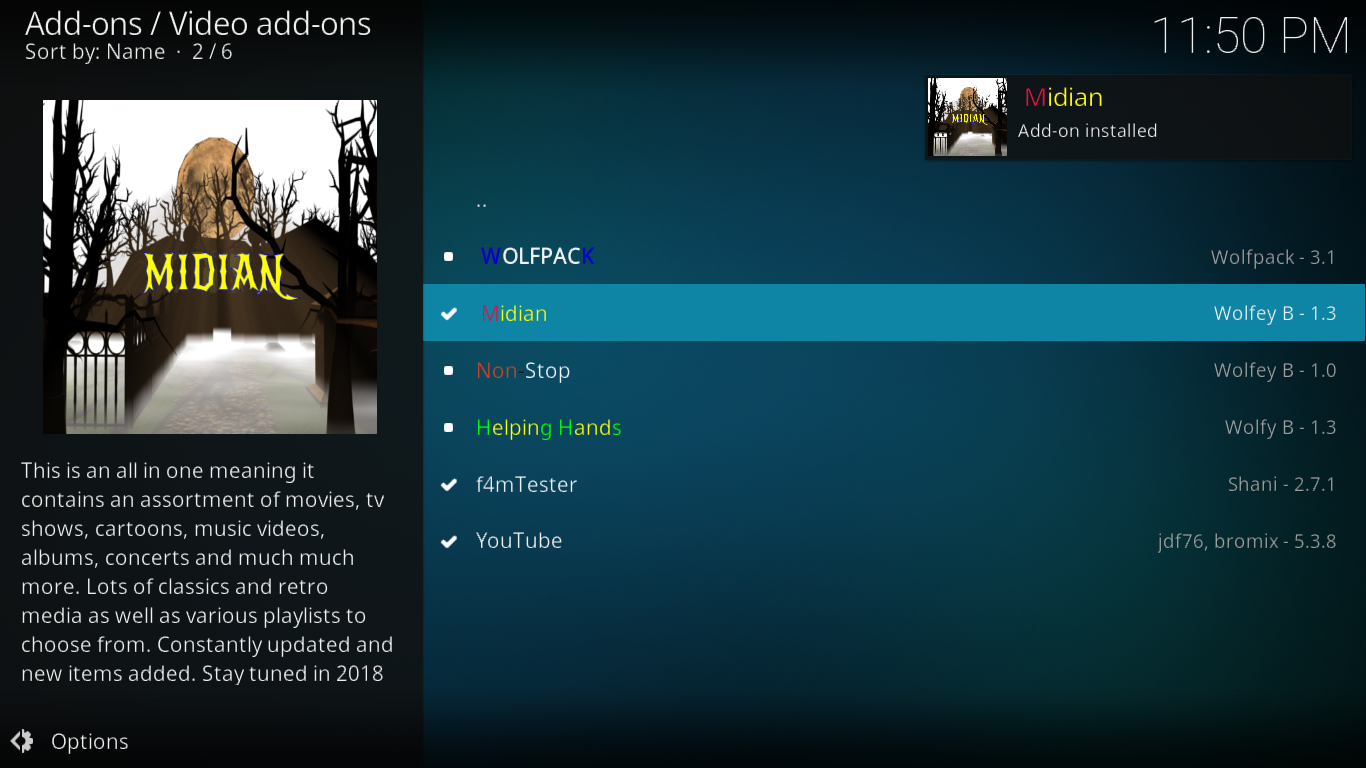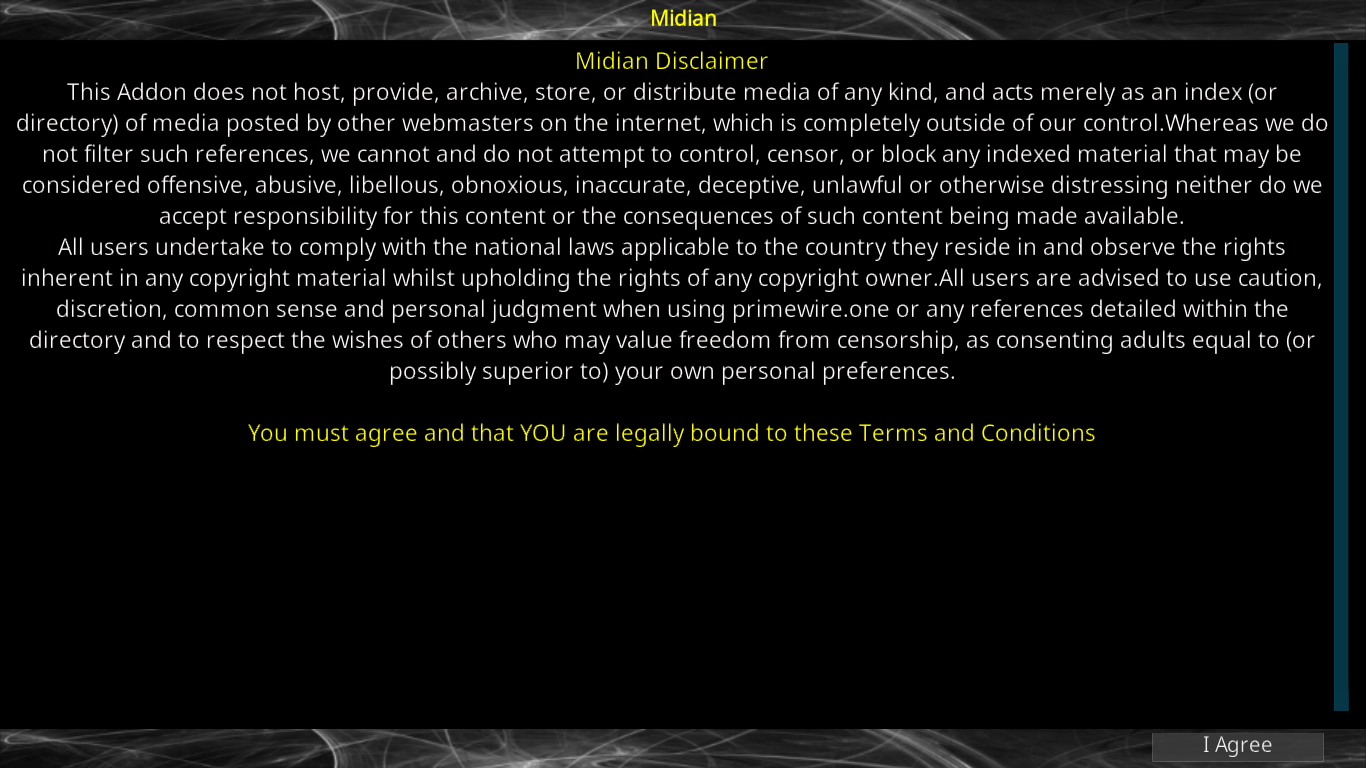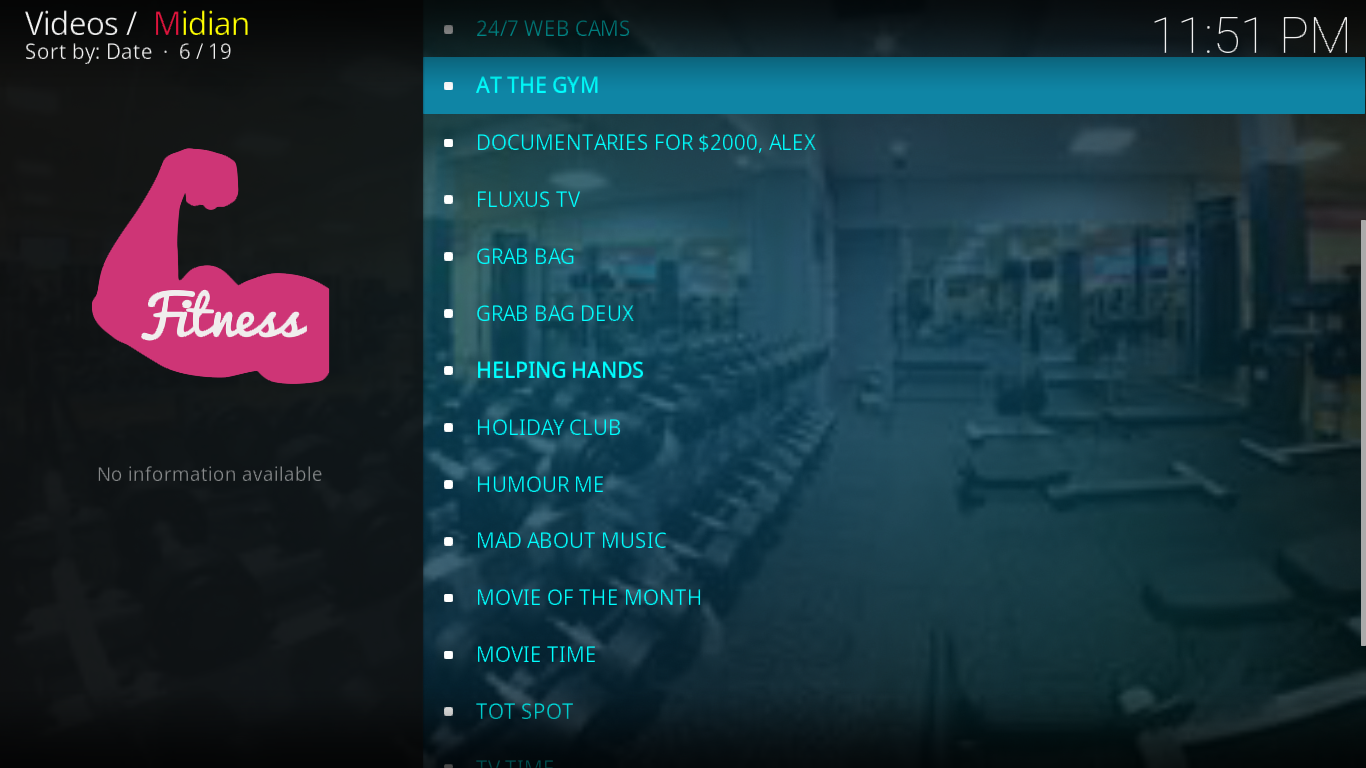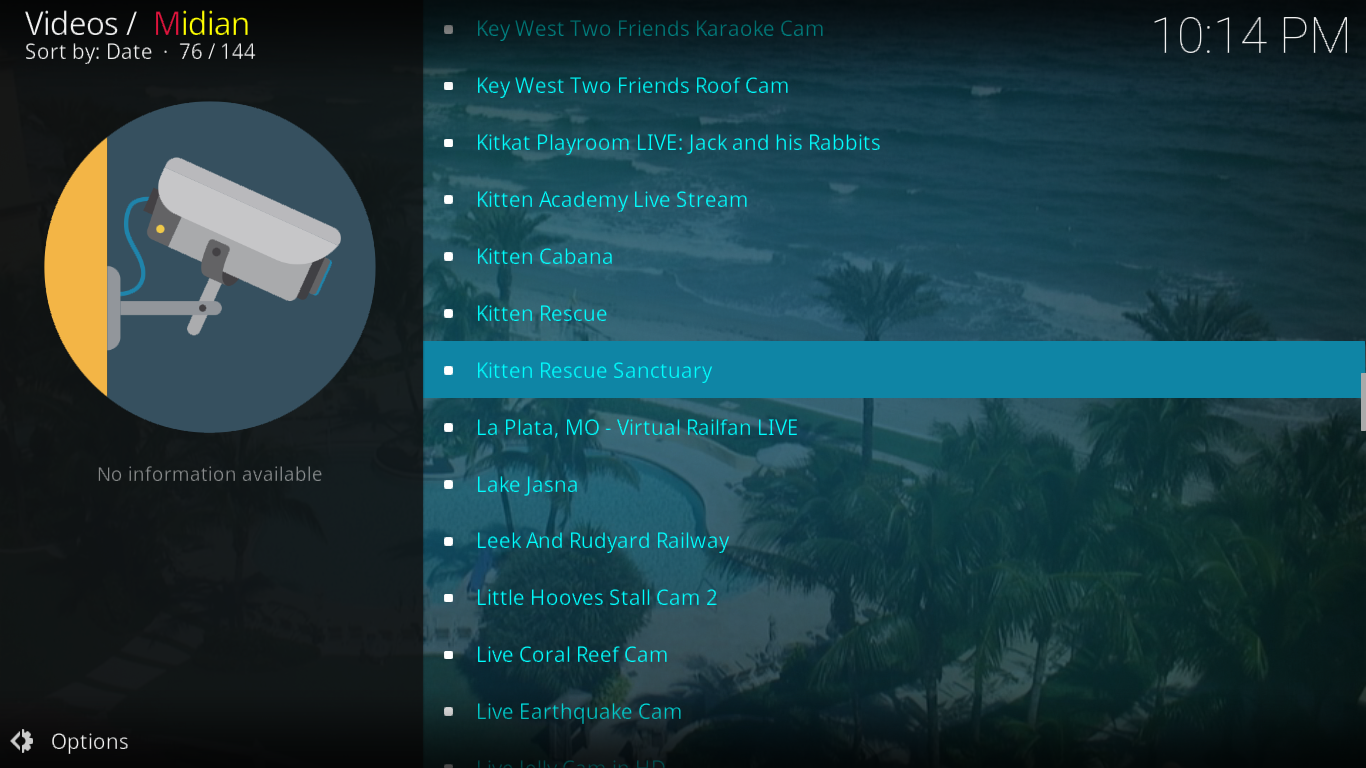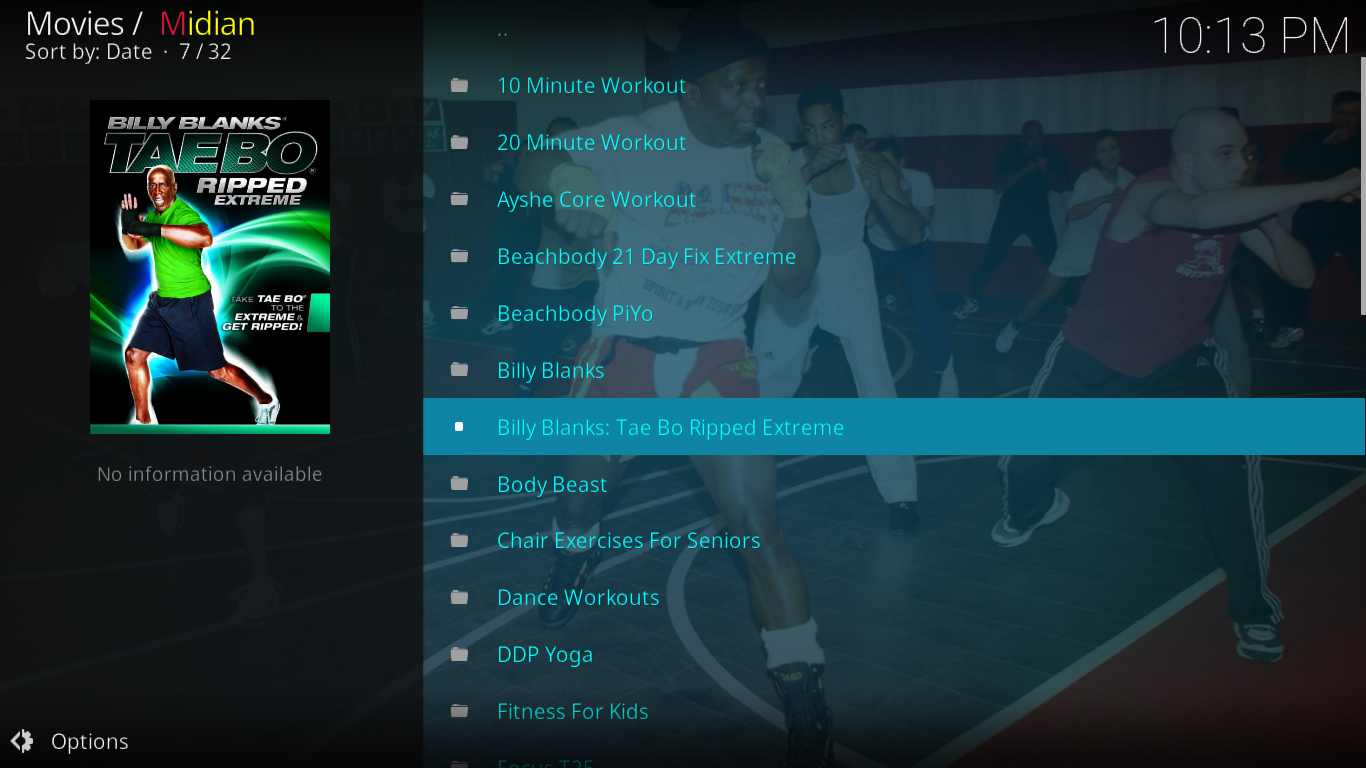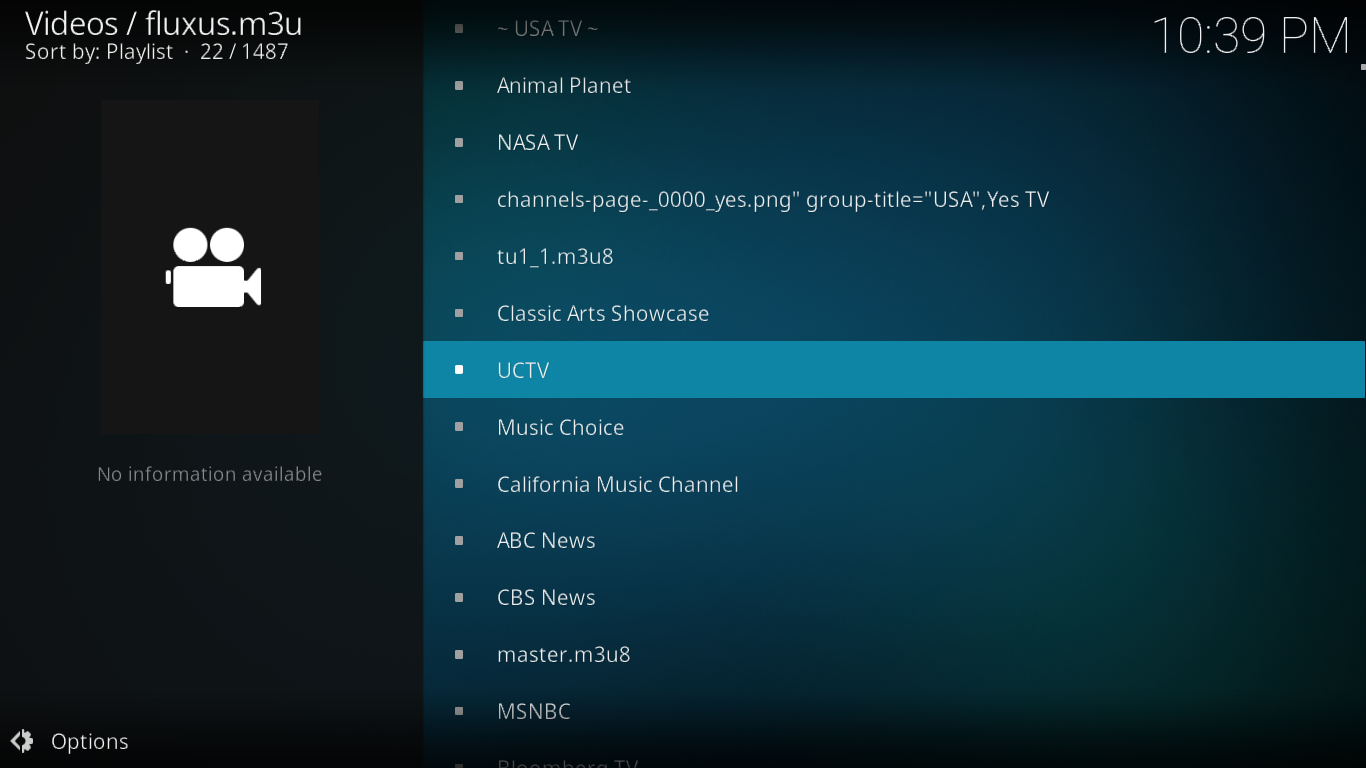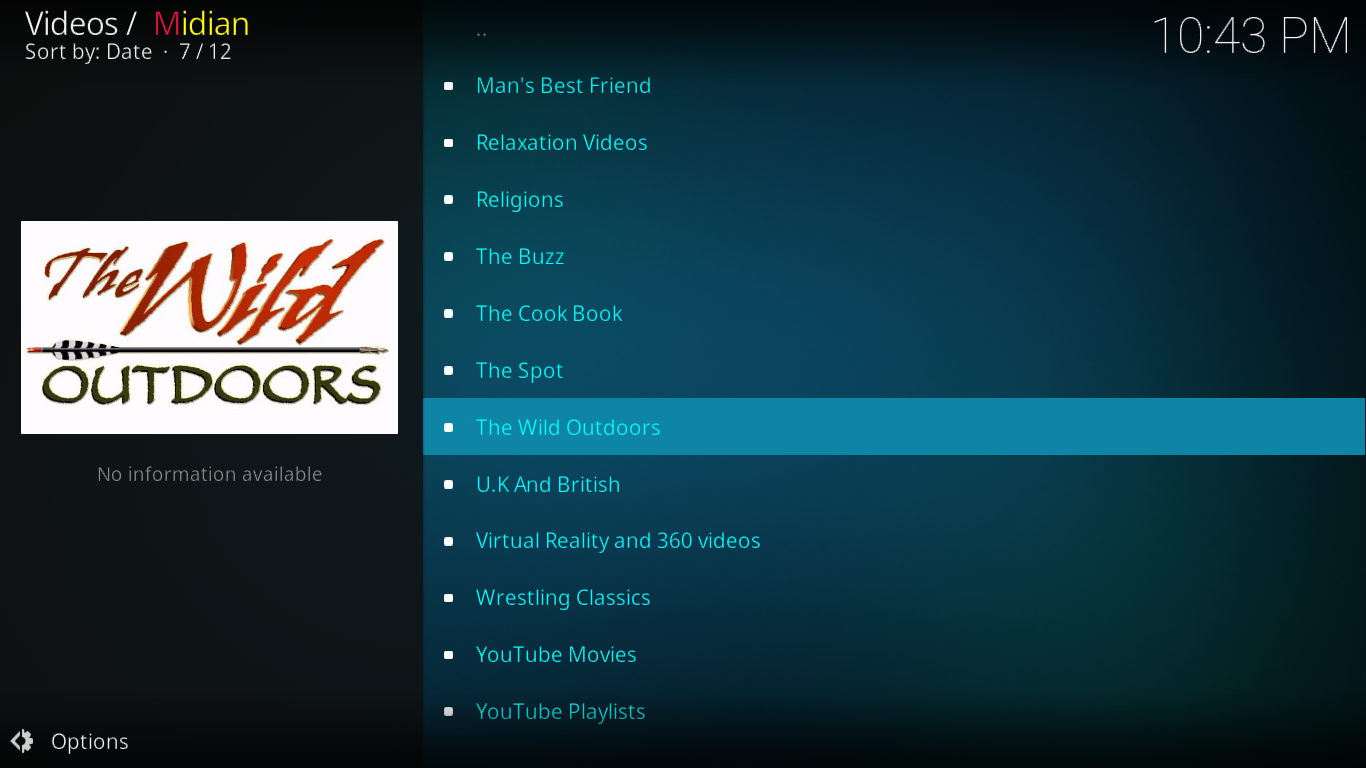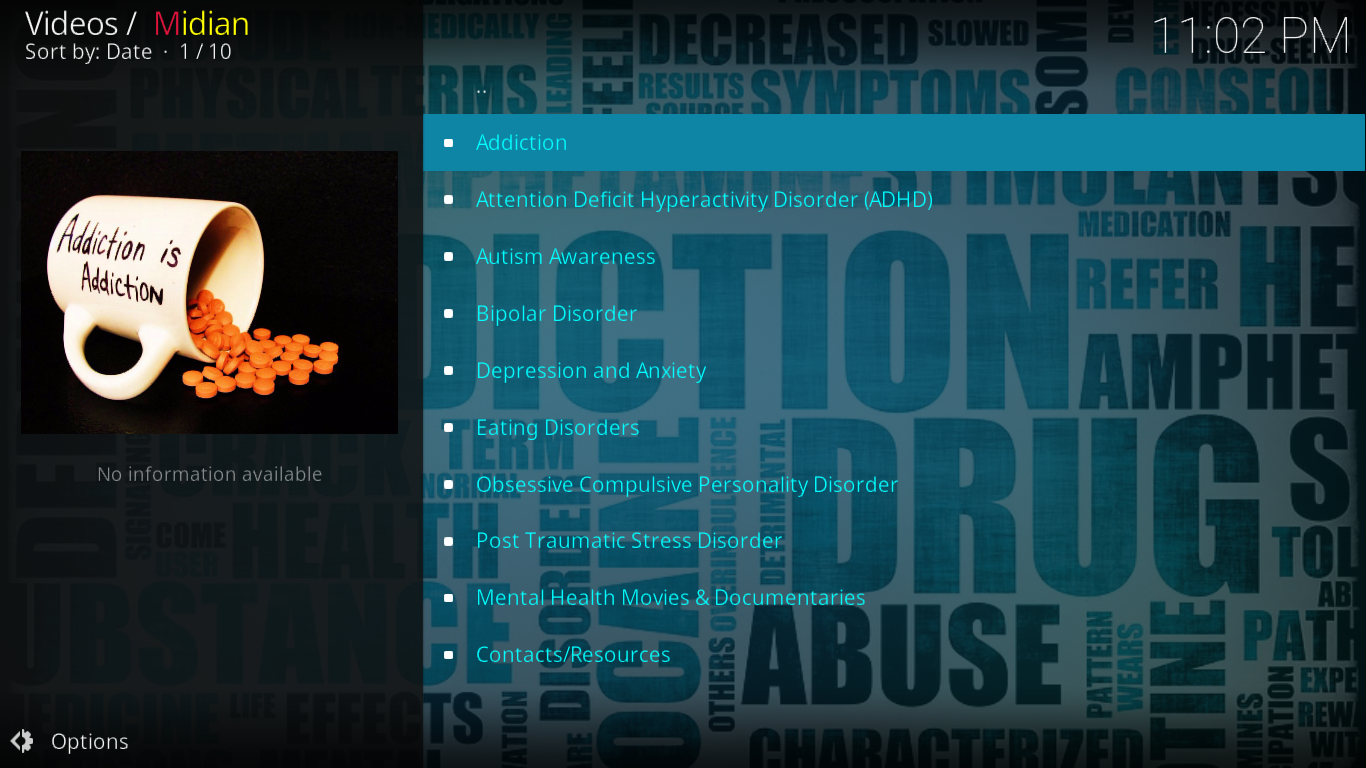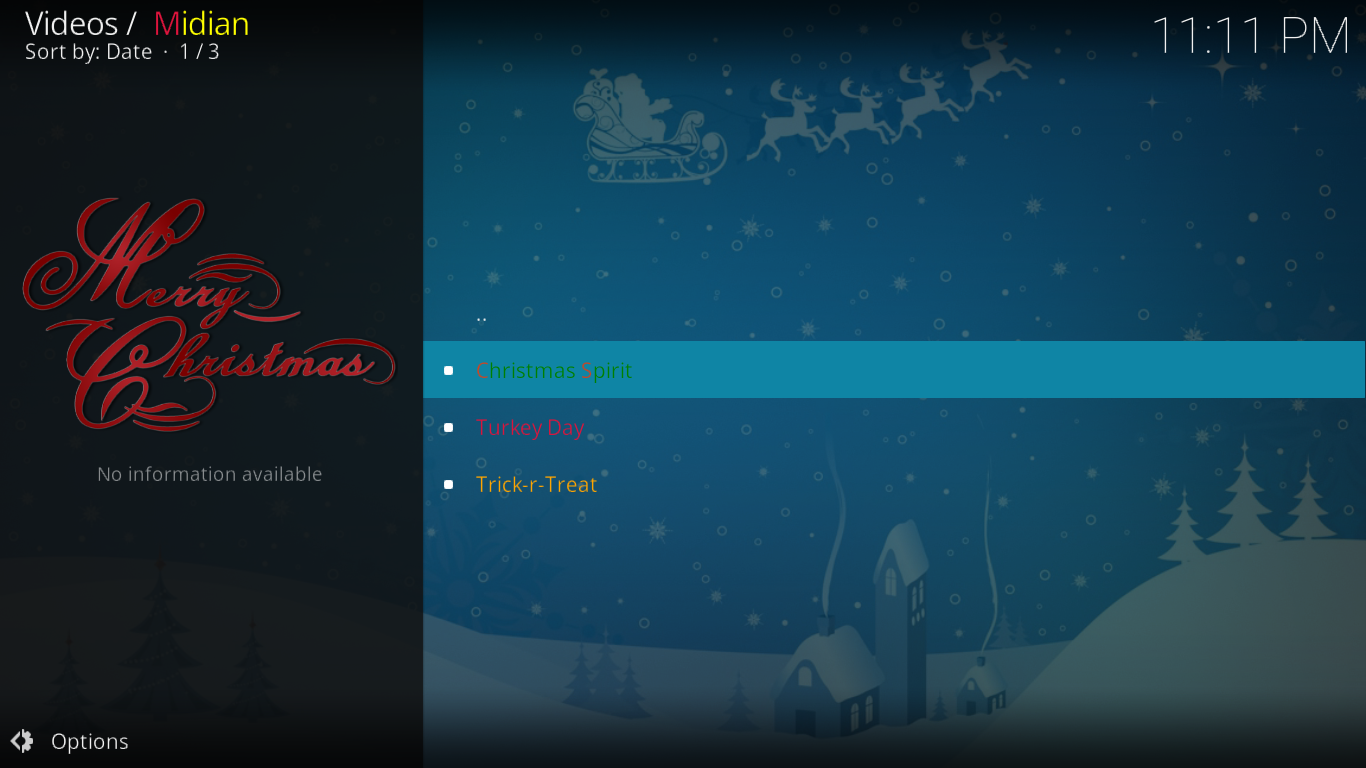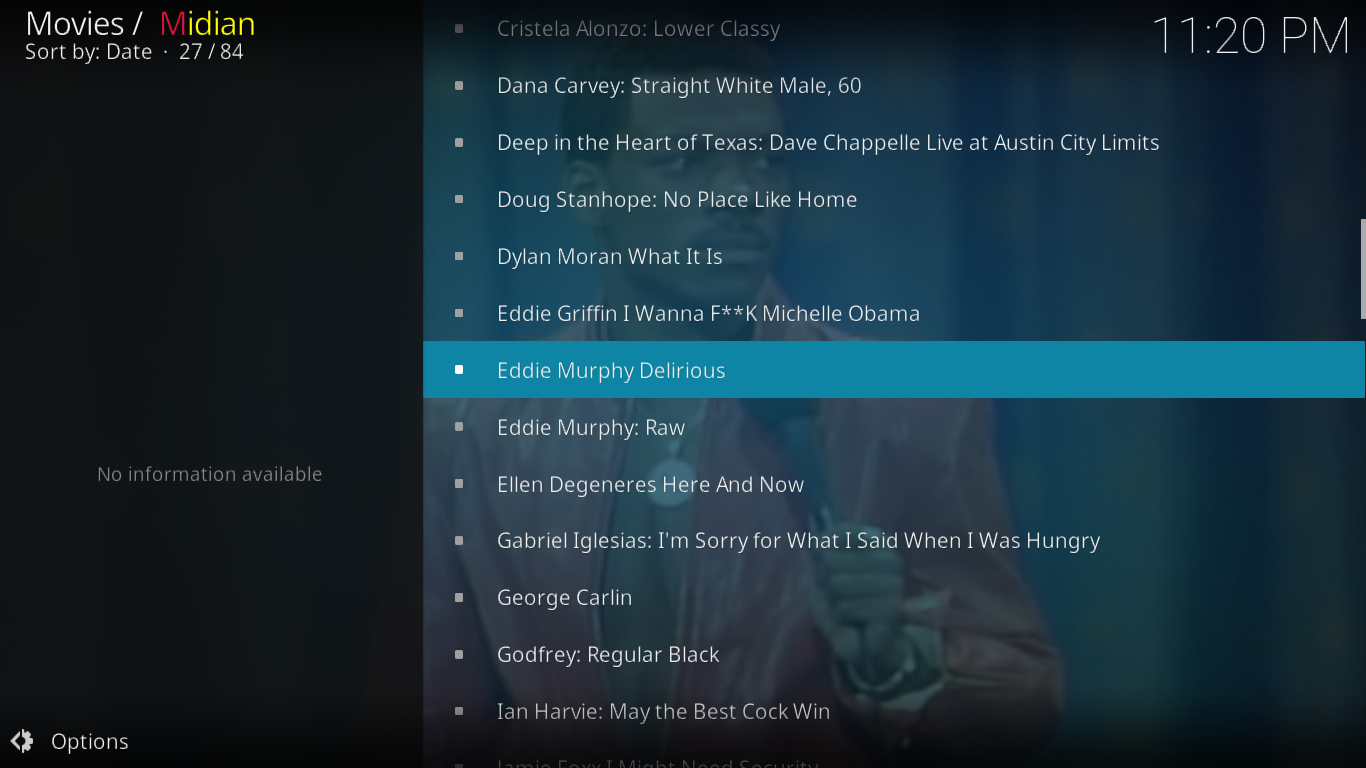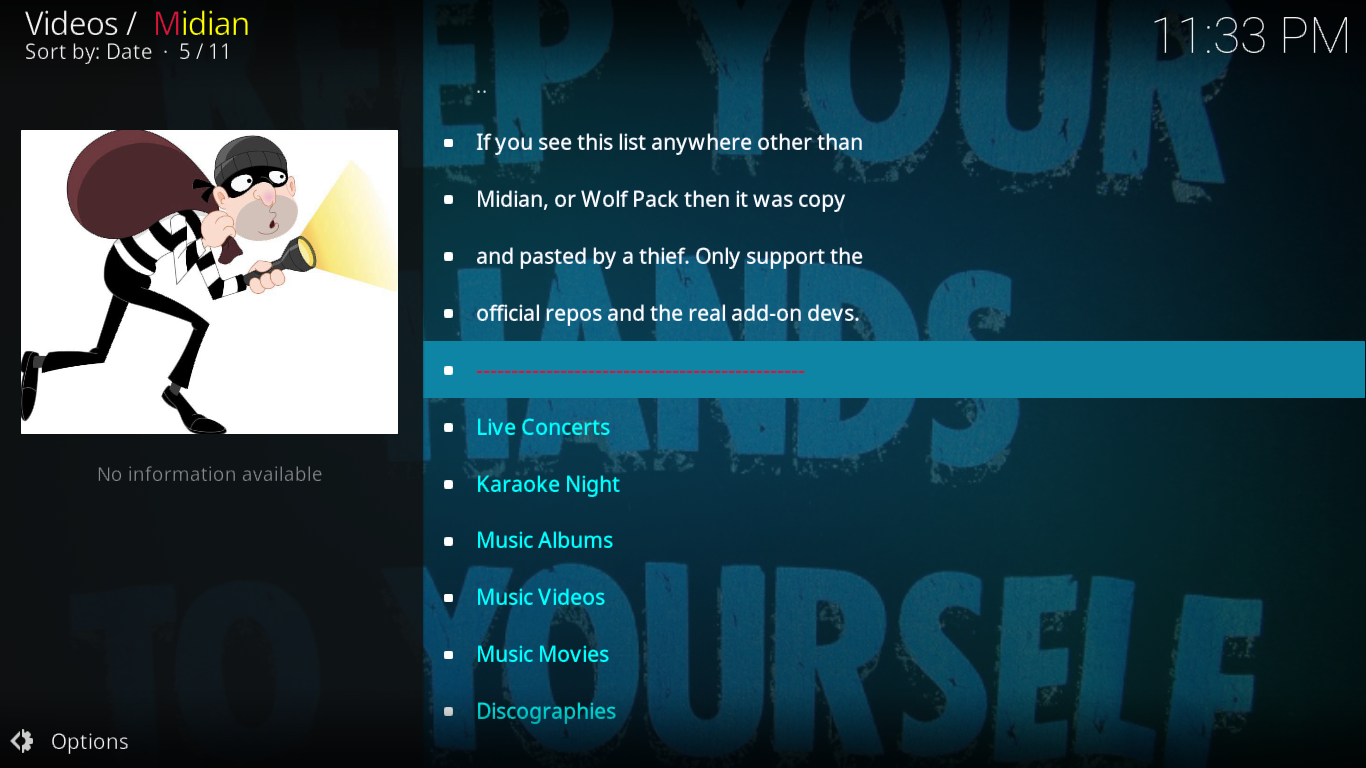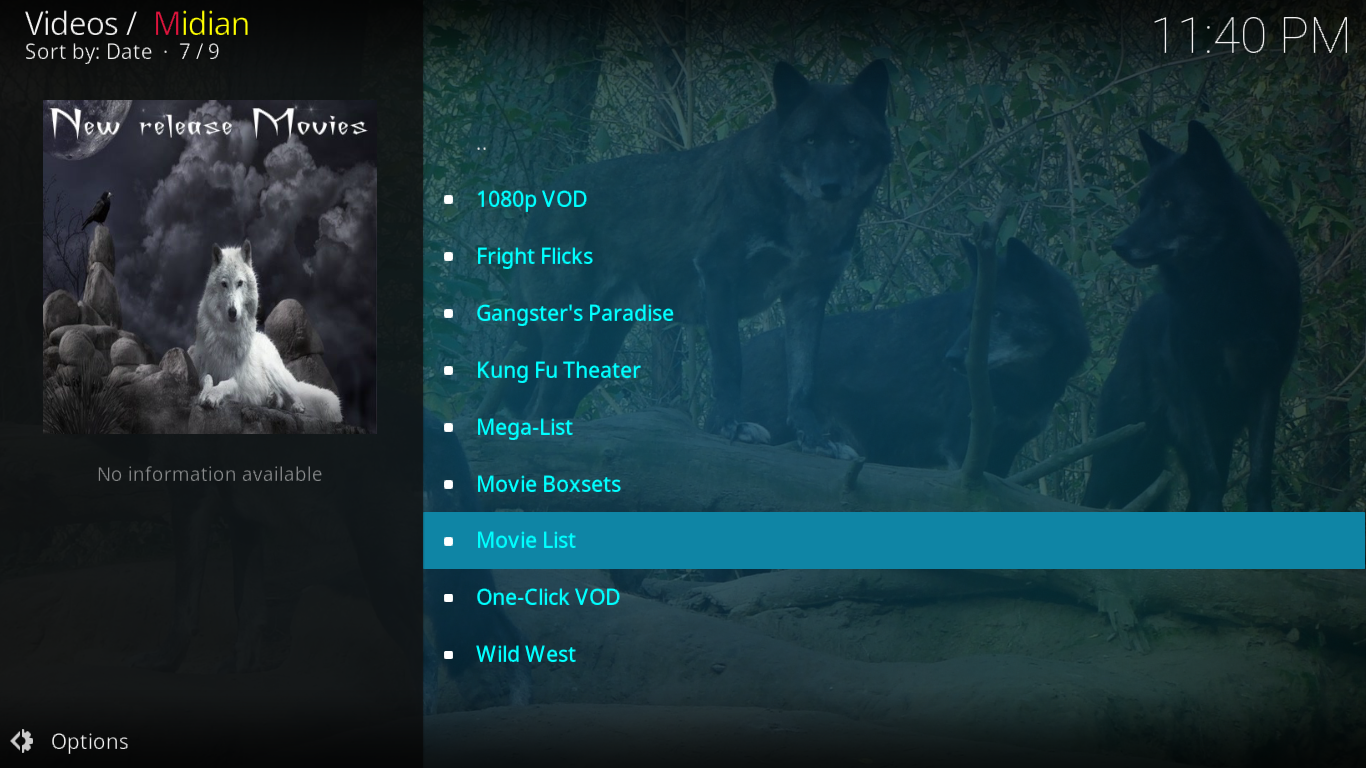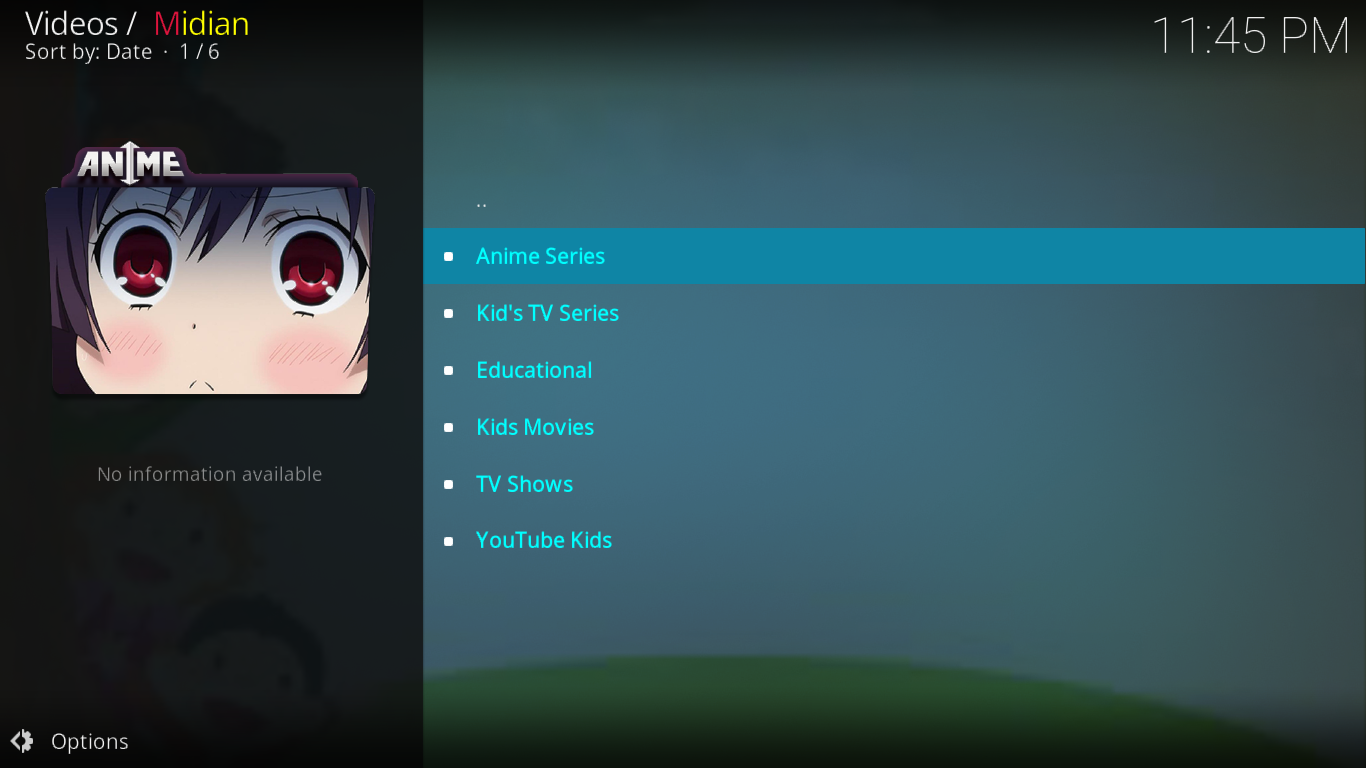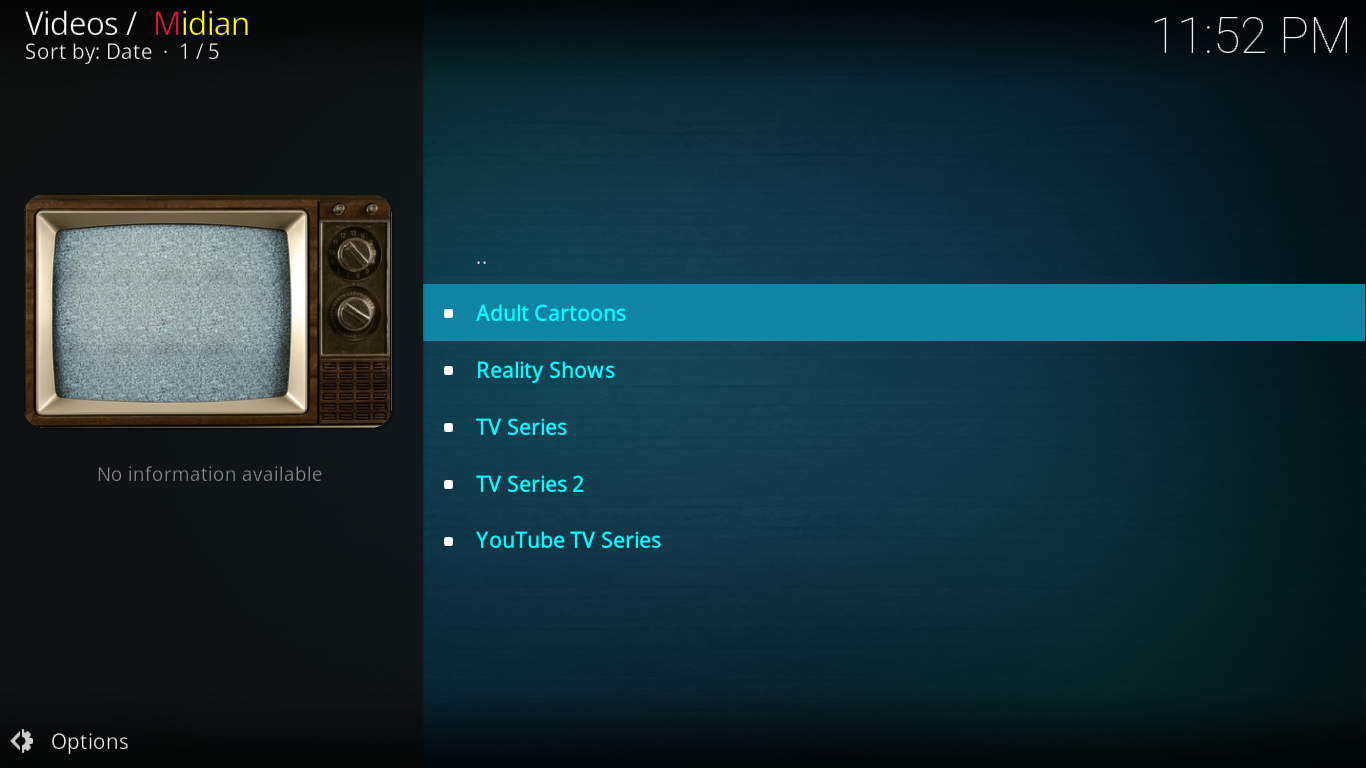Midian Add-on for Kodi: How to Installl and Overview
Seems like every Kodi developer has an all-in-one add-on these days. These are add-ons that combine different types of content like movies, TV shows, sports, kid stuff, music, live IPTV and sometimes more. The Midian by Wolfey B add-on is one of the latest of these add-ons. It has no sports but it has some fitness videos. It doesn’t really have live IPTV per se although it includes a Fluxus TV section that has some. Overall, it has all sorts of great content and it would be a great addition to your media player setup.
AS we usually do, we’ll start today’s discussion by showing you step-by-step how to install the Midian add-on, The installation is no different from most other third-party add-ons and our detailed instruction will ensure you have no issues installing it. Then, we’ll take you on a guided tour fo the add-on’s best features. We might not cover in details every single one but we’ll tell you about the best and the greatest of what Midian has in store for you.
A VPN is the Best Tool to Safeguard Your Privacy
If you want to keep what you’re doing to yourself and/or avoid the scrutiny of an overzealous Internet Service Provider, you should use a VPN. When an ISP suspects someone might be violating their terms and conditions, they can react by throttling down their speed, sending them copyright infringement notices or even interrupting their service. A VPN protects your privacy by encrypting the data using strong algorithms that make it almost impossible to crack. Not even your ISP will know what you’re doing online. As a bonus, by using appropriately located servers, A VPN allows bypassing most geographic restrictions.
Choosing a VPN can be quite hard with so many suppliers available. Important factors to consider are a fast connection speed to avoid buffering, a no-logging policy to further protect your privacy, no usage restrictions to access any content at full speed and software that is available for your device.
The VPN We Recommend to Kodi Users: IPVanish
Addictivetips.com has tested several VPN against these criteria and the provider we recommend for Kodi users is IPVanish. With servers worldwide, no speed cap or throttling, unlimited bandwidth, unrestricted traffic, a strict no-logging policy and client software available for most platforms, IPVanish delivers impressive performance and value.
IPVanish offers a 7-day money back guarantee which means you have a week to test it risk-free. Please note that Addictive Tips readers can save a massive 60% here on the IPVanish annual plan, taking the monthly price down to only $4.87/mo.
Midian Add-on Installation
Installing Koid add-ons is an easy process. There are quite a few steps to it but overall, they’re all pretty simple. You simply need to follow our directions and you shouldn’t have any issue. Let’s get started, shall we?
Making Sure Unknown Sources are Enabled
Before we can install third-party add-ons on Kodi, we need to make sure Unknown Sources are enabled. If you’ve installed other add-ons before, they probably are and you can safely ignore this step.
If not, start from the Kodi Home screen and click the icon that looks like a little gear at the top left of the screen. This is the Settings icon.
Then, click System settings and finally Add-ons on the left pane of the screen.
Make sure that Unknown Sources are enabled in the main section of the screen. If not, click the switch at the far right to enable them. When you enable them, a warning message will be displayed. Click Yes to close it.
Adding the Installation Source
Head back to the Kodi Home screen and click the Settings icon once more but this time, click File manager.
From the File manager screen, click Add source in the left pane. Next, in the Add file source box, click <None>.
Enter the following path exactly as shown: https://midian.srve.io/repo/ then click OK.
Back to the Add file source box, you’ll need to change the source’s name. By default, it is “repo” which is far too generic. Click the line that says “repo” below “Enter a name for this media source” and replace it with a more meaningful name. We chose WTML as this is the source to install the Where The Monsters Live repository.
Make sure everything is alright and click OK to save the new source.
Installing the Where The Monsters Live Repository
We’ve configured the source, now it’s time to install the Where The Monsters Live repository.
Starting from the Kodi Home screen and click Add-ons on the left side of the screen. Then, click the Add-on Browser icon at the top left. This one resembles an open box.
From the Add-on browser screen, click Install from zip file.
Click the WTML source and then click repository.Wgerethemonsterslive.zip. That will launch the repository installation.
Wait for a few seconds until a message at the top right of the screen confirms the successful installation of the Where The Monsters Live repository.
Installing the Midian Add-on
We’re now ready for the last step, the actual add-on installation. While you’re still on the Add-on browser screen, click Install from repository.
Click the Where The Monsters Live repository from the list of available repos.
Next, click Video add-ons and then click the Midian add-on from the list.
The Midian add-on information page will be displayed. Click the Install button at the bottom right. This launches the installation of the add-on and its dependencies, additional add-ons that Midian requires to function properly.
After a little while and after flashing several messages at the top right of the screen as the different dependencies are installed, a final message will confirm the installation of the add-on.
We’re Done! The Midian add-on is installed and ready to use. Just one thing, though. The first time you start the add-on, you’ll see a disclaimer message before the add-on actually start.
Read it carefully and confirm your agreement by clicking the I Agree button at the very bottom right of the screen.
Now, we’re ready to discover what this add-on is all about.
A Guided Tour of the Midian Add-on
With nineteen items, the Midian add-on main menu is impressive, if not intimidating. And although only fourteen selections actually have content, it’s still longer than most. We’ll do our best to tell you what’s available in each section.
The very first selection, MIDIAN SEARCH, is the add-ons search engine. You can enter a title–or even just part of a title–and the whole content of the add-on will be searched. It’s a big add-on with tons of content so expect it to take a while but it works great.
The next two selections, NEWS AND UPDATES and GENERAL FAQ are exactly what they’re saying. Both have limited utilities and would possibly be better at the end of the list rather than the top but this is just an opinion.
Let’s now go through each content section and see what it’s all about. As you’ll soon find out, there something for everyone in Midian.
24/7 WEB CAMS
This is a section that we seem to be seeing more and more in several Kodi add-ons. This particular one has a relatively good selection of close to 150 live CCTV camera feeds from around the globe.
They’re not just traffic cameras of public security equipment. Some are strategically located to view an Eagle’s nest or a coral reef. The selection will surely please the most curious of us.
AT THE GYM
This is the fitness section of the add-on. And it’s a big section. It has over 30 categories. There’s Yoga, Tae Bo Zumba, Yoga.
There’s even a fitness for kids section and a Chair exercises for Seniors section. No matter how old you are, They’ve got you covered. There are also some fitness stars such as Jillian Michaels or Billy Blanks. And for the nostalgic, the 20 minutes workout section has full episodes of the 80’s fitness TV show of the same name.
DOCUMENTARIES FOR $2000, ALEX
If you’re into documentaries, you’ll love this section. This one is big too with almost 50 categories to choose from. There are documentaries about Arts, the US Civil War, Electronic Music, UFOs, science, the sky is the limit. Really!
One category I particularly love is the PBS Nova Documentaries section. Another is the National Geographic Documentaries section. They’ve always produced some of the best documentaries. The list is arranged in alphabetical order making finding a specific category easy.
FLUXUS TV
The Fluxus TV section is Midian’s IPTV offering. It features the complete list of close to 1500 IPTV sources from Fluxus TV. Like most IPTV lists, the quality is uneven and there could be quite a few dead links. However, relying on Fluxus TV for their feeds was a great idea from the Midian developer as they are usually of high quality.
The main drawback of this category is its length. All the channels are in one huge list. It is somewhat divided into sections but the separations are not visible enough to be seen when quickly scrolling down the list.
The list starts with the World News channels, then there are USA channels followed by Canadian ones then British ones, and so on an so forth. Neither the sections nor the channels within each section are in any sort of order. Locating a specific channel could be cumbersome.
GRAB BAG
This is sort of a catch-all section that offers 12 playlists each with a different theme. There’s a section about religion or one about wrestling, for example.
My personal favourite is The Cook Book where you’ll find an impressive variety of cooking TV shows. The YouTube Movies and YouTube Playlists subsections are also quite interesting, each hosting over 20 different playlists. It’s hard to faithfully describe all the variety you can find in the Grab Bag, Your best bet is probably to have a look at it. You’re more than likely going to find something that pleases you.
GRAB BAG DEUX
You’d be tempted to think that this section as more of the same as the previous one but you’d only be half right. But first a warning. You’re going to have to be persistent to browse this section. For some reason, it seems that it’s not always working.
When it does work, it has some pretty interesting content. But what’s most interesting is how it’s presented. Many of the subsections of this section are based on quality or type of video. You have a 3D section, a 1080p section, a 720p section, a DVD Rip section
HELPING HANDS
This section is about several kinds of mental disorders and how to get help with them, hence the name. With only 10 selections, the section seems a bit thin but the content of each tells you differently.
If you or someone you know is struggling with any of these disorders, you’re certain to find some excellent information in there. We particularly loved the last section: Contacts/Resources. It lists several important US and UK phone numbers that one can call for help. It has phone numbers for domestic violence, for addiction or for child abuse.
HOLIDAY CLUB
We don’t know if this section is there to stay or not but it sure is a unique one. It is split into three subsections: Christmas Spirit, Turkey Day (about Thanksgiving) and Trick-R-Treat (about Halloween)
Christmas Spirit has over 20 items such as Christmas TV Specials, Christmas recipes, Christmas Movies Classic of Christmas Screensavers. There’s even a Christmas Karaoke section. And for those without a fireplace, there’s one in there too.
The Turkey Day section is just as varied. It doesn’t have as many items as the previous section but it has the essential. and more.
Trick-R-Treat is just as complete and it includes almost 50 Halloween movies to watch.
HUMOUR ME
This section is all about comedy. It’s not huge but it has close to 50 live performances by some of the greatest comedians of all times from Eddie Murphy to Rodin Williams to Ellen Degeneres.
Some selections go as far back as the 80’s while some are more recent and some are even older than that. Overall, there’s a great variety for fans of stand-up routines.
MAD ABOUT MUSIC
This one is for music lovers. It has only six subsections but each is loaded with content.
Live concerts, Music albums, Music videos, Music movies, it has something for everyone. It’s even got a karaoke section.
MOVIE OF THE MONTH
This one is a one-item section that changes every month. As we write this, the month’s selection is Planes, Trains, and Automobiles.
MOVIE TIME
The movie section of the Midian add-on is excellent and its different subsections offer various playlists where you’ll find lots and lots of movies.
This is another place where words are not good to give you a feel for the breadth of content you’ll find in there. You really should have a look for yourself to give you the best idea of what’s in here.
TOT SPOT
The kid’s section of Midian is just as good as you’d expect. Its menu is simple but it has all the essentials.
Anime Series has a good selection of Japanese animation. Kid’s TV Series is exactly what you’d expect. Educational is there because watching TV is also about learning. Kids Movies is obvious. TV Shows is somewhat redundant with Kid’s TV Series but has some great content nonetheless. Finally, YouTube Kids has close to 150 different kids channels from YouTube.
TV TIME
TV Time is the last but certainly not the least of the sections. It’s only last because they are in alphabetical order. It is another section with a relatively small selection of items but don’t let that fool you.
Reality Shows has over 120 titles, TV Series has about 300 and TV Series 2 doesn’t seem to work. Still, that’s quite a lot of content to choose from. As for Adult Cartoons, don’t worry this is not about porn stuff. They’re just cartoons that are not meant for children. And YouTUbe TV Series has almost 80 old and not-so-old TV shows to choose from.
Pros and Cons of the Midian Add-on
Like everything else, there are things we love about this add-on and other we don’t.
Pros
- Navigating the Midian add-on is a pleasant experience due to its responsiveness. you rarely have to wait for more than just a few seconds for any list or section to be displayed.
- Similarly, playback usually starts very fast and with a single click. No need to wait for a list of sources to load and then pick one.
- Another thing we loved is the use of original names for the different sections. The developers managed to find original names that are still very meaningful and correctly describe what’s in each section.
Cons
- There are a few dead links here and there. It’s annoying but they are far less common than in some other add-ons we’ve seen.
- The YouTube quotas are more of an issue. Many sections do rely on YouTube to display not only the actual videos but also the playlists. And YouTube imposes quotas to developers who are only allowed a limited number of API calls per day. When they reach the quota, every user must wait until they reset, at midnight US Pacific time. If you don’t use the add-on late in the evening, you might never notice this and it wouldn’t be a problem for you. For me, it is something I’ve encountered repeatedly.
Conclusion
Overall, Midian is a great all-in-one add-on for Kodi. The only thing it is really missing is a sports section. But with several great sports add-ons available, perhaps you can get your sports somewhere else. We would have also loved to see a “real” IPTV sections rather than a 1500 items list from Fluxus TV. On the other hand, it has great movies, great TV shows, great kids content and several other sections that make it quite appealing. It’s certainly an add-on you should try. It might be right for you.
Please, share your experience installing and using the Midian add-on with us. Have you tried it? Have you had any issues? What did you like or dislike most about it? Share your thoughts using the comments below.