Kodi Not Working on Firestick – Troubleshooting Guide and Errors Fixes
Kodi and Firestick are a match made in heaven–except when they aren’t. If you can’t get your Kodi install to work on Fire TV, this article is for you. We walk you through the troubleshooting process, then present the most common fixes that will get you back to streaming in no time.
One of the most popular platforms for Kodi is the Amazon Fire TV Stick, more commonly known as a Firestick. This portable device, which runs on a version of the Android operating system, allows users to download a variety of media and software onto a USB device which can then be plugged into any TV or another USB-enabled machine. It is ideal for those who want to carry their media about, whether travelling overseas, out and about on business or simply to take your favourite movie over to a friend’s house.
While the Firestick is undoubtedly a convenient and portable device, it is not always as straightforward to operate as a computer or tablet. This is because the main operating tool is a remote control rather than a keyboard. This can make the process of navigating Kodi frustrating. Newer versions contain voice activation, but this is only marginally easier to use. As a result, when Kodi is not working on a Firestick, it is not always as straightforward to resolve the issue as it might be on other devices. Which is where this guide comes in. Read on and we will offer a troubleshooting guide which will help you tackle all the most common issues you might encounter when using Kodi on a Firestick.
Before You Stream, Install a VPN
No matter which device you are running Kodi on, we always strongly recommend that all readers use a VPN. This is because, although the Kodi media player itself is completely legal, some of the unofficial addons which people use with it are not. Many users have downloaded these addons and watched content through them, only to be served with legal notices later on. Some are even subjected to further legal action. Using a VPN renders you anonymous online and therefore mitigates the risks associated with using unofficial addons with Kodi.
NordVPN – The Best VPN for Kodi on Firestick

NordVPN is now natively available on Amazon’s Appstore, allowing you to install the world’s best VPN protection onto your Firestick without jailbreaking, rooting, or other complex workarounds. And that makes it by default the best choice to protect your Kodi traffic as well, thwarting the attempts by overzealous ISPs to throttle your connection and opening up entire countries’ worth of new content catalogues.
It’s all thanks to NordVPN’s legendary encrypted network, which spans more than 5,800 servers in 59 countries. This translates to tens of thousands of spoofable IP addresses, which you can use to anonymize your traffic and bypass those pesky geoblocks that stop you from watching foreign TV shows and movies on Kodi. It is the ultimate example of killing two birds with one stone, and it’s available for less than the price of a cup of coffee per month.
NordVPN strives to deliver the best VPN experience, having refined their apps based on nearly a decade of user feedback. They even launched their own encryption protocol, NordLynx, which maximizes protection while minimizing the latency and slowdown normally associated with VPNs. That means buffer-free streaming of geoblocked content–all completely shrouded by the unbreakable 256-AES-GCM cipher. And to round it all out, NordVPN never limits bandwidth, caps speeds, or logs your activity on their network.
Read our full NordVPN review.
- Unblocks American Netflix
- Most VPN servers with different IP addresses
- Strong encryption is used on all connections
- Based in Panama
- 30-day money back guarantee.
- Very little
- Sometimes slow in procesing refunds (but always do).
Kodi on Firestick – A Troubleshooting Guide
There are various problems that can occur when using Kodi on a Firestick. Sometimes, these are issues that can be resolved within Kodi or in the settings of the Firestick itself. Other times, it might be a problem related to your internet connection or something a bit more obscure. In this guide, we are going to go through some of the most common problems Kodi Firestick users have reported to us and outline the steps you need to take to resolve the problem.
Problem 1 – Content Streamed on Kodi is Always Buffering
Perhaps the most common issue that Kodi Firestick users report is that when trying to stream content, their connection is slow, it doesn’t run smoothly and is always buffering. These problems are invariably caused by slow internet connection speeds rather than Kodi itself.
Therefore, the first step to take is to visit a site which checks your connection speed. Speedtest.net is the one we usually use. On the home page, hit the Go button and the site will tell you how fast your connection is. Your connection speed will differ depending on what internet package you have, but if it is slower than expected there are a few things you can do to try and improve it.
The Solutions
- Unplug the router: The first thing to do is to unplug and then reconnect your router. This will often improve connection speeds from the router as the settings and connections reset.
- Unplug the Firestick: Another possible solution is to unplug the Firestick from the power supply, leave it for a few moments, and then reconnect it again and restart it. If there is an issue with the Firestick connection itself, this can sometimes resolve it.
- Clear the Cache: One final thing which might help is to clear the cache on the Firestick itself. This can be done by going to Settings > Applications > Manage Installed Applications > Kodi > Clear Cache. Be sure not to hit Clear Data as this will delete all your content on Kodi too.
- Improve your router/internet connection: If this doesn’t improve your speed, there are two other possible solutions. Either your router is unable to cope with the internet speeds you have available, in which case you will need to invest in a new one. Or you will need to upgrade your internet deal to get faster speeds from your ISP.
None of these solutions is guaranteed, but more often than not, one of them will make a difference.
Problem 2 – Firestick Overheating
The Firestick is a small device but it has a surprising amount of power. As a result, it can sometimes generate quite a bit of heat, as the device itself has no inbuilt heat dispersion or cooling mechanism to help itself. If your Firestick does overheat, it can affect its performance or in extreme circumstances stop the device working altogether. It is a surprisingly common problem especially if you live in a warm climate, but fortunately, there is a very simple solution.
The Solution
Firstly, you need to ascertain if your Firestick is overheating or not. The simple, low-tech way to do this is to touch it. If it feels hot, you will need to find a way to cool it down. The best way to do this is by directing a small fan at the Firestick while it is switched on. You can buy one of these online for next to nothing and nowadays, you can even get a USB fan that can be plugged into your computer or even your TV. Turn on the fan, point it at the Firestick and within a few minutes it should have cooled down and will begin functioning as usual again.
Problem 3 – Firestick Is Losing Its Network Connection
Another problem (not to be confused with Problem 1 in this guide) is Firesticks dropping their network connections altogether. If you are using Kodi at the time, this will mean either the stream you are watching will stop or you will be clicking on links or menu items within an add-on and they just won’t work. The cause of this problem is usually related to the size of the Firestick.
Basically, in order to keep the Firestick compact and portable, Amazon has had to compromise on some of the components. One such component is the Wi-Fi receiver. As a result, the Firestick only has a limited Wi-Fi range and losing the network connection is far from unusual.
The Solution
Depending on the cause of the loss of network connection, there are a few possible solutions you could try which should fix this problem.
- Move your Firestick closer to your router or vice versa – If the problem is being caused by the router being out of range of the Firestick, a simple solution is to move the two devices closer together.
- Move anything that might be blocking the signal – While Wi-Fi signals can pass through objects, they can also weaken the signal, which can some cause connections to be lost. Try to ensure that there is nothing between your router and the device which could be blocking the signal.
- Is your Firestick or router overheating – As noted above, it is quite easy for a Firestick to overheat. But the same is true for a cheap router too. The solution suggested previously, of directing a small fan towards the Firestick, will work equally well for either device.
- Buy a new wireless router – If nothing else works, you might need to buy a new router. They do not last forever and new routers typically have a better signal than older models. This doesn’t have to be a big expense either. A decent new router can be picked up for under £20 from most tech websites these days.
Problem 4 – Kodi App Not Working Properly
The final common issue many of our readers have encountered is for the Kodi Firestick app to stop functioning properly. Some glitch or other is causing the app to not respond to your interactions correctly whether by not opening menu items or failing to open links. This is as common on the Firestick as it is on any other device. Unfortunately, the limited functionality of a Firestick means that rather than run a troubleshooter or using another solution, the quickest and easiest thing to do is to reinstall the Kodi software.
The Solution
The reinstallation method for Kodi is a simple one as you can see from the seven simple steps below. The method given assumes you have already changed the settings on the Firestick to accept apps from unknown sources and also already installed a downloading tool, such as Downloader. If this is not the case, you will be better off following our full guide on How to Install Kodi on Amazon Fire TV Stick.
- Open Downloader.
- Enter the following URL exactly: https://kodi.tv/download, then click
- On the webpage that opens, scroll down to the bottom and click on the Android
- Select the ARM 32-Bit link under the Release heading.
- Once this file has downloaded, click on Install in the pop-up box.
- A black Kodi page will open. You will need to click All and then Install.
- The Kodi app should now have reinstalled onto your Firestick. You will find it listed under the heading “Yours Apps & Games”.
There are two other methods for reinstalling Kodi onto a Firestick. These use adbLink and apps2fire and require you to connect your Firestick to a computer or Android device respectively. If you prefer to use one of these methods, you can find a step-by-step guide to both in our How to Install Kodi on Amazon Fire TV Stick guide.
Did our troubleshooting guide help you restore Kodi functionality on your Firestick? Are you running into a problem not covered in this guide? Leave us a comment below, and we’ll get back to you!
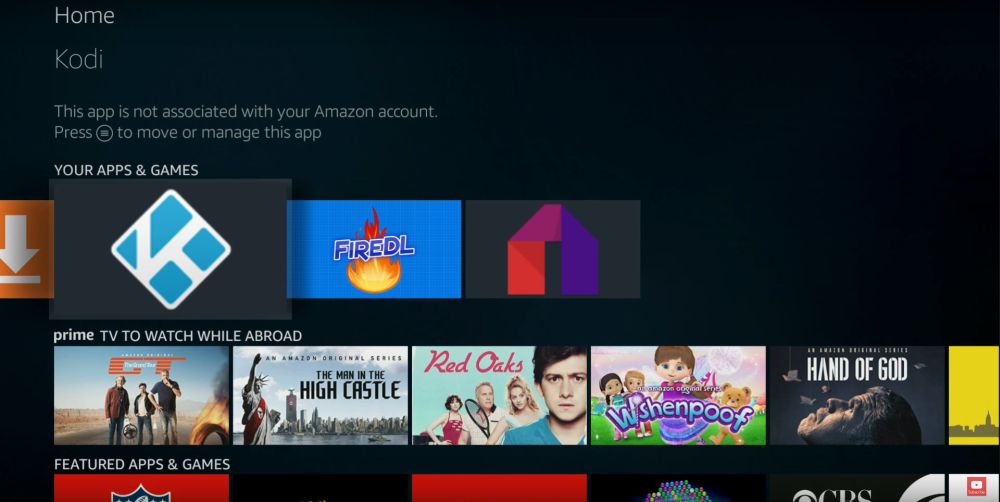
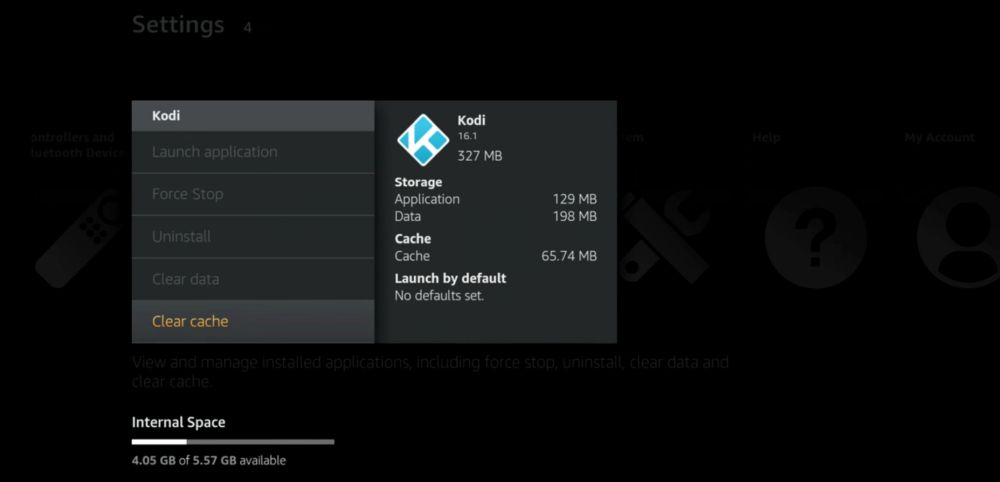

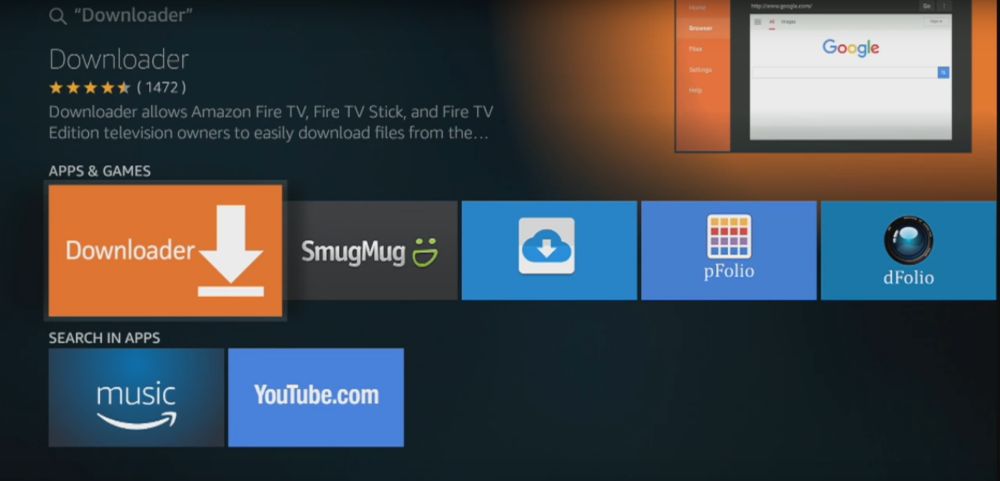

Every time I try to play a movie I get this message: playback failed
One or more items failed to play. Check the log for more information about this message
My firestick will not let me add a build to it I’ve uninstalled Kodi and reinstalled and it still will not let me any ideas?
I am trying to download jailbreak but it won’t complete. It got to 385.56 of 385.57 then stopped. It’s like it froze. Please help!
After I clicked ALL, I never received an option to click install. Nothing pops up once I click the ALL option. Please help.
Using convenat. I click on a movie it does its thing the liitle blue play arrow pops up then it goes right back to the list of providers. It is doing this with my other vidio add ons too. I tried a vpn and this didnt solve anything. Its like it tries to start then it kicks me out?