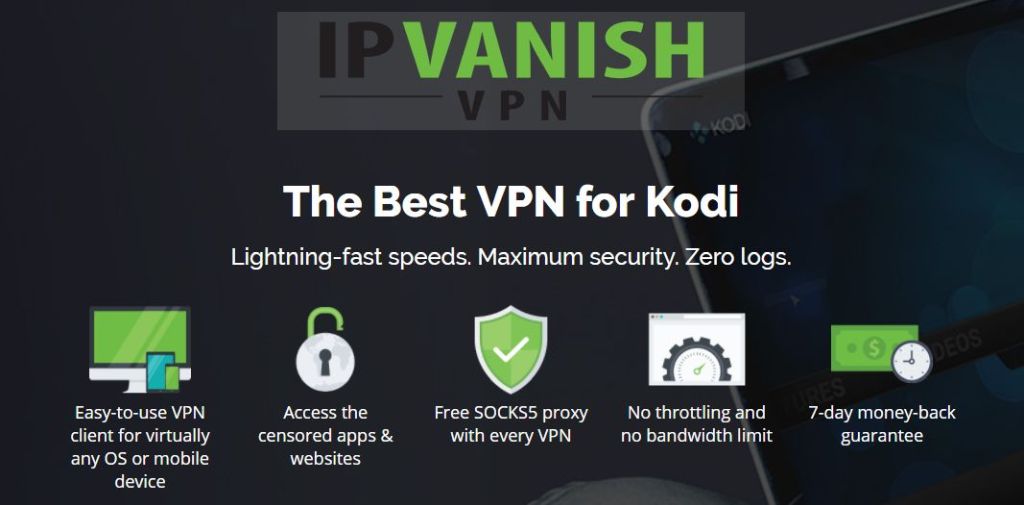Invictus Kodi Add-on from Team Illuminati — How to Install It and Guided Tour
The Invictus add-on for Kodi is a live IPTV add-on from Team Illuminati. It has a definitive international flavour and contains live TV streams from many, many countries. There’s a strong European vibe to it but it’s also full of North- and South-American channels. But the add-on doesn’t stop there. Hidden on the second page of its main menu is a very capable search engine that will allow you to find on-demand streams for most movies and TV shows. If a stream is available somewhere on the Internet, chances are you’ll find it in Invictus.
Today, we’ll begin by discussing the importance of using a VPN. Then, we’ll go into minute details on how to download and install the Invictus Add-on. And once we’re done installing it, we will take you on a guided tour of its main features. Before we conclude, we’ll lay down the add-on’s pros and cons.
For Better Privacy When Streaming Content, Use A VPN
Your Internet Service Provider could be monitoring your online activity to ensure you are not in violation of their terms and conditions. When they see you streaming content, the may wrongfully suspect you are doing just that. When they do, the could react by sending you infringement notices but also by throttling down your speed or completely interrupting your service.
A VPN protects you against the scrutiny of your ISP–or anyone else interrupting your traffic–by encrypting all data in and out of your computer using strong algorithms that make it virtually impossible to crack. Anyone spying on your online activity would only see meaningless garbage. The wouldn’t be able to see what you’re doing or where you’re going.
There are many VPN providers out there, making the selection process a daunting task. Amongst the factors you should consider when picking one, here are the most important ones. A fast connection speed will reduce buffering, a no-logging policy will further protect your privacy, no usage restrictions will let you access any content at full speed and software for multiple devices will ensure it works with all your equipment, not just your Kodi device.
The Best VPN For Kodi Users – IPVanish
We’ve tested many VPN providers against our criteria and the one we’d recommend for Kodi users is IPVanish. With servers worldwide, no speed cap or throttling, unlimited bandwidth, unrestricted traffic, a strict no-logging policy and client software available for most platforms, IPVanish delivers impressive performance and great value.
*** IPVanish offers a 7-day money back guarantee which means you have a week to test it risk-free. Please note that Addictive Tips readers can save a massive 60% here on the IPVanish annual plan, taking the monthly price down to only $4.87/mo.
Installing The Invictus Add-On
If you’ve installed other third-party add-ons before, installing Invictus will seem familiar. It is a typical three-step process where you first add a source to the file manager, then install the appropriate repository and finally install the actual add-on.
And if you’ve never installed a Kodi add-on, don’t worry, our detailed step-by-step instructions will make it an easy task. Let’s start!
Enabling Unknown Sources
Before installing third-party add-ons on Kodi, Unknown Sources must be enabled. From the Kodi home screen, click the Settings icon (the little gear at the top left) then click System settings. On the screen that opens, click Add-ons on the left side of the screen and check that the Unknown Sources option is enabled. If not, click the switch at the right to enable them.
When you enable them, a warning will pop up. Read it an click Yes to close it.
Adding The Illuminati Repository Installation Source
Still from to the Kodi home screen, click the Settings Icon once more. Then, from the Settings screen, click File manager.
Now, from the File manager screen, double-click Add source on the left side.
On the next screen, click <None> and enter the installation path exactly as shown: https://repo.illuminatitemple.xyz and then click OK.
Back to the Add file source screen, click the box below “Enter a name for this media source” and type in a meaningful name. This is the source for the Illuminati repository so we’ll call it Illuminati.
Make sure everything is correct and click OK to save the new media source.
Adding The Illuminati Repository
From the installation source that we’ve just added, we now need to install the Illuminati repository.
Go back to the Kodi home screen and click Add-ons on the left side. Next, click the Add-on browser icon. That’s the one that resembles an open box at the top left of the screen.
From the Add-on browser, click Install from zip file.
Click the Illuminati source that we just added in the previous step, and then click Illuminati Repo (1.0.6).zip.
This will launch the installation of the Illuminati repository. After a little while, a message will pop up at the top right of your screen, confirming the repository installation.
The Actual Invictus Add-on Installation
With all the preliminary steps behind us, we’re now ready to proceed with the actual add-on installation.
You should still be on the Add-on browser screen from the previous step so click Install from repository.
From the list of available repositories, click Illuminati.
Next, click Video add-ons and then, from the list of available add-ons, click the Invictus add-on.
The add-on information page will open. Click the Install button at the bottom right. This will launch the installation of the add-on of and its dependencies.
Several messages will flash at the top right of the screen as the add-on’s various dependencies are installed. A final message will confirm the successful installation of the Supremacy add-on.
We’ve completed the add-on’s installation. Now, let’s see what the add-on is all about.
A Guided Tour Of The Invictus Add-on
The Invictus add-on has a lot of content under several long playlists. It won’t be possible to go through all there is but we’ll do our best to tell you about the most important sections and what typical content you can find in each.
Main Menu
When you first start the Invictus add-on, its unconventional main menu might strike you.
This menu is quite deceptive and you could be led to think there is not that much content in the add-on but, upon exploring each section, you’ll actually discover thousands of live streams.
Mixed Bag Sections
The main menu has six supposedly different Mixed Bag sections. In fact, some of them are identical or very similar. Also, lots of channels are duplicated between lists. Still, there’s an amazing number of feeds available and most of those we tried worked fine. Of course, your experience may vary as live streams come and go on the Internet at an impressive rate.
The first Mixed Bag has 5553 items. Most of them are not in English but some are. Some feeds are followed by a country indication while others are not. Overall, there is possibly a lot of great content in there but due to its length, finding anything specific in next to impossible.
Mixed Bag 2 has only 83 entries and over 60 of them are live football matches. The remaining 20 are various channels from the UK and the US.
Mixed Bag 3 is another long, 1703 entries, list of live IPTV channels. Again, due to the list length–and the absence of a search engine–finding specific content could be problematic.
The remaining three Mixed Bag lists appear to be almost exact duplicates of the first three with only minor changes. We’re not certain why they are actually there.
Adult Section
The Adult section is probably not the main reason why anyone would install the Invictus add-on. It contains just over a hundred entries. Most of them are HD streams but they are not live IPTV but rather on-demand content. Also, several entries share the same name. There are, for instance, 30 items named Adult Auditions. Each one features a different star but there’s no way to tell without starting the stream.
Entertainment And Sports
The Entertainment and Sports section of the Invictus add-on is really its main component. This is where you’ll find most of its interesting content. It is also where the content is best organized.
Oddly, despite having only seven entries, the section’s menu is split into two pages, with the second page hosting the on-demand content features. Let’s have a look at what each subsection has to offer.
TV Channels
When you first use the Invictus add-on and go to the TV Channels subsection, you might be disappointed to find an empty list. This is when the second item, Update Channel List, becomes useful. When you click it, Invictus will require a confirmation and then rebuild the available channels list. This is relatively unusual and most add-ons get a refreshed list whenever they are updated. In a way, this is an interesting feature as it allows users to have an up-to-date list, possibly reducing the number of dead links.
So, once you’ve updated the channel list, opening TV Channels reveals about 150 different channels. The list is extensive and has most major US and UK channels. Like many similar lists, there’s a considerable number of dead links, though. There are also many links that are geo-blocked and will require a proper VPN connection.
Sports Channels
The Sports Channels section works like TV Channels and will require that you initially click Update Channel List to populate it. Once you have it populated, it is quite an extensive list of just over a hundred sports channels.
You’ll find most US and UK sports channels within this list as well as many international channels. For example, you have BT sports channels and Bein Sports channels. From the US, you have ESPN, Fox sports, NBCSN plus all the major sports league channels.
If you’re a fan of the Olympics, you’ll be glad to find no less than nine Olympic channels. There are even Canadian sports networks Sportsnet and TSN. Overall, the content is the Sports Channels section is comparable to some of the best sports add-ons.
Adult Section
There’s another Adult Section under Entertainment and Sports but, in reality, it is exactly the same adult section as the one in the main menu.
On-Demand Streams
Although the Invictus add-on’s specialty is live IPTV feeds, hidden on the second page of its Entertainment and Sports menu is a pretty complete on-demand video section that has movies and TV shows. They can be accessed using a search engine or via some Trakt playlists.
You access the section by clicking Next Page on the main menu. This brings you to an even simpler menu structure.
Movies And TV Search
By clicking Movies and TV Search, you’re taken directly to a text entry screen where you can enter your search terms. You don’t necessarily have to enter an exact or complete title. The search engine will find all titles containing your search term(s). For example, searching for “flew” will not only return the classic Oscar Winning film One Flew Over the Cuckoo’s Nest but also The Boy Who Flew with Condors along with about 20 other movie or TV show titles.
Of course, there’s no way you can browse the content and it’s a pity but, on the other hand, you’ll find all but the most obscure movies. So far, there hasn’t been a single movie title I couldn’t find.
Trakt Portal
This section is different from the previous one mainly because you can browse this one. And the term Portal is well-chosen. As you’ll see this is really a portal to another add-on within the Invictus add-on.
If you don’t know what Trakt is, let’s try to explain it in one or two sentences. Trakt is a website that, somewhat like IMDB, provides metadata about movies and TV shows. But Trakt is quite different in that it tracks–hence the name–what you’ve watched and build custom playlists based on your preferences and watching habits.
The Invictus add-on can link to your Trakt account, letting you access your personalized playlists and returning viewing data to Trakt. There are three parts to the Trakt portal. Let’s examine them in more detail.
Trakt Authorization
Before you can use Trakt’s personalized features, the add-on has to be linked to your Trakt account. You start the process by clicking the first item in the Trakt portal, Authorize Your Trakt. A message box will open, instructing you to go to https://trakt.tv/activate and enter the specific code given in the message box.
Doing that will, of course, require that you log into your Trakt account or create one–it is free–if you don’t have one already. Once you enter the code on the Trakt activation page, Trakt and Invictus will talk to each other and the message box will close. You’re now ready to get the full benefit of Invictus’ Trakt integration.
Personalized Content
The next six item on the Trakt portal refers to your own personalized lists. You have direct access from within Invictus to your movie and TV collections and watch lists as well as our liked lists and your generic lists.
Popular and Trending Content
The last four sections of the Trakt portal are the “generic” ones. Those that are not customized to your viewing. You have lists of popular and trending movies and TV shows. The main difference between the two is that Trending has movies whose popularity is on the rise. They are typically newer movies and TV shows. Conversely, the Popular lists have both new stuff and classic popular one as well.
Using the four generic lists requires no connection to Trakt so you don’t have to go through the authorization process before you use them.
The Pros & Cons Of The Invictus Add-on
Like every other add-on, there are things we love about Invictus and also thing we don’t love so much. Let’s see what the main pros and cons are.
Pros
- Although they may sometimes be hard to locate, almost all available TV channels are there. If there is a stream available somewhere on the Internet, chances are it can be found somewhere.
- The Movies and TV Search section off of Entertainment and Sports’ second menu page has almost every movie and TV show ever produced.
- Overall, the number of dead links is minimal. There are certainly several hundred live IPTV channels that won’t play but, considering there are thousands of them, the good to bad ratio is very high. And when you’re in the on-demand sections, there are almost no dead links.
Cons
- The Mixed Bag sections are generally too big and not organized at all. Finding any specific feed is almost impossible, particularly in the 5000+ entries lists.
- Give the poor organization of the feeds, the lack of a Live IPTV search engine is a pity.
- This is certainly a personal opinion and others might not share it but I found the menu structure questionable at best. I, for instance, don’t get why there are two pages to the main menu and why the bulk of the content is in the Entertainment and Sports subsection rather than directly on the main menu.
In Conclusion
Overall, I kind of liked the Invictus add-on. It really has more live IPTV content than I’ll ever care to watch. I also love that there’s a ton of on-demand content as well. If I want to watch a movie after watching live IPTV, I don’t have to fire another add-on. It’s available right in Invictus. Despite a few quirks here and there, the add-on works well and the quality of the streams is as good as can be. I can’t tell if Invictus will be right for you but I’d certainly recommend you give it a try and decide for yourself.
Ond after you’ve tried the Invictus add-on, we invite you to come back here and share your experience with the community. What did you like and dislike about it? Have you had any issues installing or using it? How did you solve them? Share your thoughts using the comments below.