How to Install SuperRepo Repository on Kodi
With the loss of the TV Addons / Fusion repository, the search is on for many Kodi users to find a replacement that can offer a similar range of high-quality unofficial Kodi extensions. One possible candidate is SuperRepo, an incredible collection of hundreds of add-ons for every kind of content imaginable. SuperRepo doesn’t have some of the big names that Fusion contained, but it does offer a massive collection of small and quirky add-ons that cater to a great deal of specialist needs.
Before we begin
Virtual private networks are incredibly useful tools that help make the internet a safer place. A VPN works by rerouting all of your online traffic through an encrypted pathway that passes through an external server. Instead of being open and easy to intercept, your data is now anonymous, heavily encrypted, and impossible to read.
Kodi users gain enormous benefits by using a VPN. Your streams become undetectable to ISPs and government agencies, meaning no one knows what you’re watching or where you’re getting the data from. Even if you accidentally download copyrighted material you won’t be served a violation notice. With a VPN, your Kodi streams are completely private, just the way they should be.
We’ve seen a lot of VPN services come and go over the years. During that time, we’ve made it a point to learn which features make one VPN more useful than another. It’s an interesting combination of speed, security, and overall reputation, but it adds up to reliable service and incredible online privacy. We use the criteria below to select all of our recommended VPN services. They’re extremely important for Kodi users to pay attention to, as they’ll ensure a fast and secure experience for every stream.
- Well-established VPNs with a proven track record of unblocking geo-restricted sites and protecting its users from surveillance.
- Availability on a wide variety of platforms so it can be used with every Kodi installation.
- Strong encryption and top-notch privacy practices, including zero traffic logs.
- Fast connections speeds with consistently reliable, low-lag servers.
- A wide selection of servers located across the world.
IPVanish: The Best VPN to Use with Kodi
IPVanish is one of the best VPNs for anonymous high-speed video streams. The service offers an incredible balance of speed, security, and ease of use, all perfectly tuned for Kodi users on any device. It starts with strong 256-bit AES encryption, which locks traffic in an unbreakable envelope of cryptography. DNS leak protection ensures your real location is never shared over the internet, and an automatic kill switch cuts off your network if you lose connection to the VPN. There’s also a great zero traffic logging policy to ensure your activities never fall into the wrong hands.
IPVanish features at a glance:
- Fast, easy to use software for PCs, laptops, tablets, smartphones, even Chromebooks.
- Unlimited bandwidth, no speed caps, and no restrictions on traffic.
- Completely anonymous torrenting, P2P traffic, and Kodi streams.
- Massive network of over 850 servers in 60 different countries.
EXCLUSIVE: Get a 60% discount when you sign up for 12 months of IPVanish service, just $4.87 per month! If you’re not completely satisfied with the service, each plan is covered by a seven-day money-back guarantee.
SuperRepo Overview
The SuperRepo repository is packed with add-ons that serve niche markets. If you have a unique interest in a small area such as foreign sports, martial arts films, TV programs from a particular country, or certain styles of anime, SuperRepo will most likely have something to serve your needs. Unfortunately, you’ll also find a fair number of broken links and streams that just won’t load, which is an disappointing downside to the SuperRepo experience.
The sheer volume of add-ons linked to SuperRepo means the repository’s developers have divided it into several sub-repositories organized by category. It can be a bit daunting to stare at all of these options and not know where to begin. That’s why the best way to enjoy SuperRepo’s content is to add the entirety of the repository and pick and choose extensions later.
How to Set up the SuperRepo Repository on Kodi
There are several ways to add a repo to Kodi, including manual zip file downloads and automated installations. The easiest way to is from within the Kodi interface. It seems like a complicated process at first, but once you do it a few times it becomes second nature.
Initial Settings
You’ll need to enable external downloads from the Kodi settings page. To do that:
- Open Kodi and click on the gear icon to enter the System menu.
- Go to System Settings > Add-ons
- Toggle the slider next to the “Unknown sources” option.
- Accept the warning message that pops up.
With the options set in place, follow the instructions below to add SuperRepo to your Kodi installation.
How to Install SuperRepo (Computers, Kodi Boxes and TVs)
Kodi users with box devices, desktop, or laptop PCs can add SuperRepo in just a few seconds. The method outlined below uses Kodi’s internal downloading abilities to fetch the repository right from the main interface. No need to worry about downloading files from websites and putting them in the right folder, just follow the instructions and start streaming.
How to add SuperRepo to Kodi:
- Open Kodi on your local device.
- Click on the gear icon to enter the System menu.
- Go to File Manager > Add Source (you may need to click the double-dot to move to the top of the directory).
- Type in the following URL exactly as it appears: https://srp.nu
- Name the new repository “SuperRepo“.
- Click “OK“.
- Go back to the Kodi main menu.
- Select “Add-ons“.
- Click the open box icon at the top of the menu bar.
- Choose “Install from Zip File“.
- Select “SuperRepo” followed by your version name of Kodi.
- Select “All” to install the entire SuperRepo set of add-ons.
- Choose “Install from repository“.
- Find and click “SuperRepo All“.
- Scroll down to “Video Add-ons“.
- Locate the add-ons you’d like to use and install as many as you like!
That’s all.
SuperRepo – Suggested Add-ons
It can be difficult to know which of the 2,000+ add-ons available through SuperRepo are actually worth trying out. As noted above, however, many of the add-ons are quite specialist in nature, and therefore a lot of it comes down to your particular interests. There’s no limit to how many add-ons you can try out, of course, so if something looks intriguing, install it and see how it goes.
More general Kodi users who want to explore SuperRepo can start with the suggestions below. Once you’ve added the repository, simply go to the “Video Add-ons” folder and scroll until you find the right name.
LazyTV
The perfect add-on for when you just can’t decide what to watch. LazyTV has two principal functions: first, it generates and launches a randomized playlist of the TV episodes in your library, then makes guesses as to which follow-up episodes you might be interested in. Second, LazyTV populates a window with the next available episode for each of your TV shows. One click and you’re watching, it’s that simple.
Encyclopaedia Metallum
This add-on links to the Encyclopaedia Metallum website and allows users to access information and content on just about every band or music format associated with heavy metal. Want to listen to a particular band or album? You’ll find it right here.
DramaGo
DramaGo is arguably the best add-on for Asian TV dramas. It offers HD feeds, is easy to use, and the majority of its links work quite well. It has a great search function which includes multiple sub-genres, including the likes of action, romance, and time travel. It is not an exhaustive resource for all Asian TV, but if it’s just the drama you want, DramaGo is the add-on for you.
DISCLAIMER: AddictiveTips.com in no way condones the use of unofficial Kodi add-ons to access copyrighted content. Software piracy is not something we support and we strongly advise users to only access content they are legally entitled to through all Kodi add-ons. We also recommend that all Kodi users employ a VPN to protect their security and privacy while using the service — our readers get 25% OFF on all plans from IPVanish; read on to know why you need one.
What is Kodi?
Kodi is free and open-source software that has turned into one of the most popular ways to watch TV and movie streams. Kodi was created in 2002 as the Xbox Media Center (XBMC) and was supposed to be a media management tool for Xbox owners. Microsoft refused to allow the software on its console, however, which caused the developers to change their plans. Kodi became a widespread app that’s highly customizable and works well with nearly all modern devices and operating systems.
Using Kodi and its official and unofficial add-ons, you access just about any type of media, even live TV streams, sporting events, and on-demand movies. All from a single interface, and all for free. Kodi has fundamentally changed the way millions of people consume their media each day.
What is a Repository?
Kodi repositories are resource bundles that contain dozens or even hundreds of add-ons. They make it incredibly easy to find and install extensions to the core Kodi experience. Almost all unofficial Kodi add-ons are packaged in these bundles by site owners and media groups who take it upon themselves to ensure the contents are always up to date.
The convenience of having tons of add-ons in a single location makes repositories a fantastic idea. They also make it possible to push updates to Kodi users without having to individually check an add-on’s developer page. With a repository in place you’ll be alerted to updates as soon as they’re made available. This is important for a smooth Kodi experience, as media sources frequently go offline and need to be kept up to date.
What is an Add-on?
An add-on is a tiny piece of software that works to extend Kodi’s main functionality. Add-ons can introduce new Kodi themes, create customizable setting pages, give you access to TV or movie streams, or contain links to sources of online media. Add-ons work with almost any version of Kodi and can be installed on any device. All you have to do is find the right repository and you’re ready to stream.
Add-ons come in two main flavors: official and unofficial. Official add-ons are approved by Kodi’s developers and are guaranteed to be safe. Unofficial add-ons can be created by any developer and are found in a variety of sources, including SuperRepo. Unofficial content like this can contain links to third-party resources that may or may not be legal, making them a little more dangerous to use than official, Kodi-approved content.
Is Kodi Legal and Safe?
Kodi as a piece of software is perfectly safe to use. It’s free, open source, and completely legal to use, as it doesn’t contain any objectionable content. Once you start installing unofficial add-ons, however, things get a little less cut and dry. Many of the unofficial add-on developers access pirated video streams to obtain their content, making them suspect in the eyes of the law. Not all unofficial add-ons are this sketchy, of course, it just means you need to be aware of the files you’re accessing at all times.
Streaming services as a whole occupy a strange position in the eyes of the law. A 2014 ruling from the European Court of Justice concluded that streaming did not violate copyright because nothing is permanently stored on the user’s device. A similar definition exists in the US. All of these rulings are constantly being challenged by content owners, however, and could be overturned at any moment.
Regardless of the legal status of streams and add-ons, many Kodi users have found themselves on the wrong end of copyright infringement notices. You should always be careful with the streams you use and the add-ons you install. Always research the source and make sure other users haven’t had problems with the same add-ons. You should also use a VPN every time you stream through Kodi for added privacy and anonymity.
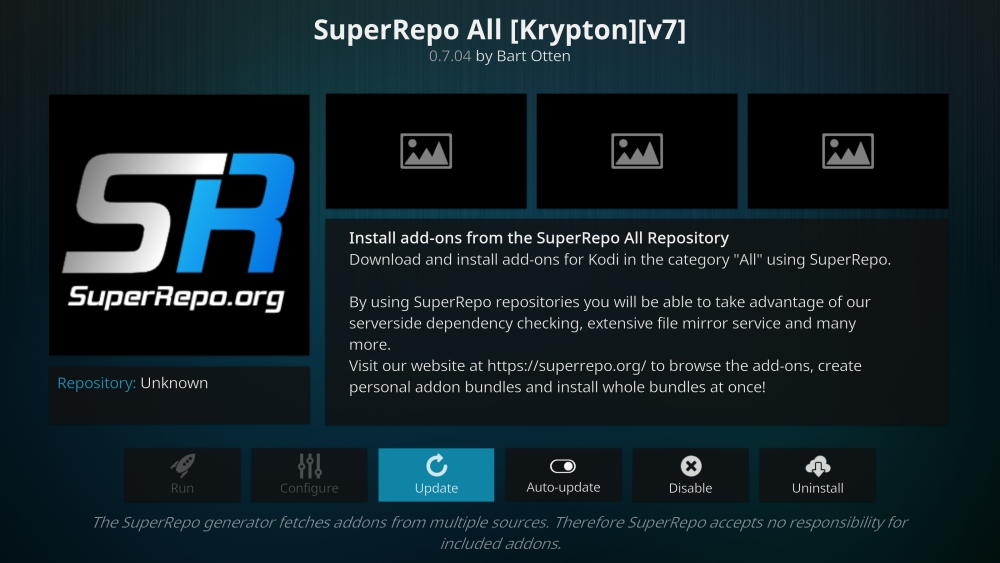
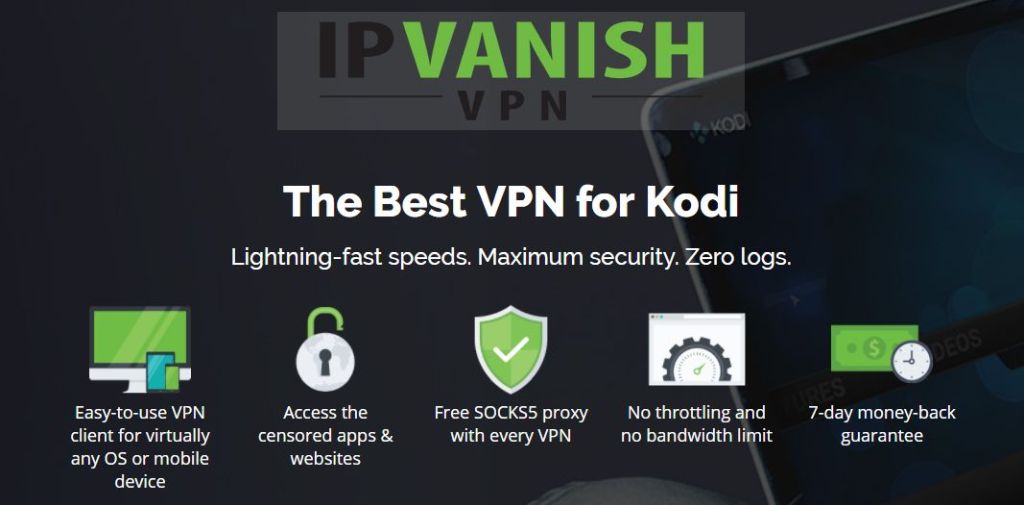
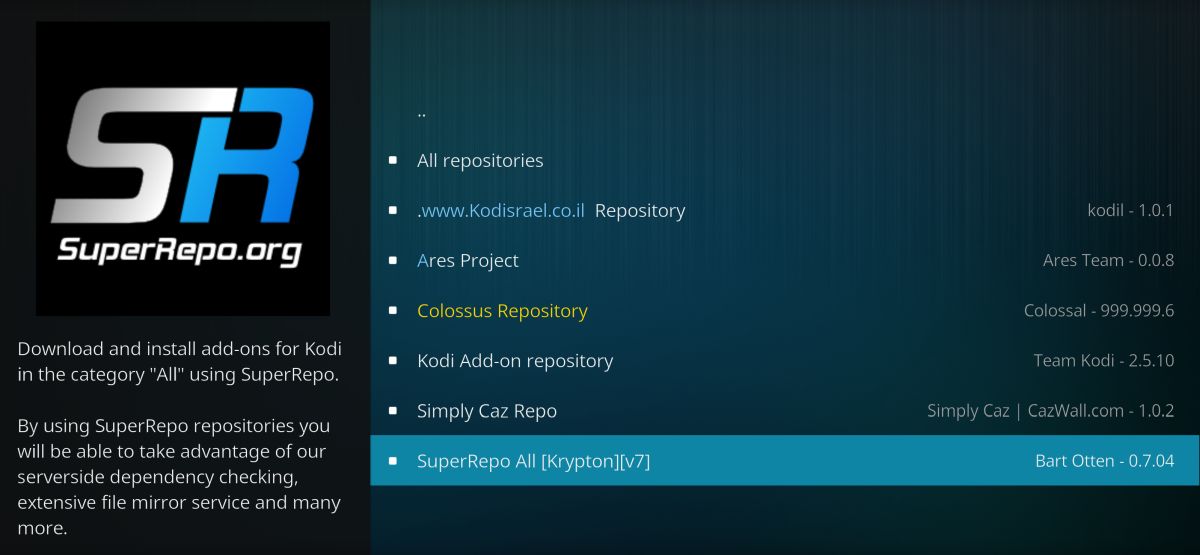
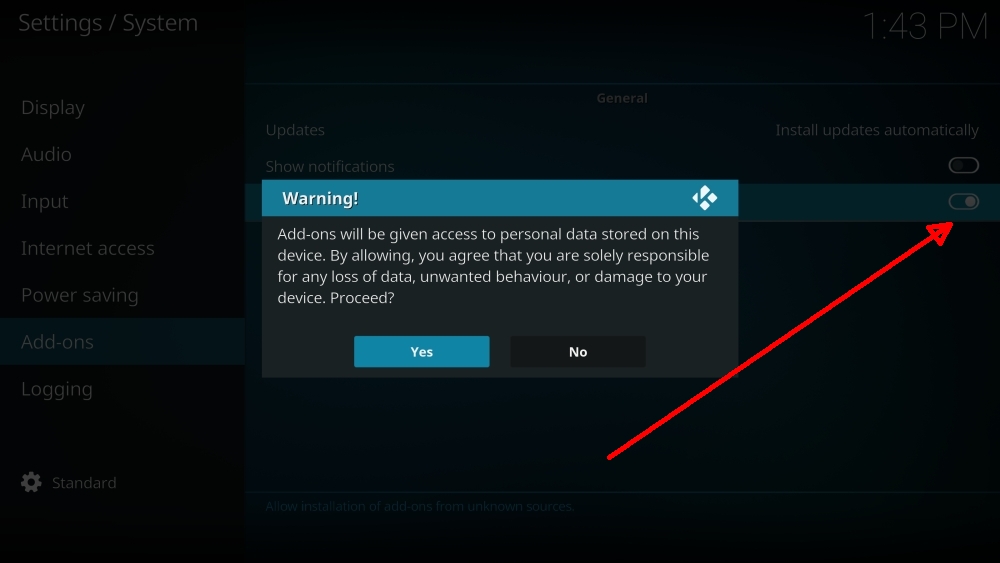
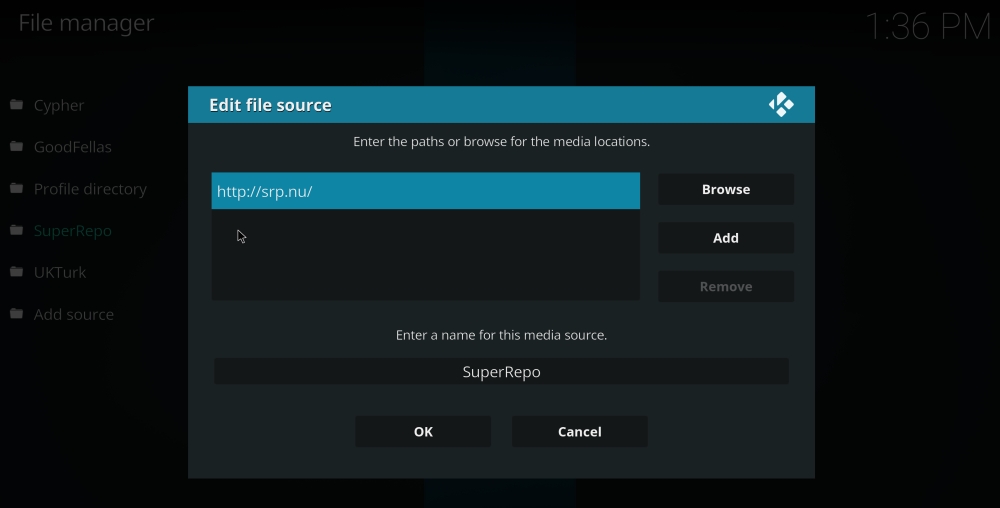
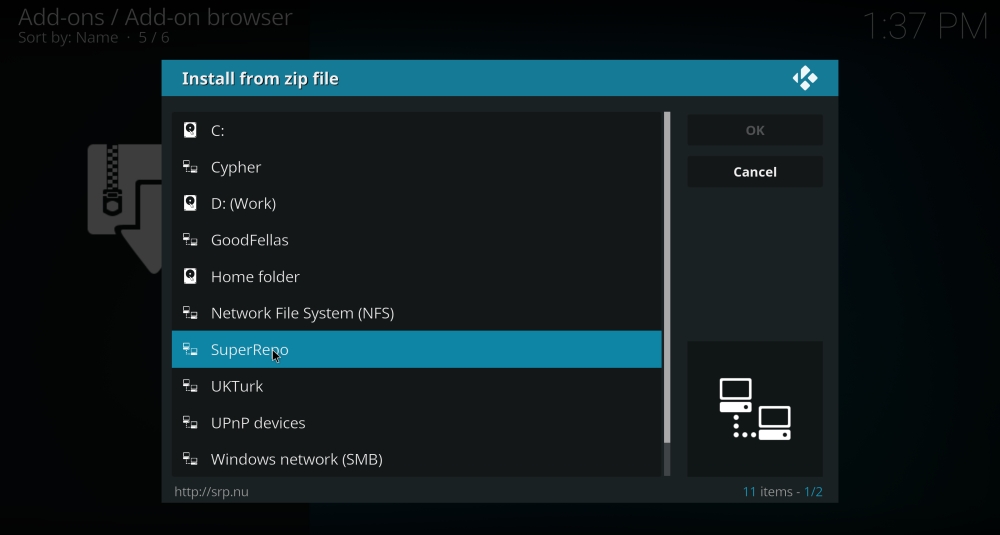
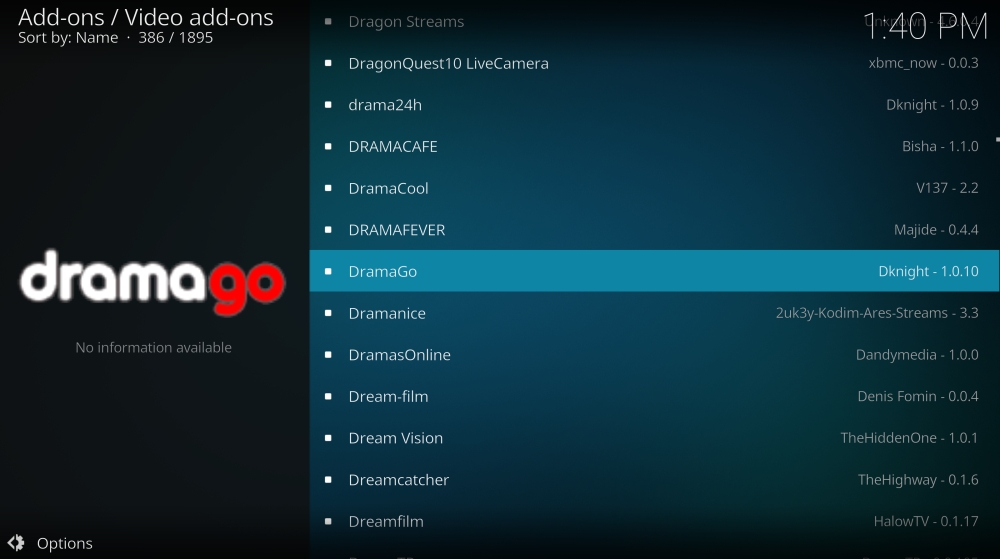

After name the repo at step 5 and clicking okay at step 6, I got error message:
Unable to connect
Couldn’t retrieve directory information. This could be due to the network not being connected. Would you like to add it anyway?