How to Install Kodil Repository on Kodi Krypton 17
Kodi is an extremely popular media center app that’s made even more useful thanks to unofficial add-ons. These let Kodi users stream content from anywhere in the world, including TV shows, movies, music, and more. Add-ons are packaged together in repositories, which makes it possible to download and install several of them from a single source. Due to the recent copyright infringement scares, however, a number of these repositories have gone offline, leaving countless Kodi users without access to their favorite add-ons.
One of the most popular third-party sources that disappeared was TV Addons and its partner Fusion. Included in this repository were some extremely useful extensions such as Phoenix and Exodus. Now that they’re unavailable, the Kodi community is on a frantic search for a good replacement.
Kodil, which stands for the Kodi Israel Group, is one possible replacement. While Kodil hasn’t been updated since 2015, it’s still fully functional (if a little buggy). Adding this repository will give you access to a ton of useful extensions, including working versions of Exodus and Pro-Sports, one of the best sports add-ons for fans of NBA, NHL, and NFL.
DISCLAIMER: AddictiveTips.com in no way condones the use of unofficial Kodi add-ons to access copyrighted content. Software piracy is not something we support and we strongly advise users to only access content they are legally entitled to through all Kodi add-ons. We also recommend that all Kodi users employ a VPN to protect their security and privacy while using the service — our readers get 25% OFF on all plans from IPVanish; read on to know why you need one.
How to Set up the Kodil Repository on Kodi
There are a few basic methods you can use to install the Kodil repository and start downloading its add-ons. Which one you use largely depends on your version of Kodi, as well as the type of device Kodi is installed on. Check below for instructions for the most common setups.
Computers and TVs
Adding Kodil to your desktop version of Kodi is pretty simple. The easiest way to do it is to grab the Kodil source files through your web browser, then install them from within Kodi.
How to install Kodil on Kodi 16 and 17
- Open your browser and go to the Kodil website: https://kdil.co/repo/
- Download the file marked kodil.zip to your desktop.
- Open Kodi and go to the main menu.
- Select “Add-ons”.
- Click the open box icon at the top of the menu bar.
- Choose “Install from Zip File”.
- Navigate to the zip file you downloaded above and select it.
OR
- Open Kodi on your local device.
- Click on the gear icon to enter the System menu.
- Go to File Manager > Add Source (you may need to click the double-dot to move to the top of the directory).
- Type in the following URL exactly as it appears: https://kdil.co/repo/
- Name the new repository “Kodil Repo”.
- Click “OK”.
- Go back to the Kodi main menu.
- Select “Add-ons”.
- Click the open box icon at the top of the menu bar.
- Choose “Install from Zip File”.
- Select “Kodil Repo”.
- Install the file named kodil.zip
Now wait for the installation to complete. To install add-ons from the Kodil repository:
- Go back to “Add-ons” and click the open box icon again.
- Choose “Install from repository”.
- Select the Kodil repo you just added. It should be at the top of the list under .www.Kodisrael.co.il Repository.
- Click “Video add-ons” near the bottom, then choose the add-ons you’d like to install.
- Each installed extension will appear on your Kodi main menu once complete.
Kodi Box Users
If you use a Kodi box device, the Kodil installation process will be slightly different than for PC users. Instead of downloading the repository and adding it manually, you’ll need to tell Kodi where to locate the file, then let it download the zip for you. Before you do that, though, there’s an option you’ll need to toggle.
How to enable remote installs on a Kodi box
- Click on the gear icon to enter the System menu.
- Go to System Settings > Add-ons.
- Toggle the slider next to the “Unknown sources” option.
- Accept the warning message that pops up.
How to install Kodil on a Kodi box
- Click on the gear icon to enter the System menu.
- Go to File Manager > Add Source.
- In the top box type in the following URL exactly as it appears: https://kdil.co/repo/
- Name the new repository “Kodil Repo”.
- Click “OK”.
- Go back to the Kodi main menu.
- Select “Add-ons”.
- Click the open box icon at the top of the menu bar.
- Choose “Install from Zip File”.
- Select “Kodil Repo”.
- Go back to the Add-ons menu and click the open box icon again.
- Choose “Install from repository”.
- Select the Kodil repo you just added. It should be at the top of the list.
- Click “Video add-ons” near the bottom, then choose the add-ons you’d like to install.
- Each installed extension will appear on your main menu once complete.
What is a VPN?
A virtual private network, or VPN, is a popular online security and privacy tool which is essential for Kodi users. It works by rerouting all of your online traffic through an encrypted pathway via an external server, which helps to secure user data and render it anonymous online. Passing data through an encrypted pathway makes it impossible for snooping eyes to track your online activity, be they hackers, government surveillance officers, or your own ISP.
For Kodi users, a VPN helps to protect you from the threat of malicious software. It also protects against the possible legal implication of inadvertently accessing copyrighted material online. If all of your Kodi activity is anonymous, it is impossible for the copyright holder to trace that data back to you.
Criteria to Picking Your VPN
We’ve developed a strong understanding over the years of what makes one VPN better than another. It’s a complex mixture of speed, security, price, even privacy policies and community reputation. Listed below are the most important features we highlight when selecting a viable VPN. Whenever we recommend a service, it means it passed all of the criteria below with flying colors.
- Well-established VPNs with a proven track record of unblocking geo-restricted sites and protecting its users from surveillance.
- Availability on a wide variety of platforms so it can be used with every Kodi installation.
- Strong encryption and top-notch privacy practices, including zero-traffic logs.
- Fast connections speeds with consistently reliable, low-lag servers.
- A wide selection of servers located across the world.
IPVanish: The Best VPN to Use with Kodi
Out of the hundreds of VPNs on the market, we recommend IPVanish as top choice for watching Kodi videos safely and anonymously. IPVanish offers the best balance of speed, security, and ease of use. The service delivers strong 256-bit AES encryption for all traffic, including browser downloads and Kodi streams. It also comes with a straightforward zero-traffic logging policy, has both DNS leak protection and automatic kill switch features to keep you hidden, and works with most modern devices, including PC, tablets, smartphones, and routers.
IPVanish has a huge network of over 850 servers in 60 different countries. You’ll always be able to find a fast connection for streaming HD Kodi movies and TV shows without stuttering or lag. And thanks to over 40,000 IP addresses throughout the network, no one will be able to trace activity back to your device, making you safe and secure each time you stream your favorite show.
IPVanish features at a glance:
- Fast, easy to use software for PCs, laptops, tablets, smartphones, even Chromebooks.
- Unlimited bandwidth, no speed caps, and no restrictions on traffic.
- Completely anonymous torrenting and P2P traffic.
EXCLUSIVE: Get an impressive 60% discount when you sign up for 12 months of IPVanish at just $4.87 per month! If you’re not completely satisfied with the service, each plan is covered by a seven-day money-back guarantee.
What is Kodi?
Kodi is a piece of online media management software which has, in recent times, turned into one of the most popular tools for watching online streams. It was created back in 2002 as the Xbox Media Center (XBMC) and was originally intended to be a media management tool solely for Xbox owners. Microsoft’s refusal to approve the software forced its developers to change strategies. As a result, Kodi became an innovative, uniquely customizable, and massively popular media player available on just about every platform.
Today, Kodi can be used on set-top boxes, Smart TVs, hotel TV systems, even digital signs and gaming consoles. It’s most frequently installed on laptops and desktops, mobile devices, and perhaps most popularly, portable media devices like the Amazon Fire TV Stick.
Using Kodi and its official and unofficial add-ons, it’s possible to access just about any type of media imaginable. Kodi is used to watch everything from live streams of TV and sports channels to on-demand movies. It has fundamentally changed the way millions of people access their media each day.
What is a Repository?
A Kodi add-on repository is essentially a bundled resource which allows Kodi users to access a selection of add-ons quickly and easily. They’re the go-to for just about every unofficial Kodi add-on around, and they’re created and hosted by websites and media groups across the web. Repository teams ensure the contained add-ons are always up to date and working, though this doesn’t make them 100% reliable.
Apart from the convenience of having multiple add-ons in a single bundle, repositories also let users keep their files up to date. Kodi users who download an add-on without using a repository will not be notified when an update is released by the developer. With a repository, however, they are alerted to any updates and can download them easily. This is important because add-ons usually get their content from other sources, and those sources frequently go offline or disappear without notice.
What is an Add-on?
An add-on is a piece of software that works as an extension for the core Kodi software, bringing new functionality and features to it quickly and easily. This usually involves things like streaming sports or TV channels, archived movies and shows, subtitle translations, and on-demand content from a wide variety of sources. Add-ons are designed to work with any version of Kodi no matter what device it’s installed on.
Because Kodi is open source, it’s possible for any developer to create a new add-on. These are collectively known as unofficial add-ons, and they can be downloaded through a variety of unofficial repositories, including Kodil. There are a significant number of official Kodi add-ons in addition to these third party resources. Official add-ons are approved by Kodi’s developers and are guaranteed to be safe and secure to use. Unofficial add-ons do not carry that guarantee.
Is Kodi Legal and Safe?
Put simply, the answer is yes. The Kodi media management software is completely legal and safe to download and use. Once you start installing unofficial add-ons, such as those available through the Kodil repository, it becomes harder to answer this question with confidence.
Many of the unofficial Kodi add-on authors are completely legitimate and only interested in creating a useful product which Kodi users can benefit from. Others are less constructive in their approach and utilize pirated content and illegal video streams. Kodi has gained a lot of bad press in recent times thanks to these add-ons.
It’s debatable whether streaming such content is indeed in breach of the law. A ruling from the European Court of Justice in 2014 concluded that streaming did not violate copyright because data was only stored on a user’s device temporarily. There have been challenges to this ruling, but none have so far been successful. A similar definition exists in the US legal system, but there are challenges against these rulings as well.
Regardless of the legal position, many users of unofficial Kodi add-ons have found themselves facing legal notices over accessing copyrighted content. Users should be very careful with downloading unofficial add-ons, both due to copyright issues and malicious third party developers. Always research the add-on to see if other users rate it and whether it is legitimate. We also strongly recommend all users make use of a VPN whenever they stream via Kodi.
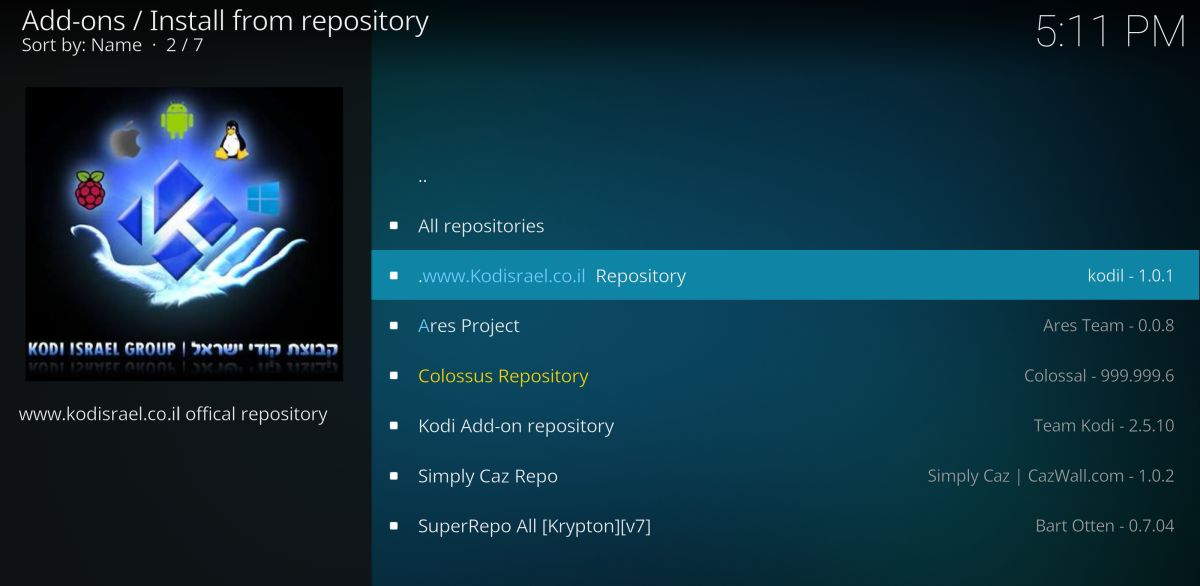
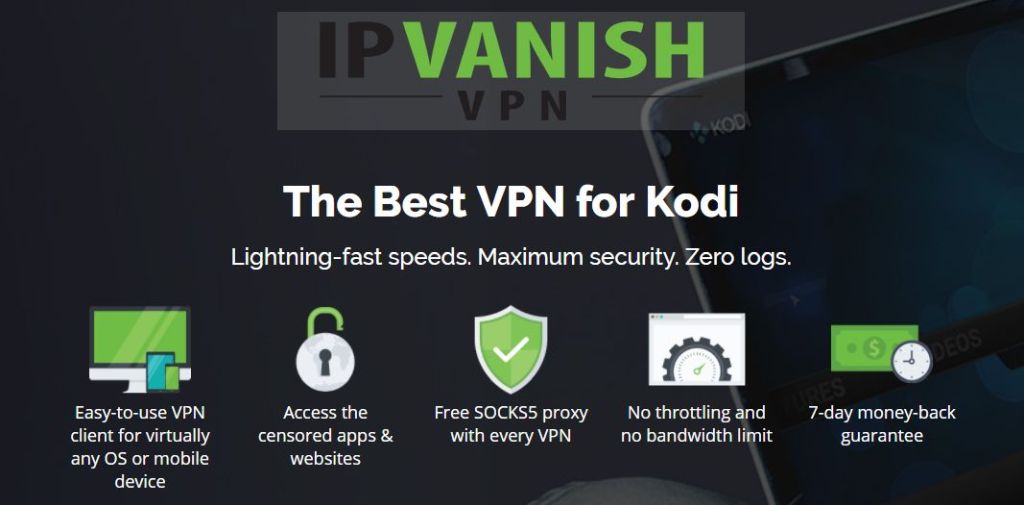

Kodil didn’t work for me..3.6.2018