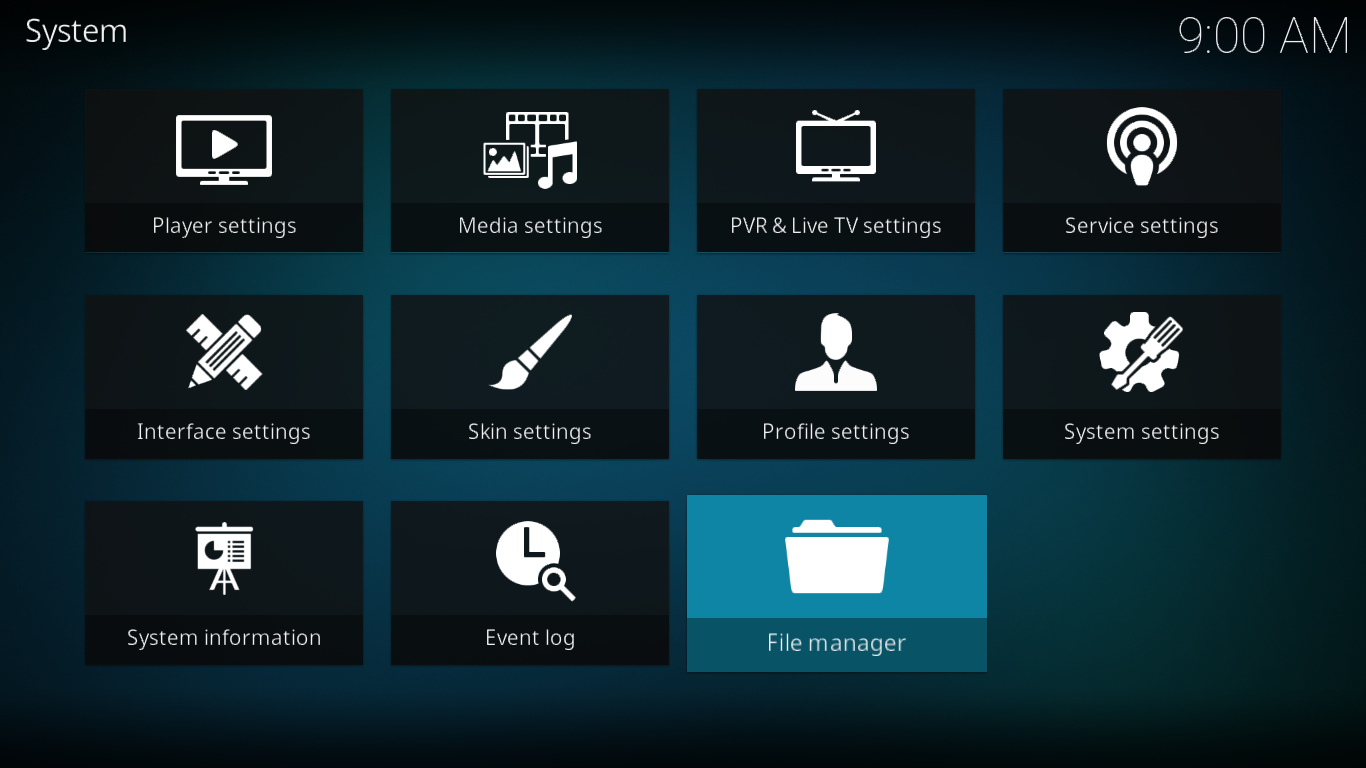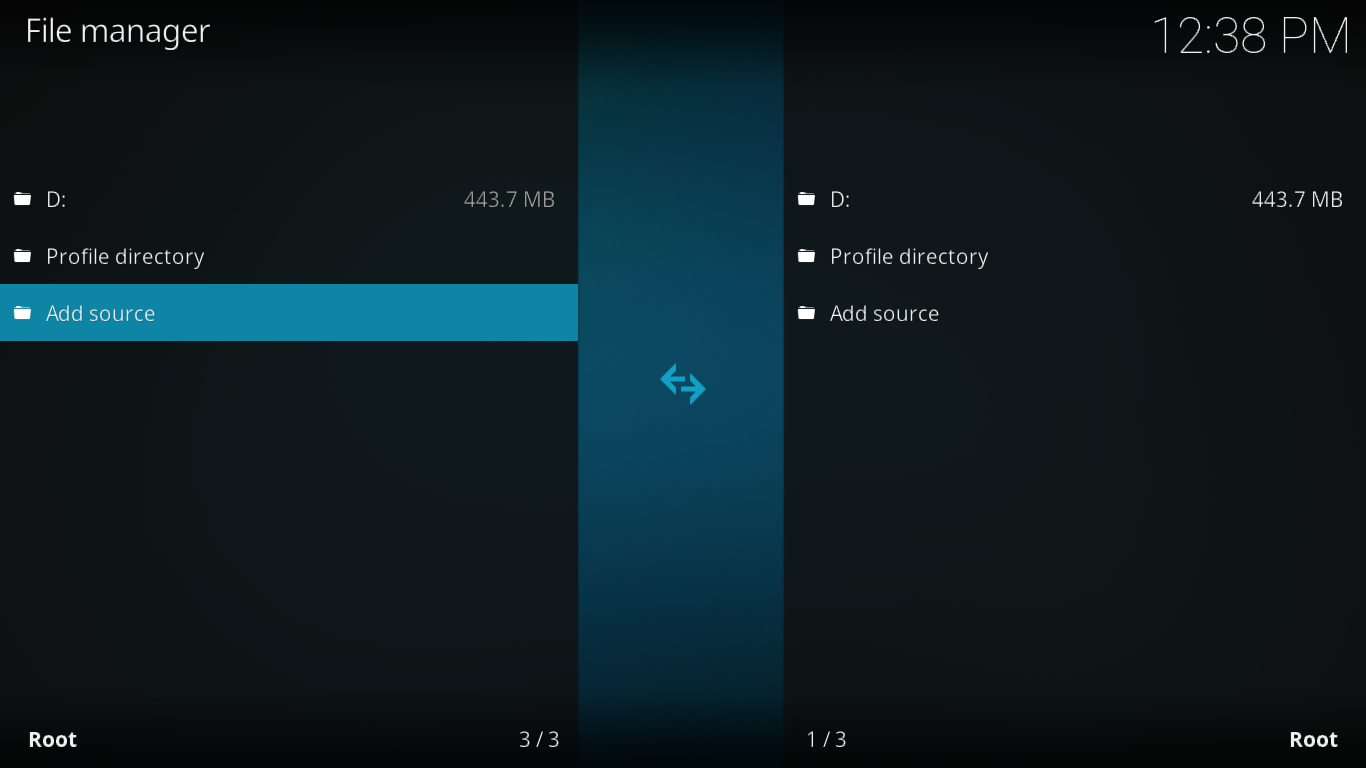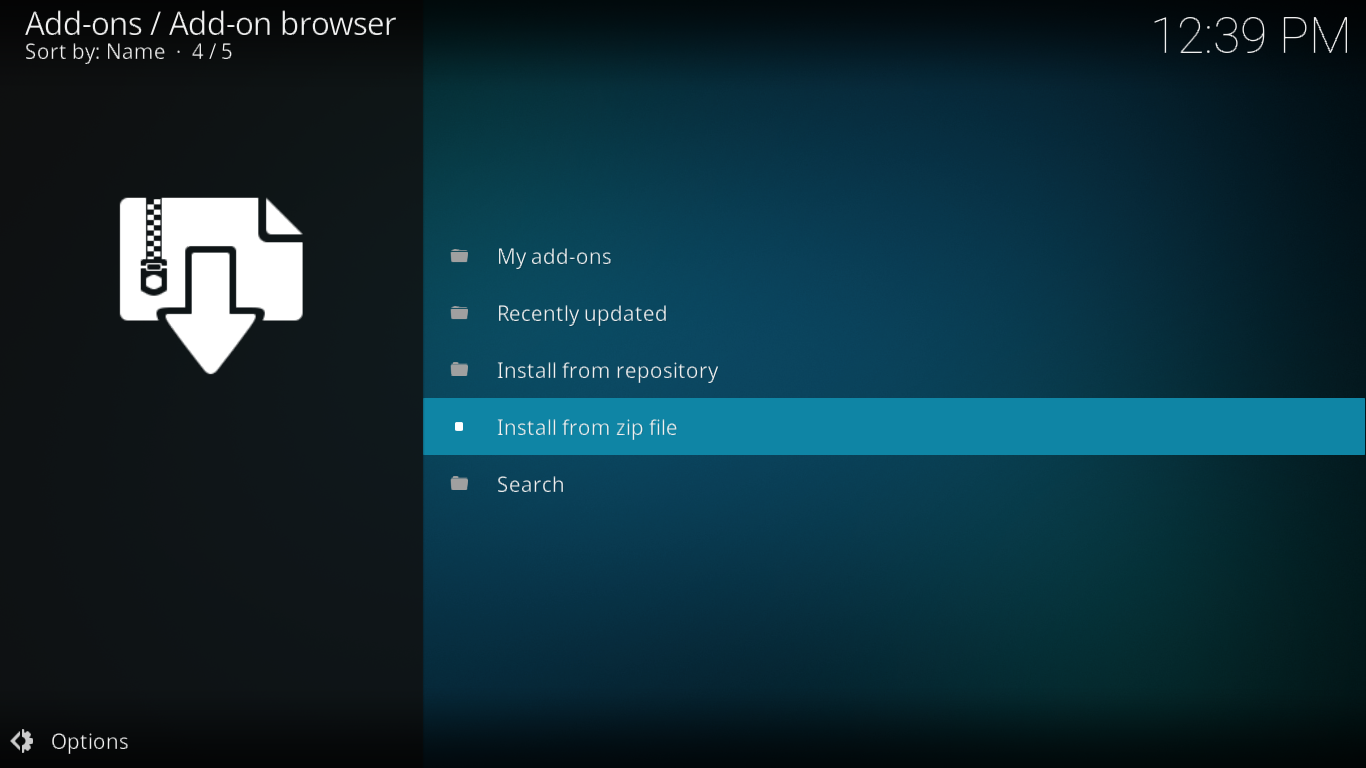Incursion Kodi Add-on, Another Exodus Derivative – Quick Install Guide
It seems like a lot of Kodi add-on developers these days are making forks od the Exodus add-on. It makes sense as Exodus was once one of the most popular add-ons and since it stopped being developed, it left a void to fill. The Incursion is yet another one of these add-ons. It’s menu structure closely resembles its parent. It offers some improvements over Exodus but they’re not really apparent. They are more in the background. Incursion is a no-frills add-on that will give you only two things, movies and TV shows. It has an excellent selection of both, though. And it also pulls more sources that many add-ons so the risks of dead content are limited.
In today’s article, we’ll first show you step by step how to install the Incursion add-on on Kodi. As you’ll see, there’s nothing to it. Once we’re done installing it, we’ll show you how to use it, talk about its menu structure and where to find interesting content. We’ll finally discuss how to connect Incursion to your Trakt or IMDB account for some personalized content and introduce the add-on’s search functionality.
Protect Your Privacy With a VPN When Using Kodi
If you want to keep what you’re doing to yourself and avoid the scrutiny of your Internet Service Provider, you need to use a VPN. When an ISP suspects someone might be violating their terms and conditions, they can react by throttling down their speed, sending them copyright infringement notices or even interrupting their service. A VPN protects your privacy by encrypting all data in and out of your computer in a way that makes it almost impossible to crack. Not even your ISP will know where you’re going or what you’re doing online. As a bonus, by using appropriately located servers, A VPN allows bypassing most geographic restrictions.
The Best VPN For Kodi: IPVanish
We’ve spent much time testing the various VPN providers and our top recommendation for Kodi users is undoubtedly IPVanish. They offer a complete privacy solution. With servers worldwide, no speed cap or throttling, unlimited bandwidth, unrestricted traffic, a strict no-logging policy and client software available for many platforms, IPVanish delivers impressive performance and value.
IPVanish offers a 7-day money back guarantee which means you have a week to test it risk-free. Please note that Addictive Tips readers can save a massive 60% here on the IPVanish annual plan, taking the monthly price down to only $4.87/mo.
The Incursion Add-on Installation Procedure
If you just follow our simple step-by-step instructions, this should be very easy and only take a few minutes.
Adding The Incursion Repository Installation Source
From to the Kodi home screen, click the Settings Icon. It’s the little gear at the top left of the screen. Then, from the Settings screen, click File manager.
Double-click Add source on the left side.
On the next screen, click <None> and enter the installation path exactly as shown: https://dimitrology.com/repo/ and then click OK.
Back to the Add file source screen, click the box below Enter a name for this media source and type in a name of your choice. Let’s name it Dimi (for Dimitrology).
Make sure everything looks alright and click OK to save the new media source.
Installing The Incursion Repository
Back to the Kodi home screen, click Add-ons on the left side. Next, click the Add-on browser icon. That’s the icon that resembles an open box at the top left of the screen.
From the Add-on browser, click Install from zip file.
Click the Dimi source that we just added in the previous step and then click incursion.repository-0.0.2.zip.
This will launch the repository installation. Very shortly, a message at the top right of your screen will confirm its successful completion.
Installing The Incursion Add-on
Now that we’ve completed all the preliminary steps, all that’s left is to install the actual add-on. Let’s do just that.
While you’re still on the Add-on browser screen so click Install from repository.
From the list of available repositories, click Incursion Repository.
Now, click Video add-ons and then find and click the Incursion add-on.
From the Incursion add-on information page, click the Install button at the bottom right. This will launch the installation of the add-on and of its dependencies.
Wait while the installation takes place until a message at the top right of the screen confirms its completion
An Overview Of The Incursion Add-on
Now that we have managed to install the Incursion add-on, we’re about to discover how it works and what it has to offer. Before we describe what each section is all about, let’s first take some time to see how the add-on operates. No matter if you’re in one of the movies or one of the TV shows section, the basic operation is always the same.
Using The Incursion Add-on
Once you’ve found some content you want to watch, just as you would with any add-on, you click it to start playing it. But unlike other add-ons that will start playback right away or after a short buffering delay, this one will scan the Internet for sources for the title you requested.
This process happens in the background but a progress box appears on-screen. It gives you an idea of how many sources have yet to be scanned and how many sources of the different resolutions–4K, 1080P, 720P or SD–have been located so far.
If you let the process finish–which can sometimes take a little while–a list of all the available sources will be displayed. Alternately, you can hit the Cancel button at any time during the process if you feel that there are enough sources for your taste and don’t want to wait any longer. When you cancel, it is the list of what has been found so far will be displayed.
From that list, you may click any source that you want. They are presented in descending order of resolution with the 4k first, then the 1080P, followed by the 720P with the SD sources at the bottom. When you click a source, the add-on will attempt playing it. While it does, a message is displayed.
If the source is still there, it will try to play it. If it’s no longer there, the add-on will automatically try the next source down the list.
Sometimes, the source will still be there but still won’t play. When this happens, the add-on won’t switch to the next source and you’ll have to try another one yourself. Most of the time, you–or the add-on–will quickly find a source that works.
Once playback has started, it is usually very smooth, unless your Internet connection has some performance or bandwidth issues.
Navigating The Incursion Menu Structure
Now that we know how to play content, let’s see how and where we can find content within the Incursion add-on. When you first start it, its main menu is displayed. It is both simple and comprehensive. It’s got a few sections for movies, a few for TV shows, a Channels section, a Tools and a Search function.
Let’s see what’s hiding behind each menu entry.
Movies
The Incursion Movies section is very similar to most any Exodus fork’s. The Genres, Year, and Certificates subsections let you browse movies either by cinema genre, chronologically or by their age rating (G, PG, PG-13, R, and NC-17).
The People subsection has a list of 100 actors and actresses. Clicking any name reveal all movies starring that person. The list is in seemingly random order but it is short enough that finding anyone is easy.
The Languages subsection has several lists of foreign language movies arranged by language. No matter what language you choose, most selection will play the English dubbed version of the film. It’s a great feature if you love foreign movies but only speak English but a disappointing one if you’d like to watch movies in your language.
The next four subsections, People Watching, Most Popular, Most Voted, and Box Office present lists of films based different popularity metrics. Which one you choose largely depends on your personal preferences. They all offer similar albeit different lists.
The Oscar Winners subsection has a list of all best-movie Oscar winners for each year all the way back to the beginning back in 1927. If you want to watch the best movie of each year, this is where you should go.
As for the last four subsections, New Movies, My Movies, People Search, and Search, they are all also available from the main menu and we’ll discuss them when we get there.
TV Shows
The TV Shows section is the Incursion add-on’s other important feature. It is very similar to the Movies section and some of its subsections operate exactly as their movie counterpart. Let’s see what’s available.
The Genres, Languages and Certificates subsections work exactly as the corresponding movie sections. The list of genres if slightly different with additions such as Reality TV, Game shows or Talk shows. The age rating certificates are also different with TV-G, TV-PG, TV-14 and TV-MA.
The Networks subsection will be useful if you’re looking for a show from a specific network. The list is extensive and has over 60 entries, mostly from the US and UK.
The following four subsections, People Watching, Most Popular, Highly Rated and Most Voted are, like they were in the Movies section, lists of TV shows based on different popularity criteria.
The Airing Today subsection is great if you quickly want to grab a TV episode that just aired. It includes all episodes fo the day for all the TV shows that the add-on carries.
The New TV Shows subsection is for shows that are in their first season. This is the place to go if you want to try something new.
The TV Calendar is yet another great feature of this add-on. It starts today and goes back a month. You select a date and you see all TV show episodes that aired on that day. This is truly a dream come true when it comes to catching up on shows that you’ve missed.
The remaining sections, New Episodes, My TV Shows, People Search, and Search, like their movie equivalents, are also available on the main menu and will be discussed momentarily.
My Movies & My TV shows
These two sections are where you can find your own customized lists. What you see under these headings are not from the Incursion developer. Instead, they are taken from your own Trakt and/or IMBD accounts. Trakt and IMSB are two websites that carry metadata about movies and TV shows. You can have an account on each and set up your own personal lists of favourites.
In order to populate this section, you need to link the Incursion add-on to either or both of your accounts.We will explain how to do that just after we finish going through the different menu items.
New Movies
The name of this section kind of says it all about what you’ll find in there. We’re not so sure what the Incursion developer calls a new movie, though. The list is several hundred titles long.
The list appears to be arranged in chronological order with the most recent movies towards the top. If what you’re after is brand new movies, you likely won’t ever have to browse beyond the first page.
New Episodes
Although its name resembles that of the previous section, this one is a little different. Of course, it deals with TV shows rather than movies but also, it really is a list of new episodes.
What you’ll find in this chronologically arranged list is the latest episode of all the TV series the add-on hosts. This is yet another very useful section for anyone who has some catching up to do.
Channels
This is the last section of the Incursion add-on that actually hosts content. When you open it, you see a list of 11 TV channels. Ten of them are Sky channels such as Spy Premiere or Sky Comedy and the last one is the Film4 + 1 channel.
Alongside each channel name is the title of a movie airing on that channel. Clicking any entry will not, contrary to what you could be tempted to believe, start and IPTV feed of the channel but instead it will search the add-on’s sources for the selected title. That’s even better as the movie always starts at the beginning.
Tools & Search
The Tools section is where you’ll go to adjust the add-on’s settings, Normally, you won’t want to change these except perhaps to connect the add-on to your personal Trakt or IMDB account. More about that in a moment,
The Search section is your entry to the Incursion search engine. It too is described in further details below.
Connecting The Incursion Add-on To Trakt Or IMDB
If you want to take advantage of the personalized lists of the My Movies and My TV Shows sections, you need to connect the add-on to your accounts. This is very easy.
For Trakt, you need to go to the Tools section and then click the last option, TRAKT: Authorize. A window will pop up inviting you to visit https://trakt.tv/activate and, when prompted, enter the activation code that’s given to you.
You simply need to go to the page–which will require you to log in if you’re not already–and enter the code. The Kodi window will automatically close and your Trakt account will be connected to the Incursion add-on.
For IMDB, it’s even simpler. Again, go to the Tolls section but this time click SETTINGS: Accounts. Scroll down to the IMDb section and enter your IMDb username. It is that simple.
Using The Incursion Search Feature
The Incursion add-on search engine is nothing fancy but it works well and it is the best way to find a specific film… and more. You can access its individual components through the Movies and TV Shows or you use the Seach entry of the main menu to get to a submenu of the different options.
The first two options, Movies and TV Shows will search titles. You don’t need to enter an exact title and the engine will return any title containing your search term(s).
The tow People options will search both actors and directors and return a list of all their movies or TV shows.
In Conclusion
Text
CTA