How to Fix Kodi Startup Crashes: Easy Troubleshooting Guide
Kodi is a remarkably robust streaming platform, but even it can fall prey to issues which cause startup crashes. Today, we’re taking a deep dive into the possible issues which lead to instability at startup, and walk you through troubleshooting and solving them.
Not many things are more frustrating than Kodi startup crashes. Like most bad things in life, they tend to happen when we least need them. The open-source nature of Kodi opens the door to anyone who wants to create a new add-on. Unfortunately, not all programmers have the same debugging skills, which can lead to problems upon startup.
To boot, Kodi must interact with the operating system of the device on which it is running, which are themselves not necessarily more bug-free than any other software. And finally, Kodi must also share the computer resources with other software running on the system, another possible cause for issues.
In this article, we’ll try to give you some tips on how to find the cause of Kodi startup crashes and fix them. We’ll start off by discussing a few generic fixes you can try that might solve many issues. Then, we’ll review the most common causes of crashes. Since many crashes are caused by add-ons, we’ll also explain how to do some systematic add-on debugging, helping you identify which add-on is the culprit. Next, we’ll discuss how to make reinstalling Kodi from scratch as painless as can be. When all else fails, you might have no choice but to resort to that extreme measure. Finally, we’ll give you some tips on how to keep Kodi startup crashes from happening.
For Better Privacy and Security, Consider Using a VPN
Depending on where you live, your ISP could be monitoring Internet activity to ensure everyone abides by their terms and conditions. And when an ISP suspects (even erroneously) that a user might be violating them, consequences can include throttling down speeds, sending copyright infringement notices or even interrupting service. A VPN protects your privacy by encrypting the data using in a way that makes it almost impossible to crack. Furthermore, a VPN allows bypassing geographic restrictions. You can even spoof your location to appear like you’re located somewhere else.
Choosing a VPN is a daunting task. There are so many suppliers available and their advertising can sometimes be misleading. Important factors to consider when choosing one are a fast connection speed to avoid buffering, a no-logging policy to further protect your privacy, no usage restrictions to access any content at full speed and software that is available for your device.
NordVPN – The Essential Upgrade for Kodi

We’re huge fans of Kodi, but we would never recommend you use it without a VPN. Even if you stay on the straight-and-narrow, streaming only official content within the bounds of the law, ISPs still regard your activity as suspect, and will aggressively throttle your traffic. But with NordVPN, you block out any third-party surveillance–be it your ISP, government, or neighborhood (un)friendly hacker.
It’s all thanks to NordLynx encryption, a cutting edge tunneling protocol developed for the utmost speed and security. Using the 256-AES-GCM cipher, your connection to their vast network (over 5,800 servers in 59 countries) is completely impenetrable through brute force–and thus secure against a wide array of threats to your privacy online. That means no throttling, and an end for good to the dreaded Kodi buffering wheel!
Additionally, because there are so many servers to choose from, you can “spoof” a new virtual IP address from any corner of the globe. Thus, you can get past geoblocks to access international content you’d otherwise have no way of streaming on Kodi. It also works the other way; if you’re traveling abroad with Kodi on a laptop or Firestick, you can spoof back home to access your favorite, familiar shows and movies. However you use NordVPN, rest easy knowing their strict no-logging policy purges any trace of your activity.
Read our full NordVPN review.
- SPECIAL OFFER: 2-yr plan (70% off - link below)
- Most VPN servers with different IP addresses
- Allows multiple connections (6 devices)
- Based in Panama
- 24/7 Customer Service.
- Very little
- Apps can sometime be slow to connect.
Generic, Catch-all Fixes to Try First
There are a few easy things you can try to try to fix Kodi startup crashes. They are relatively easy and they might just .fix the problem.
- Make sure you are running the latest version of Kodi. Kodi Startup crashes are often caused by updates to add-ons which are not compatible with older versions of Kodi.
- Verify that the latest operating system patches have been installed on your device. This is particularly true if Kodi starts crashing after you’ve installed a new version. It might require a patch to your OS that has not yet been installed.
- Ensure you’ve only installed add-ons from their official repositories. Some add-ons are available from multiple repos but each only has one home. This is where you should install it from.
Different Crashes Call For Different Fixes
If Kodi has always worked well and suddenly starts crashing on startup, there can only be one reason, something has recently changed. Unlike a car or other mechanical devices, software doesn’t wear out and eventually breaks. So, fixing Kodi startup crashes is nothing more than finding what has changed and reverting it back to how it was. Sounds easy, right? Well, it actually is a bit more complicated than you might think. The reason: many changes happen automatically without you being aware of them.
Some Common Causes of Kodi Startup Crashes
There are two main types of Kodi startup crashes:
- Those caused by changes to Kodi, its components and extensions
- Those caused by external factors or the interaction of Kodi with the device where it’s running and/or other software running on that device
Recent Kodi Upgrade
A recent Kodi upgrade is a common cause of Kodi startup crashes. You see, the Kodi development team spends a considerable amount of time debugging and testing their code. But there is no way they can test every possible combination of hardware and software on each and all supported platforms. This is why beta testing exists, where “ordinary” users put the software through its paces, making sure it is as bug-free as possible.
If you’ve just upgraded Kodi to a brand new version and it crashes on you, you have a few options. The first one (and it is a common solution to so many issues, especially in the Windows world) is to reboot the device. It could be all that is needed.
If, after a reboot, you find that your recently upgraded Kodi still crashes, you’ll possibly have no choice than to revert back to the previous version. But don’t do that right now. The problem might be somewhere else. There could be an add-on that is incompatible with the newer version of Kodi and causing it to crash. It might, therefore, be a good idea to go through the systematic add-on debugging described below.
Newly Installed or Updated Add-on
This is probably the most common cause of Kodi startup crashes. And it is the easiest to debug if you’re careful with the way you install add-ons. As a best practice, restart Kodi after installing or upgrading any add-on. That way, if Kodi crashes upon restarting, you’ll know right away which add-on is to blame. On the other hand, if you’ve installed and/or upgraded a handful of add-ons and find that Kodi crashes on startup, you’ll have to go through the Systematic add-on debugging process to find which one.
But even if you’ve only installed or upgraded a single add-on before Kodi started crashing, how do you remove it when Kodi won’t start? It is relatively simple, you need to remove the add-on’s directory. Here’s how to do that. For the sake of this tutorial, we’ll assume that we’ve found the Bob Unleashed add-on to be the one causing the Kodi startup crashes.
You first need to start from the Kodi userdata folder. Its location varies depending on your operating system. Here are the locations for the most common ones:
- Android: Android/data/org.xbmc.kodi/files/.kodi/userdata/
- iOS: /private/var/mobile/Library/Preferences/Kodi/userdata/
- Linux: ~/.kodi/userdata/
- Mac: /Users//Library/Application Support/Kodi/userdata/
- OpenELEC: /storage/.kodi/userdata/
- Windows: Click the Start button – Type %APPDATA%\kodi\userdata – Press Enter
From the userdata folder, open the addon_data folder and find the suspicious add-on’s folder. Although the folder names are somewhat cryptic, you should be able to recognize the one you’re looking for. In our example, the folder is called plugin.video.bob.unleashed.
Simply delete the folder to remove the add-on from Kodi. When you restart Kodi you’ll notice two things. First, it no longer crashes and second, the add-on is not there anymore,
Antivirus Live Protection
Your antivirus could be causing Kodi startup crashes. It has to do with the live filesystem protection feature of some antivirus software. This issue will sometimes materialize as systematic crashes right on startup but also as crashes that happen within a minute or two after startup. We’ve also seen instances when Kodi was starting fine but crashing whenever we tried to install new add-ons or upgrade existing ones.
Fixing this issue is beyond the scope of the article as the method differs from software to software. Most of the time, real-time protection can be easily disabled, either temporarily or permanently. You may also want to contact your antivirus provider’s support. Perhaps they have a permanent solution.
Systematic Add-on Debugging
If for any reason, you don’t know which extension is causing Kodi to crash on startup, you’ll have to do some systematic debugging. Arm yourself with patience. This is not complicated, especially if you follow our step-by-step directions, but it could take a while. It all depends on the number of add-ons included in your Kodi installation.
First, make sure Kodi is no longer running. Then, locate the userdata folder. Need help locating the userdata folder? Just read the previous section, we’ve given you the most common places where you’ll find it. Once you’ve located it, rename it. We suggest renaming it to OLD_userdata.
Once you’ve done that, start Kodi. Does it start properly? If it does, it means something within your userdata folder was causing Kodi to crash. You can now exit Kodi.
Then–and this is what takes some time–copy each folder from the OLD_userdata folder to the new one. Pay particular attention to the addon_data folder where each subfolder should be copied individually. After copying each folder, try starting Kodi. If it crashes, the folder you just copied is the cause of the crash.
Now that you’ve identified the probable cause, remove the folder and copy the whole content of the userdata folder EXCEPT the suspicious one. Try starting Koid again. If it works, you’ve confirmed the cause of the crash. Simply stop using the corresponding add-on until an updated version is available.
When All Else Fails, Reinstall
But what if no matter what you try, you are unable to find the cause of your Kodi startup crashes and fix it? Then you’ll likely have to choice but to download a new copy of Kodi either from the appropriate app store of from kodi.tv and do a complete reinstall from scratch.
Before you do that, you might want to make a list of all the add-ons you have on your current Kodi installation. That way, you’ll be able to reinstall everything.
The best way to list your current add-ons is to start from the Kodi Home screen and click Add-ons in the left pane.
Next, you need to click My add-ons.
This will bring up the add-on types menu. Of particular interest are the Add-on Repositories, the Program Add-ons and the Video Add-ons sections. It is up to you to decide if you want to manually copy the names of all the add-ons or do some screen captures. Just make sure you have a list.
Also, before you reinstall Kodi from scratch, make sure you either rename or delete the userdata folder. If you don’t you run the risk that your new Kodi installation will use it, along with whatever was causing it to crash.
And when you’re reinstalling your add-ons, make sure you install them one-by-one and restart Kodi after each. That way, as soon as you install the add-on that was causing your installation to crash, you can restart the install from scratch process, omitting the defective addon.
Some Tips to Keep Crashes from Happening
Disable Auto Updates
As we’ve explained, a lot of Kodi startup crashes happen after updating add-ons; sometimes these updates happen without our knowledge and when we least expect them. The best way to prevent this is to control the update process yourself. This means that you have to disable automatic updates. It is relatively easy, just follow these steps:
From the Kodi home screen, click the Settings Icon. It is the one that resembles a little gear at the top left of the screen.
Next, click System settings and from the system settings page, Click Add-ons on the left pane.
Click the first line, the one that says Updates. You’ll see a selection dialog box from which you can choose one of three options.
We suggest you pick the second option: Notify, but don’t install updates. This way, you’ll know whenever updates are available but you’ll still be able to choose when you want to install them.
Restart Kodi After Each and Every Add-on Installation and/or Upgrade
Another best practice that will help you quickly identify the cause of Kodi Startup crashes is to take the habit to restart Kodi right after installing any new add-on, repo, build, etc. or after updating any existing one.
It might not keep Kodi from crashing but it will enable you to quickly know what caused the crash. As we said earlier, most crashes are caused by some changes.
Conclusion
Although Kodi startup crashes can have several different causes, we’ve gone through the main ones and explained how you can usually find the cause of the crashes and fix them. Unfortunately, we’ve only been able to scratch the surface, there are far too many causes of crashes to list them all in here. But we’ve told you about the most common, those that are most often mentioned on Internet forums about Kodi.
Have you ever had a Kodi startup crash? Were you able to find its cause and fix it? Please, share your experience with us using the comments below. We love to hear from our readers and learn about their personal experiences.

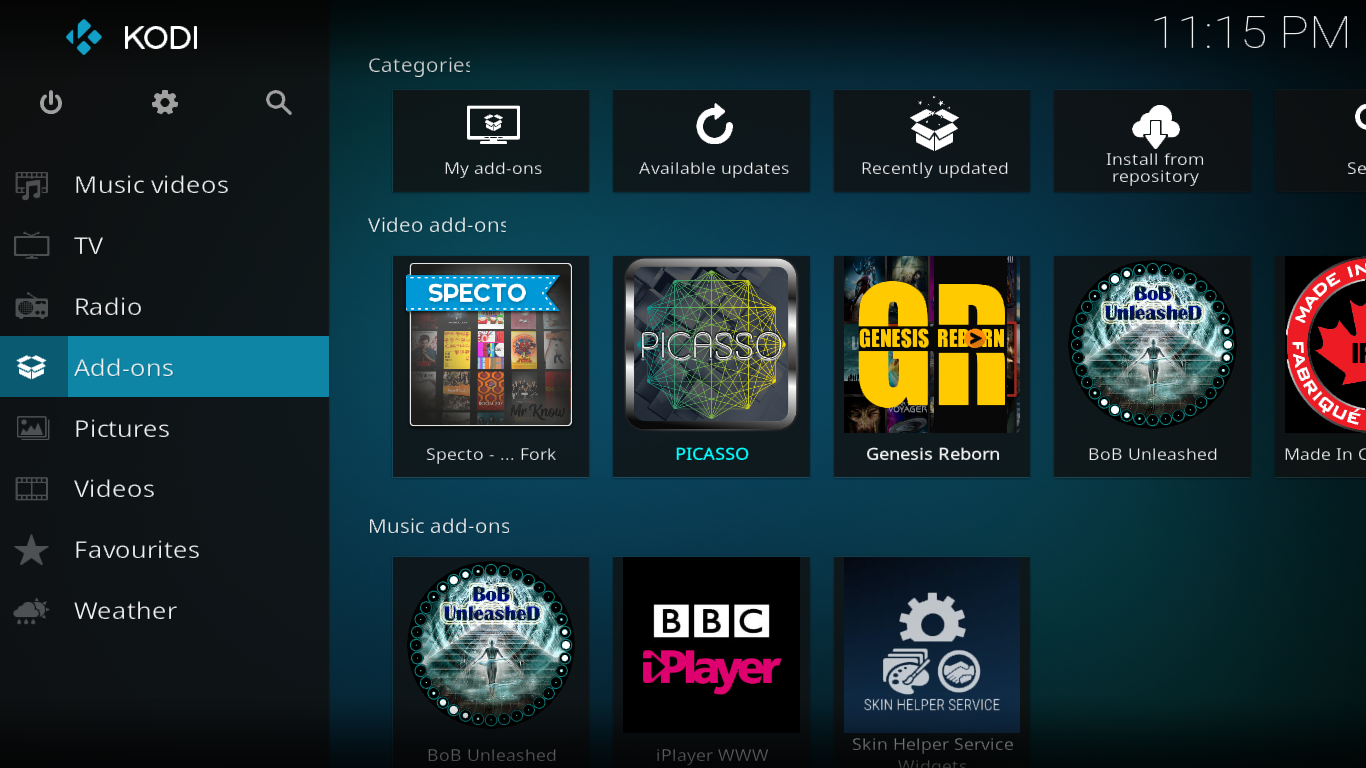
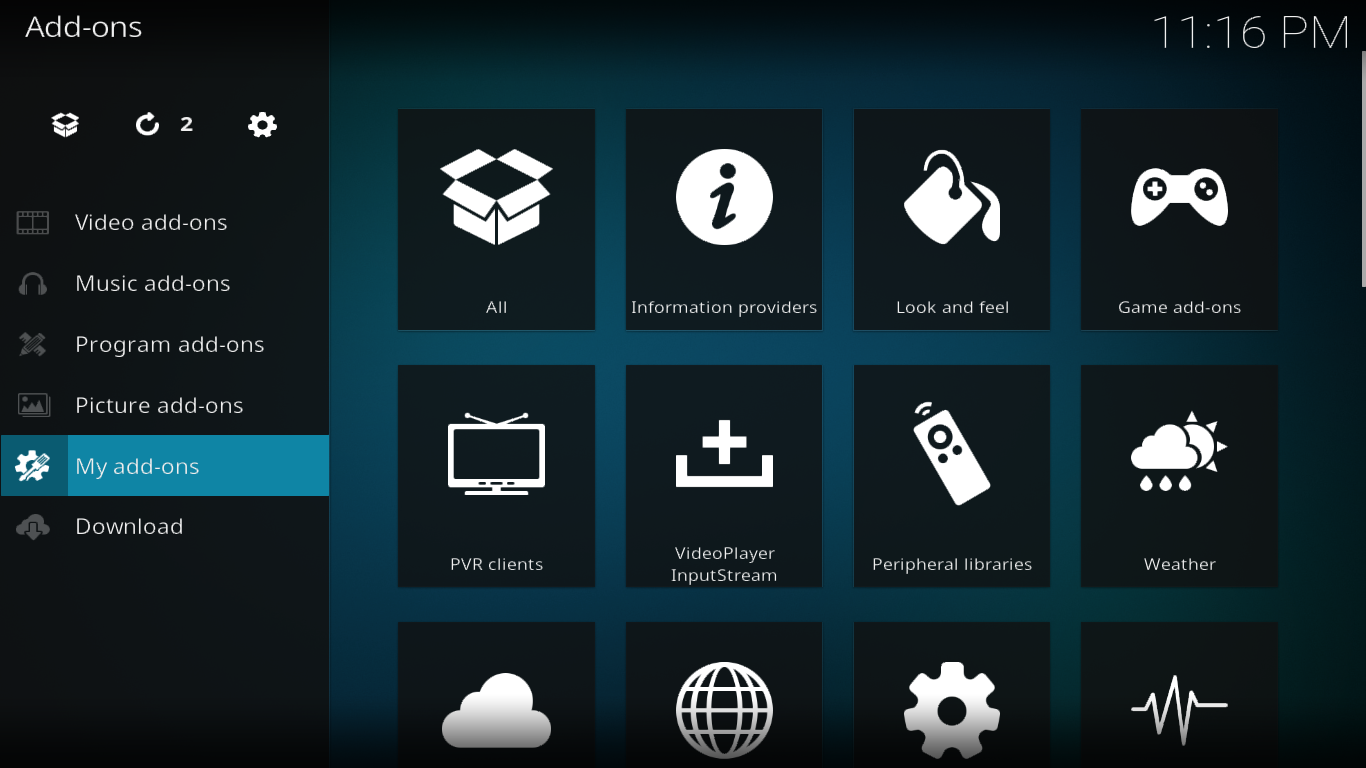
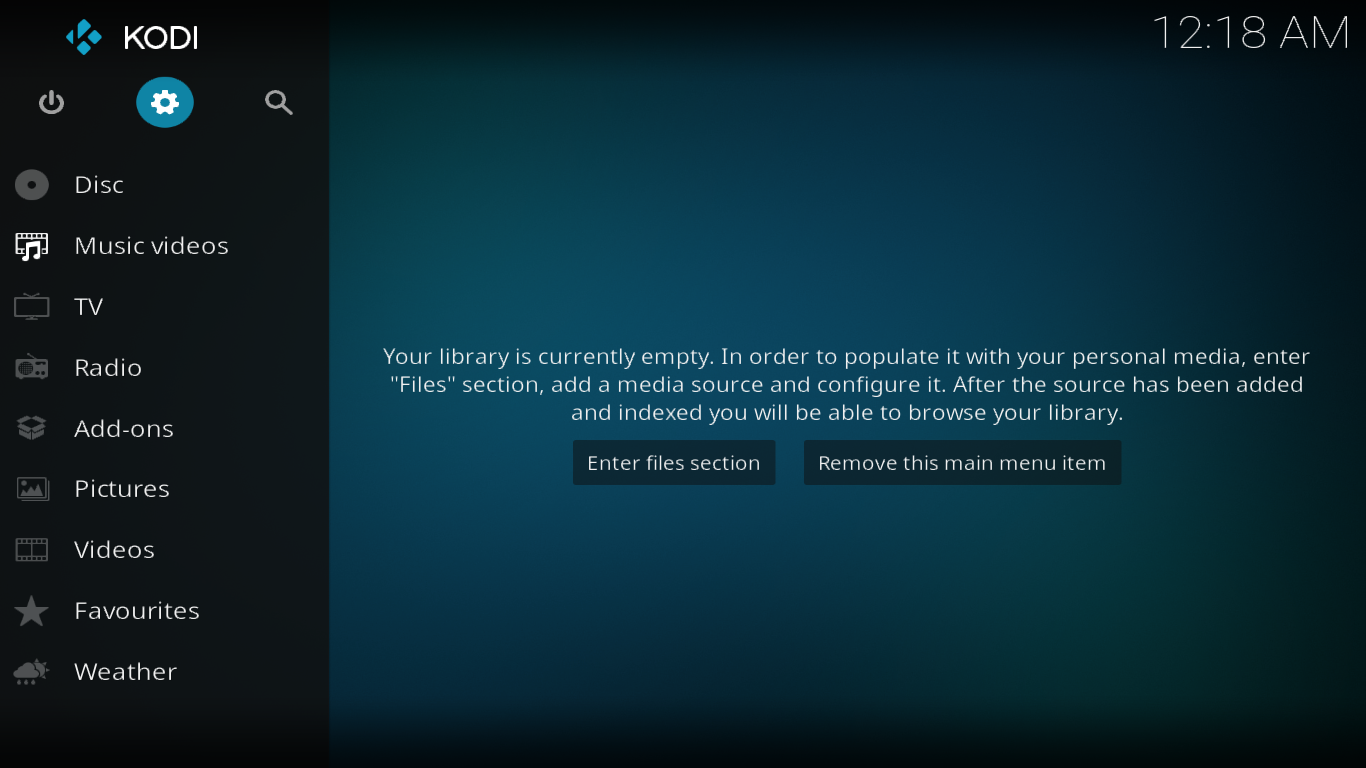
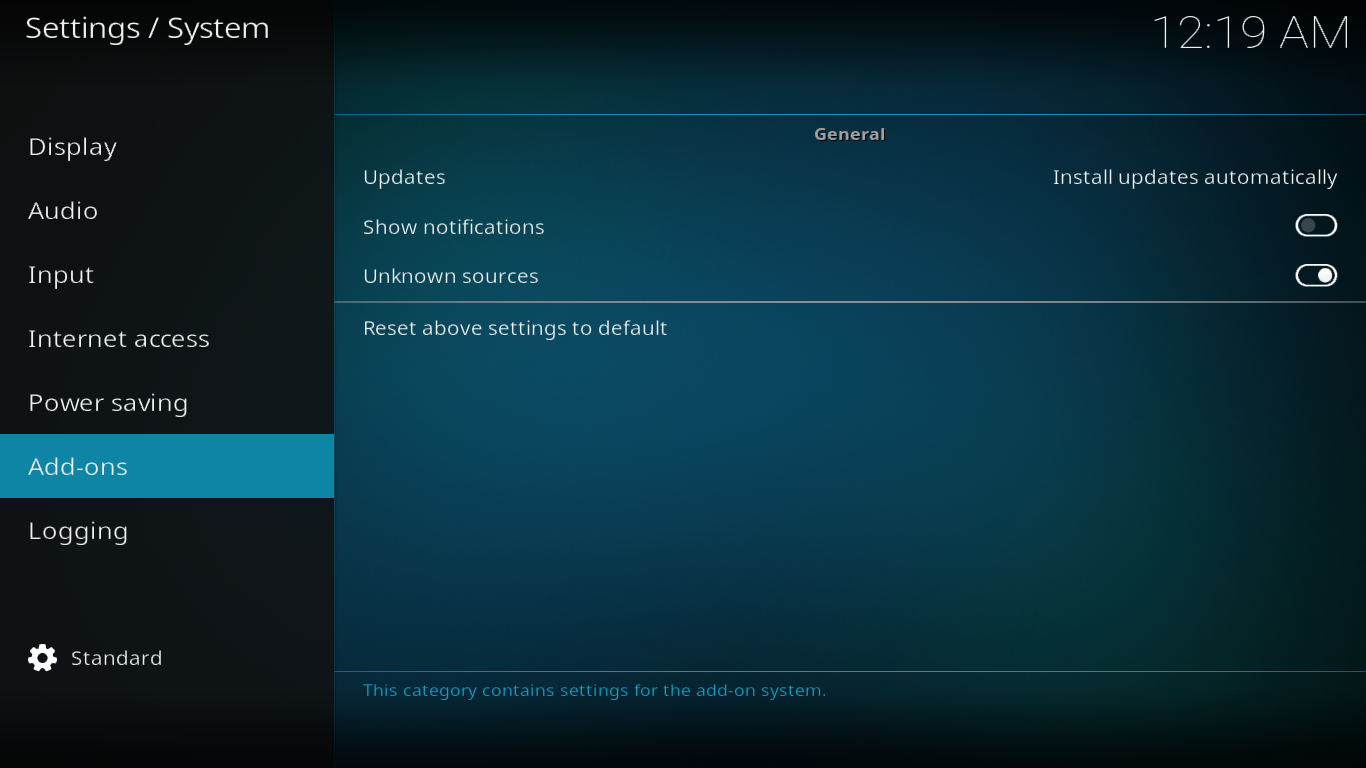
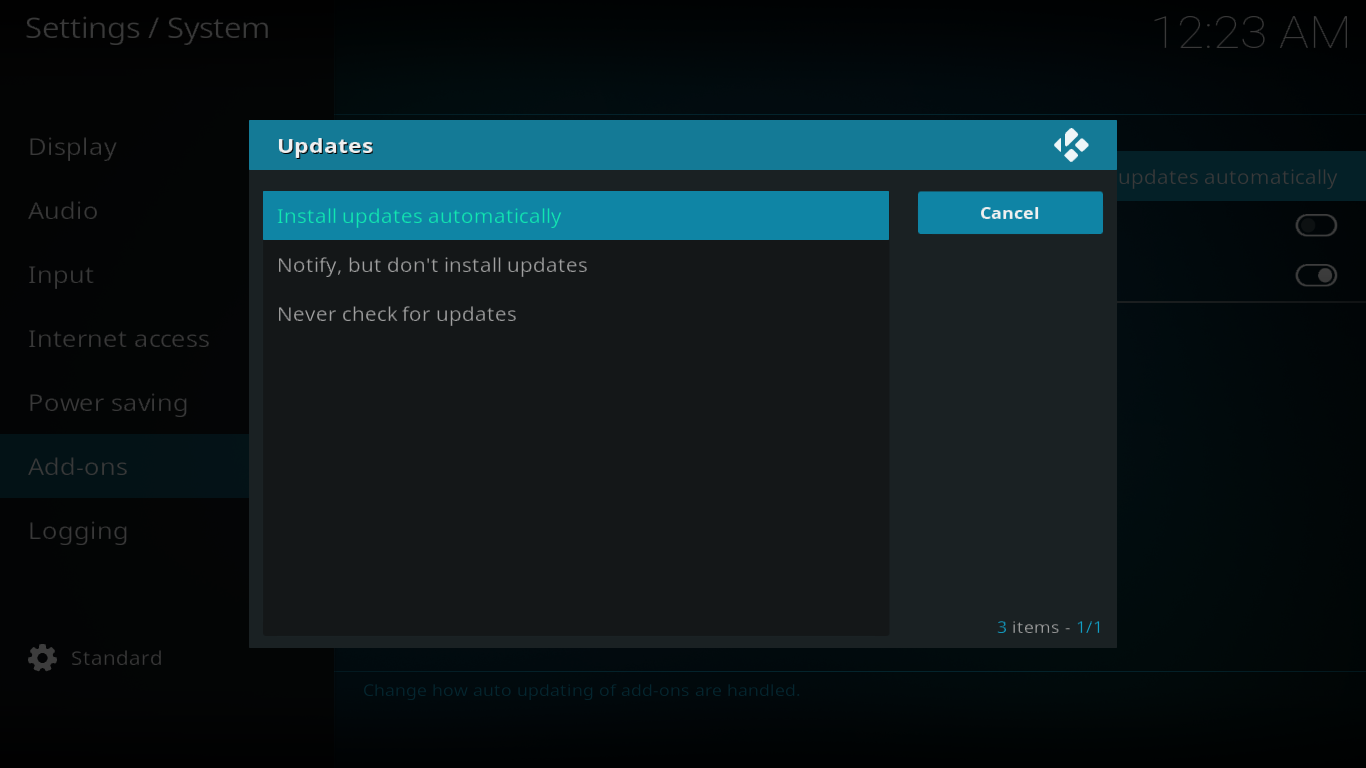

Kodi keeps crashing it does not open at all
On an Android dragonbox5. Kodi19 started booting up every single time I opened it. Then…it would open but immediately send error message “Unfortunately kodi has stopped”. After much tinkering I went nuclear and did a factory reset on android box and then a reinstall on kodi. Now kodi will not even open. It just sends Unfortunately kodi has stopped error every single time. Any ideas?