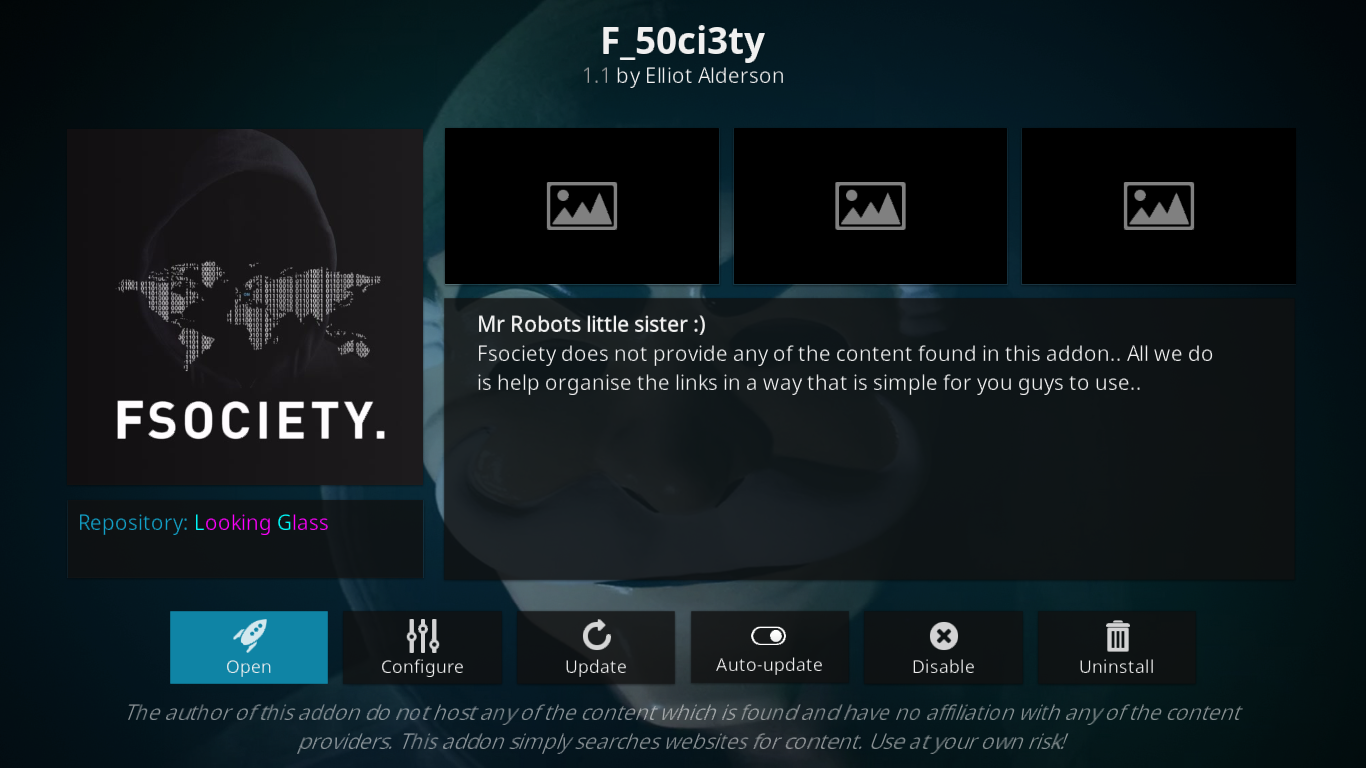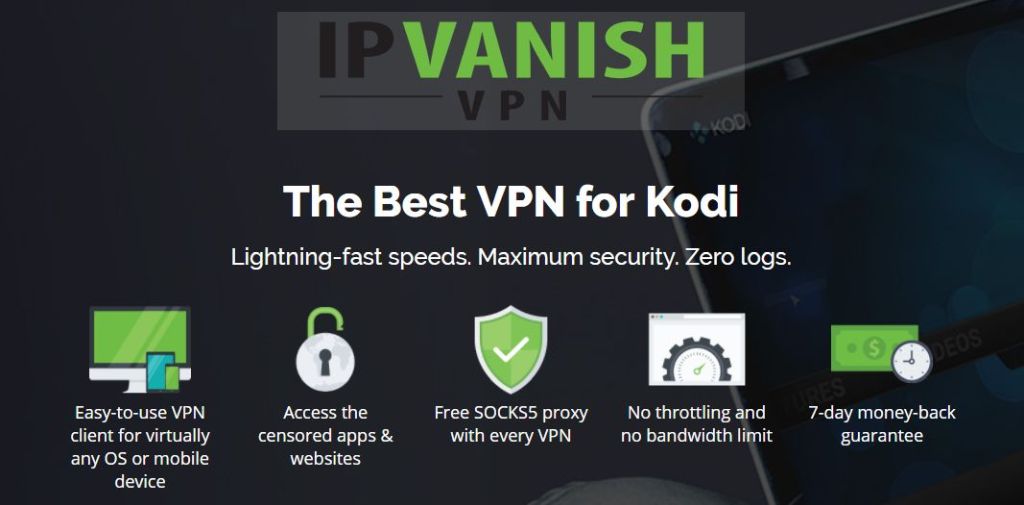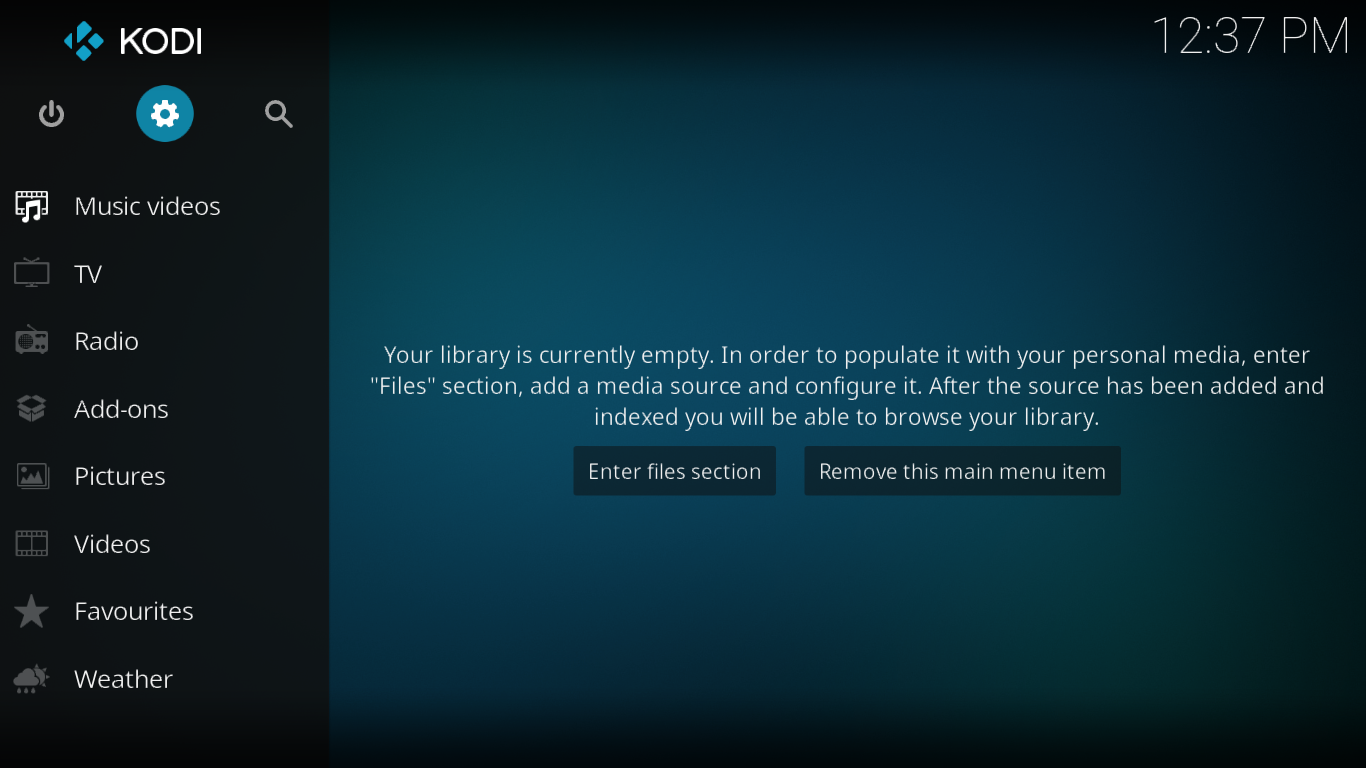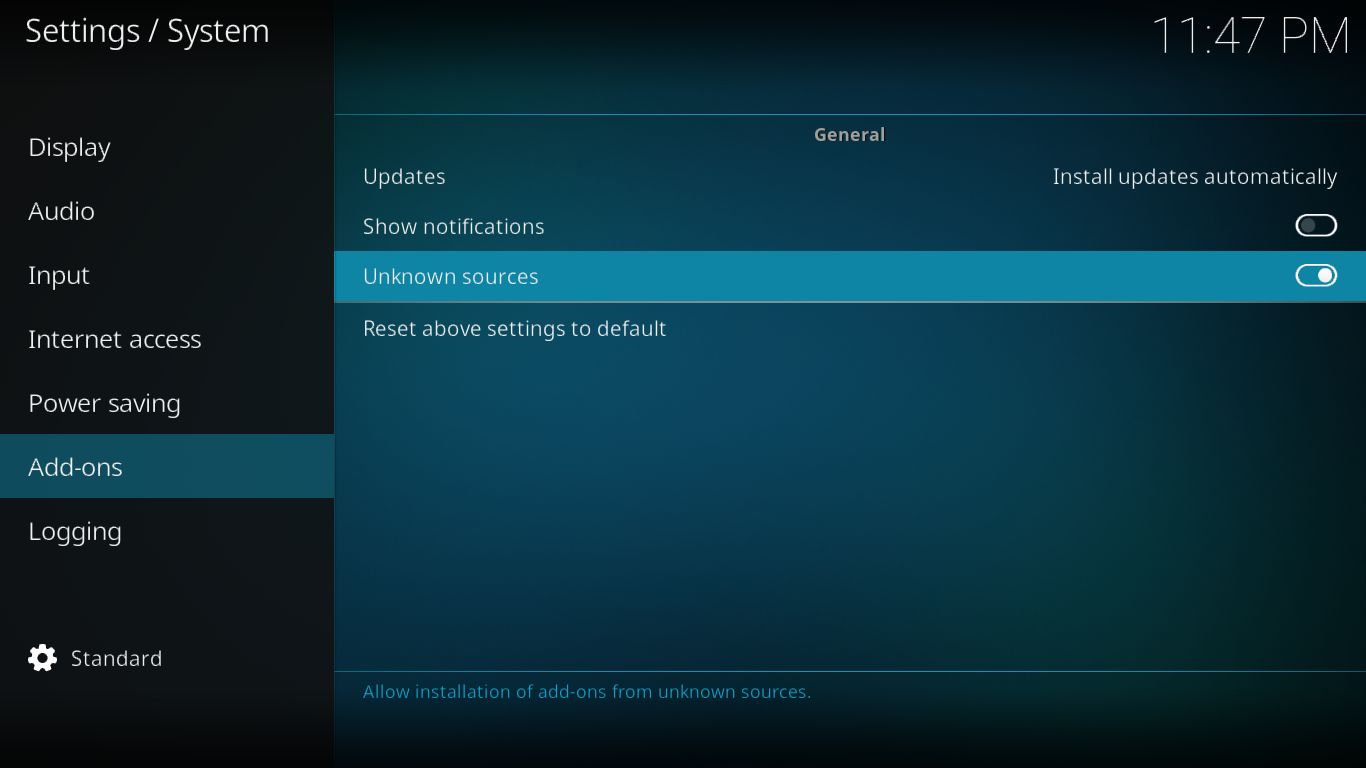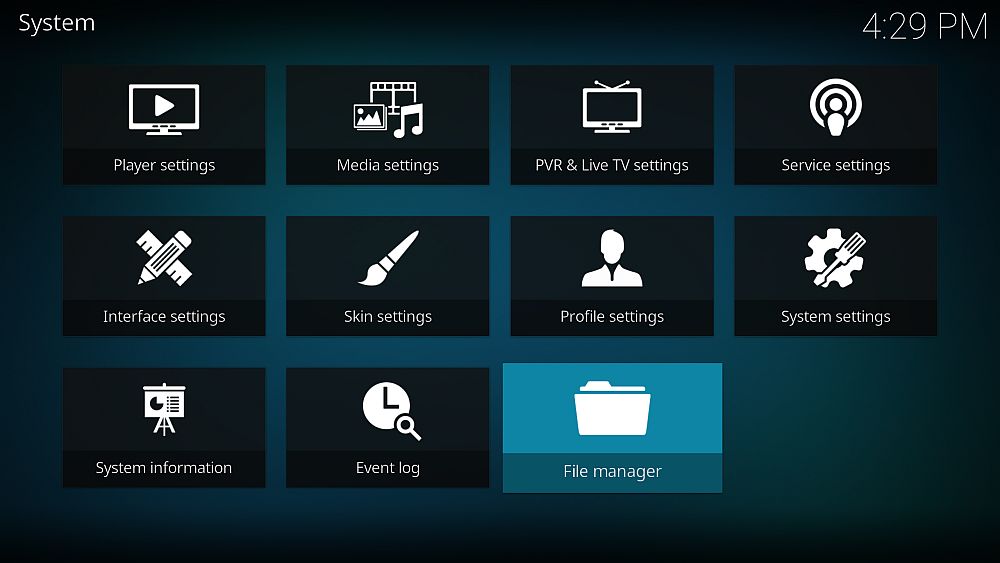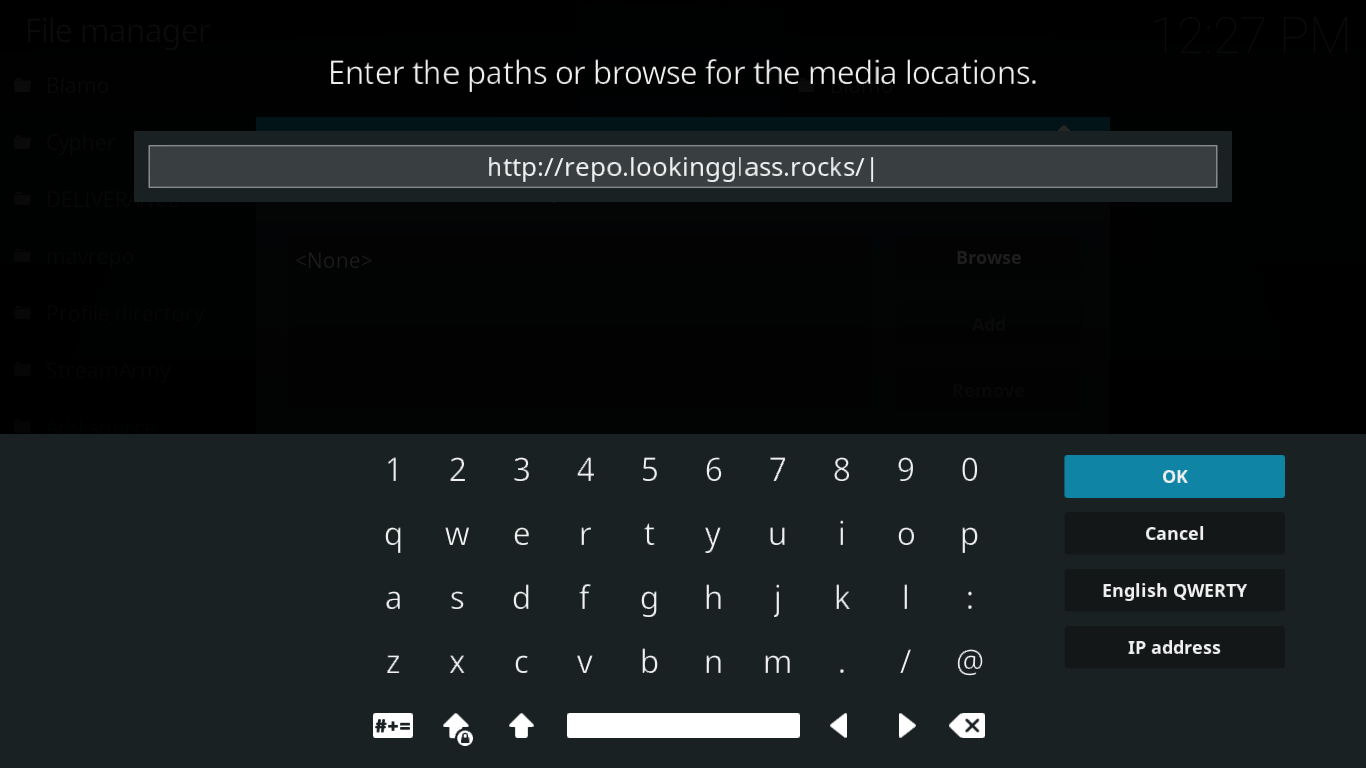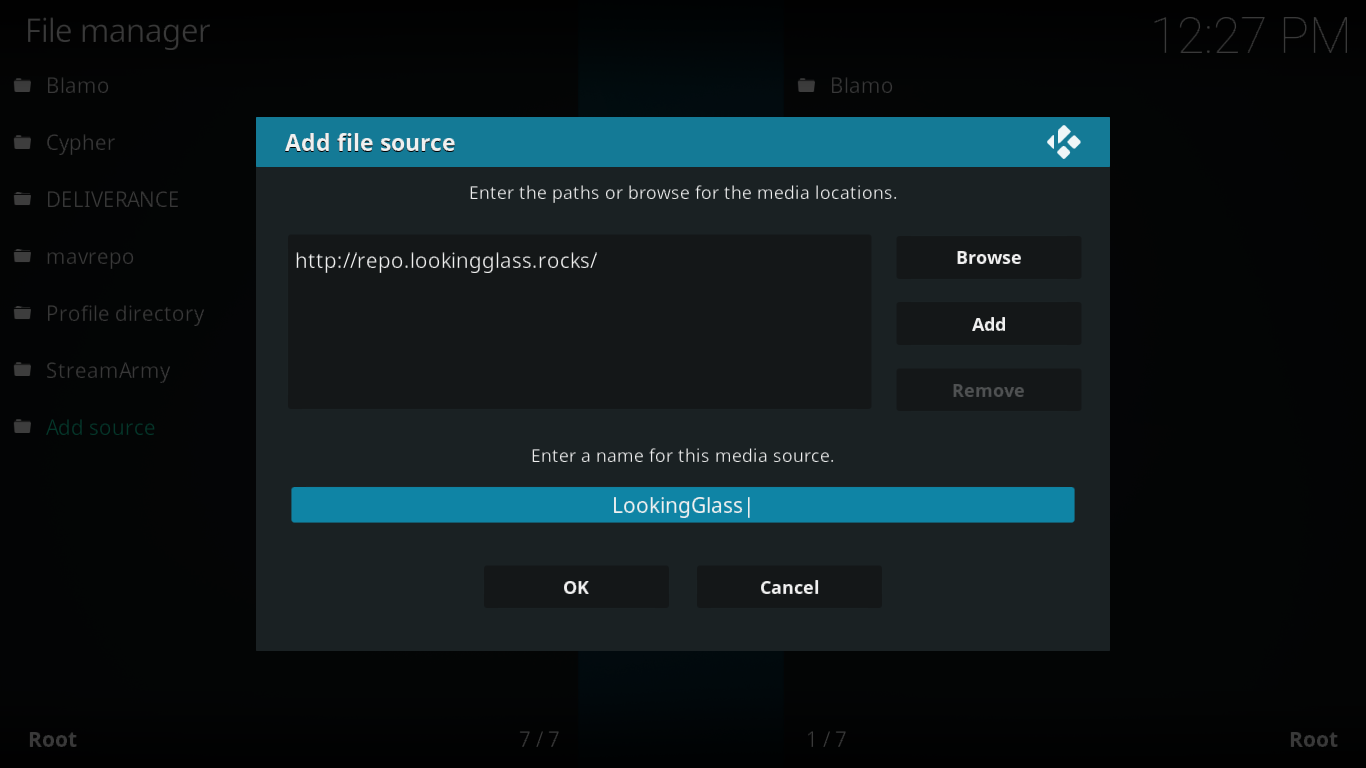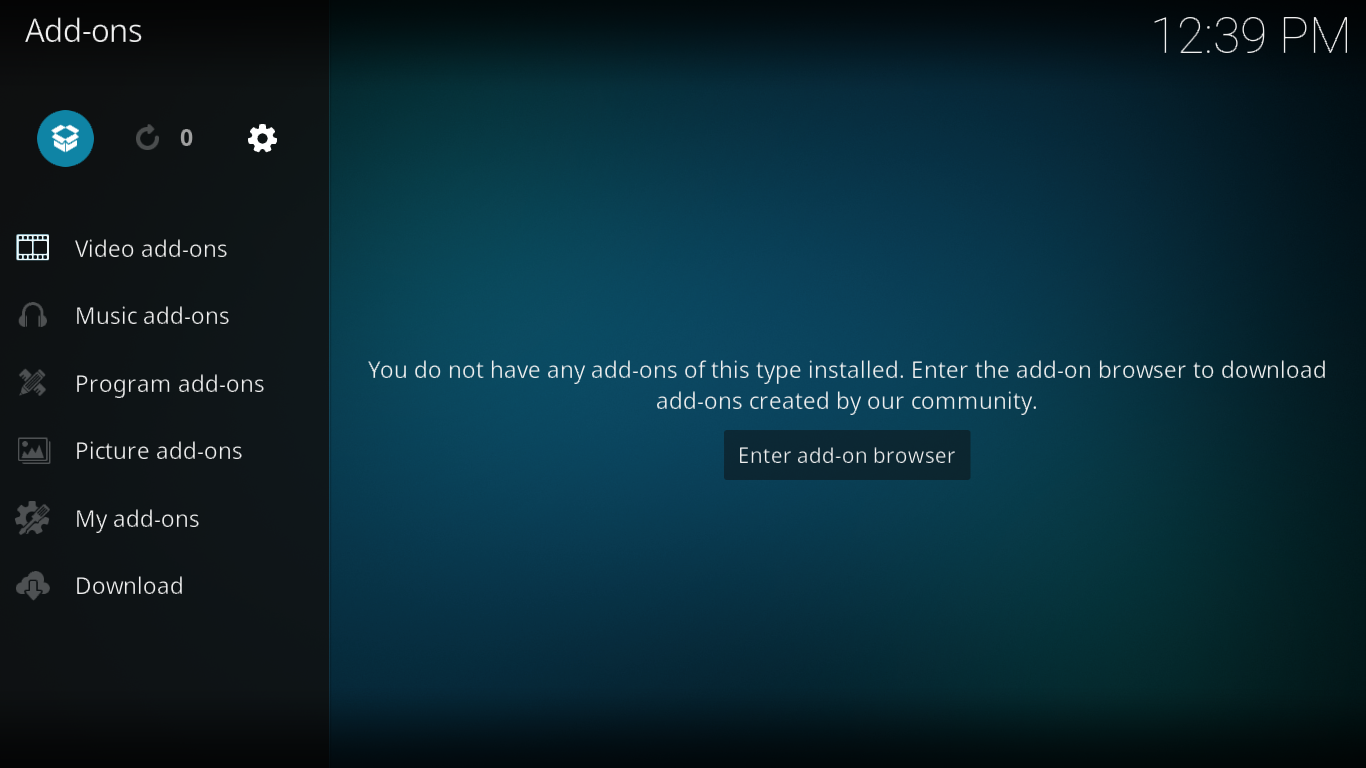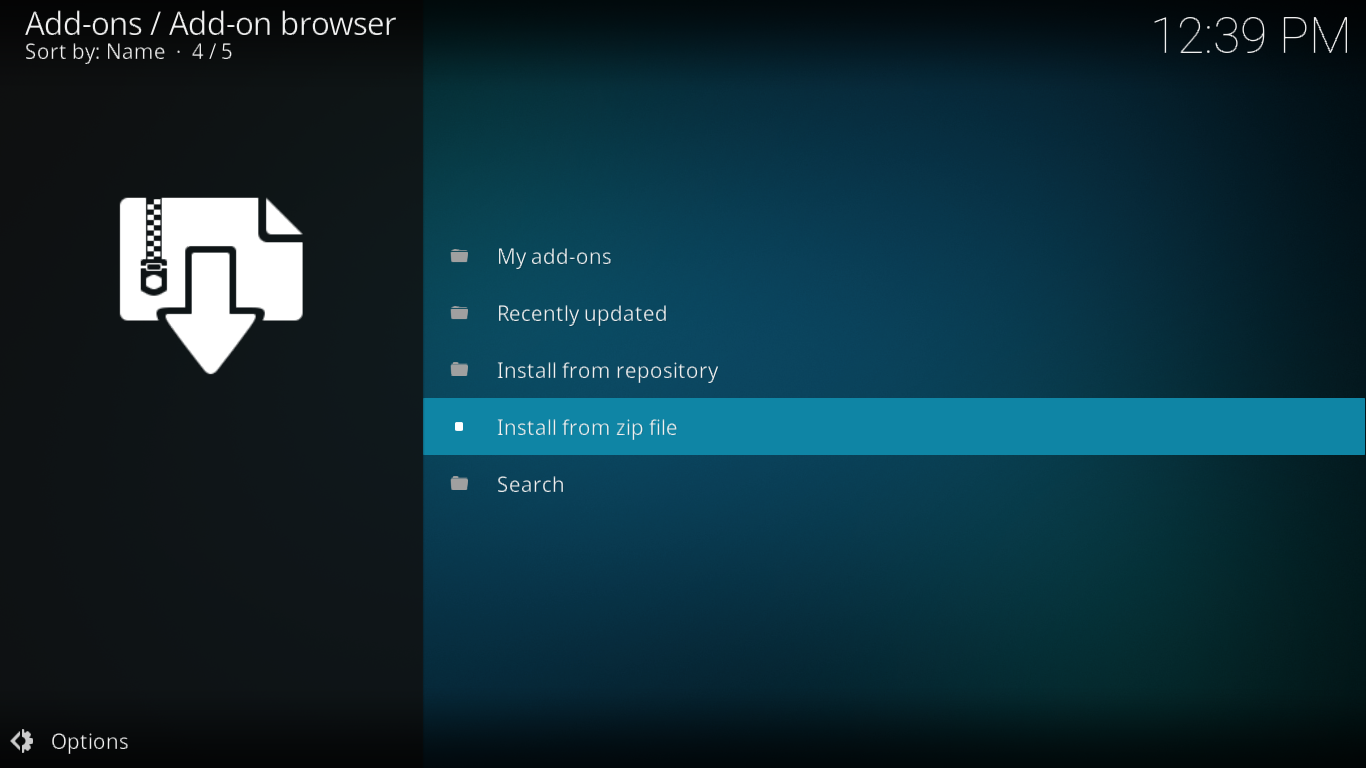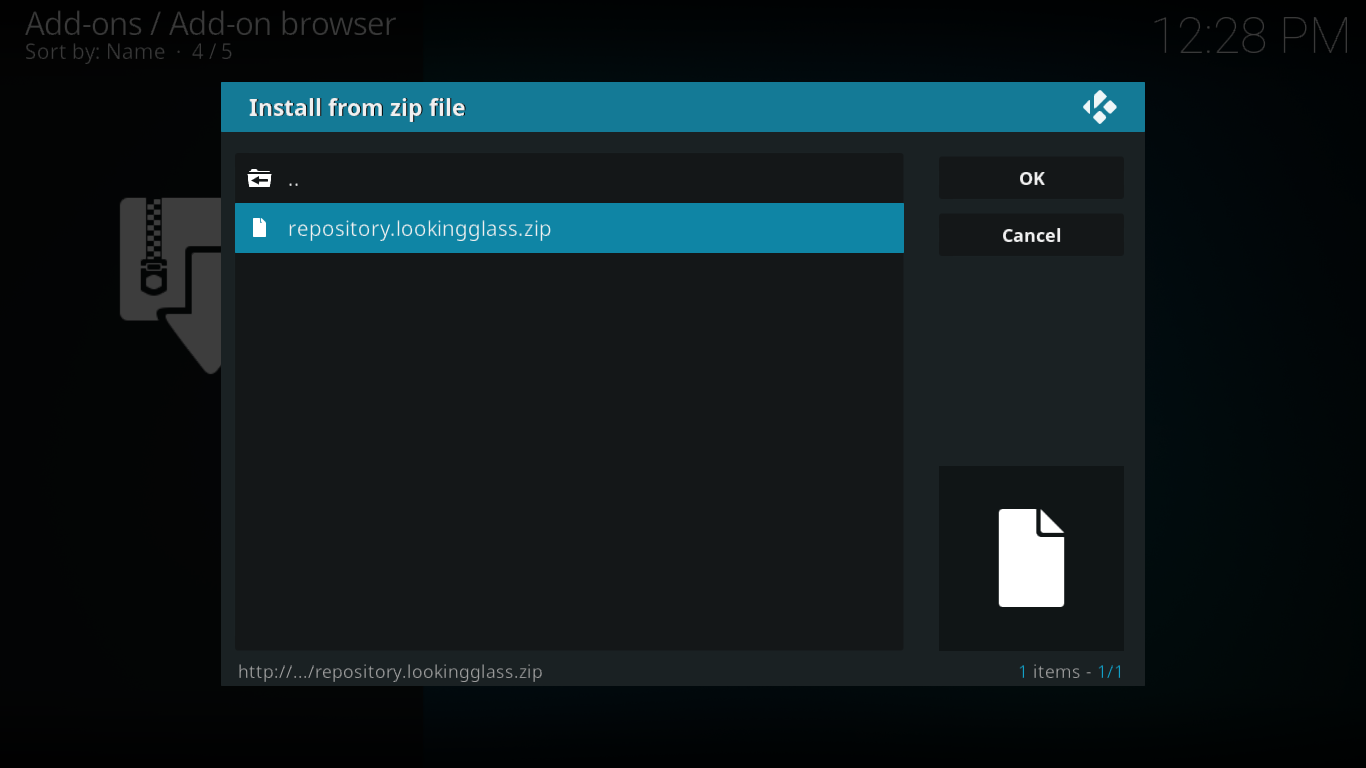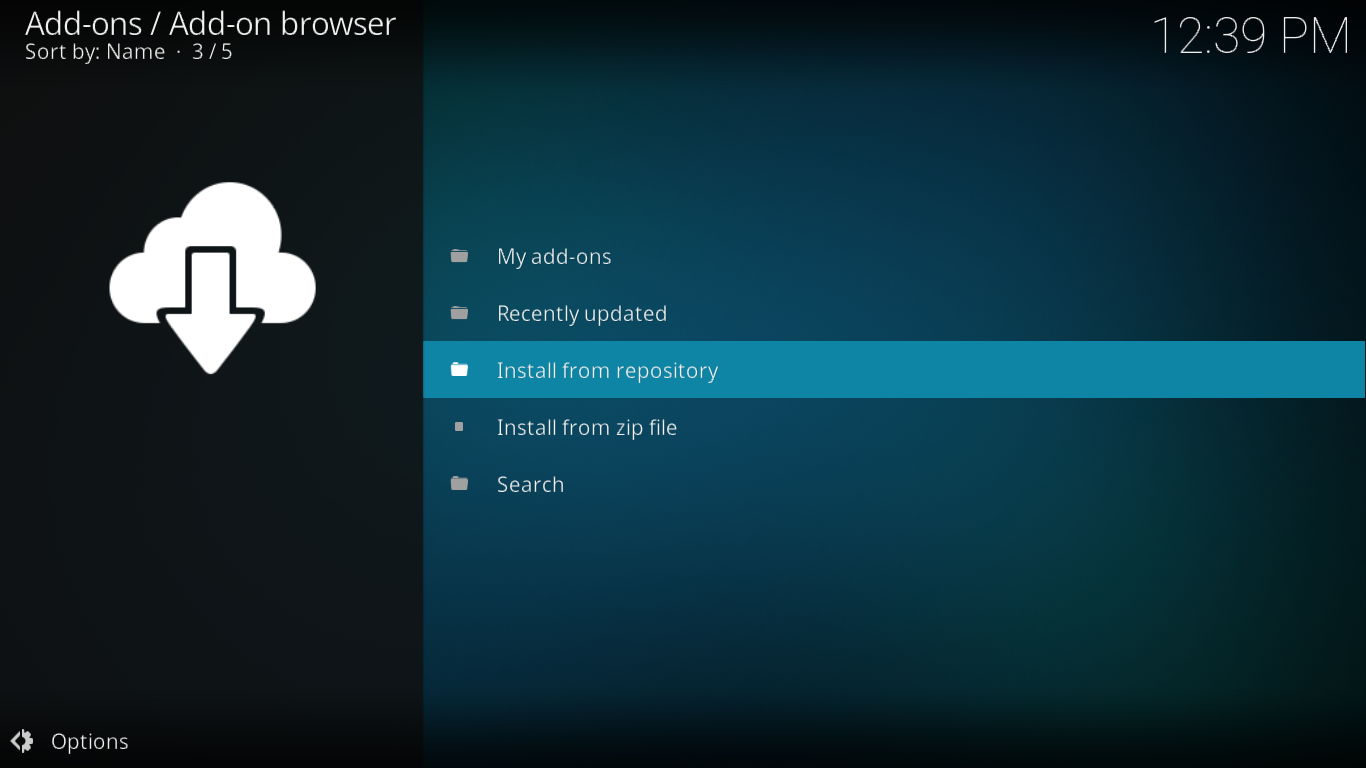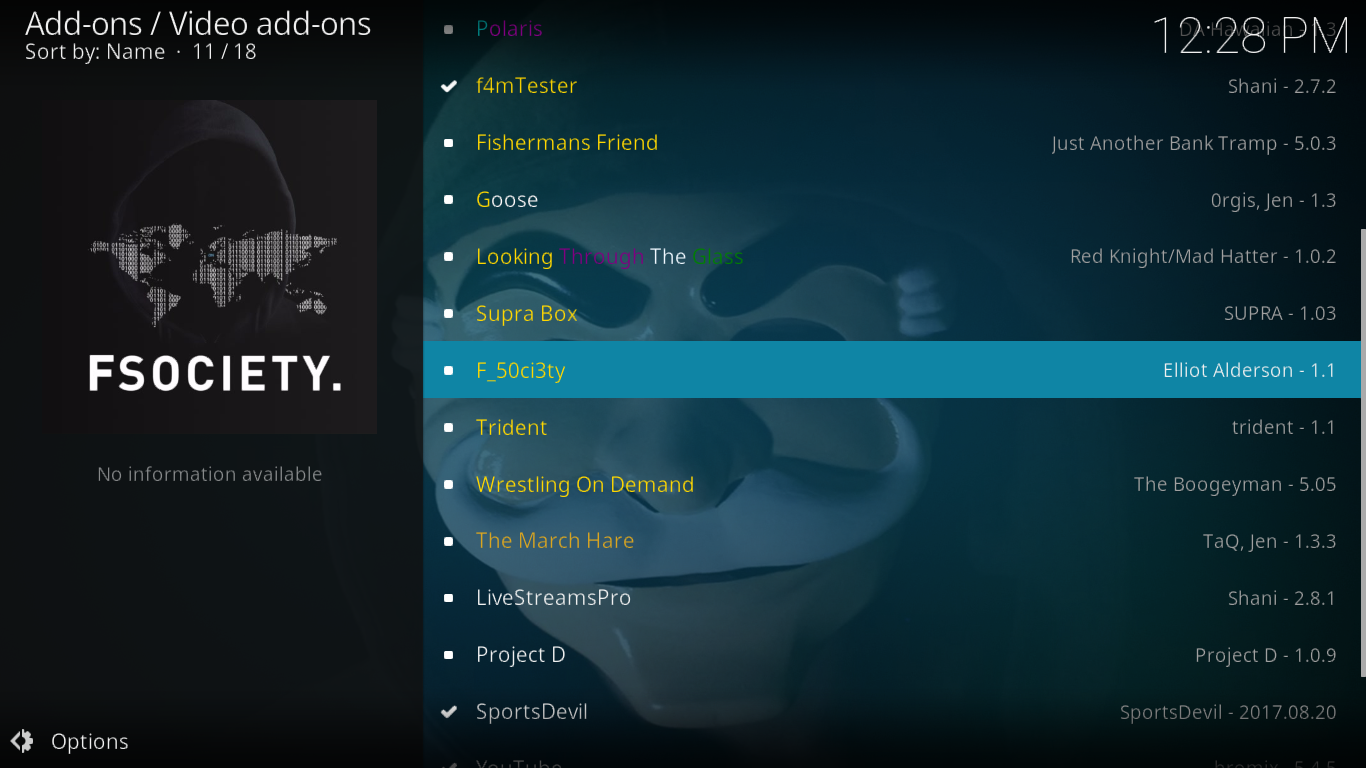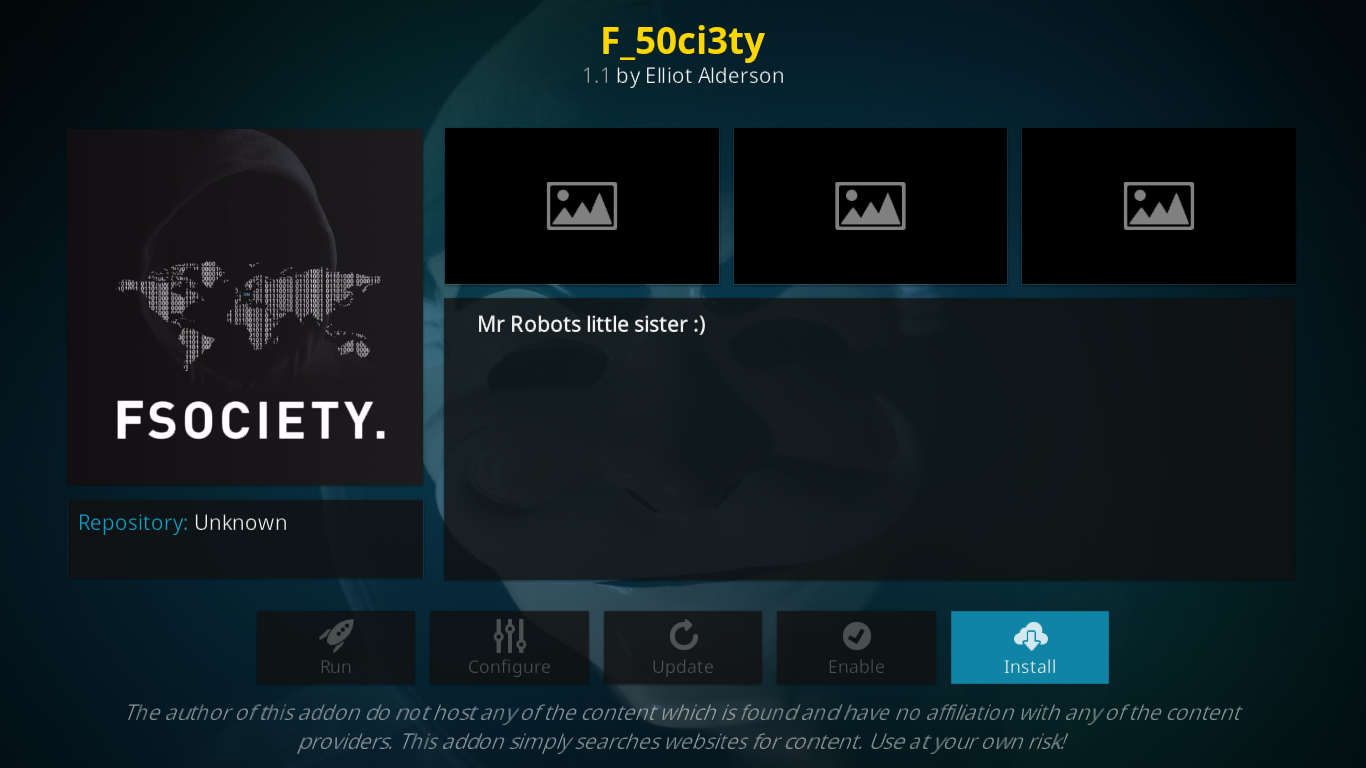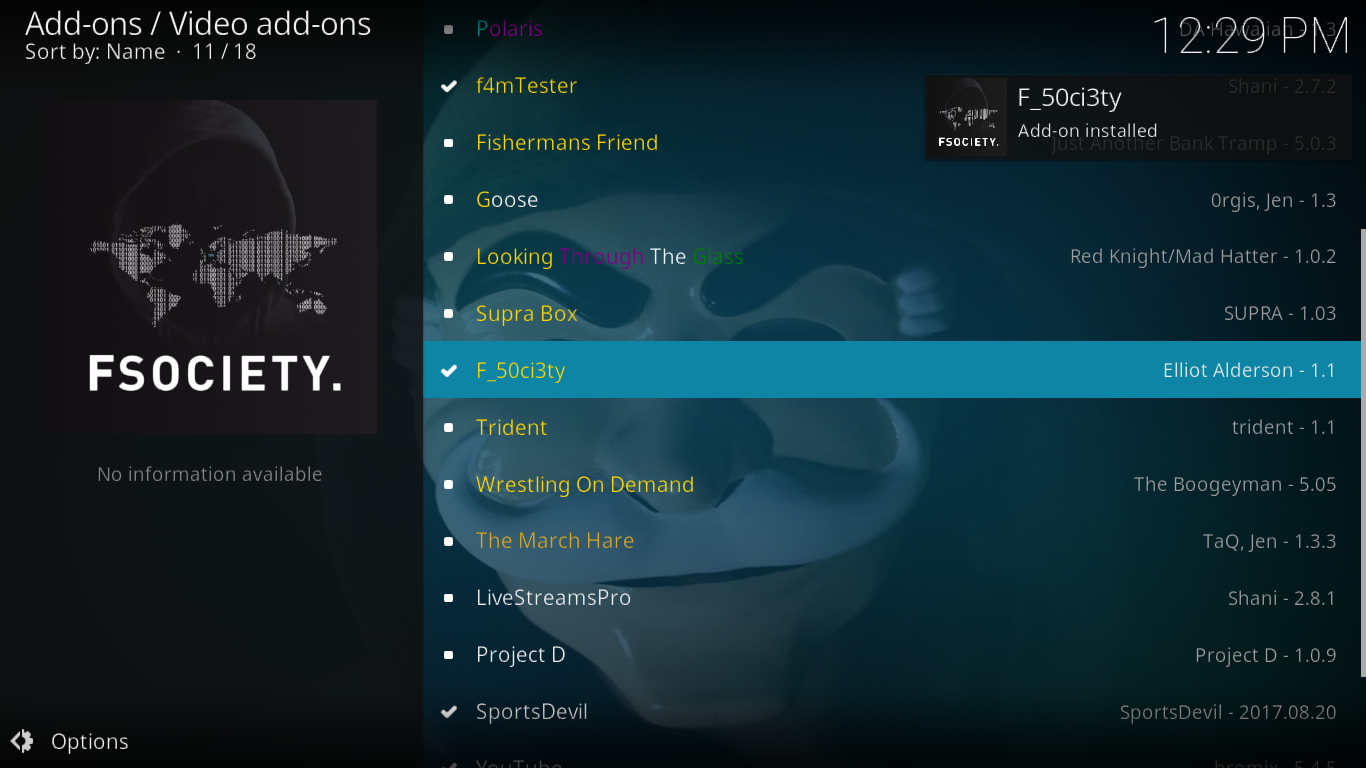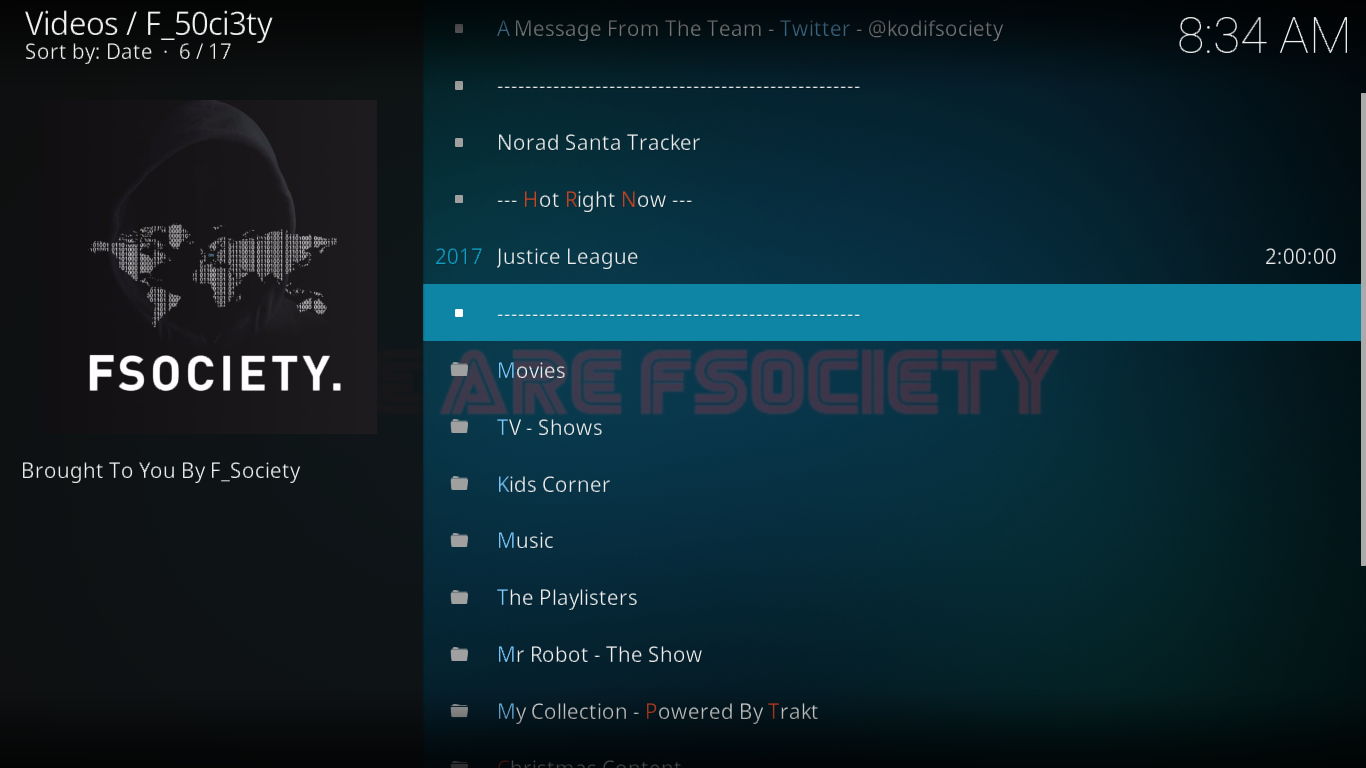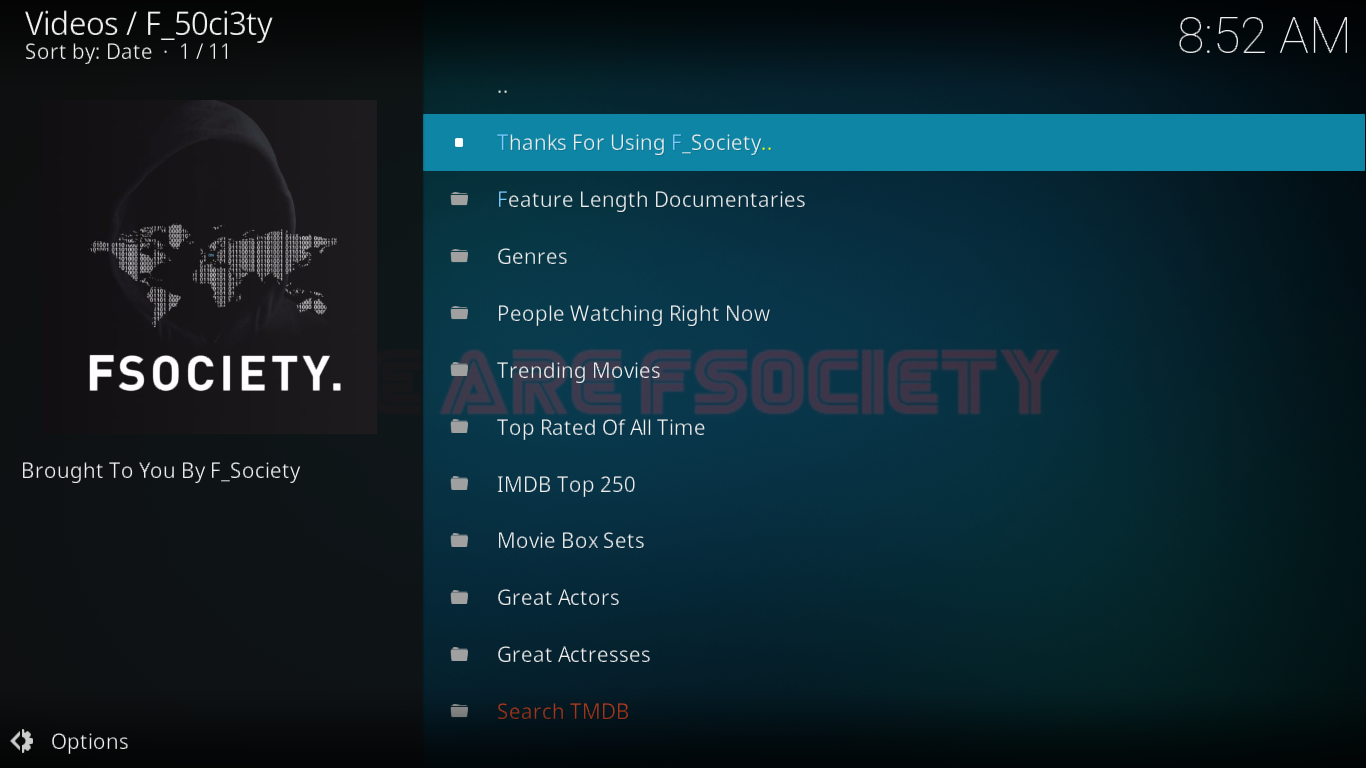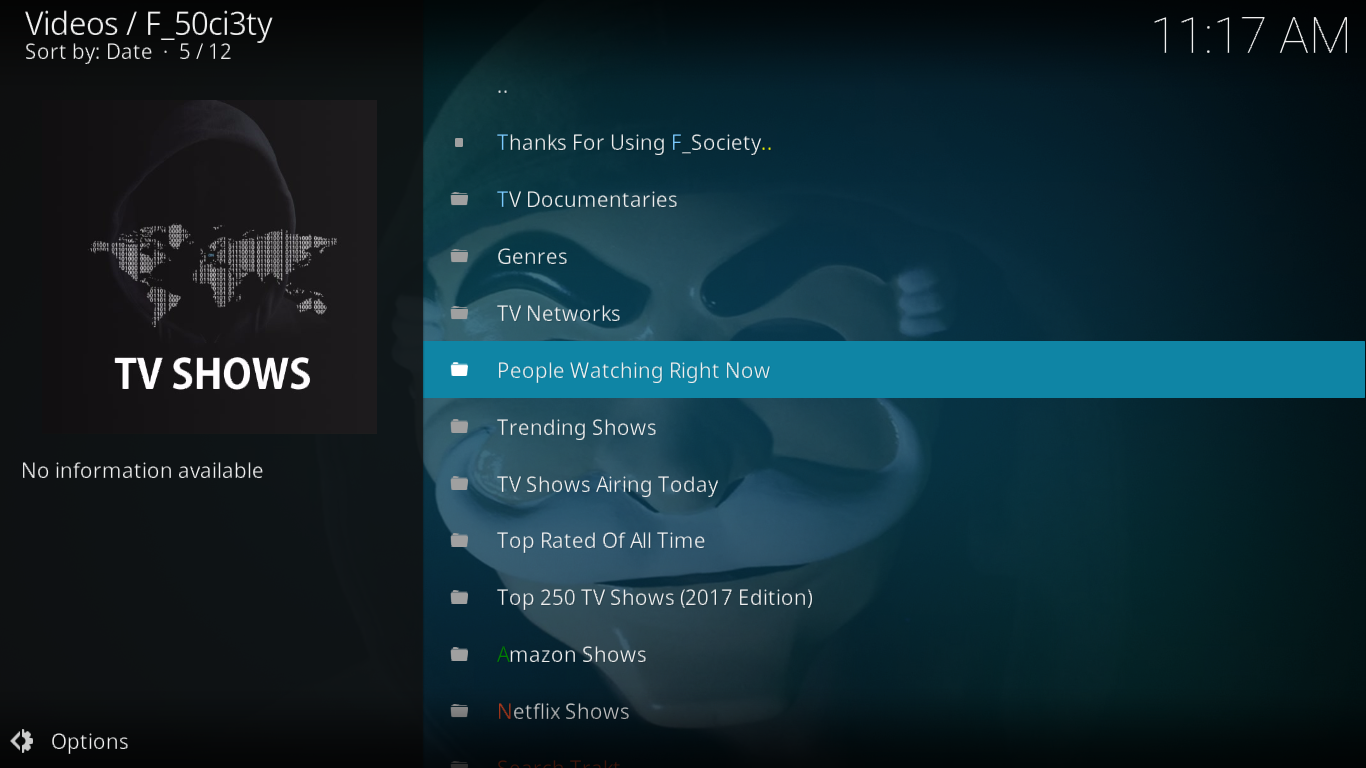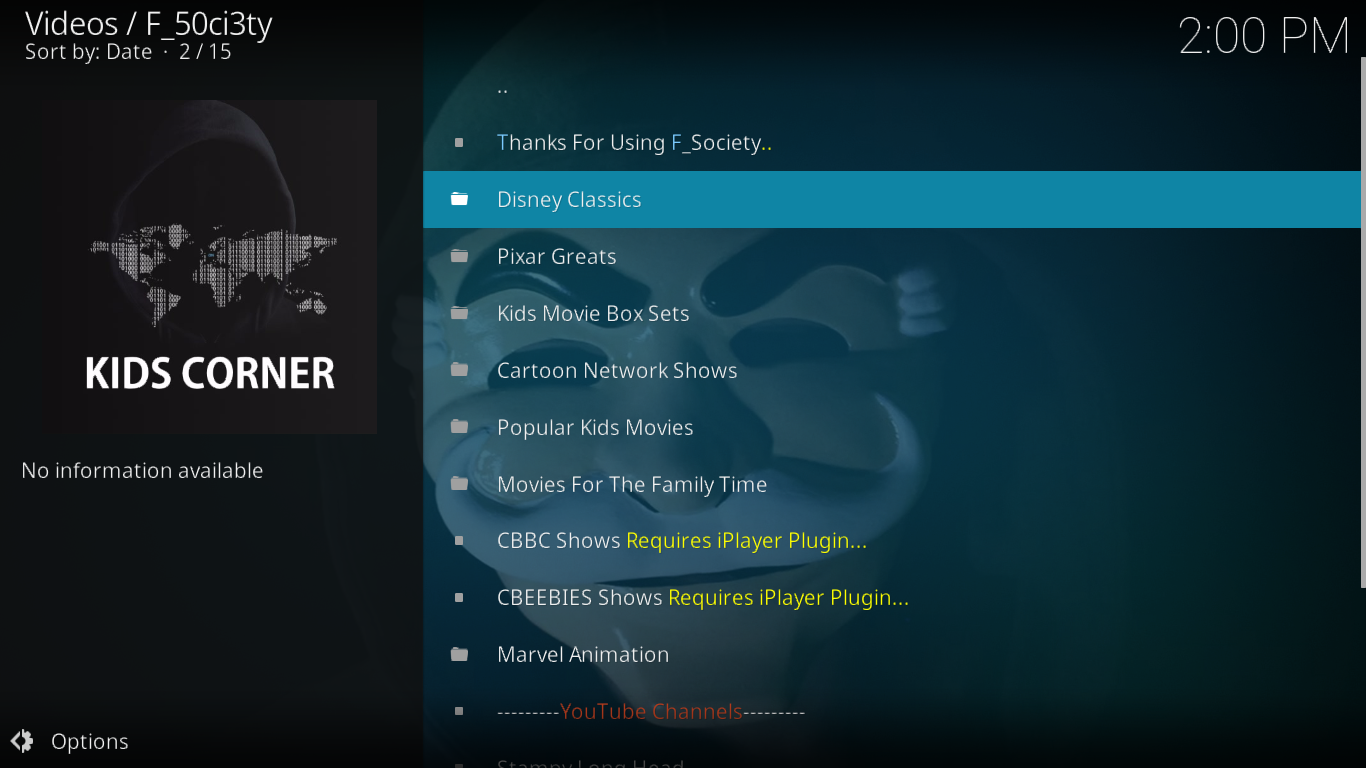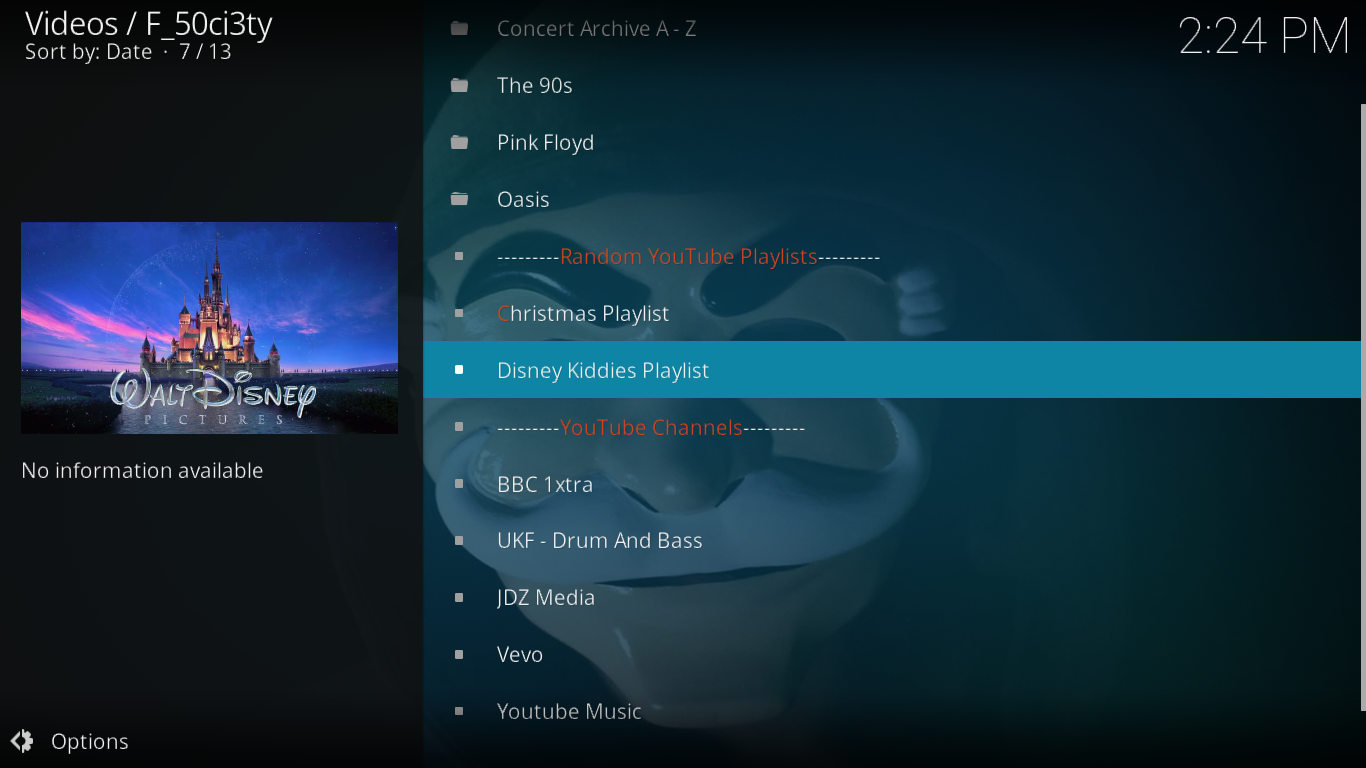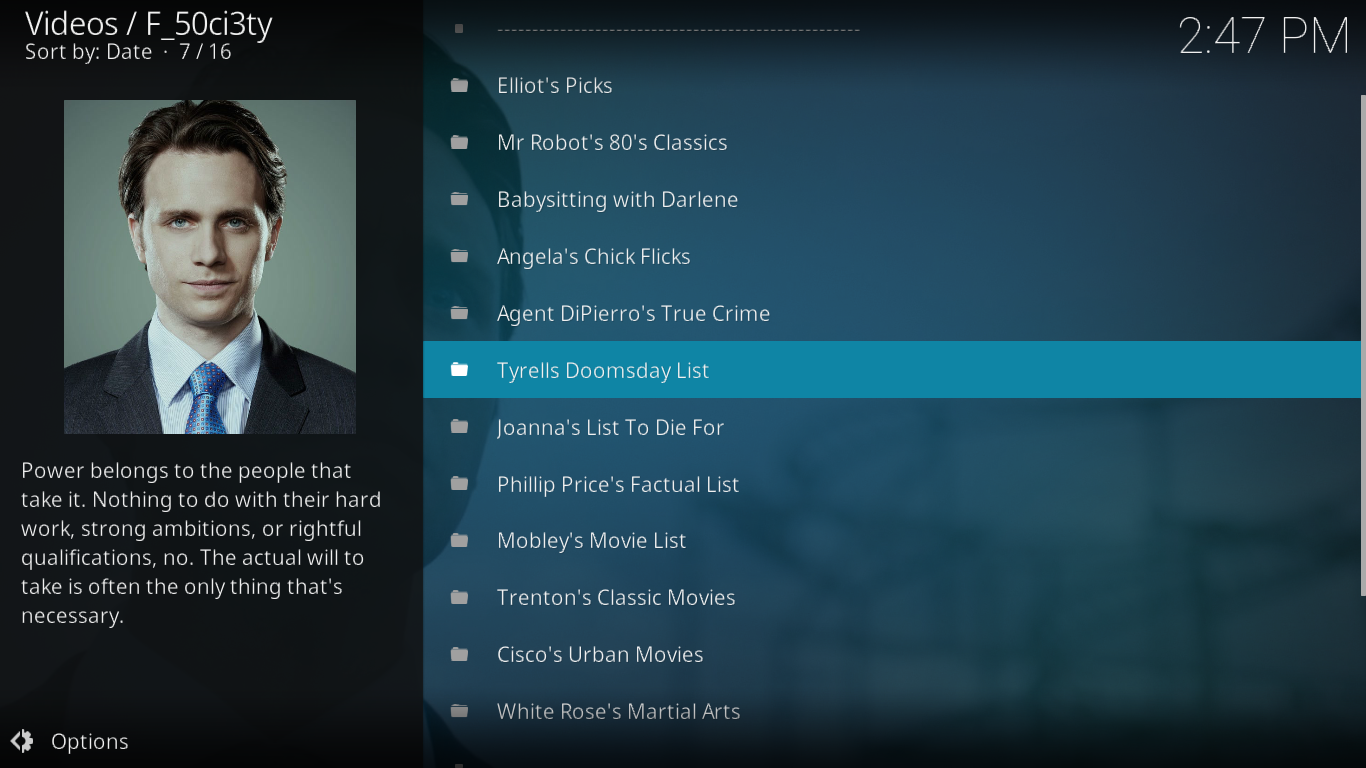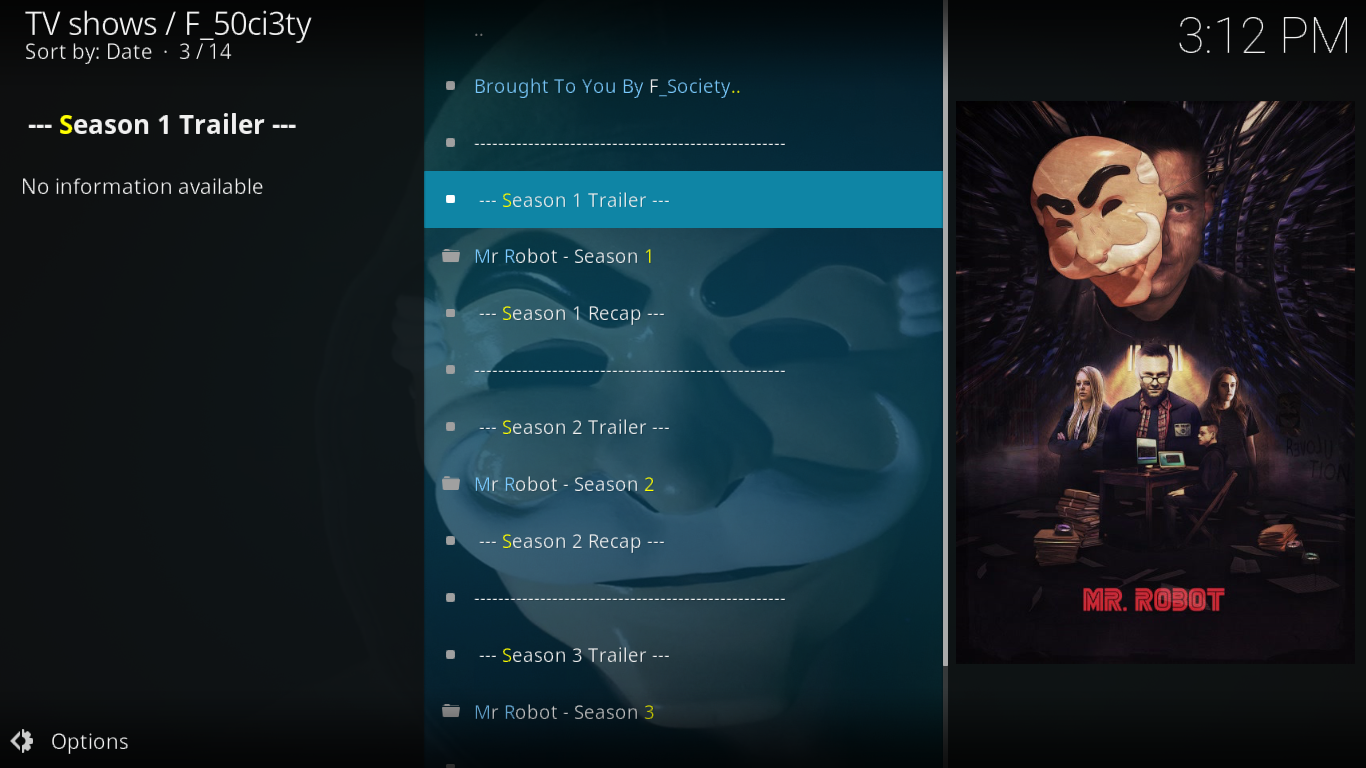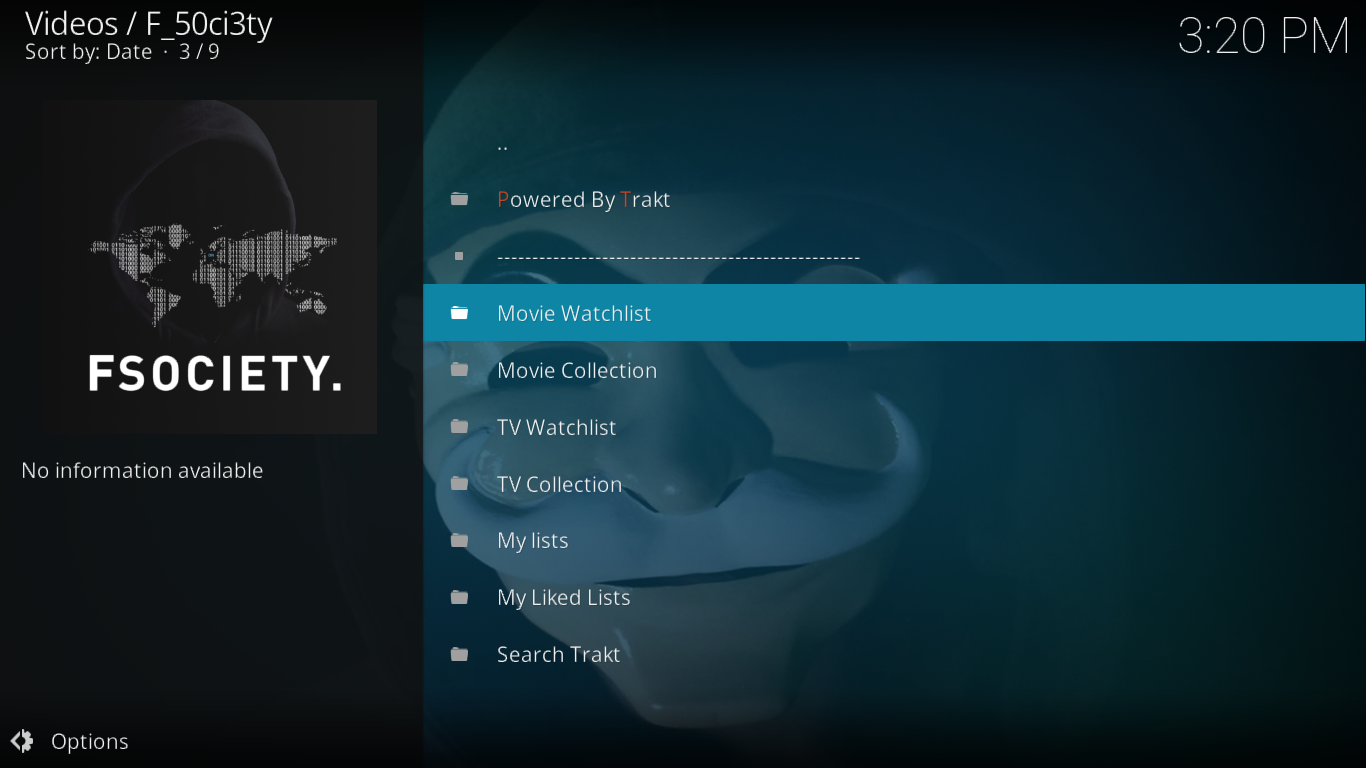F_50ci3ty (Fsociety) Add-on for Kodi — Installation and Features
The F_50ci3ty (Fsociety) add-on for Kodi is full of references to Mr Robot, as you might have guessed. Even its developer calls himself Eliot Alderson after the series’ main protagonist. But although you can watch Mr Robot from within this add-on and despite a strong Mr Robot feel, there is much more to it than Mr Robot. The add-on has movies and TV shows, content for kids, documentaries, music and a lot more. It is probably not the perfect add-on but it still has a lot to offer in terms of content.
We’ll start off today by showing you step-by-step how to go about installing the F_50ci3ty add-on on Kodi. And once we have it installed, we’ll take you through its most important features, we’ll let you know where its most interesting content is. And since nothing is perfect, we’ll tell you about a few things we found annoying with this add-on.
For Better Privacy, Consider Using a VPN With Kodi
Your Internet Service Provider could be monitoring your Internet activity to ensure you don’t violate their terms and conditions. And if they suspect, even erroneously, that you might be violating them, they can react by throttling down your speed, sending copyright infringement notices or even interrupting your service. Some have even been known to report suspicious activity to the authorities. A VPN protects your privacy by encrypting the data using strong algorithms that make it almost impossible to crack. Furthermore, a VPN allows bypassing most geographic restrictions by allowing you to spoof your location and appear like you’re located somewhere else.
Choosing a VPN can be a difficult task, though. There are so many suppliers available and so many specifications to compare. Here are a few important factors to consider. A fast connection speed will reduce buffering, a no-logging policy will further protect your privacy, no usage restrictions will let you access any content at full speed and software for multiple platforms will ensure the VPN works on your devices.
The VPN We Recommend for Kodi – IPVanish
At Addictive Tips, we’ve tested several VPN against our criteria and the provider we recommend for Kodi users is IPVanish. With servers worldwide, no speed cap or throttling, unlimited bandwidth, unrestricted traffic, a strict no-logging policy and client software available for most platforms, IPVanish delivers impressive performance and value.
IPVanish offers a 7-day money back guarantee which means you have a week to test it risk-free. Please note that Addictive Tips readers can save a massive 60% here on the IPVanish annual plan, taking the monthly price down to only $4.87/mo.
F_50ci3ty Add-on Installation Step-by-step
Preliminary Step: Enabling Unknown Sources
By default, Kodi won’t let you install third-party add-ons. You first need to enable Unknown Sources. If you’ve installed other add-ons before, they probably are and you can safely ignore this step.
Starting from the Kodi Home screen, click the Settings icon at the top left of the screen. It is the one that looks like a gear.
Next, click System settings and then Add-ons at the left of the screen.
Make sure that Unknown Sources are enabled on the main screen. If it’s not, click the switch at the far right of the line to enable them.
When you enable them, a warning will be displayed. Click Yes to close the message box.
Step One: Adding the Installation Source
Again, from the Kodi Home screen, click the Settings icon once more. This time though, click File manager.
From the File manager screen, click Add source in the left pane and then, on the Add file source screen, click <None>.
Enter the following path exactly as shown: https://repo.lookingglass.rocks/ then click OK.
Back to the Add file source box, click OK to save the new source.
Notice the name of the source: LookingGlass. You’ll need to remember it in the next step.
Step Two: Installing the Looking Glass Repository
We’re ready to install the Looking Glass repository from which we’ll install the Fsociety add-on.
Starting from the Kodi Home screen, click Add-ons on the left side, then click the Add-on Browser icon at the top left of the screen. This icon is the one that resembles an open box.
From the Add-on browser screen, click Install from zip file.
Click the LookingGlass source and then click repository.lookingglass.zip. This will launch the repository installation.
Within a few seconds, a message at the top right of the screen will confirm the repository’s successful installation.

Step Three: Installing the F_50ci3ty Add-on
Now that we’ve gone through all the preparatory steps, let’s proceed with the actual add-on installation.
You should still be on the Add-on browser screen. This time, click Install from repository.
Click Looking Glass repository from the list of available repositories and then click Video add-ons. Finally, click the F_50i3ty add-on.
On the F_50ci3ty add-on information page that will be displayed, click the Install button at the bottom right. This will launch the installation of the add-on and of all its dependencies.
After a short while, a message at the top right of your screen will confirm the installation of the add-on. Before that final confirmation, several other messages might also flash as dependencies are installed.
An In-depth Look at the F_50ci3ty Add-on
Like with most add-ons, starting F_50ci3ty reveals its main menu. It is divided into four blocks. First, there’s a message from the development team that you can display by clicking the first item. Then, you have the Hot Right Now block that has sort of a “Movie of the month”. As of this writing, the 2017 movie Justice League was featured.
Next, you have the actual main menu sections. We’ll ignore the last one, Christmas Content as it will likely be gone by the time you read this. But we’ll have a detailed look at the other 7 sections in just a moment.
The last block of the Main Menu is the search features. You have two of them that we’ll discuss a bit late.
Movies
This is the section for Movie fans. And it has a lot of great content. it has about ten subsections for a better browsing experience.
Feature Length Documentaries has page after page of documentaries on all sorts of subject. From 9/11 to the Lemurs of Madagascar with a stop by Jackass, the variety of content is impressive.
The Genres subsection could be a great way to quickly find movies of a specific genre… if only it worked. As we write this, the section is completely empty. Let’s hope it gets fixed quickly.
The People Watching Right Now is exactly what it says, a list of movies that other F_50ci3ty users are currently watching. Its usefulness is debatable although it can give you a hint on the popularity of a movie.
Trending Movies is another multi-page list of movies whose popularity is on the rise. It’s the place to go to ensure you don’t miss the most popular stuff.
The next two sections, Top Rated Of All Time and IMDB Top 250 let you access the best films according to two different sources. There’s no telling where the ratings for the first list are coming from, though.
Movie Box Sets is for movies with sequels. Want to see quickly find all the Indiana Jones movies or all the films from the Star Wars franchise, this is where you’ll find them.
Next are the Great Actors and Great Actresses sections. Each has a list of 50 names. How the list is put together is something of a mystery but they certainly are all great actors and actresses. Clicking a name reveals a list of movies where they’re featured, either as the primary start or in a supporting role.
TV – Shows
This section is functionally very similar to the Movies sections with basically the same subsections working the same way except that they return TV shows rather than movies.
One of the main differences is that, contrary to the movie Genre section the TV Genre section works. It has 15 different genres to choose from.
The TV Networks section would be useful. It lists 50 different networks and you’d expect to click one an get a list of TV Shows airing on the selected network but, unfortunately, it only returns empty lists.
Another difference from the Movies is the TV Shows Airing Today section. As its name implies, it returns a list of all the TV shows scheduled for the current date. Clicking any title takes you to the list of available seasons and episodes where you can select which you want to view. It would have been nice if it took you directly to that day’s episode but this is not how the add-on developers saw things.
And if you quickly want to browse TV Shows from Amazon or from Netflix, the next two sections will give you just that.
Kids Corner
This is where you’ll find children-oriented content. It is a very thorough section with almost 15 subsections.
Disney Channel and Pixar Greats are precisely what they’d lead you to think. Disney’s selections go all the way back to Snow White but also include Disney’s most recent flix. As for Pixar, they’re pretty much all there.
Kids Movie Box Sets is the same as its adult counterpart. It has, for example, all the Cars or all the Madagascar movies grouped under a single heading.
Cartoon Network Shows has a selection of kids TV Shows from the Cartoon Network while Popular Kids Movies is a comprehensive list of movies your kids will love.
Next is Movies For The Family Time, where you’ll find movies that both you and your kids will have fun watching. It’s perfect for a rainy Sunday afternoon.
The next two sections, CBBC Shows and CBEEBIES Shows require that the iPlayer plugin be installed on your computer so they’re not for everyone. But if you do have the plugin, they’ll let you watch shows from the two BBC children TV channels.
Marvel Animation is a long list of Marver superheroes animated movies. I’m no Marvel expert but the selection seems to be very complete.
The section is complemented by a choice of four YouTube channels for kids: Stampy Long Head, Family Fun Pack, Blippy, and Steven Sharer.
Music
This is a small–actually not so small–section for music lovers. It certainly doesn’t have everything or even as much as what you’d typically find in similar add-ons but still, there a few interesting sections.
The Concert Archive section has over 300 concerts from the Beatles to Coldplay all neatly arranged in alphabetical order. No matter what your taste in popular music is, you’ll find something you like in there.
The next three sections, The 90s, Pink Floyd and Oasis will interest you if you’re into that kind of music. All three offer a great selection.
Then you have two “random” YouTube Playlists. As of this writing, the lists were a Christmas Playlist and a Disney Kiddies one with popular songs from Disney movies.
Finally, the add-on gives you access to five music-oriented YouTube channels: BBC 1Xtra, UKF – Drum And Bass, JDZ Media, Vevo, and YouTube Music.
The Playlisters
This section offers 12 different movie playlists each one supposedly from one of the Mr Robot characters. Each list has a different theme. You have movies from the 80s, chick flicks, classic movies, martial arts and a handful more.
The lists are rather long at close to 100 items each. In all, this is about 1200 movies to choose from.
Mr Robot – The Show
Needless to say that we expected to see this section in here. Each season features its trailer, its episodes and a recap. And as a bonus, there is also a unique Cast Interviews section where you’ll find over 20 interviews of cast members from all three seasons.
My Collection – Powered by Trakt
This is the section where you’ll find your own personal selections. And you don’t even have to do anything to build this section, it is linked to your Trakt account.
If you’re new to Trakt, their website will tell you that “it is a platform that primarily keeps track of TV shows and movies you watch. It integrates with your media center.”
Configuring the link between the F_50ci3ty add-on and Trakt could hardly be easier. The first time you open one of its sections, a message will pop up with an activation code. All you have to do is go to your Trakt account and enter the code to link the add-on and your Trakt.
Once activated, all the lists will be automatically synchronized with your Trakt account.
F_50ci3ty’s Search Features
The F_50ci3ty add-on does not have a search engine per se. It relies on either Trakt or TMDB to perform searches. Once you’ve searched and found something, the add-on will scrape the web for available sources and play it back, provided it can find one, of course.
A Few Annoyances
Content-wise, F_50ci3ty is a great add-on. Unfortunately, it is plagued with some major annoyances. The biggest issue: speed, or lack thereof. Most lists take forever to load and display. Sometimes in excess of a minute. Actually, the IMDB Top 250 lists took almost 10 full minutes to load. There’s a reason for that, though. Whenever a list loads, the add-on scans TMDB for meta information about the movie or TV show and that takes a few seconds per title. And when you have a list of 250 titles, it takes a while.
And the add-on, it seems, doesn’t even cache the information. Going back to the previous screen sometimes takes several seconds.
Another issue with this add-on is that it lacks some feedback, especially when playback won’t work. Whenever you select a title for playback, a box that says “Processing Link” opens. I assume the add-on searches for sources when it says it’s processing. There’s not much feedback while this takes place except for a progress bar and it sometimes takes forever. And when playback fails, nothing happens. Not even a message indicating that no sources could be found.
Conclusion
Despite its annoyance, the F_50ci3ty add-on for Kodi has a lot of great content for you. If you’re patient enough to wait until its different sections and playlists load, you’ll be rewarded with great content. Overall, it is a good add-on for fans of movies and TV shows and for kids alike. If you’re a Trakt user, the integration features will certainly be an additional draw. And if you’re a fan of Mr Robot, this is an add-on you simply won’t want to ignore.
have you tried the F_50ci3ty add-on? How was your experience? Did you encounter any issue installing or using it? We’d love to hear from you. Share your thoughts using the comments below.