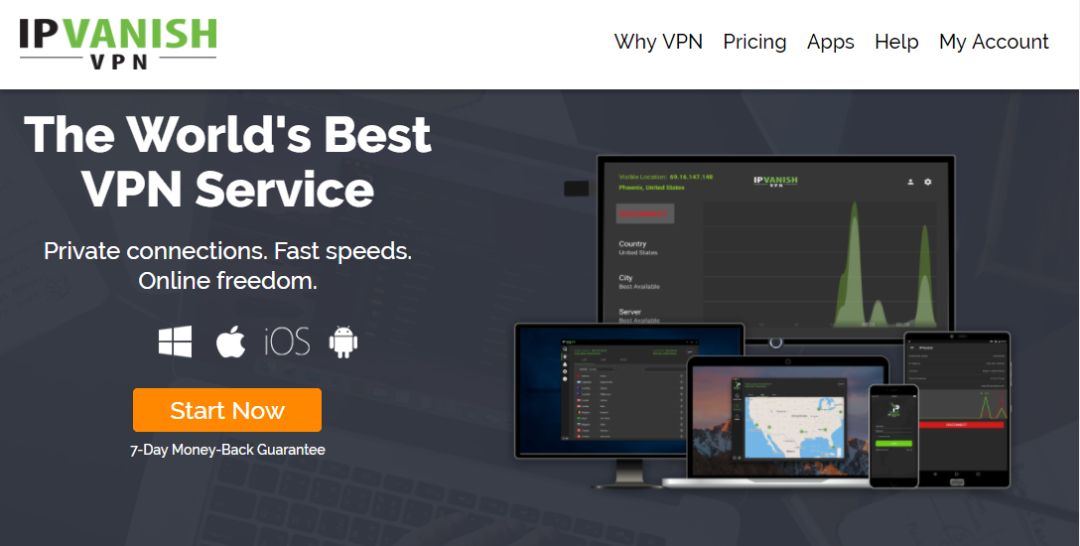Install the ESPN 3 Add-on for Kodi – Watch Live Sports with ESPN 3
Every sports fan wants to be able to watch the big games as they happen. After all, there’s nothing quite like watching sports live, knowing that thousands of other fans around the world are watching along with you. But streaming sports at home can be a challenge, as it can be difficult to find high-quality, reliable, stable streams of sports channels. If you’ve had this problem, then you’ll want to check out today’s article: a guide on how to install and use the ESPN 3 add-on for Kodi.
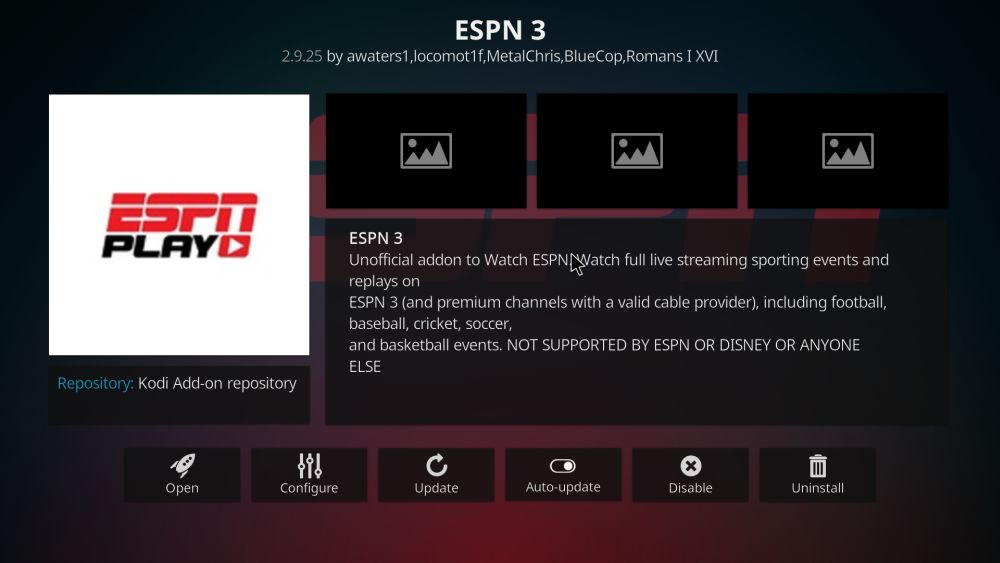
The ESPN 3 add-on is not one of the better known sports add-ons for Kodi, but it deserves to be! It has unique features like high-quality streams, bonus analysis shows, and a wide range of sports covered. The add-on is unofficial, so it’s not supported by ESPN, but it does require an ESPN subscription to use. If you don’t have that, see the section at the bottom of this article for recommendations for other sports add-ons for Kodi that might suit you instead.
Protect Yourself When Streaming with Kodi: Use a VPN
Before we start installing add-ons, we need to talk about online security and privacy. The Kodi installation itself is free, open-source media centre software which is totally legal to use. However, add-ons like the ESPN 3 add-on are created by third-party developers, which can lead users into an uncomfortable legal grey area. If you use these add-ons to stream content illegally, you might be open to prosecution or fines from law enforcement or the original copyright holders.
So you need to keep yourself safe when streaming content through Kodi, and the best way to do this is to use a VPN. A Virtual Private Network maintains your privacy by encrypting your data before sending it over the internet. That means that no one – not even your ISP – can see what content you are accessing or downloading. Installing a VPN before you use Kodi will protect you from others being able to look at your internet usage and see if you have been downloading or streaming.
How to Pick a VPN Provider
But how should you choose a VPN provider? There are hundreds of VPN services out there: some free, some paid, all advertising different features. We’ll quickly go through the criteria that we use for evaluating a VPN to use with Kodi, and then we’ll offer a recommendation for our top pick for a VPN provider.
The single most important factor you need to consider when selecting a VPN to use with Kodi is the company’s logging policy. VPNs work by re-directing your data through their own servers as well as encrypting it, so you need to trust that your VPN provider is not going to keep records of your internet use. Otherwise the VPN provider could be compelled by law enforcement to hand over your data, just like your ISP. The best protection against this is to use a VPN provider which keeps absolutely no logs of your data use, as there is nothing for them to hand over!
Another factor to look at is any restrictions that might exist on how you can use the VPN service. Many free VPNs have limitations such as bandwidth caps which limit how much data you can transfer per month. Other VPNs disallow certain types of traffic over their network, such as torrents or other P2P downloads, or VoIP applications such as Skype. If you want to use these traffic types securely, you need to make sure that your VPN provider allows their use on the network.
You should also check how many servers a VPN will make available to you, and how many countries these servers are located in. Having access to a large number of servers in different countries is useful as it allows you to get around region-locked content, such as the BBC iPlayer website which will only let you stream shows if you access it from within the UK. Using a VPN with a server in the UK, you can make it look as if you are based there, and so you can access all the British content with no problem.
Finally, you want to make sure that the connection speed of the VPN is good. There’s nothing more annoying than having to sit around waiting for pages to load or for videos to buffer. Finding a VPN with a fast and reliable connection will make your life much easier and your streaming much smoother.
Our Recommended VPN
Our top recommendation for a VPN which you can use with Kodi is IPVanish. This service offers fast, reliable, stable connections which are perfect for streaming contents like sports. IPVanish has a strict no-logging policy, and it also has no bandwidth caps or restrictions on traffic types. They offer exceptional security, using strong 256-bit encryption over both L2TP and OpenVPN protocols. A helpful feature of IPVanish is that it can be installed on PCs, Macs, phones, tablets, and more. That means that you can secure every one of your devices with a VPN and even use them simultaneously for streaming or downloading.
With over 850 servers in more than 60 countries, IPVanish has a plethora of server options to choose from, so you’ll never be stuck on a slow or unreliable connection. Just in case you do have connection problems though, the software includes a kill switch feature which terminates your downloads if your secure connection is interrupted, so you’ll never accidentally download over an unsecure connection. You can even set up the software to cycle your IP at a set time interval to give yourself an even higher level of security.
After reviewing the many full-featured alternatives, we at Addictive Tips consider IPVanish to be the very best VPN for Kodi users.
IPVanish offers a 7-day money back guarantee which means you have a week to test it risk-free. Please note that Addictive Tips readers can save a massive 60% here on the IPVanish annual plan, taking the monthly price down to only $4.87/mo.
Step-by-Step Guide to Installing the ESPN 3 Add-on
Now, let’s get started installing the ESPN 3 add-on to your Kodi system. This is dead easy, as the repository which is required comes pre-bundled into Kodi and we just need a few steps to install the add-on.
- Start on your Kodi home screen
- Choose Add-ons from the menu on the left
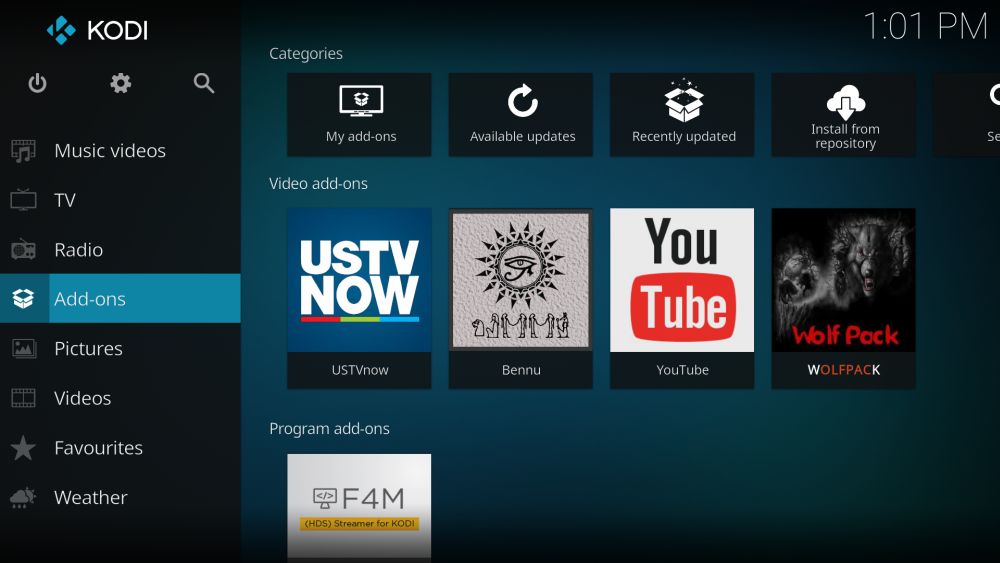
- Choose Install from repository on the upper left corner
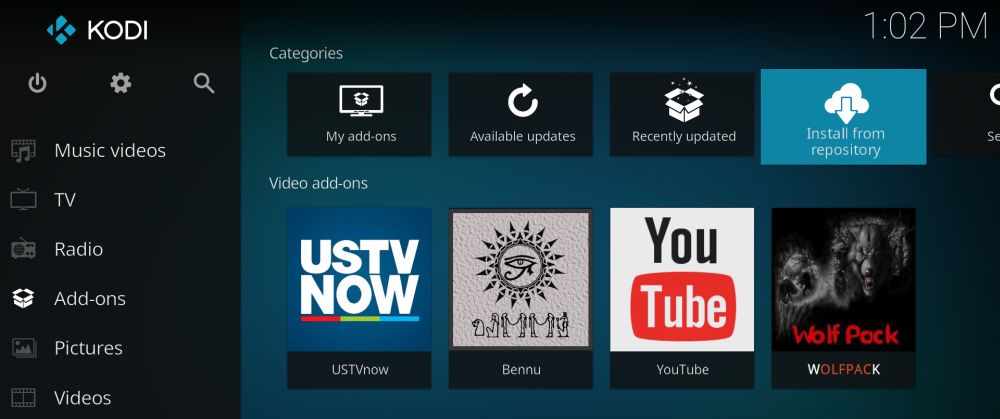
- Find the entry in the list of repositories that says Kodi Add-on repository and click it
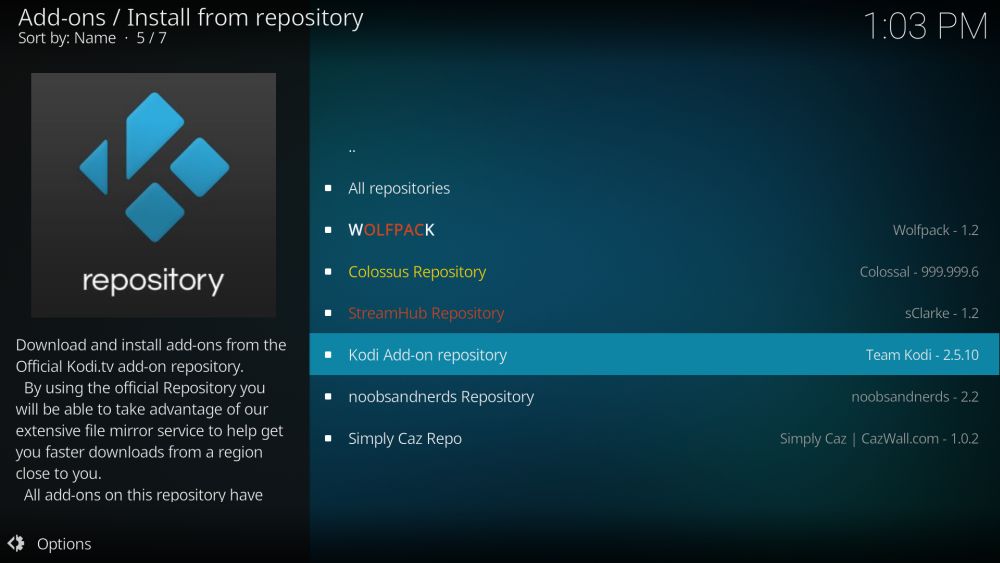
- This will open up a list. Find Videos add-ons and click it
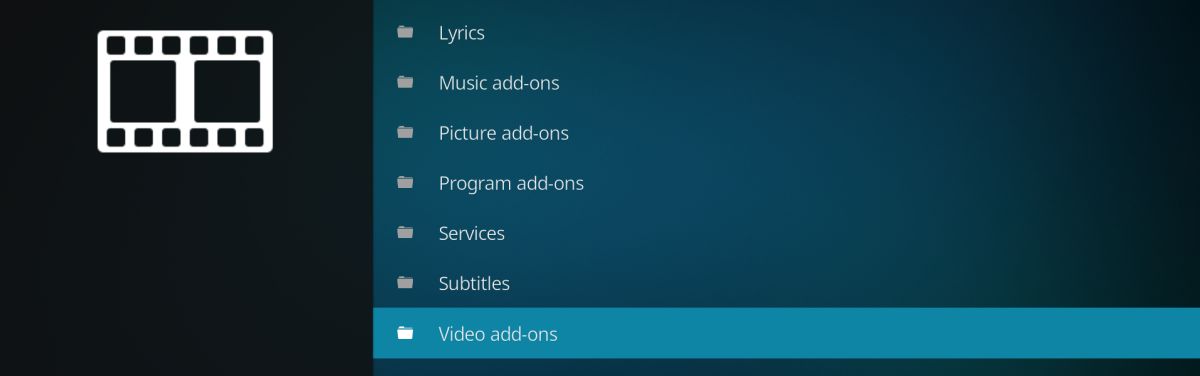
- You will see a large list of add-ons in alphabetical order. Scroll down until you find ESPN 3 and click it
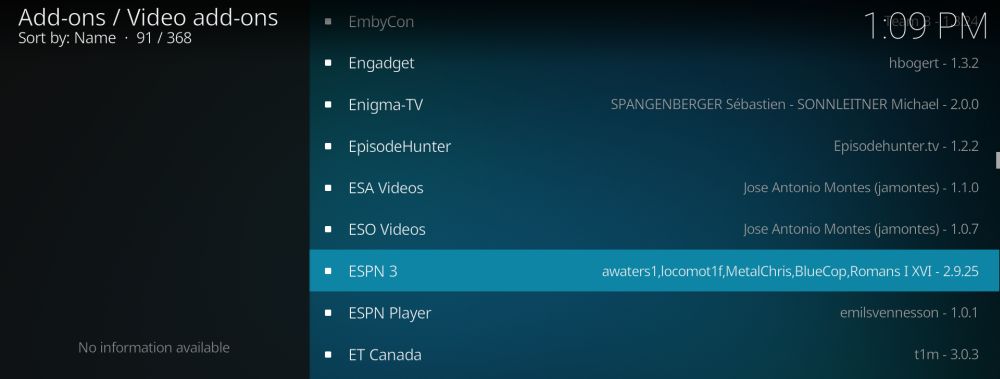
- This will open a page describing the add-on. Click on Install in the left hand menu

- Wait for a second until you see the notification that the add-on has been installed
- That’s it! The add-on is installed
RELATED READING: Watch the Mayweather vs McGregor fight on Kodi
How to Use the ESPN 3 Add-on to Watch Sports
So the add-on is installed. First we’ll talk about how to use this add-on, then we’ll look at the special features that sets ESPN 3 apart from other sports add-ons.
Using the add-on is easy:
- Begin on your Kodi home screen
- Go to VIDEOS and then to Add-ons
- You’ll find ESPN 3 in the list of add-ons. You can spot it by its grey icon with the letters ESPN 3 in red text
- When you open the add-on, you’ll need to authenticate it by giving the details of your ESPN subscription. You only need to do this the first time that you use the add-on. Just follow the instructions that appear on screen
- Once that’s done, you’ll see a menu of options of streaming options, starting with Live. Click on Live and it will take you straight to a live stream of the current ESPN 3 channel. This is the option to use when there’s a big game on and you want to watch it live immediately
- The Upcoming option in this menu is useful too. This shows a lists of sports and the schedule for matches or events which will be happening soon. When you select either a specific sport or choose to display all, you’ll see a list of matches, the time they begin, and an approximation of how long they will run for
- Select a game and click on it to launch a stream
- Watch and enjoy!
What Are the Special Features of the ESPN 3 Add-on?
There are loads of options for streaming sports at home in fact. See the section below for more recommendations of add-ons to let you watch sports with your Kodi system. However, the ESPN 3 add-on has a number of features which make it uniquely useful for a sports fan:
- A large variety of sports. The ESPN 3 channel includes the big sports you would expect, like football, basketball, and baseball. But it has some less popular sports too, like cricket, gymnastics, lacrosse, and rugby. If you’re a fan of these sports then you already know that it can be hard to watch them, especially if you want to see the events live. ESPN has a huge variety of sports and shows these speciality events live too.
- Coverage of college sports. Lots of sports fans like to watch college sports as well as professional sports. ESPN shows the recent college matches as well as the big leagues, so you can keep an eye out for developing players and strong teams. ESPN is particularly good for its coverage of college basketball, so if you enjoy this you’ll definitely want to check out this add-on.
- Inclusion of women’s sports. It’s a pity that many sports channels don’t include coverage of women’s sports, which are just as exciting and technical as the men’s matches. ESPN does show women’s sports, with women’s basketball a particular focus.
- Replays. Did you miss a big game because you were out at work or away from home? Well, no need to worry, as the ESPN 3 add-on gives you the option to replay matches from the last three months. You can catch up on any games that you might have missed using the replay function in ESPN 3’s main menu.
- Extra analysis shows. As well as showing live matches, you will find bonus content where experts discuss and analyse recent events. Shows like ESPN’s Outside the Lines give you in-depth insights into the matches that you watch. Plus, you can find fun bonuses like the Must see moments section which shows impressive, unexpected, or funny sporting moments.
- High-quality streams. Unfortunately, many other sports streaming apps will only show you the matches in low quality, which is less than ideal. You want to be able to track your favourite player and to see the action clearly! A great feature of the ESPN 3 add-on is that almost all of its streams are in high-quality, coming in at least 720p. To find high-definition streams, look for the green HD logo next to the name of the match you want to watch.
Similar Add-ons for Watching Sports with Kodi
If you enjoy using the ESPN 3 add-on, then you’ll be happy to hear that there are a ton of other Kodi add-ons that you can use to watch sports. We’ve covered these add-ons before at Addictive Tips, so try the links below for more information and installation guides of sports-related Kodi add-ons:
- For more general sports viewing, see the MoneySports add-on for Kodi
- If you love ESPN 3 for its basketball, you can find advice on Watching the NBA on Kodi
- Football fans will want to check out How to Watch NFL on Kodi
- If you’re more into wrestling, try the How to Watch TNA Wrestling on Kodi
- And if you’re a UFC lover, then look at our guide on how to Watch UFC Replays on Kodi
- Or if you want to watch ESPN natively on your Windows system instead of Kodi, see our Guide to the ESPN App for Windows 8