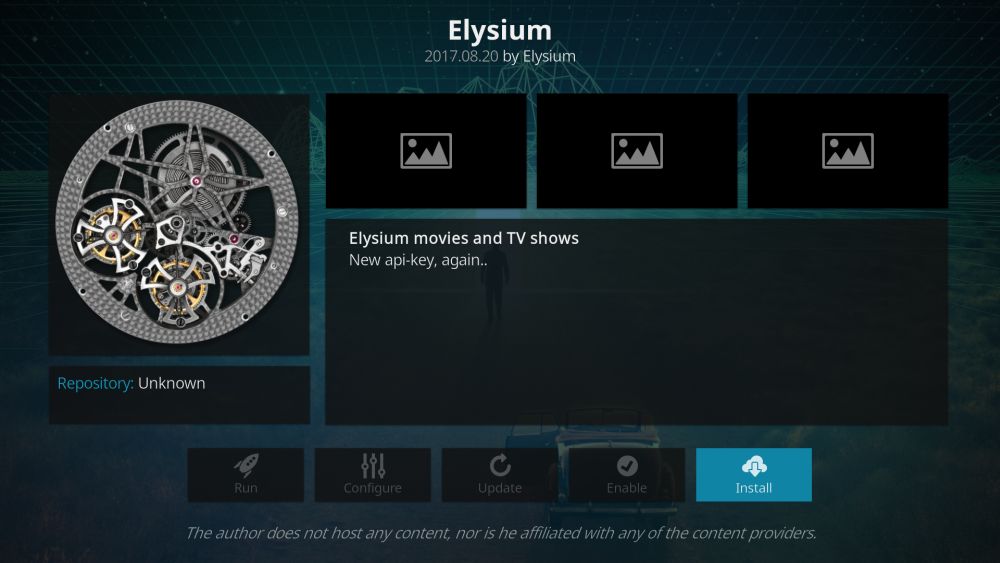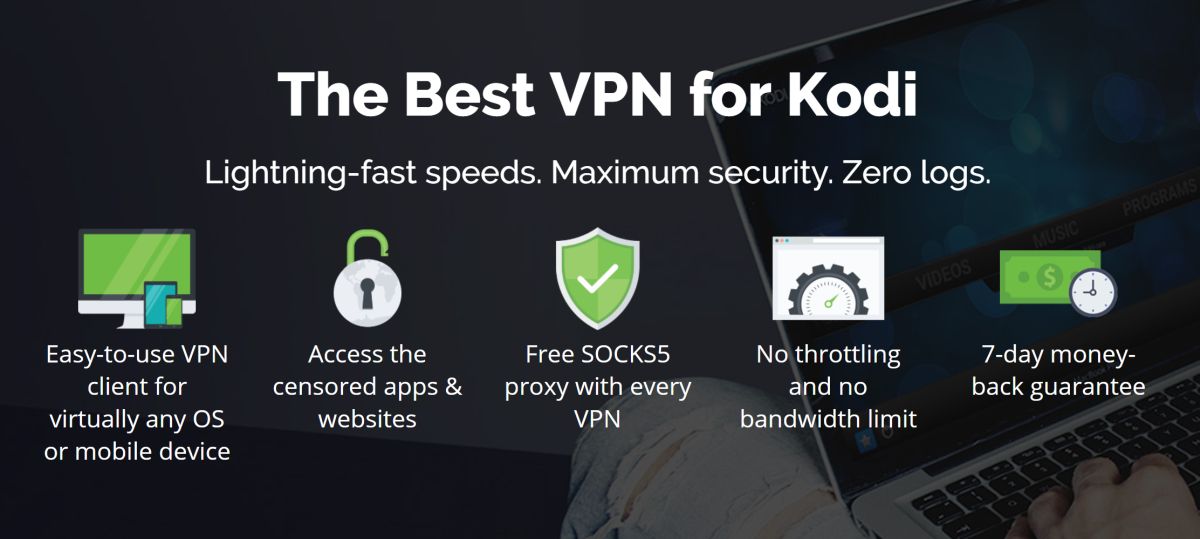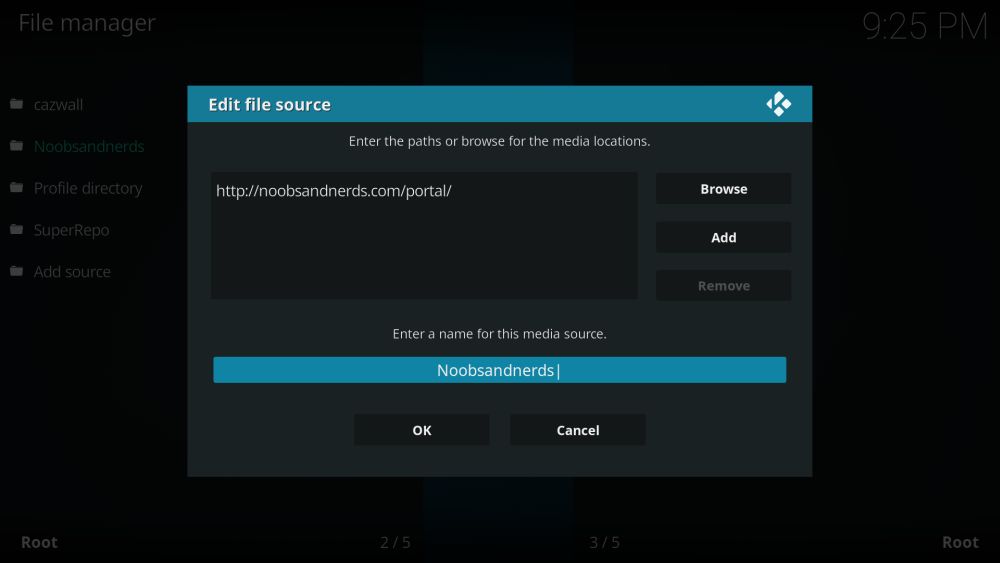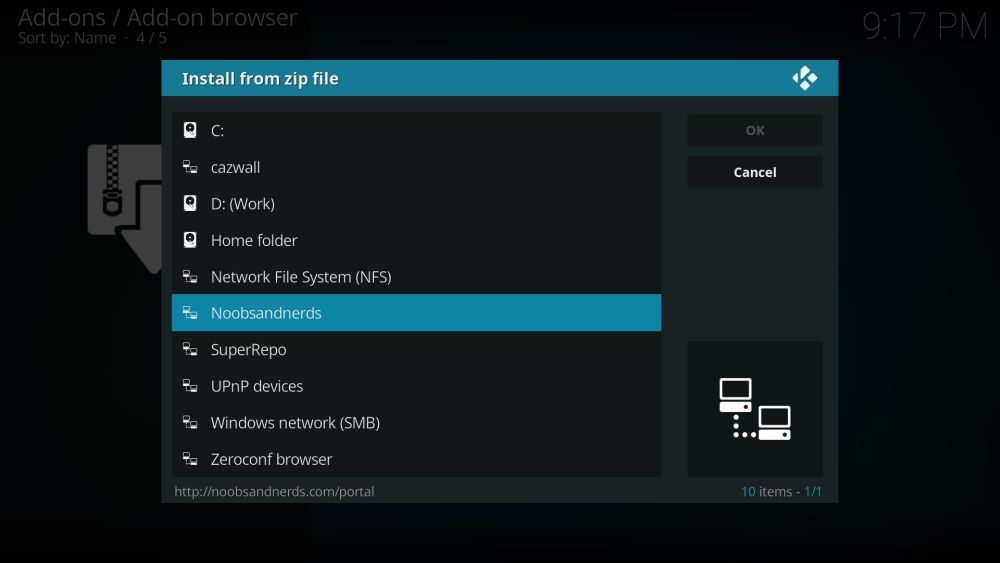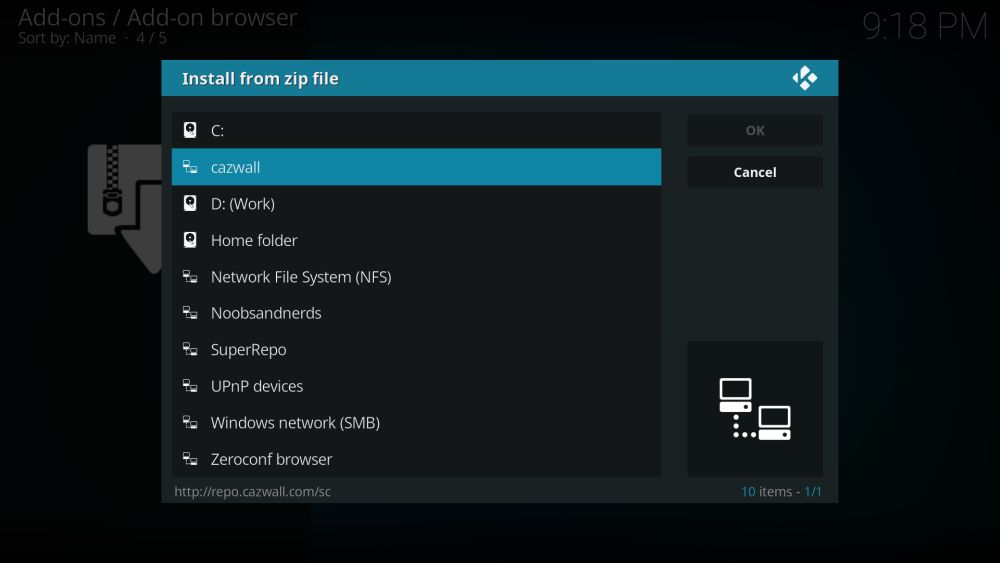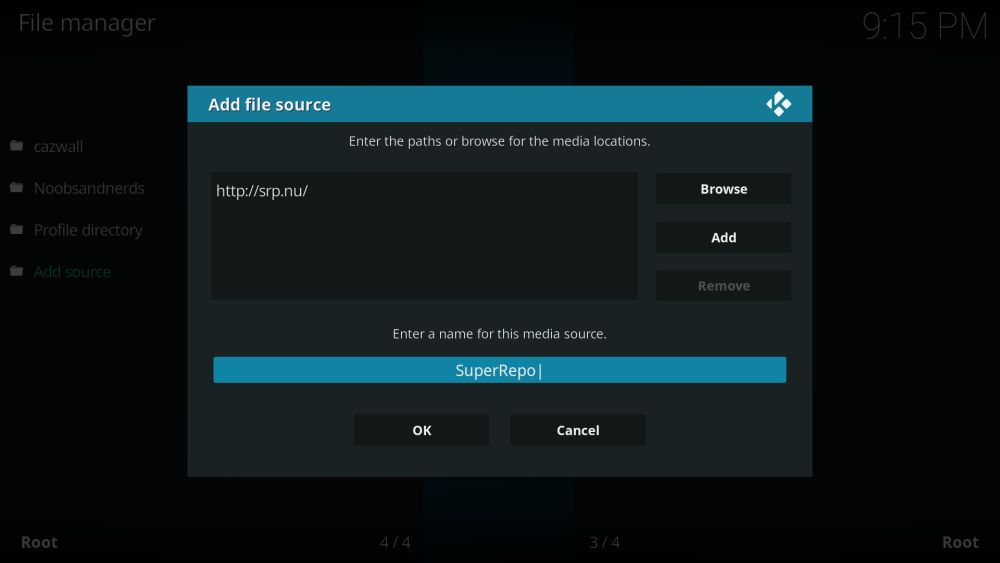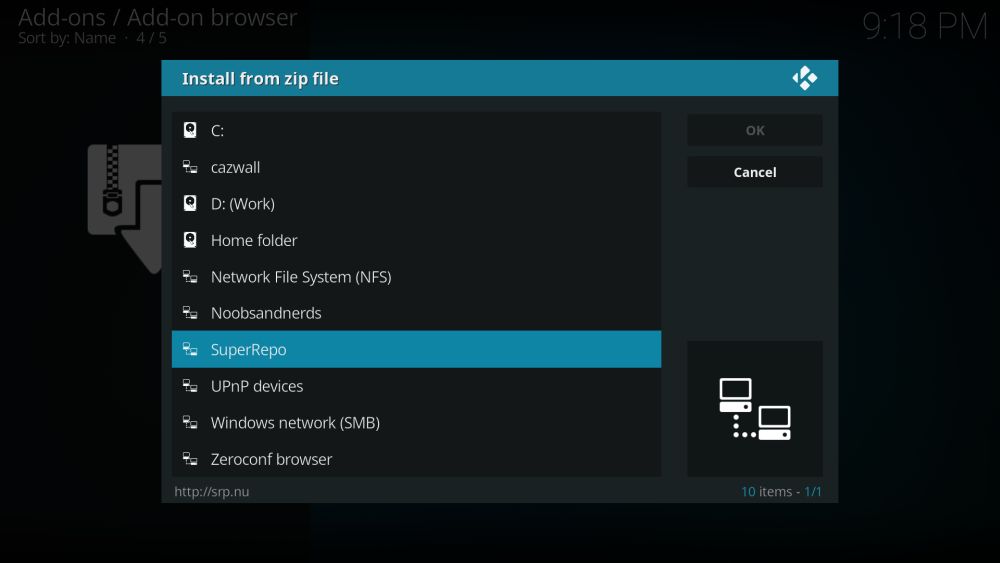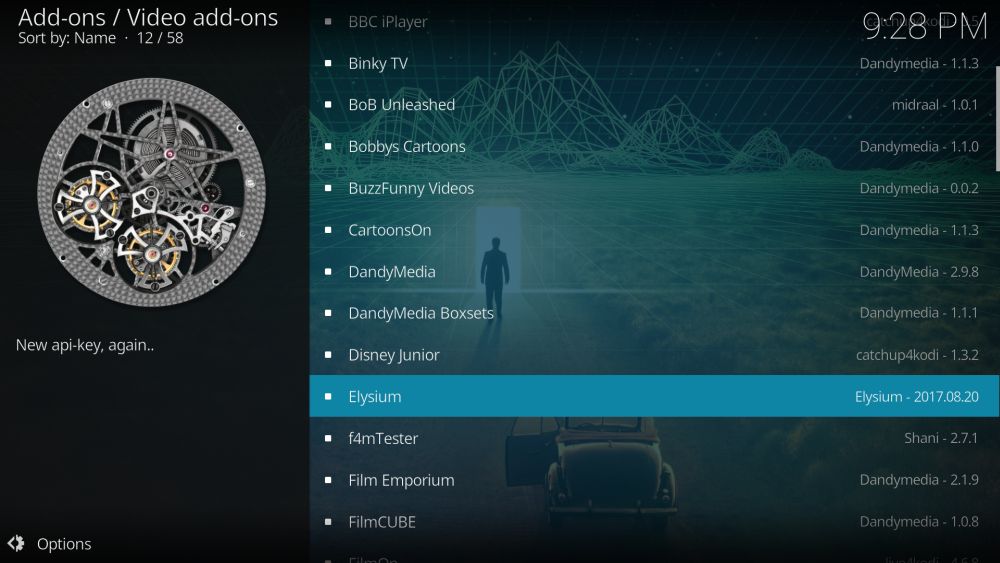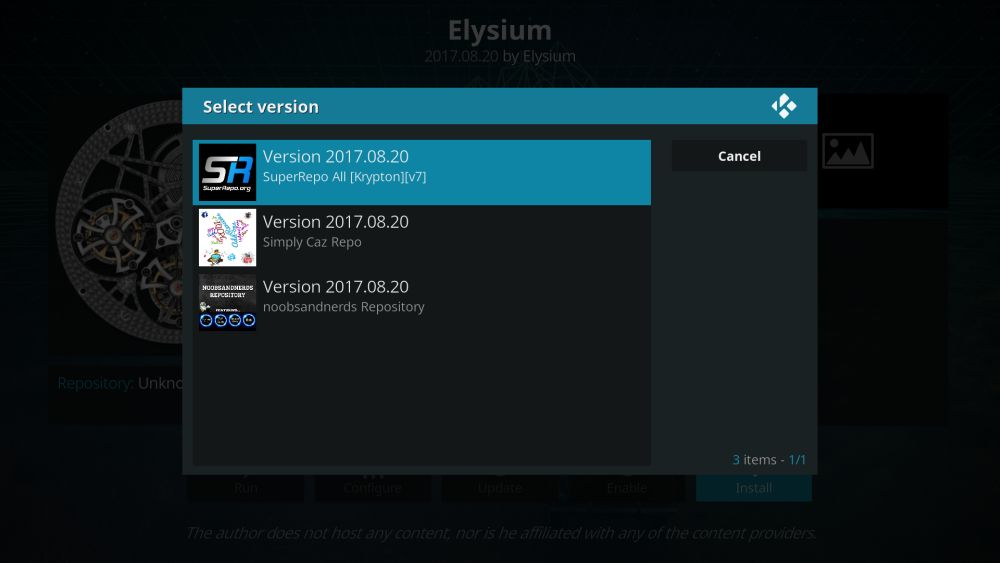How to Install the Elysium Kodi Addon, Multiple Working Repositories
Watching movies and TV shows has changed in the last few decades. It started with television sets and broadcast schedules, moved to recording devices like VCRs and TiVo, then entered the digital age with on-demand content. The open-source media center Kodi is the next evolution of that experience. It allows you to watch everything from live sports to broadcast TV, blockbuster movies, even foreign programs, all from a single unified interface. No subscriptions and no limitations, just you and your favorite videos!
Third-party add-ons are what give Kodi its true power, and few are more useful than Elysium. The full-featured extension contains a staggering amount of content, all of which is well-organized, smartly maintained, and easy to browse. You can find all the latest movies and TV shows with just a few clicks, or put on a random channel and watch whatever comes on! If you install just one Kodi add-on, make it Elysium — you won’t be disappointed.
Reminder, before using Kodi
The Kodi software is completely free and 100% legal to use. Some of the add-ons you can install can push into a legal gray area, however. Third-party extensions are made by outside developers with no input or verification by the Kodi team. They can access content from across the internet, including pirated and illegal sources, which has caused a stir with content owners and producers. ISPs have started throttling Kodi streams to discourage use, while others send out copyright infringement notices to unsuspecting users.
The good news is that it’s easy to avoid this trouble with a good VPN. Virtual private networks create an encrypted tunnel between your device and the internet. Everything you send out is wrapped in an envelope of cryptography, preventing third parties from peeking into the contents. ISPs won’t know what you’re streaming or where it came from, leaving you to surf and stream with complete anonymity.
VPNs provide a number of other benefits, as well:
- Access video streams from other countries using Netflix, BBC iPlayer, HBO Go, YouTube, Hulu, and more
- Keep websites and government agencies from tracking your activity
- Unblock censored websites and geo-restricted content
- Download all of Kodi’s add-ons safely and securely
Evaluating the Best VPN for Kodi
Picking the right VPN can be difficult. There’s a lot of information to compare, including things like encryption strength, security protocols, and logging policies. To help get you on the right track, we’ve provided a recommended VPN service that’s perfect for Kodi streams. We used the criteria below to make our decision, ensuring you have the fastest, safest, and most reliable connection possible.
- Fast speeds – Nothing is more important than speed, especially when HD Kodi streams are on the line. VPNs can be a little slower than your average internet connection, so to make sure you’re not stuck in the slow lane, always choose a VPN service that puts a high priority on speed.
- Zero-logging policy – You can’t stay anonymous if all of your information is stored on a computer somewhere. The best VPNs have strict zero-logging policies on everything from traffic to DNS requests, ensuring nothing you do is ever recorded or saved.
- Bandwidth restrictions – Some VPNs restrict the amount of bandwidth you have access to. Since Kodi streams eat up a lot of data, this could bring a premature end to your movie watching. The best VPNs never place restrictions on bandwidth.
- Allowed traffic – P2P networks and torrent traffic are frequently blocked by VPNs. Kodi’s add-ons make use of both protocols for streaming. In other words, if you want to use Kodi, you have to use a VPN that doesn’t block any type of traffic.
- Software and app compatibility – You have to run a VPN’s custom software on the same device as Kodi, otherwise your streams aren’t protected. Make sure the VPN offers apps for every device you own.
The Best VPN for Kodi: IPVanish
IPVanish has all the right features for a solid VPN experience with Kodi. It has lightning-fast servers, incredible privacy features, software for almost all modern devices, and no restrictions on any kind of traffic. With IPVanish you also get access to over 850 servers in 60 different countries with 40,000 shared IP addresses, the perfect setup for staying hidden and anonymous online!
IPVanish’s main privacy features start with 256-bit AES encryption, an industry standard protocol that locks information down so tight a modern computer would need millions of years to crack it. There’s also a zero-logging policy on all traffic as well as DNS leak protection and an automatic kill switch, all features designed to protect your identity while you stream, download, and surf.
IPVanish includes the following features:
- Unlimited bandwidth, no speed caps or throttling, and no restrictions on torrent traffic or P2P networks.
- Custom apps for all modern operating systems, including Android and iOS smartphones.
- Incredibly fast servers for uninterrupted HD video streams through Kodi.
- Download torrents with full privacy and anonymity.
IPVanish offers a 7-day money back guarantee which means you have a week to test it risk-free. Please note that Addictive Tips readers can save a massive 60% here on the IPVanish annual plan, taking the monthly price down to only $4.87/mo.
How to Install Kodi Add-ons
Kodi’s add-ons are usually packaged in repositories, which are giant zip files that contain dozens or even hundreds of individual extensions. There are a variety of ways to install both repos and add-ons to Kodi, but we prefer the “external sources” method, as it keeps things nice and tidy. You’ll need to change one of Kodi’s internal settings before you can proceed, however. Follow the steps below and you’ll be ready to go:
- Open Kodi and click on the gear icon to enter the System menu
- Go to System Settings > Add-ons
- Toggle the slider next to the “Unknown sources” option
- Accept the warning message that pops up
With Kodi’s setting in place you’ll be able to automatically download repositories in just a few seconds. First you’ll need to enter a repo source URL into Kodi’s file manager. Next, install the repository, then start searching inside for the individual add-ons you want to use. It seems like a convoluted set-up for such a simple action, but once you add a few and get the hang of it, it’ll feel like second nature. Our guide below walks you through the entire process, step by step.
Note: Elysium links to a wide variety of constantly shifting sources for its streaming content, not all of which can be verified as legal in your area. Addictive Tips does not condone or encourage any violation of copyright restrictions. Please consider the law, victims, and risks of piracy before accessing copyrighted material without permission.
Elysium – Every Movie, Every Show
Elysium aims to be the only video extension you’ll ever want to install. The add-on is incredibly well-organized, placing its content in a directory structure that lets you browse by popularity, release date, genre, even actor! You’ll have access to an amazing variety of movies and TV shows of both the blockbuster and niche type. Elysium feeds all of these streams through a calendar, as well, so you can watch by release day and keep up on the latest content with ease.
Here’s a quick look at Elysium’s high-quality streaming content:
- TV Shows – New shows, popular shows, the most voted shows, and more. A huge list of popular TV programs from broadcast channels and cable networks alike.
- Movies – Want to check out the latest featured releases? How about browsing all the Oscar winners? If there’s a popular movie you want to watch, chances are Elysium has it.
- Spotlight – Having trouble finding something to watch? Spotlight shows the most popular films and shows based on user activity and overall buzz
- Tools – Elysium comes with a few tools to help make your viewing experience more enjoyable, including subtitle downloaders, playlists, playback tweaks, and stream speed boosters.
How to Install the Elysium Add-on for Kodi
Elysium is available through a number of popular repositories, as it’s one of the most widely-used Kodi add-ons around. You’ll want to install it from a reliable and up-to-date source to ensure you always have the latest version, however. Below are three repositories that are perfect for installing the Elysium add-on. You won’t need to install all three, any single one will do. Afterwards, skip to the Elysium section at the bottom to get the add-on ready to stream.
Install the Noobsandnerds repository
- Open Kodi on your local device
- Click on the gear icon to enter the System menu
- Go to File Manager > Add Source (you may need to click the double-dot to move to the top of the directory)
- Type in the following URL exactly as it appears: https://nan.aftermathwizard.net/nanrepo/
- Name the new repository “Noobsandnerds”
- Click “OK”
- Go back to the Kodi main menu
- Select “Add-ons”
- Click the open box icon at the top of the menu bar
- Choose “Install from Zip File”
- Select “Noobsandnerds”
- Install the file marked “noobsandnerds Repo (###).zip”
Install the Cazwall repository
- Open Kodi on your local device
- Click on the gear icon to enter the System menu
- Go to File Manager > Add Source (you may need to click the double-dot to move to the top of the directory)
- Type in the following URL exactly as it appears: https://repo.cazwall.com/sc/
- Name the new repository “cazwall”
- Click “OK”
- Go back to the Kodi main menu
- Select “Add-ons”
- Click the open box icon at the top of the menu bar
- Choose “Install from Zip File”
- Select “cazwall”
- Open the folder marked “Repository (Click Here)”
- Install the file named repository.simplycaz-####.zip
Install the SuperRepo repository
- Open Kodi on your local device
- Click on the gear icon to enter the System menu
- Go to File Manager > Add Source (you may need to click the double-dot to move to the top of the directory)
- Type in the following URL exactly as it appears: https://srp.nu
- Name the new repository “SuperRepo”
- Click “OK”
- Go back to the Kodi main menu
- Select “Add-ons”
- Click the open box icon at the top of the menu bar
- Choose “Install from Zip File”
- Select “SuperRepo” followed by your version name of Kodi
- Select “All” to install the entire SuperRepo set of add-ons
Now install Elysium
With the proper repository installed, follow the instructions below to add Elysium to your version of Kodi:
- Go to the Add-ons menu and click the open box icon
- Choose “Install from repository”
- Find and click the repository name you created above (Noobsandnerds, cazwall, or SuperRepo)
- Go to “Video add-ons” or your repo’s equivalent folder
- Search for “Elysium” and click to install
- It will ask for which repository you’d like to use (like below)
Is it Safe to Install Elysium?
Kodi itself is perfectly safe to use. Its open-source nature means there are constant checks to make sure malicious code isn’t hiding within the program, allowing you to install official builds without worry. There are some third-party add-ons that aren’t as reliable, however. Some extensions have been found hiding viruses, malware, or linking to pirated content. To protect yourself against these rare but real dangers, always access your add-ons from trusted repositories.
Elysium is one of the most reliable add-ons in the Kodi community. It’s been around for ages, and it’s used every day by thousands of fans. As long as you use a good repository to install Elysium, such as the ones listed above, you won’t encounter anything that will harm your computer. We also test every add-on and repository featured in our articles, just to make sure they’re legitimate.
It’s always a good idea to take extra precautions while using Kodi, however. Keep your anti-virus software active, and make sure your computer’s firewall is switched on. You should also have your VPN running any time you connect for a Kodi stream, even if it’s only for a few minutes.