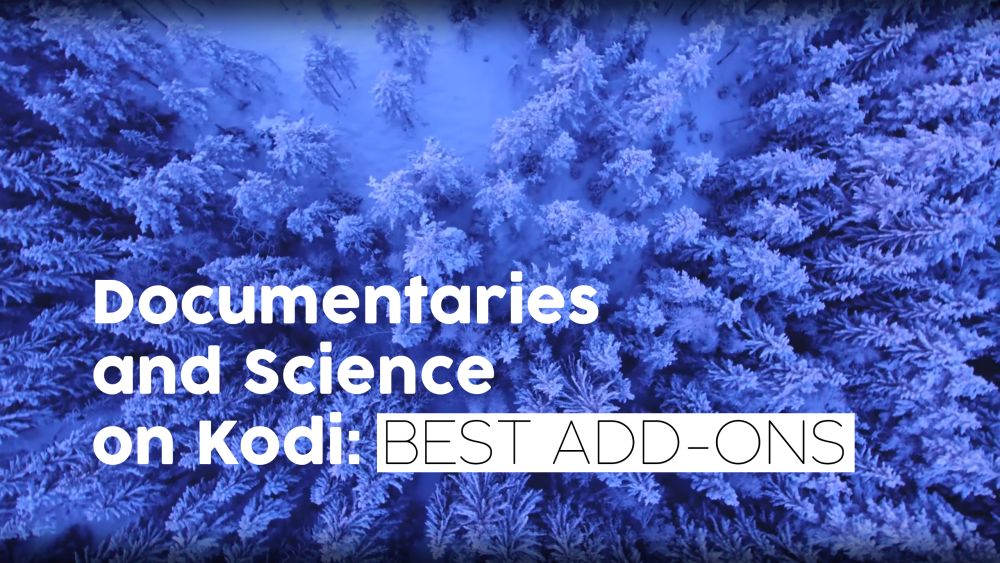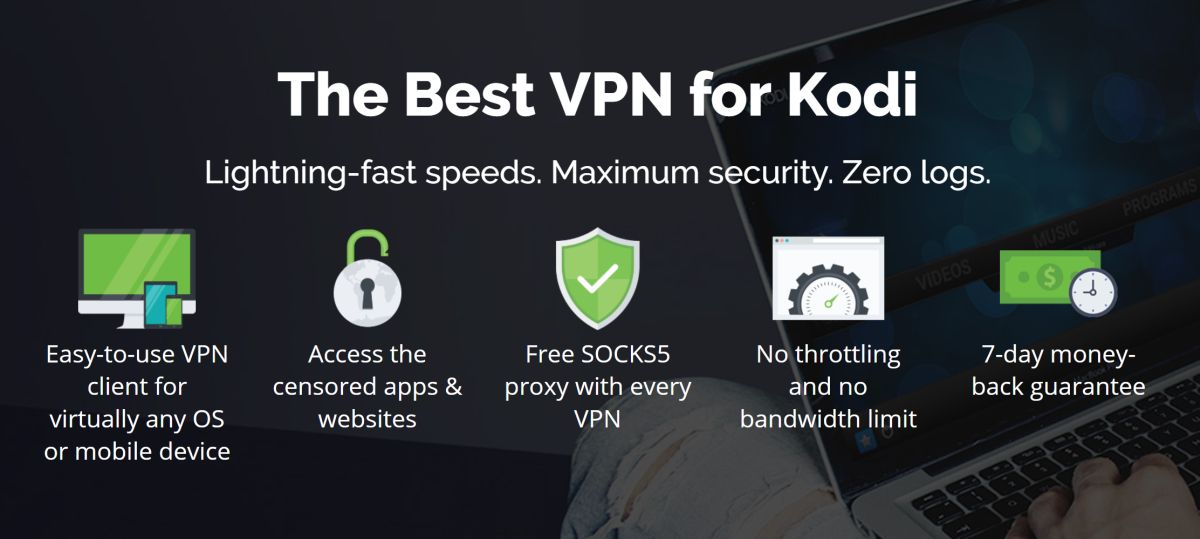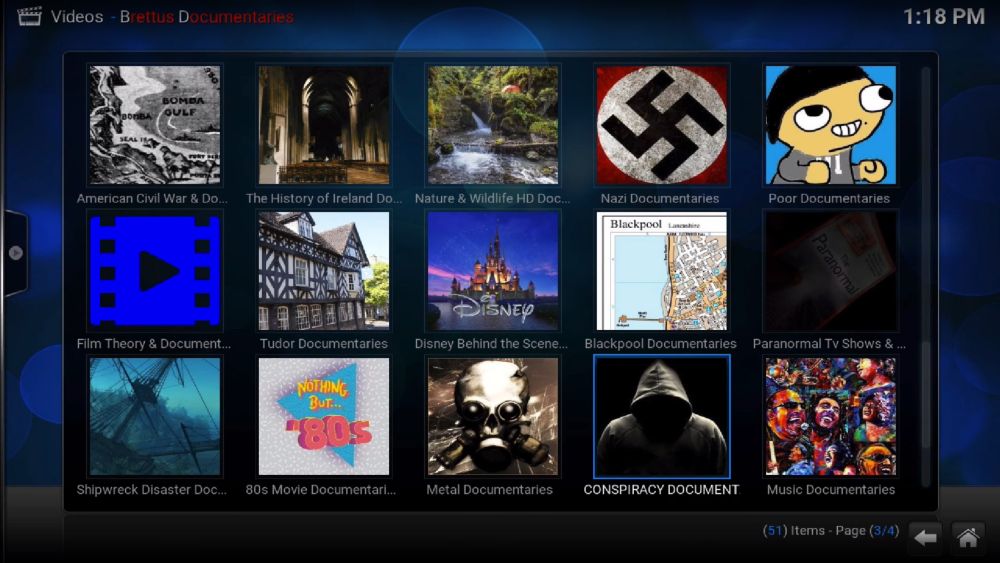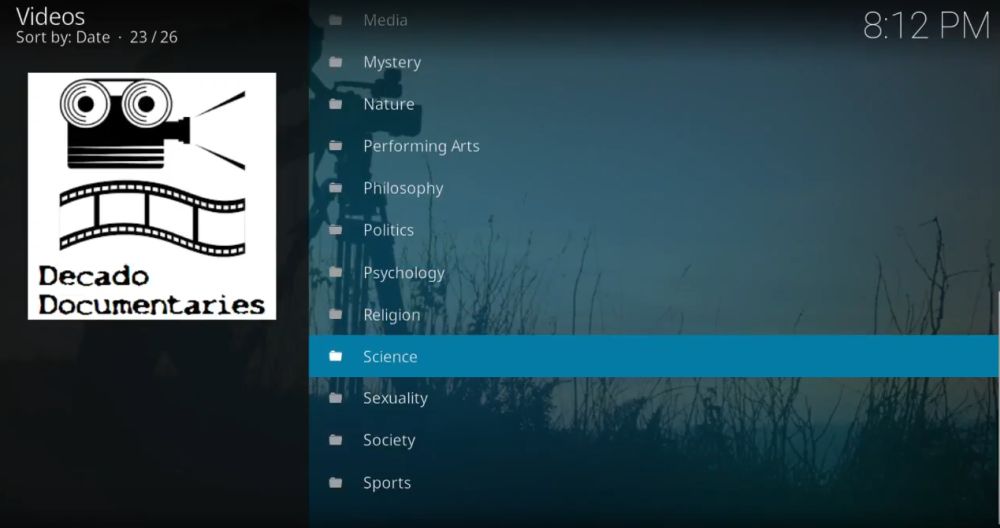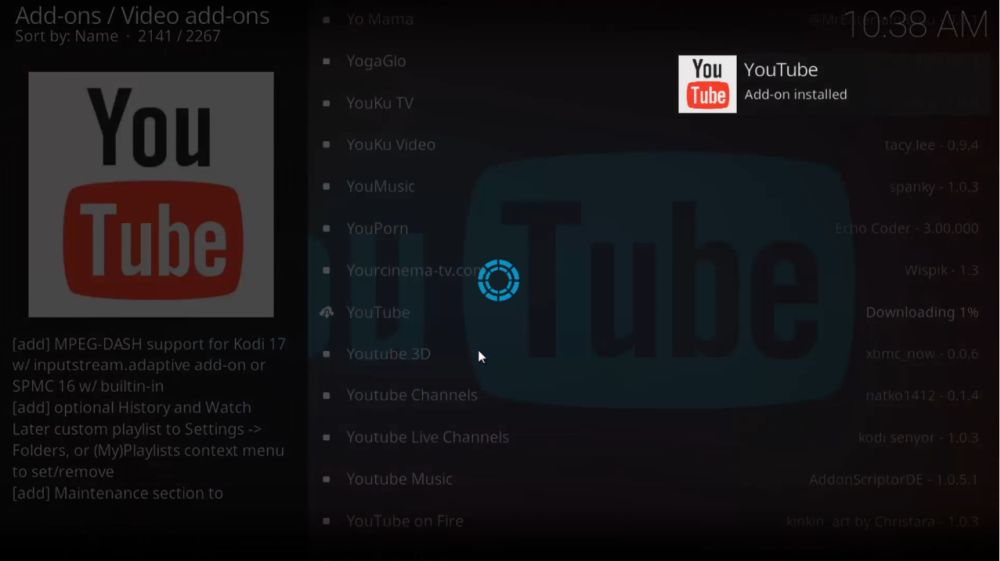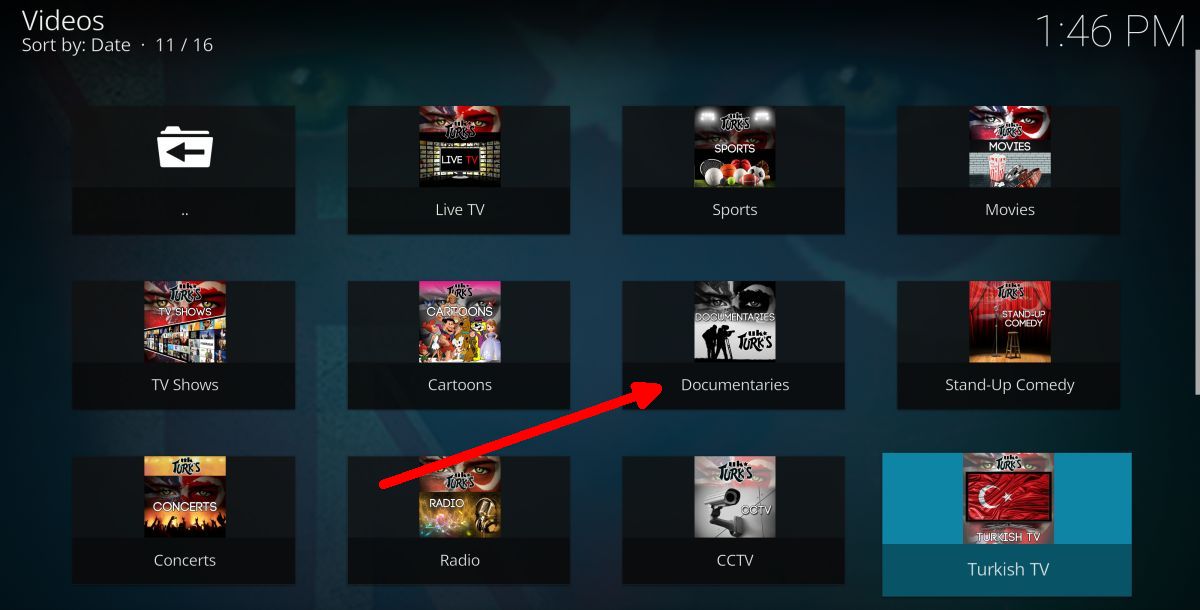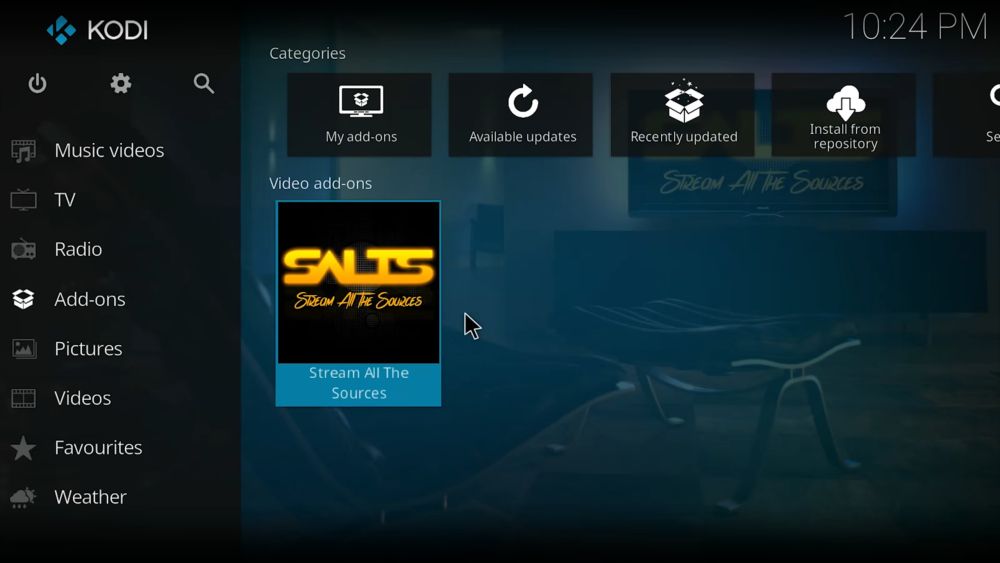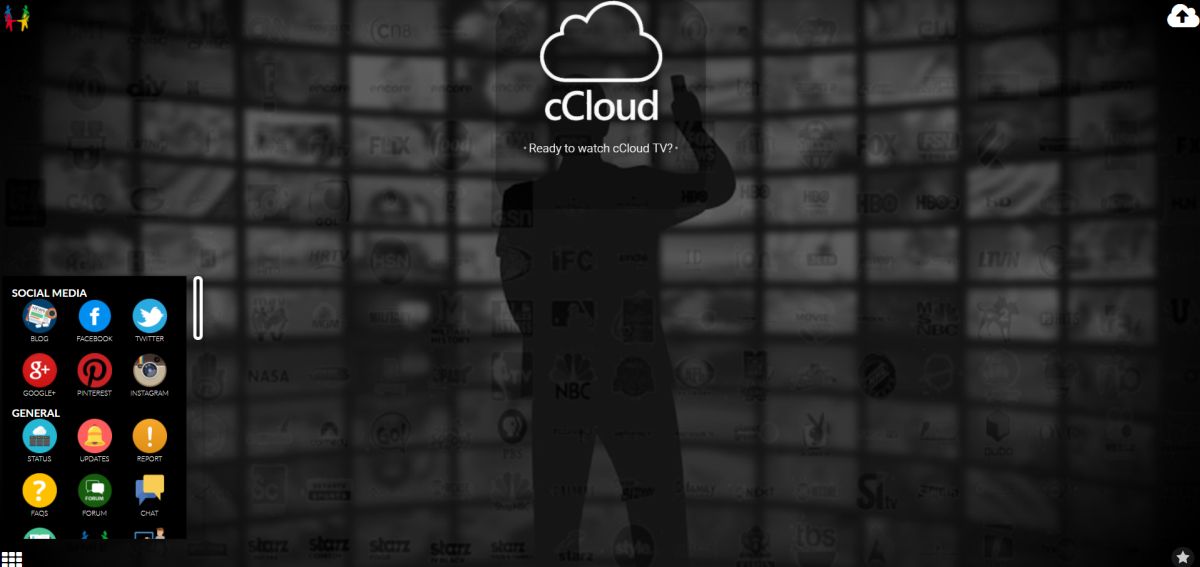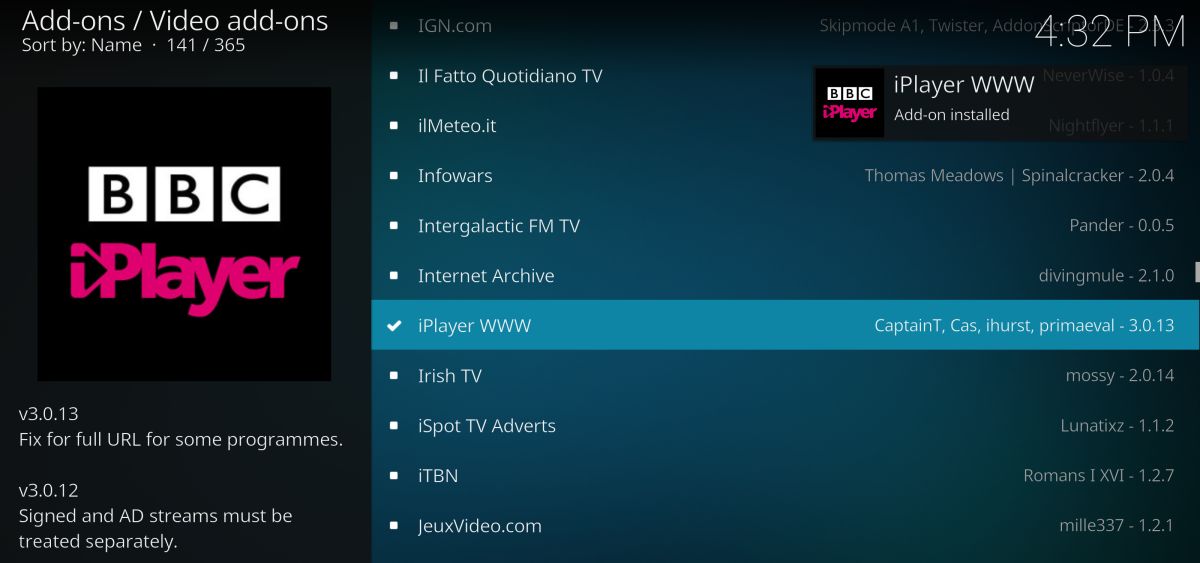Stream Documentaries and Science on Kodi: Add-ons With Best Documentary Channels
Whether you are interested in science or nature, astronomy or history, there is a huge range of documentaries around to suit everyone. Of course, one of the most convenient ways to accomplish that is through Kodi, with its plethora of third-party add-ons. Some provide access to huge back catalogues of on-demand content, while others allow you to live stream from some of the best documentary channels in the world. Whatever you’re interested in, we’ll show you how to stream documentaries and science on Kodi. Read on!
Before You Download, Install a VPN
Although Kodi itself is 100% legal, there are some unofficial add-ons which can provide access to content unlawfully. And as some Kodi users have been known to receive legal notices for copyright infringement as a result of using these apps, with some even facing further penalties, it better to be safe than sorry. With a VPN, your online activity is anonymized and secure, meaning that you are protected from the risk of such legal repercussions.
The question is which of the many VPNs on the market should Kodi users opt for? There are four main criteria you should consider when making your choice:
- Fast connection speeds
- Strong privacy settings
- No data restrictions
- Broad server availability
Top VPN for Kodi – IPVanish
Using these four criteria, it is abundantly clear that the best VPN for Kodi users is IPVanish. It offers lightning-fast connection speeds, top of the range encryption provisions, and great privacy provisions too as they guarantee no user logs will be kept. There are no restrictions on either file types or data amounts, and with more than 850 servers in 60 different countries, there are plenty of servers to choose from too. IPVanish’s has a great range of apps, which are available on almost every platform, including an Amazon app for Firestick users. Put all this together and IPVanish is clearly the market leader for Kodi users right now.
IPVanish offers a 7-day money back guarantee which means you have a week to test it risk-free. Please note that Addictive Tips readers can save a massive 60% here on the IPVanish annual plan, taking the monthly price down to only $4.87/mo.
The Best Kodi Add-ons to Stream Documentaries and Science
In compiling this list, we trawled through countless different science and documentary-focused add-ons (as well as more general ones too) in order to make our recommendations today. Our exhaustive work has paid dividends, as we have narrowed it down to our top three. We’ve also included a few bonus add-ons that, while not leaders of the pack, are well worth your time to try.
Brettus Documentaries
As the name suggests, Brettus Documentaries is a dedicated documentary add-on and has a huge range of content to enjoy. While its Darth Vader-style logo might put off some who are not fans of Star Wars, do persist as there is so much more to this add-on than sci-fi related content.
Its main menu is broken down into 50 documentary categories. Some of these options are a little clickbaity in style, such as “Amazing Scary Documentaries”, while others are incredibly niche and obscure, such as “Pancake Art”. Nevertheless, there are still plenty of serious content including, for example, both World Wars, British History, Nature and Wildlife, Nazis and Crime.
One criticism of Brettus documentaries is that some sections link to videos which are not documentaries. For example, under some headings, you will find links to music videos or even spoof content. This can get annoying, but if you have the patience to sift through, there is hours and hours of worthwhile content waiting to be explored and enjoyed.
How to Install Brettus Documentaries
The process of installing the Brettus Documentaries add-on is a relatively simple one as you will see from the step-by-step guide below:
- Open up Kodi and on the left side of the home screen is the main menu. Select Settings from this menu, which is the gear icon at the top of the menu.
- On the next screen, select File Manager and then on the following one click on the Add source
- An Add File Source pop-up window should now appear with a text box at the centre which says <None>. In this box, you will need to type the following URL exactly as it appears here: https://plugin.video.brettus.documentaries-1.1.0.zip/
- Underneath, is a box which asks you to name this file. The name Brettus documentaries seems the safest bet, but of course, it is up to you. Once that is typed in, click OK.
- Now return to the home screen and then select Add-ons followed by Add-on Manager. This is the icon which looks like an open box and is located in the top right-hand corner of the screen.
- On the menu which follows, you should then select Install from zip file.
- Then select the Brettus Documentaries option from the list.
- Wait a few moment again for a message to appear in the top right corner of your screen telling you that the Brettus Documentaries add-on has now been enabled.
- That’s it! Brettus Documentaries should now be available on your add-ons page and a whole world of documentaries is now at your fingertips.
Decado Documentaries
Decado is another dedicated documentary-focused add-on with a real depth of content available to explore. It is a bit more ‘straight down the line’ than Brettus because it lacks some of the quirky and off-the-wall content available on the former. But what it does offer is a clean, well-designed, and easy-to-navigate add-on experience which has a huge selection of high-quality content for users to enjoy.
The majority of Decado’s content is full-length documentaries. Most of these are delivered in high definition too, which is a real bonus particularly for lovers of nature documentaries. Their menu has around 25 options to choose from and it uses clear titles such as Biography, Environment, Crime, and Conspiracy, to help you find what you are looking for. There are also a couple of other useful features which allows you to search for their most popular documentaries and their latest documentaries. These are a great way to dig out the best content available and is a great finishing touch to an excellent add-on.
How to Install Decado Documentaries
Decado Documentaries can be found in the MetalKettle Repository, which makes the installation process slightly different from the Brettus Documentaries add-on.
- First, go to the menu on the left side of the Kodi home screen, and select Settings, which is the gear icon at the top.
- On the next screen, choose the option which is calledFile Manager and on the next screen select the Add source
- An Add File Source pop up window will now appear. Click on the text box which says <None> and type in the following URL exactly as it is written here: https://kodi.metalkettle.co
- Hit the Done button and then enter a name for this source underneath. MetalKettle seems like the best bet. Confirm your selection to continue.
- Return to the home screen and select Add-ons from the menu followed by the Add-on Manager icon, which looks like an open box and can be found in the top right-hand corner of the screen.
- In the menu which appears, select the option to Install from zip file. Next, click on MK And on the following screen choose repository.metalkettle-x.x.x.zip. This will download the MetalKettle repository. A confirmation notice that the download has been successful will pop up after a few moments in the top right of your screen.
- Return to the Add-on Manager menu and this time choose Install from repository. Then, select the Metalkettles Addon repository, followed by video add-ons.
- Scroll down the list until you see Decado Documentaries listed. Click on this and wait a few moments again for a confirmation message to appear in the top right corner of your screen
- With that, the Decado Documentaries add-on has been enabled and you can enjoy everything it has to offer.
YouTube
Bear with me; YouTube might seem like a lazy selection here, but the fact is that it contains one of the biggest collections of documentary content which has ever been compiled. Furthermore, the YouTube Kodi add-on is perhaps the best platform to access it. This is the best method we’ve found for digging out documentary content from its huge archive.
Use the search facility and enter Documentaries. When that search comes back, click over to the channels page. Here you will find a huge list of available documentary channels which you can then search through for specific topics or channels you are interested in or just browse for something that seems appealing. Doing this on the Kodi add-on is much more straightforward than some other YouTube platforms. While the add-on does lack some of the additional features (such as sharing), this is more than compensated for by the enhanced ability you have to access and view great documentary content quickly and easily.
How to Install YouTube Add-on
The process of installing the YouTube add-on is as easy as it gets because it is an official Kodi add-on. Many users will already have it downloaded, but just in case you haven’t:
- On the main menu click on Add-ons followed by Add-on Manager. This is the icon which looks like an open box and can be found in the top right-hand corner of the screen.
- Open the Official Kodi Add-on Repository and scroll down until you see the YouTube add-on.
- Click on this and wait a few moments for the confirmation message to appear in the top right corner of your screen.
- That’s it. YouTube is ready to roll!
A Note on the Documentary Storm Add-on
One documentary-focused add-on you may have read about elsewhere is Documentary Storm. This is one I have repeatedly tried and failed to install. I know others have faced similar problems. It is unclear at the moment if this is a permanent or temporary issue, but it remains the case at the time of writing, so it is impossible to recommend this add-on at the moment.
Other Documentary Add-ons
For real lovers of documentaries, the dedicated add-ons outlined above should have plenty of content to enjoy, but for those who want more, and especially those who want new or live broadcast documentaries, there are a few other add-ons worth exploring too.
UK Turk Playlists
With the demise of Exodus and other live streaming add-ons, UK Turk Playlists is one of the best live streaming add-ons around right now. As well as giving users to access live content from the UK, USA, and Turkey, it also allows users to stream a number of dedicated factual channels, including the History Channel and National Geographic. These have a great range of new and old documentary and science content airing round the clock, which makes UK Turk Playlists a worthwhile add-on for enthusiasts.
Stream All The Sources (SALTS)
Another one of the main TV and movie add-ons which is still going strong. SALTS also has a good selection of high-quality on-demand documentaries which can be found in both the Movie and TV sections of the addon.
cCloud TV
cCloud TV is perhaps the best Kodi IPTV add-on and it includes a section in its menus just for documentary content. This contains a long list of dedicated documentary channels which users can choose from to enjoy live documentary and science programmes around the clock.
BBC iPlayer
The BBC is perhaps the world’s most renowned producer of documentary content. And their online streaming service, the BBC iPlayer, gives you access to all their latest documentaries, plus quite a few older shows too. There is a dedicate factual section on the iPlayer which you can easily search for content which is of interest. One important note is that the BBC iPlayer is geo-locked for UK users only, so users outside Britain will need to use a VPN service like IPVanish connected to a British server to access this service.
That’s a wrap for our overview of Kodi add-ons for streaming documentaries. Did we miss your favourite? Let us know in the comments section below!