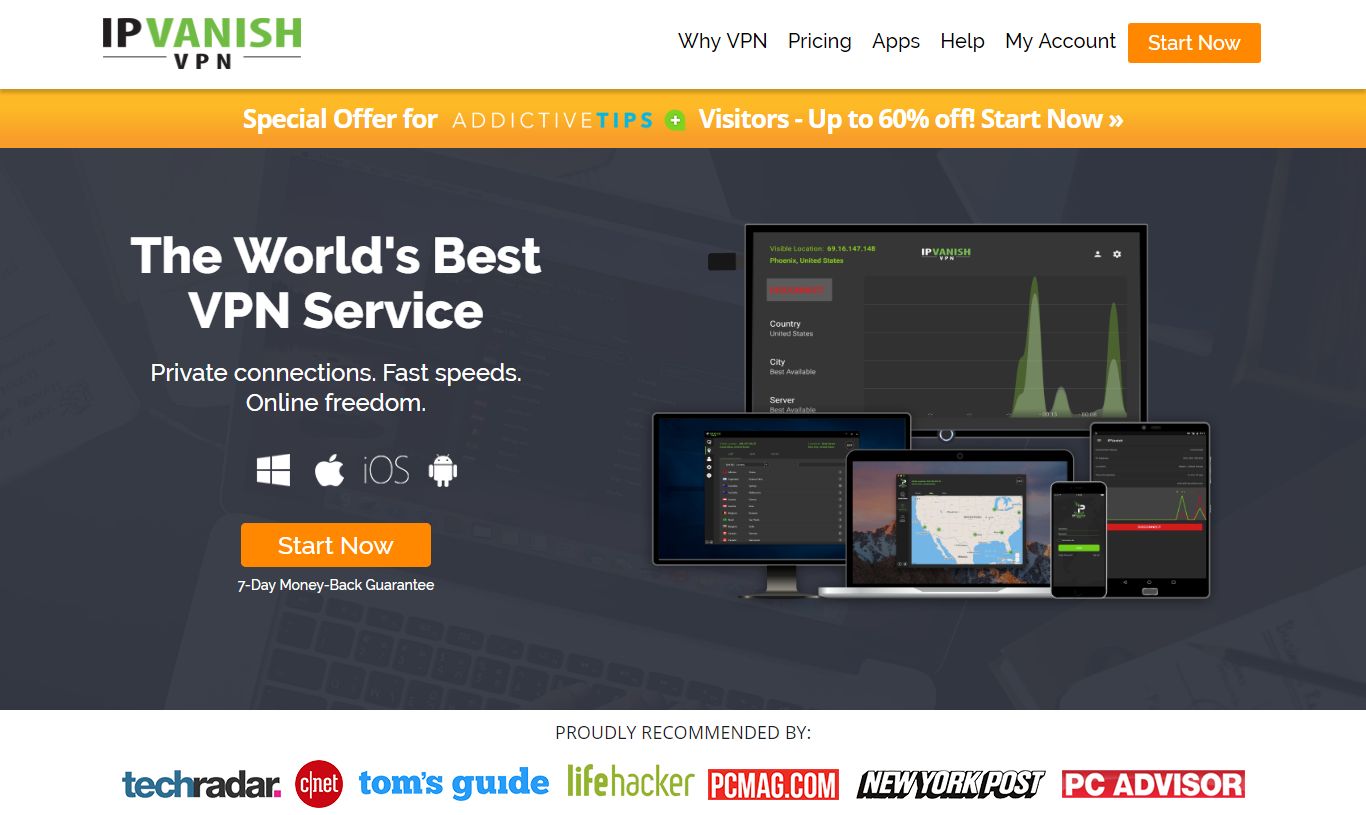Dandy Media Repo is Down – Best Alternatives to Dandy Media
Dandy Media was one of the victims of the late 2017 DMCA takedowns, the same wave of attacks that crippled SuperRepo, Cazwall, Colossus, and so many others. Dandy provided a great selection of movie, TV show, documentary, and cartoon sources that were easy to use and offered high-quality streams. Without Dandy, we’re stuck looking for alternatives to get our fix.
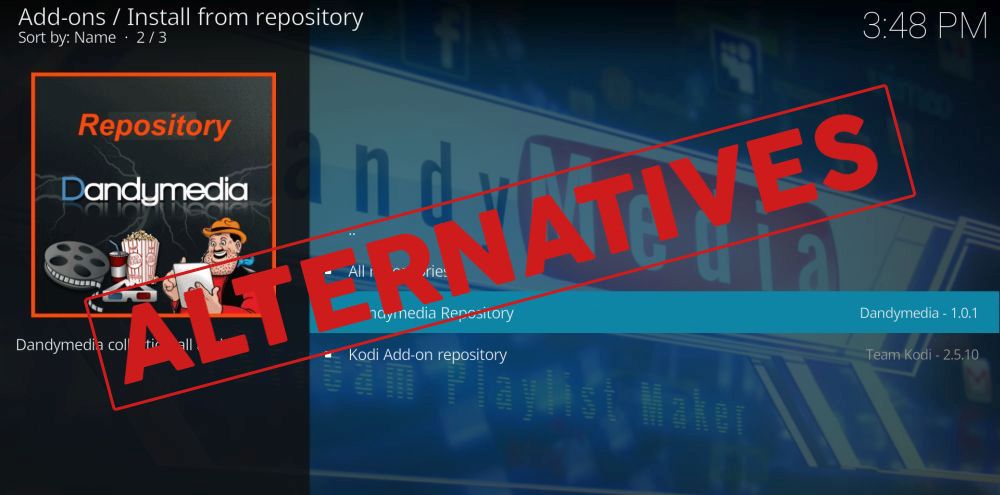
Kodi’s third-party add-on community has risen to the challenge to provide replacements for all of Dandy Media’s content. We’ve gathered some of the best add-ons and repositories below, both from official and unofficial sources, to help keep your streams alive and well.
Always Use a VPN with Kodi
Online privacy is a growing concern that more people are starting to take note of, especially with net neutrality laws on the chopping block. Kodi users are keenly aware of these issues, as well, all thanks to the increased scrutiny Kodi streams are receiving from ISPs attempting to cut down on piracy.
If you stream a movie, your activity may be monitored and shared with other businesses. You can put a stop to this by running a VPN every time you use Kodi. VPNs encrypt data leaving your device, making it impossible for anyone else to read. ISPs can’t tell what you’re streaming, government agencies can’t track your location, and hackers can’t steal your data. With a VPN you get to enjoy safe and anonymous downloads and video streams on every device.
Finding the best VPN to use with Kodi can be a hassle. We’ve researched and ranked some of the top in the industry to provide what we think is the best choice, listed below.
The Best VPN for Kodi – IPVanish
The two biggest factors in picking a good VPN are speed and privacy. Unfortunately, these two features are often at odds with each other. The better the privacy, the slower the connection, right? VPNs can offset this by building faster networks and fine-tuning their software. IPVanish is one such VPN, and they may have reached the perfect balance of security and speed. With IPVanish your data stays safe with 256-bit AES encryption, DNS leak protection, and an automatic kill switch. Connections are handled by a huge network of 850 servers in 60 different countries, which means a fast, lag free VPN is always at your fingertips.
IPVanish offers a 7-day money back guarantee which means you have a week to test it risk-free. Please note that Addictive Tips readers can save a massive 60% here on the IPVanish annual plan, taking the monthly price down to only $4.87/mo.
Notable IPVanish features include:
- Anonymous access to torrents, P2P network downloads, and all of Kodi’s add-ons.
- No restrictions on bandwidth, and absolutely no speed throttling.
- Apps for Windows, Mac, Linux, iOS, and Android devices.
- Zero-logging policy on all traffic activity.
What to Do Now that Dandy Media is Down
Nobody likes it when a repository goes down. Not only does it mean you have to scramble to find add-on replacements, but you’re also in danger of stumbling across rogue developers injecting malicious code into seemingly familiar repos. You may think this strange new “DanDY mEeDia” repository is a revival of your old favorite, but in reality it’s a pile of malware waiting to infect your system. Before you trample off to look for Dandy Media alternatives, take a few quick precautions to keep your system safe.
Step 1 – Turn Off Automatic Updates
Automatic updates are usually a good thing, but in the case of Kodi add-on shutdowns, they can be a liability. If another group gains control of a closed repo’s servers, they can switch out the zip files with infected code that will automatically download to Kodi users. To keep yourself safe, simply turn off automatic updates from Kodi’s settings menu.
- Starting at the home menu, click on the gear icon in the navigation bar.
- Choose System settings.
- Check the gear at the bottom left. If it doesn’t say Expert, click until it does.
- Select Add-ons.
- Click Updates, then change the text to Notify, but don’t install updates.
- Press Escape to keep using Kodi.
Step 2 – Uninstall Dandy Repo
With updates turned off, your next task is to remove the disabled repository. Dandy isn’t working, so why keep the files hanging around your system? Follow the steps below to remove the repository and keep things tidy.
- Go to Kodi’s main menu (press Escape a few times).
- Select Add-ons from the left bar, then click My Add-ons.
- Choose the Add-on repository option near the top.
- Scroll down to Dandy Media and select it.
- In the next window, click the Uninstall button in the lower right.
- A window pops open asking “Are you sure?”. Click Yes.
- Dandy will be removed from your system.
If you want to go the extra mile, go ahead and remove the Dandy Media source URL so you don’t accidentally try installing it again in the future. Note that this only applies if you didn’t install the repository by adding the zip file manually.
- Click on the gear icon on the main menu.
- Choose the File Manager option.
- Scroll down to the Dandy Media Repository source entry and highlight it.
- Right click, or use your device’s menu option to bring up an actions menu.
- Choose Remove source from the list.
- A window pops open asking “Are you sure?”. Click Yes.
- The source will be deleted from your list immediately.
Step 3 – Watch Out for Fakes
Another trick employed by bad actors is to release new versions of a shut-down repository in an effort to trick users into installing it. Just because you see “safe and working!!!” doesn’t mean the file is the real thing. Stick to reliable repositories and only download Dandy Media from the original developers if they resume work on the project.
Alternatives to Dandy Media Repository
Replacing Dandy Media is no easy task. The repo came with a lot of strong content covering a wide range of topics, everything from cartoons to documentaries, movies to TV shows. There are a handful of add-ons that come pretty close to emulating the Dandy experience, however. Check out our collection of official and unofficial repos below.
Official Kodi Repository
A lot of users skip over Kodi’s official repository, but they shouldn’t! Official add-ons come packaged with every Kodi install and are quick and easy to use. They access a good variety of content from around the world, and best of all, each one is 100% free, legal, and safe to use. Spend some time looking through the official Kodi repository to see what you can discover, or just use our list below to get started.
Install Toonjet
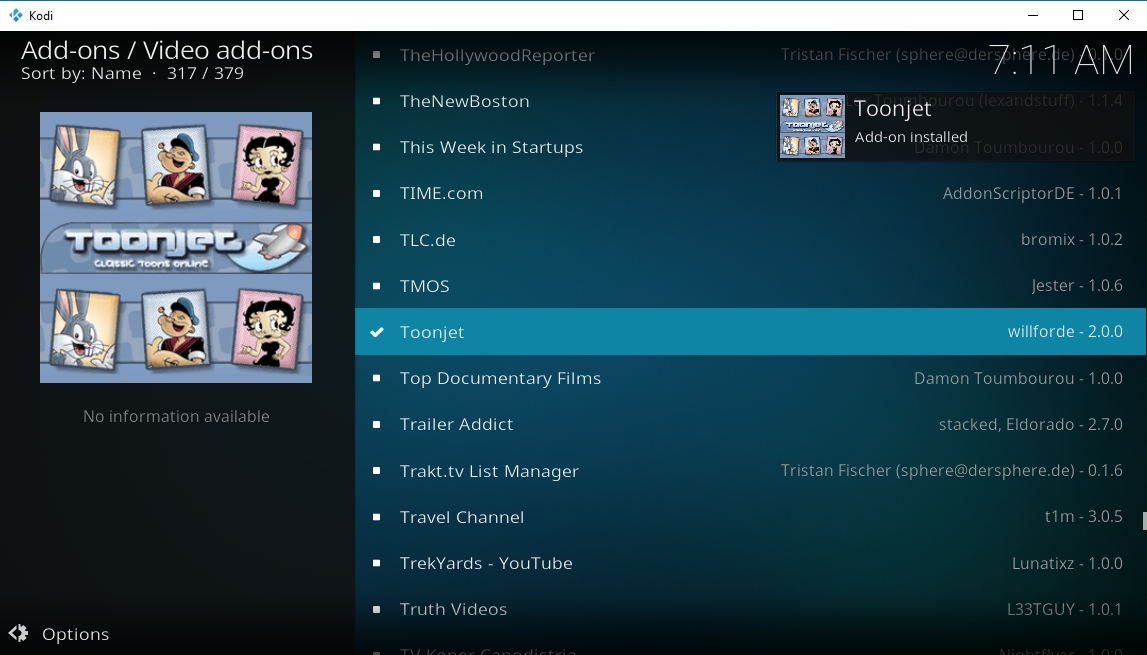
Got the urge to watch some cartoons? Believe it or not, so did people in the early 1900s, which is why Toonjet exists! This straightforward add-on pulls from a variety of sources to deliver free and legal cartoons from the early era of animation. Merrie Melodies, Betty Boop, Popeye, and more, dozens upon dozens of episodes are all just a few clicks away.
Toonjet is part of Kodi’s official add-on and can be installed with just a few quick steps:
- Go to Kodi’s home menu, then select Add-ons from the navigation bar.
- Click the box icon and choose Install from repository.
- Click Kodi Add-on repository.
- Navigate to the Video add-ons folder near the bottom.
- Scroll down and select Toonjet.
- Click the Install button.
- After a moment you can access the add-on from the main menu.
What’s on Toonjet?
As the add-on itself describes, all the coolest old cartoons you can imagine! Toonjet collects dozens of classic shows with hundreds of episodes each, providing a limitless selection of short but funny diversions from animation’s golden era. Below are some of the main menu offerings you can choose from.
- Highest Rated – See what everyone else has enjoyed and find something that catches your eye.
- Most Viewed – Take a look at the cartoons more people are clicking on.
- More Classics – Dig through things like Silly Symphonies, forgotten Disney releases, Aesop’s Fables, and more.
- Betty Boop – The ole gal is as sassy as ever in these classics.
- Felix – Causing trouble wherever he goes.
- Looney Tunes – Bugs Bunny, Elmer, Daffy, and all of your favorites from some of their earliest releases.
- Popeye – He’s strong to the finish ’cause he eats his spinach.
- Superman – Before rubber suits and CGI, this classic superhero cartoon kept us enthralled.
- Tom and Jerry – From their black and white days to more modern releases.
- YouTube – See what free cartoons are floating around YouTube.
Install JohnLocker Documentary Videos
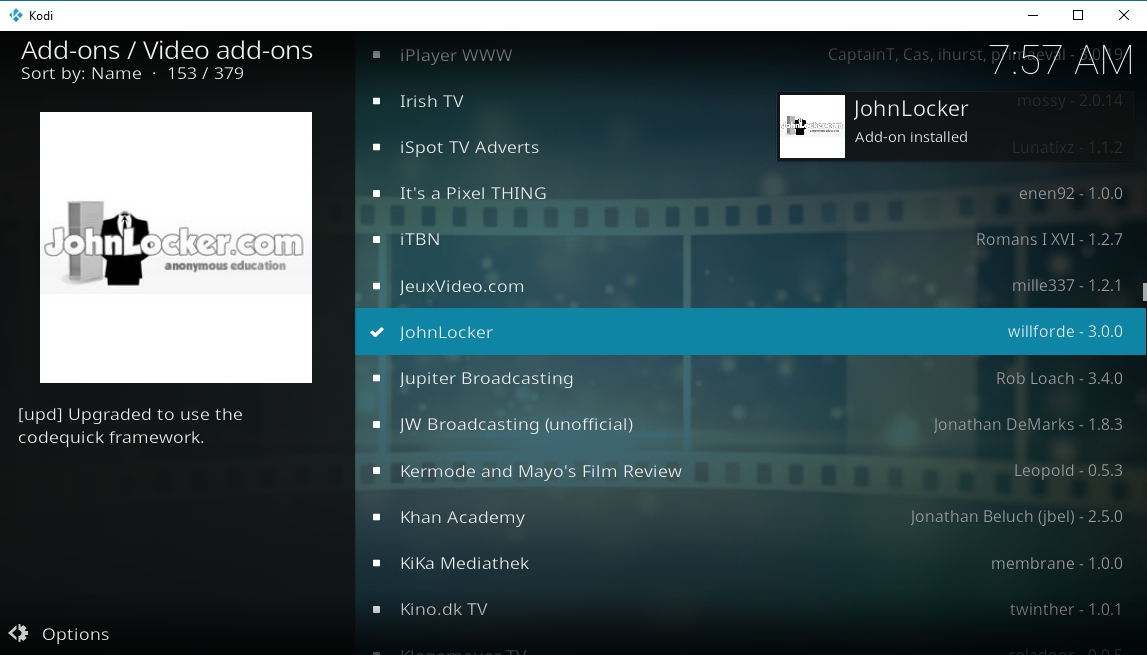
One of the nicest features in Dandy Media was the selection of documentary sources. JohnLocker was founded in 2008 as a free information sharing site focusing on documentary films covering a wide range of topics. The Kodi add-on interfaces directly with that website, delivering an impressive variety of free documentaries you can watch from the comfort of your favorite device.
JohnLocker is a quick install from the official Kodi repository, just follow the steps below and you’re set.
- Run Kodi, then press Escape until you’re at the main menu.
- Go to Add-ons, then click the open box icon at the top of the bar.
- Choose Install from repository.
- Browse to the Kodi Add-on repository.
- Select the Video add-ons folder, then find JohnLocker on the list.
- Click the Install button and wait for the process to complete.
- Moments later you’ll be able to access JohnLocker from the main add-ons menu.
What to Watch with JohnLocker
History buff? Nature fanatic? Lover of science and tech info? JohnLocker has something for you. The add-on sources content from the website and divided it into nearly a dozen categories, from conspiracy videos to music documentaries, politics, and war. All you have to do is pick a section and start browsing. If you’re not sure where to start, check out the Recent Videos entry to see what’s new.
Unofficial Alternatives to Dandy Media
Are official add-ons not providing enough entertainment? Fear not, for Kodi’s community is here to help. Unofficial repositories source content from a wider variety of locations, giving you access to TV shows and movies you could never find elsewhere. They can be filled with dead links, low-quality sources, or even pirated media, but it’s tough to argue with the selection. Keep reading for some great unofficial repositories that can replace Dandy Media.
Note: Unofficial Kodi add-ons can link to a variety of media sources, some of which may include pirated materials. Addictive Tips does not condone or encourage any violation of copyright restrictions. Please consider the law, victims, and risks of piracy before accessing copyrighted material without permission.
First Step – Enable Unknown Sources
Before you can install third party content, you need to toggle one of Kodi’s settings. This option allows the software to download files from external sources, which is necessary to install repositories from URLs as well as adding them manually. Don’t worry, it only takes a second, just follow the steps below.
- Open Kodi and go to the main menu.
- Click on the gear icon to enter the System menu.
- Go to System Settings, then click Add-ons.
- Toggle the slider next to the Unknown sources option. It will point to the right when it’s enabled.
- Accept the warning message that pops up.
Install the seduNdneS Repo
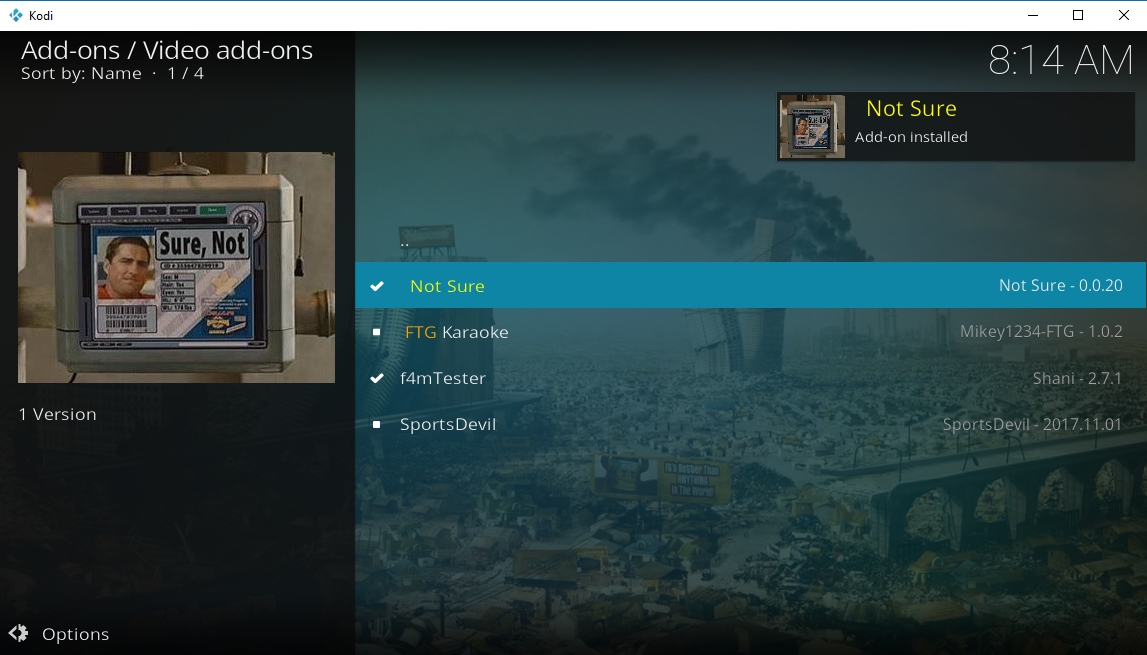
seduNdneS is one of those repos that focus on a narrow band of entertainment. Instead of dozens of add-ons to sift through, install, and hope they actually function, you get a couple of pieces of content that really deliver when it counts. seduNdneS focuses on new and popular TV shows, blockbuster movies, sports streams, and music. That’s it!
Installing the seduNdneS repository is a quick and painless process. Follow the steps below and you’ll be ready to stream in seconds.
- Start at Kodi’s main menu, then click on the gear icon at the top.
- Scroll to File Manager, then choose Add source in the left pane.
- In the Add File Source window, click the center where it says <none>.
- Type the following URL into the box that opens: https://firetvguru.net/fire
- Click OK, then type a name in the box where indicated. Use something descriptive like sedundnes.
- Click OK, then return to the Kodi main menu.
- Open Add-ons and click the open box icon at the top.
- Choose Install from zip file and select the entry you created above.
- Click the file marked repository.sedundnes-#.#.#.zip
- Wait for the install to complete.
- From the open box menu, choose Install from repository.
- Scroll down and open the seduNdneS Repo.
- Enter the Video add-ons folder.
- Install as many of the add-ons you like!
How to Use seduNdneS
You won’t be spoiled for choice with seduNdneS. That is, not until you get the add-ons working! The highlight of this repo’s offerings is Not Sure, a multi-purpose streaming source that delivers high-quality movies and TV shows from Hollywood and around the world. It’s a great add-on for brand new content as well as more recent releases. SportsDevil is another noteworthy add-on, providing large amounts of live sports streams covering everything from soccer to football, baseball, UFC, basketball, hockey, tennis, and golf.
Install Brettus Repository
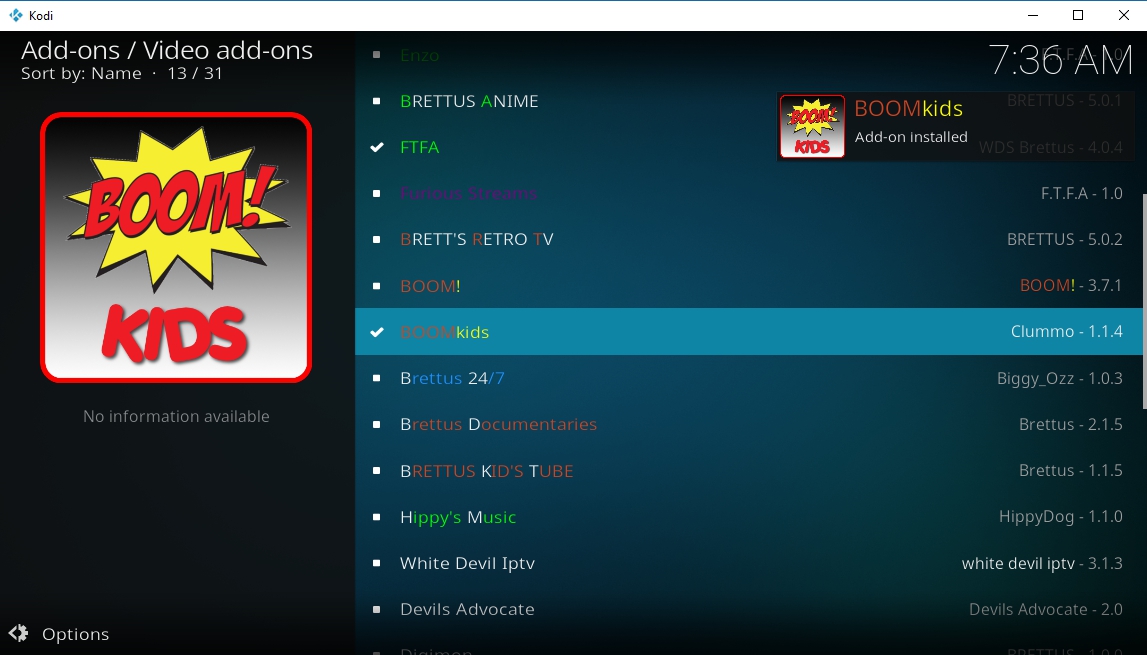
Brettus aims to provide a wide selection of add-ons that will make anyone in the family jump for joy. It’s got cartoons, music, movie streams, classic TV, even documentaries and sports. The organization leaves a bit to be desired, but it also encourages you to install and explore instead of just diving into your tried and true favorites. Use Brettus to discover new tastes, or just scroll to the Power Rangers channel and binge on that.
The Brettus repo is part of another repository but is still easy to install. Follow the steps below to grab the file, add it to your system, then install a few add-ons.
- Open Kodi and click on the gear icon.
- Go to File Manager and then choose Add Source.
- Add the following URL exactly as it appears: https://toptutorialsrepo.co.uk/kodi/Repos/
- Enter a name for the link, such as .toptuts
- Click OK. Kodi will add the repo to your sources list.
- Go back to the main menu and select Add-ons.
- Click the box icon at the top.
- Choose Install from Zip File, then select the repo you added above.
- Scroll down and find the file named repository.Brettusrepo-#.#.zip (the # symbols will be numbers).
- Install the repo, then go back to the open box menu and choose Install from Repository.
- Select the entry named Brettus Builds Repository.
- Navigate to Video add-ons.
- Browse and select any of the add-ons you’d like to install.
What to Watch with Brettus
Brettus has a fine selection of streams packaged into an almost overwhelmingly colorful interface. The main menu has 30-odd add-ons that cover everything from popular TV and movies to cartoons, anime, and niche content. Dive a little deeper and you’ll even see dedicated channels for Dora the Explorer, Pokémon, The Curse of Oak Island, and more.
- FTFA – A great multi-purpose streaming resource for brand new movies, TV shows, and plenty of on-demand content.
- Devils Advocate – An add-on specializing in high profile movie releases, sports, PPV streams, live TV, and kids’ shows.
- BOOMKids – Get some cartoons, early learning programs, classics, or kid-friendly movies to entertain the little ones.
- Brettus Documentaries – Sit down and learn something instead of packing your brain with empty entertainment.
- Brett’s Retro TV – Take a trip back in time with old shows from decades past.
Install Maverick Repository
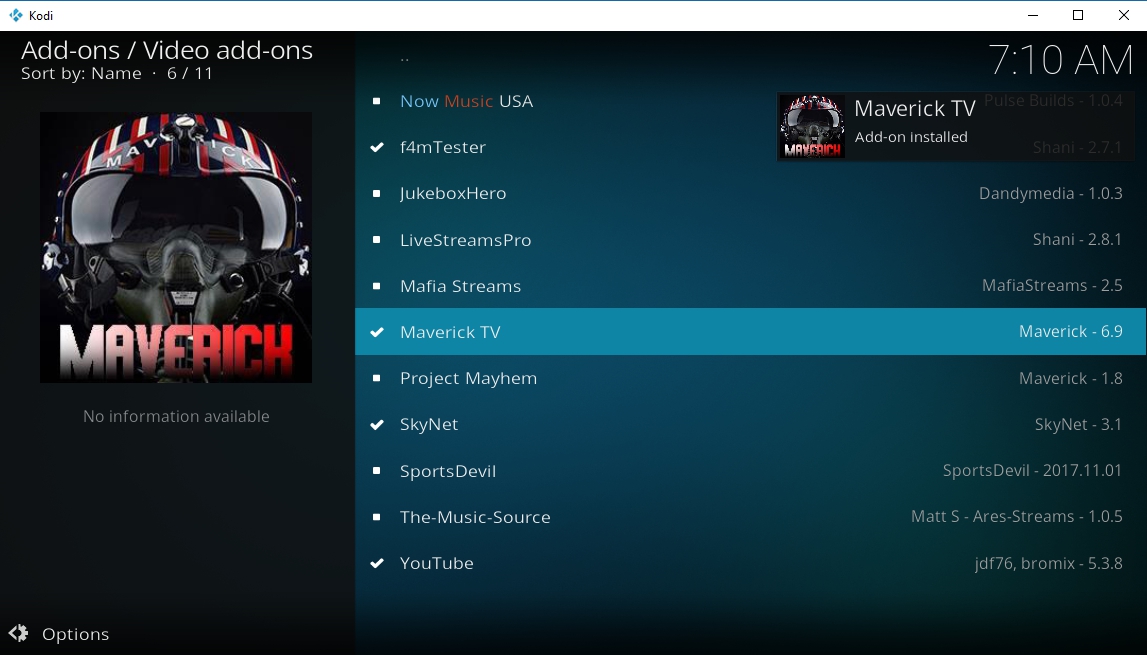
The Maverick repo focuses on a few key areas that overlap with Dandy Media’s offerings, especially TV, sports, and music. With Maverick you’ll have access to a handful of sources that provide live streams 24/7, including full TV series, new movie releases, film trailers, and sports streams. And when you just can’t watch another episode, switch on some of Maverick’s music streaming options for your own Kodi radio!
Installing the Maverick repository is just like any other third-party repo. Follow the guide below to download the file, add it to Kodi, then install your add-ons.
- Open your web browser and visit the official Maverick repository page.
- Download the file named repository.maverickrepo-2.1.zip (The numbers may be different.)
- Save the file somewhere easy to access.
- Open Kodi, head to the main menu, then choose Add-ons.
- Click the open box icon at the top.
- Select Install from Zip File.
- Locate the repository.maverickrepo file you downloaded and install it.
- From the open box menu again, choose Install from repository.
- Scroll down and open the MaverickTV repository.
- Enter the Video add-ons folder.
- Pick the add-ons you want to install and add them one by one.
What to Do with Maverick
Maverick is a small repo, but it’s got some great add-ons you’ll definitely want to take advantage of. Most of these focus on popular TV and movie releases, but you’ll find a good selection of broadcast channels, 4K video sources, and even live sports.
- Now Music USA – Popular music streamed from the internet.
- Maverick TV – The repo’s big offering includes movies, TV series, IPTV streams, comedy shows, 4K films, and tons of other exciting big-name content.
- Project Mayhem – A huge collection of sports channel streams from around the world.
- Skynet – Movies, TV boxsets, 4K videos, and IPTV streams.
- SportsDevil – Kodi fans’ go-to resource for live sports streams.
Conclusion
The loss of Dandy Media hit some Kodi users harder than others. When it comes down to it, though, most of the content found within the repo can be replaced with similar add-ons. If you’ve got a favorite resource that helps ease the transition to a world without Dandy Media, share your knowledge in the comments below!