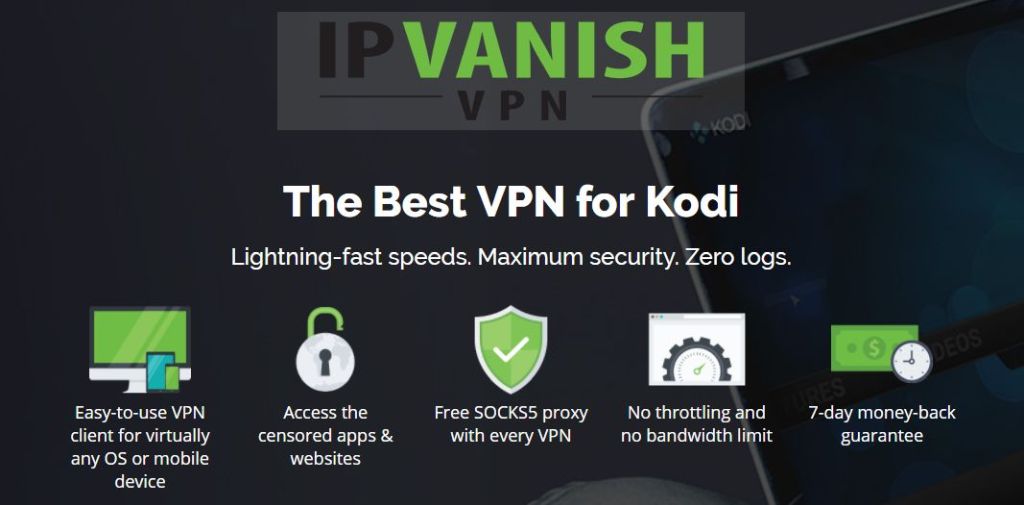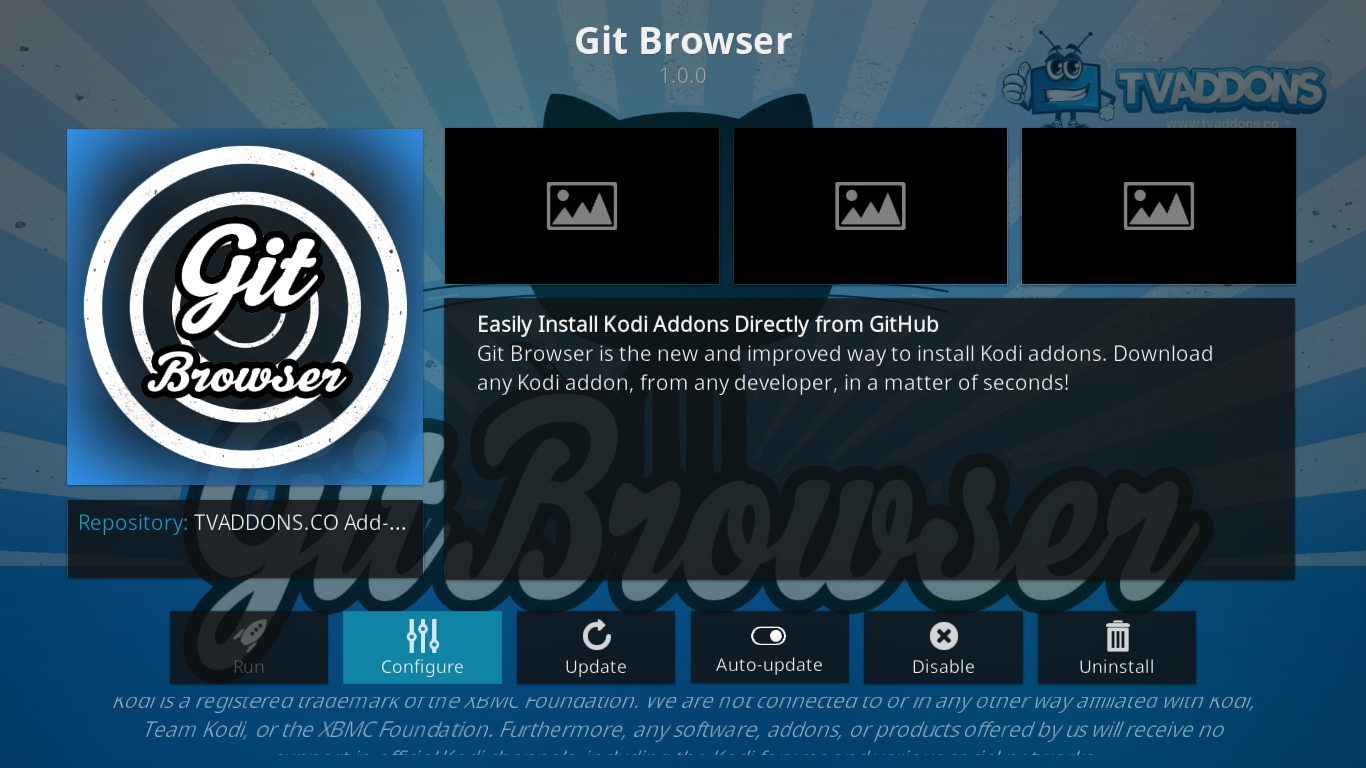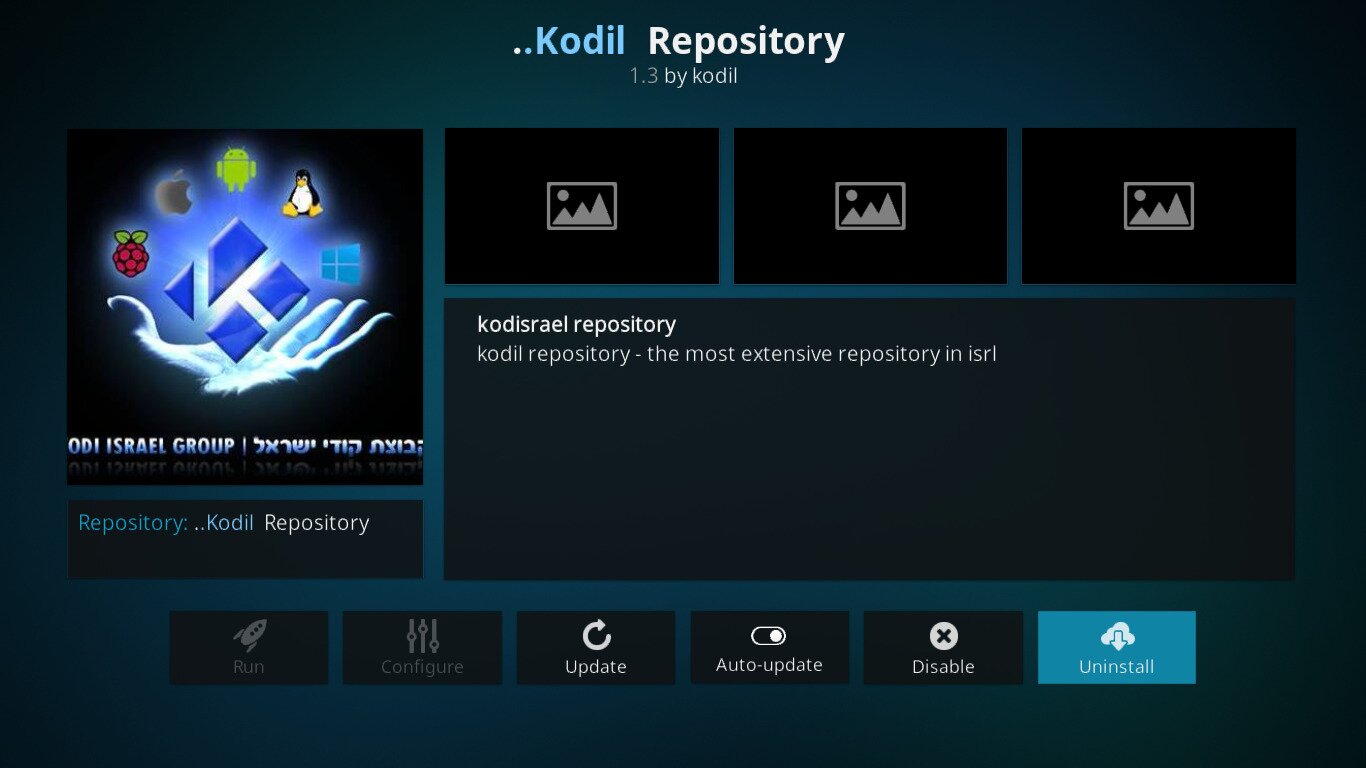Best Repositories For Kodi 18 “Leia”
Although Kodi 18, codenamed “Leia” is not officially out yet — its release date has not even been announced — it’s been generating a lot of Hype in the Kodi community. It promises to offer a handful of great new features that will make using Kodi an even better experience than it already is. However, its pending arrival raises a question: What are the best repositories for Kodi 18 “Leia”? This is the question we’ll attempt to answer today.
Because you’re possibly curious about it, we’ll begin be discussing Kodi 18 “Leia”, what it is, what its most important new features will be and when and where you can get it. Then, in case you’re not too familiar with them, we’ll explain what repositories are and why they are important. Following this, we’ll present the 5 most interesting repositories we’ve found for Kodi 18.
Before Using Kodi, Make Sure You Use A Good VPN
Your Internet Service Provider might be monitoring your online activity in order to ensure you’re not violating their terms and conditions. And if they even just suspect you may be, they could react by throttling down your speed, sending you infringement notices or even interrupting your service. To protect yourself, avoid the scrutiny of an overzealous ISP, and the annoyance of their reactions, you should use a virtual private network when streaming content. A VPN protects your privacy by encrypting all data in and out of your computer using strong encryption algorithms that make it virtually impossible to decipher. Anyone intercepting your traffic wouldn’t be able to see where you’re going and what you’re doing online. As a bonus, by choosing appropriately located servers, a VPN allows bypassing geographic restrictions.
There are so many VPN providers to choose from that finding the best for your purposes can be a challenge. There are several factors to keep in mind. Among the most important, a fast connection speed will reduce–and perhaps eliminate–buffering, a no-logging policy will further protect your privacy, no usage restrictions will let you access any content at full speed and software for multiple devices will ensure the VPN works with your equipment.
The Best VPN For Kodi Users: IPVanish
Addictivetips.com has tested most of the VPN providers and the one we’d recommend for Kodi users is undoubtedly IPVanish. With servers worldwide, no speed cap or throttling, unlimited bandwidth, unrestricted traffic, a strict no-logging policy and client software available for most platforms, IPVanish meets all our criteria and offers excellent performance and impressive value.
*** IPVanish offers a 7-day money back guarantee which means you have a week to test it risk-free. Please note that Addictive Tips readers can save a massive 60% here on the IPVanish annual plan, taking the monthly price down to only $4.87/mo.
Things We Know (So Far) About Kodi 18 “Leia”
The XBMC Foundation announced in mid-2017 that they were working on a new major Kodi release to be codenamed “Leia”. Contrary to past releases, the name has not been selected through a public vote but was rather a decision of the Foundation to honour recently deceased actress Carrie Fisher though the fictional character from Star Wars that has become such an iconic fictional character.
Many of the changes in Kodi 18 are in the back end of the software and won’t be readily visible but still, they are important. Let’s see what a few of the announced changes are.
Android TV
Some of the most important changes on Kodi 18 are in their Android implementation, more specifically the Android TV flavour. With Android TV powering more and more of the Kodi boxes, these improvements will affect many people.
The most apparent change is that Kodi content will appear on the main Android TV home screen, alongside content from YouTube or Netflix. You’ll also get content suggestions such as unwatched movies and episodes.
Also, Android TV’s Google voice search will now integrate with your Kodi library. You’ll be able to speak into your remote and find the content you want. Kodi will search for content by movie and TV show title, actors, albums or artists. Add-ons are excluded from the search, though The feature only integrates with the Kodi library.
Live TV And Recording
Kodi 18 will also see major changes to its live TV and recording subsystem. Like before, the feature requires some extra hardware such as a USB tuner or a network tuner to get the signal converted to a video stream. Combine this with one of the PVR server software options–of which several are available–and you’ll get a very pleasant TV experience. Considerable work has been done in improving the usability and stability of this component with the goal to make it a good replacement for your normal cable set-top box.
Gaming Support
Possibly one of the most talked about feature of Kodi 18is the addition of a RetroPlayer core to support game clients as well as emulator cores. This is significant as it means developers now can include gaming features right into Kodi. This means that Kodi will go from being a media centre application to an all-in-one gaming and media resources, sort of like the Nvidia Shield. Support already exists for a wide variety of gaming add-ons, including SNES, Game Boy Advance, Atari Jaguar, or Commodore 64, to name a few.
How To Get Kodi 18 “Leia”
If you want the official, stable release of Kodi 18, you’ll have to be patient. It’s not out yet. In fact, its release date hasn’t even been announced. However, it is available in sort through the nightly development releases of Kodi. These releases integrate daily all the new modifications that were done to the code. Remember, they are development releases. There’s no guarantee that anything will work. And something that worked in a nightly release from last week could be broken or even gone in last night’s release. Keep your expectations low and you won’t be disappointed.
To download the latest build, go to the official Kodi website. Then, click the Download button at the top right of the page.
Scroll down the download page until you see the Choose your weapon heading and click the icon for your operating system.
In the box that opens, click the Development Builds tab at the top.
Scroll down the box until you see the Download button(s). As you can see, the Windows version of Kodi 18 has a 64-bit and a 32-bit version. Choose the version that matches your OS and click the button to start the download.
Once the file is downloaded, simply run it to start the Kodi installer. If there’s already a version of Kodi on your computer, the installer will perform an upgrade.
For more details on Kodi 18 “Leia”, we suggest you read our recent article: Kodi 18 Leia – How to Download, What’s New
What Are Kodi Repositories
You can think of repositories as the app stores of the Kodi world. Just like the Android, Amazon, or Apple stores, this is where you go to download add-ons for Kodi. Unlike app stores, you can have many repositories on Kodi, each with its own set of add-ons.
But repositories, or repos as they’re often called, don’t only store applications. They have some intelligence built in and they will, for instance, install any dependency when installing an add-on. For that, they also resemble the package managers of the Linux world. And also, repositories will check your add-ons for available updates so you always have the latest version. They can even be set up to install updates automatically.
Best Repositories for Kodi 18
Do repositories need something special to work with Kodi 18 “Leia”? Not at the moment and any repository that works with version 17 will work with the newest one. All that’s needed, really, is that the repository is available, working and actively maintained. You don’t want a repository that carries older versions of add-ons or worse, modified versions that bear the same name but include some malicious code.
What you need are good repos with a great variety of content that contain up-to-date add-ons from their original developers. This is the main criteria we used when selecting our Best for Kodi 18. There are certainly dozens more repos that can be used with Kodi 18 “Leia” but we think that the five that we’re about to introduce will give you a great sample of what’s available on Kodi.
The Official Kodi Add-on Repository
The first repository on our list is the official Kodi repository. It is an important one for several reasons. First, it is huge. Just in the Video add-ons section, you can choose from over 350 add-ons. Among the best of them, we can mention the BBC iPlayer, USTVNow, YouTube, MLB, NBCSN, and hundreds more.
The best thing about them is that they are all 100% legal with only legit content. And there are not only Video add-ons in the official repo. In fact, it is the repository with the most add-on categories.
Using The Official Repository
You don’t even have to do anything to use the official repository. It is always there on any Kodi installation. you just need to know where to look.
From the Kodi home screen, click the add-ons menu item on the left side. Then, click the add-on browser icon. It’s the little open box in the top left corner of the screen.
From the Add-on browser screen. click install from repository. If you haven’t installed any third-party repos yet, you’ll be taken straight to the different add-on categories of the official repo. If you have one or more third-party add-ons, you’ll first need to click Kodi Add-on repository before you can see the categories.
Since we’re mostly interested in video add-ons, click this category to reveal a list of close to 400 add-ons. Click any title to launch the add-on’s installation.
The TVADDONS Git Browser
The Git Browser from TVADDONS is not really a repository. Instead, it is a new way of installing add-ons that is proposed by TVADDONS. Instead of getting add-ons from repositories, the add-ons are installed directly from their GitHub home. GitHub is an open-source development platform where virtually all Kodi add-ons are produced.
If you want to know more about the Git Browser, read this recently published article: Git Browser From TVADDONS — A New Way To Install Add-ons
Installing the Git Browser
- From the Kodi home screen, click the Settings icon (the little gear at the top left). Then, from the settings screen, click File manager.
- From the File manager screen, double-click Add-source on the left pane.
- Click <None> and then type in the path exactly like this: https://fusion.tvaddons.co then click OK.
- Click the box underneath “Enter a name for this media Source” and type in a meaningful name. We’ll call it Fusion.
- Click OK to save the new file source.
- Go back to the Kodi home screen and click Add-ons from the menu on the left side. Then, click the Add-on Browser icon. This one looks like an open box.
- From the Add-on browser screen, click Install from zip file.
- Click the Fusion source that we just added, then click begin-here, and finally, click plugin.program.indigo-x.x.x.zip. This will launch the Indigo Tool installation.
- Once it’s installed, start the Indigo tool. You’ll find it under both Video add-ons and Program add-ons.
- From the Indigo tool Main menu, click Addon Installer.
- Click Git Browser. It is the first selection in the list.
- A message will pop up, asking you to download the Git Browser. Simply click Yes to confirm the download.
- The Git Browser installation will start ad a progress bar will appear on screen while it gets installed along with any dependencies.
Using the Git Browser
In its current form, the Git Browser is great if you know what you’re trying to install but it’s not that good to browse add-ons, despite its name. The best way to use it is the search the for the GitHub username of the add-on you’re looking for.
The Kodil Repository
The Kodil (or Kodi Israel Group) repository is an excellent repo that offers a great variety of third-party add-ons. The add-on it contains are always pretty much up-to-date and they are the real ones, not some malicious counterfeits. The repo is huge with some 600 video add-ons to choose from.
Related: How to Install Kodil Repository on Kodi Krypton 17
Installing the Kodil Repository
- From the Kodi home screen, click the Settings icon (the little gear at the top left). Then, from the settings screen, click File manager.
- From the File manager screen, double-click Add-source on the left pane.
- Click <None> and then type in the path exactly like this: https://kdil.co/repo/ then click OK.
- Click the box that says “repo” underneath “Enter a name for this media Source” and type in a meaningful name. We’ll call it Kodil.
- Click OK to save the new file source.
- Go back to the Kodi home screen and click Add-ons from the menu on the left side. Then, click the Add-on Browser icon. This one looks like an open box.
- From the Add-on browser screen, click Install from zip file.
- Click the Kodil source that we just added, then click kodil.zip to launch the Kodil repository installation.
The KodiNerds Repository
The KodiNerds Repository is interesting because its maintainers have made every effort to ensure that all available add-ons are legal and safe to download. And even with this “limitation”, it still contains an impressive number of add-ons. It is from Germany and has a strong German vibe with many add-ons featuring German content but that is also a number of universally interesting add-ons that would appeal to anyone.
Related: KodiNerds Repository – How to Install KodiNerds Repo on Kodi
Installing the KodiNerds Repository
- First, you need to download the repository’s zip file from GitHub by going to (https://github.com/kodinerds/repo/blob/master/repository.kodinerds/repository.kodinerds-6.0.0.zip) this page and clicking the download button. Save the file to a location of your choice.
- Now, from the Kodi home screen, click Add-ons from the menu on the left side. Then, click the Add-on Browser icon. It’s the icon that looks like an open box.
- From the Add-on browser screen, click Install from zip file.
- Navigate to the location where you’ve saved the downloaded file then click it (it should be named repository.kodinerds-6.0.0.zip) to launch the Kodinerds repository installation.
The Supremacy Repository
The Supremacy repository is not big. It hosts less than 20 video add-ons bt some of them are important ones. This is where you’ll find the Supremacy add-on or the Planet MMA add-on, along with a handful of great sports add-ons. It has limited content but what you’ll find in there is almost all worth installing.
Installing the Supremacy Repository
- From the Kodi home screen, click the Settings icon (the little gear at the top left). Then, from the settings screen, click File manager.
- From the File manager screen, double-click Add-source on the left pane.
- Click <None> and then type in the path exactly like this: https://supremacy.org.uk/zip/repo/then click OK.
- Click the box that says “repo” underneath “Enter a name for this media Source” and type in a meaningful name. We’ll call it Supremacy.
- Click OK to save the new file source.
- Go back to the Kodi home screen and click Add-ons from the menu on the left side. Then, click the Add-on Browser icon. This one looks like an open box.
- From the Add-on browser screen, click Install from zip file.
- Click the Supremacy source that we just added, then click repository.supremacy-2.1 and finally. click repository.supremacy-2.1.zip to launch the Supremacy repository installation.
Using Third-party Repositories To Find And Install Add-ons
Using third-party repos is easy. Here’s how it’s done.
- From the Kodi home screen and click Add-ons from the menu on the left side. Then, click the Add-on Browser icon. This one looks like an open box.
- From the Add-on browser screen, click Install from repository.
- A list of all your installed repositories will show up. Click the repository you want to install add-ons from.
- Most of the time, you’ll be looking for video add-ons so, click Video add-ons.
- A list of all the available add-ons from the selected repository will be displayed. Find the add-on you want to install and click it.
- The selected add-on’s information page will be displayed, click the Install button to launch the installation of the add-on and its dependencies.
Wrapping It Up
We wanted to include samples of all the types of repositories in this article and this is what we’ve done, starting with the official repo. We’ve also shown you an alternative to using repos to install add-ons. Then, we told you about two general purpose repos that each contains lots of add-ons and one more “specialized” repo that doesn’t have as many add-ons but has some significant ones. Together, they constitute a good sample of what available at the present time. Just remember that, just like add-ons, repositories come and go at an amazing pace. By the time you read this, some might not exist anymore.
Have you given Kodi 18 “Leia” a try? What are your favourite repositories on Kodi 18? Please, share your experience with the community by using the comments below.