Best Korean Add-ons for Kodi to Watch Korean Movies and TV Shows
Korean TV and movies are hot all over the world, but geoblocks prevent Kodi users from binging-out the way they’d like. But with a VPN and the right Kodi add-ons, you’ll be able to stream content from Korea anywhere in the world–while boosting your connection speed and privacy in the process. We walk you through your best options below.
Korean cinema has been gaining worldwide popularity in the last few decades. Some TV shows and movies from South Korea have even made it to mainstream services in Europe and the U.S., including Netflix and Hulu! There’s still a vast, untapped reservoir of content waiting to be discovered, and Kodi is just the tool to help you get started. With Kodi and the right add-ons, you’ll be able to watch classic Korean films, catch up on the latest movies, and binge-watch Korean dramas from the comfort of your own home!
Before Using Kodi, Get a Good VPN
Kodi is entirely free to use and is 100% open-source. The nature of the software allows third parties to create unofficial add-ons that aren’t verified or promoted by the Kodi team, which has led to some legal struggles in recent years. Some content rights holders argue that Kodi itself should be banned. ISPs have responded by tracking Kodi streamers to send out copyright infringement notices or throttle their download speeds.
Finding the best VPN for fast and private Kodi streams can feel like a monumental task. We’ve made the process a bit easier by providing a recommended VPN service below, based on the following criteria:
- Good reputation – An important but often overlooked factor in choosing a good VPN is the company’s reputation. You never know what a VPN is really doing with your data. All the privacy promises in the world might not matter once the server room doors are closed. To ensure you really are safe and secure, always pick a VPN that’s well-established and trusted by the privacy community.
- Fast downloads – Kodi streams will stutter and fail if you don’t have a fast connection. VPNs are notoriously sluggish compared to your average internet connection, which is why you need a service that puts a high priority on fast downloads.
- Zero-logging policy – Your data isn’t truly safe if a VPN keeps traffic logs. Stored information can be seized by government agencies or even stolen by hackers. If no logs exist, however, your data is perfectly safe.
- No bandwidth restrictions – Kodi streams eat up a lot of data, especially if you favor HD and 4K content. Some VPNs put a cap on how much you can download during a particular time period. For unlimited movies, you’ll want unlimited bandwidth.
- Unmonitored traffic – P2P networks and torrent traffic are frequently blocked by certain VPN companies. Because Kodi add-ons often use these protocols to stream content, you’ll need to make sure your VPN doesn’t monitor or restrict them.
NordVPN – Best for Korean Content on Kodi

When it comes to breaking through geoblocks of Korean TV, music, and movies, there’s no better choice than NordVPN. Their massive and always-growing server network encompasses over 5,800 servers in 59 countries, with well over a dozen located throughout South Korea. These nodes are extremely well-maintained, featuring built-in leak protection and smart DNs functionality that aids in bypassing VPN bans like Netflix’s infamous proxy error.
By connecting to a Korean server, the link between your device and NordVPN’s network transforms into an impregnable fortress of cryptographic protection via NordLynx. This cutting-edge protocol shrouds your connection with a 256-bit AES encryption cipher, yet doesn’t demand a huge hit to speeds. It dovetails perfectly with the ever-important goal of Kodi users to block their ISPs from tracking and throttling their traffic, allowing for smooth, buffer-free streams of Korean TV anywhere in the world.
NordVPN places zero artificial and unfair limitations on bandwidth, speed, and traffic type (including P2P and, of course, Kodi), letting you binge-watch to your heart’s content. Moreover, this top-tier provider maintains the industry standard in logging-policies, having passed numerous independent audits over their nearly 10 years of continuous operation.
Read our full NordVPN review.
- Optimized servers for unblocking Netflix
- Most VPN servers with different IP addresses
- Zero leaks: IP/DNS/WebRTC
- Retains no metadata of your browsing
- Live chat support is available.
- Very little
- Apps can be a bit cumbersome to use.
How to Install Kodi Add-ons
Kodi add-ons are usually packaged in repositories, which are zip files hosted on external websites that contain dozens or even hundreds of add-ons. This makes it easy to discover new content and keep your current add-ons up to date. Kodi also offers a number of different ways to install add-ons, though we prefer the “external sources” method as it’s easier to use on mobile devices. Before you jump in, you’ll need to change one of Kodi’s default settings to allow this method to work:
- Open Kodi and click on the gear icon to enter the System menu.
- Go to System Settings > Add-ons
- Toggle the slider next to the “Unknown sources” option.
- Accept the warning message that pops up.
Now that Kodi is ready, simply locate a repository URL and enter it into the file manager as a source. Kodi will automatically download the repo. Next, go back to the repository and start digging into its contents, installing as many add-ons as you like. The process can feel awkward at first, but soon you’ll be adding repos with your eyes closed. Our guide below walks you through the entire process from beginning to end.
The add-ons below include links to a variety of rotating sources, making it impossible to verify the integrity of each one. AddictiveTips does not condone or encourage any violation of copyright restrictions. Please consider the law, victims, and risks of piracy before accessing copyrighted material without permission.
DramaGo: The Best Sources Around
DramaGo is by far the best add-on for Korean content. Most maintainers keep a good list of movies and TV shows working for a year or two then abandon their add-on in favor of other projects. DramaGo has stuck around for years, consistently providing access to both popular and niche Korean movies, dramas, and TV series with an interface that just works. There’s even a selection of HD content, which is notably missing in most other add-ons! If you only have time to install a single add-on for Korean films, make it DramaGo.

How to install DramaGo on Kodi:
- Open Kodi on your local device.
- Click on the gear icon to enter the System menu.
- Go to File Manager > Add Source (you may need to click the double-dot to move to the top of the directory)
- Type in the following URL exactly as it appears: https://srp.nu
- Name the new repository “SuperRepo”
- Click “OK”.
- Go back to the Kodi main menu.
- Select “Add-ons”
- Click the open box icon at the top of the menu bar.
- Choose “Install from Zip File”
- Select “SuperRepo” followed by your version name of Kodi.
- Select “All” to install the entire SuperRepo set of add-ons.
- Go back to the Add-ons menu and click the open box icon again.
- Choose “Install from repository”
- Find and click “SuperRepo All”
- Scroll down to “Video Add-ons”
- Locate “DramaGo” and install.
123Movies – Films from Around the World
Editor’s note Feb 15, 2021: 123Movies is DEAD. Use IcDrama instead, found in the aznhusband repo.
123Movies is an excellent resource for movies and TV shows. The interface is clean and straightforward, letting you choose from genre lists, popularity indexes, and most importantly, country of origin. Choose from a solid selection of movies from Korea, China, Taiwan, India, the U.S., and many more, all presented in great quality. You won’t find the deepest reservoirs of Korean movies and shows here, but if it’s popular and is relatively new, 123Movies probably has it.

How to install 123Movies on Kodi:
Open Kodi on your local device.Click on the gear icon to enter the System menu.Go to File Manager > Add Source (you may need to click the double-dot to move to the top of the directory)In the top box type in the following URL exactly as it appears: https://muckys.mediaportal4kodi.mlName the new repository “Mucky Ducks Repo”Click “OK”.Go back to the Kodi main menu.Select “Add-ons”Click the open box icon at the top of the menu bar.Choose “Install from Zip File”Select “Mucky Ducks Repo”.Choose the following file. Note that the version numbers may change: repository.mdrepo-1.0.2.zipGo back to the Add-ons menu and click the open box icon again.Choose “Install from repository”Find and click “Mucky Ducks Repo”Scroll to “Video Add-ons”Locate “123Movies” and install.Once installation is complete, access 123Movies from the main menu.
Read more about how to install 123Movies and the other content it has to offer!
VIKI – Korea, India, Asia, and Beyond
VIKI covers a wide range of content from across east and west Asia, Europe, the UK, and even the U.S. and South America. Featured videos include TV shows, movies, and entire series, all searchable and sortable by genre, popularity, release date, and origin. The selection tends to be something of a grab-bag, meaning you’ll find all sorts of different things depending on where and when you look. If you spot a movie on VIKI one day, watch it quickly or it might disappear! This lends the add-on an authentic TV sort of experience, as you never know what shows you might catch each time you log in.
VIKI is available through the Bg Add-ons repository. Follow the instructions below to install it. If you already have Bg Add-ons, skip to step 13.
How to install VIKI add-on for Kodi (also check the video tutorial at the end of the tutorial)
- Open Kodi on your local device.
- Click on the gear icon to enter the System menu.
- Go to File Manager > Add Source (you may need to click the double-dot to move to the top of the directory)
- Type in the following URL exactly as it appears: https://www.ifriend4you.bg/kodi
- Name the new repository “.bg-addon”
- Click “OK”.
- Go back to the Kodi main menu.
- Select “Add-ons”
- Click the open box icon at the top of the menu bar.
- Choose “Install from Zip File”
- Select “.bg-addon”
- Choose the file named repo.bg.plugins.zip
- Go back to the Add-ons menu and click the open box icon again.
- Choose “Install from repository”
- Find and click “Bg Add-ons”
- Choose “Video add-ons”
- Scroll down to “VIKI” and install.
- When installation completes, access the add-on from your Add-ons menu.
Install and Configure a Subtitle Viewer for Kodi
Most Korean shows and movies featured in Kodi add-ons come with subtitles built into the video. You won’t have to worry about the text falling out of alignment or not displaying on certain devices, just start the stream and enjoy. You’ll occasionally run into a few films that aren’t subtitled, however, in which case it’s a good idea to have a subtitle add-on at the ready.
Kodi comes with a wealth of options for adding and customizing subtitles. All you have to do is install your favorite add-on, start the movie, then Kodi will take care of the rest. AllSubs and Subscene are two great subtitle resources that work seamlessly with Kodi. Both are available through the SuperRepo repository. Follow the steps below to add everything to your Kodi installation.
How to install subtitles on Kodi:
- Open Kodi on your local device.
- Click on the gear icon to enter the System menu.
- Go to File Manager > Add Source (you may need to click the double-dot to move to the top of the directory)
- Type in the following URL exactly as it appears: https://srp.nu
- Name the new repository “SuperRepo”
- Click “OK”.
- Go back to the Kodi main menu.
- Select “Add-ons”
- Click the open box icon at the top of the menu bar.
- Choose “Install from Zip File”
- Select “SuperRepo” followed by your version name of Kodi.
- Select “All” to install the entire SuperRepo set of add-ons.
- Go back to the Add-ons menu and click the open box icon again.
- Choose “Install from repository”
- Find and click “SuperRepo A
- Scroll down to the folder named “Subtitles”
- Locate “AllSubs” and install.
- Locate “Subscene” and install.
With the add-ons installed, you can now configure Kodi to automatically search for, download, and play subtitles along with your movies. Follow the steps below to tweak the default settings:
- Open Kodi on your local device and go to the main menu.
- Click on the gear icon to enter the System menu.
- Select “Player settings”
- Click “Language”
- Configure the subtitle appearance options to your liking.
- Under the “Download Services” section, click on “Default TV show service”
- Choose one of the add-ons you installed above, then click “OK”.
- Do the same for “Default movie service”
- Enable the “Auto download first subtitle” option (Note: this option is not available in “Basic” mode. See lower left corner gear icon – toggle it to choose Standard, Advanced or Expert mode).
- Exit and go back to the Kodi main menu and enjoy!
Is it Safe to Install Kodi Add-ons?
Kodi’s add-ons community features content from thousands of different coders and website sources. While most of these people want to enhance your movie watching experience, some have a darker purpose in mind. Several Kodi add-ons have been found containing malware and other nefarious bits of code. It’s rare to see, but it happens often enough that you should take a few basic precautions to minimize the risk.
Fortunately you can protect yourself from this by using a good virtual private network. VPNs create a safe and anonymous tunnel to the internet by encrypting data that leaves your computer. No one can tell what websites you visit or what streams you’re downloading, preventing everyone from ISPs to government agencies from tracking your activity. With a VPN you can enjoy a private internet experience without having to worry about mass surveillance.
VPNs do a lot more than just secure your data. You’ll also get access to the following benefits each time you fire up your VPN:
- Stream geo-restricted movies and TV shows from services such as Netflix, HBO Go, YouTube, and more.
- Unblock censored websites and surf the open web in countries like China, Russia, and Turkey.
- Watch live sports and broadcast TV channels from other regions.
- Secure your data while accessing public Wi-Fi hotspots.
The best way to stay safe on Kodi is to use reliable repositories. Good repo maintainers check their add-ons to make sure nothing harmful slips by. We download and verify all add-ons and repositories featured in our articles before publication, ensuring they’re clean and ready to use at the time of writing. To be extra safe, you should also keep your VPN active every time you stream, and always have a firewall and anti-virus program active, even when you’re not using Kodi.
Do you have suggestions for your own favorite Kodi add-ons for viewing Korean content? Please let us know in the comments section below!
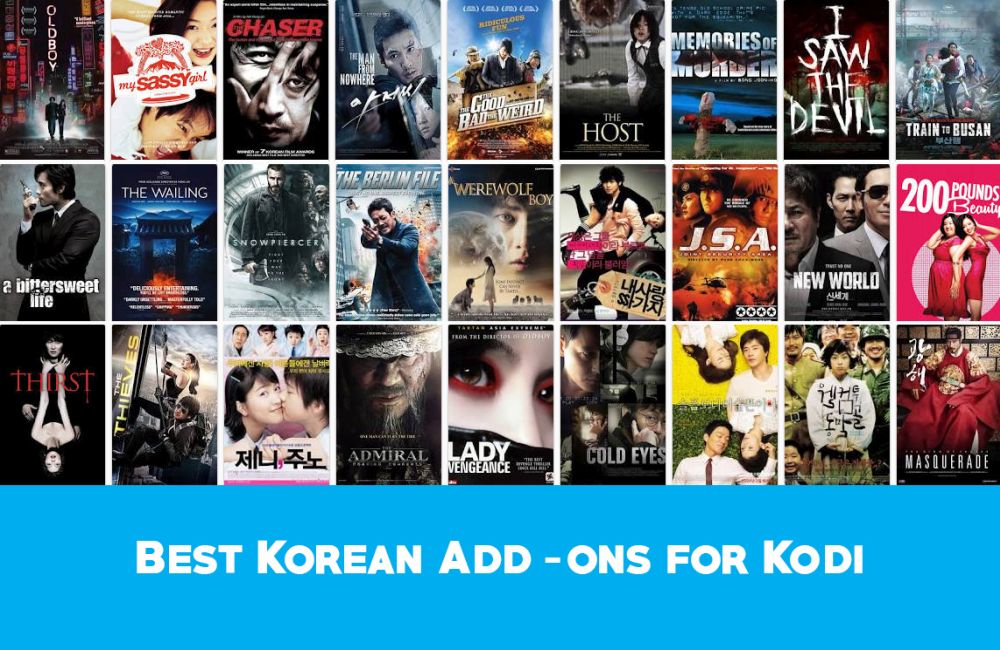
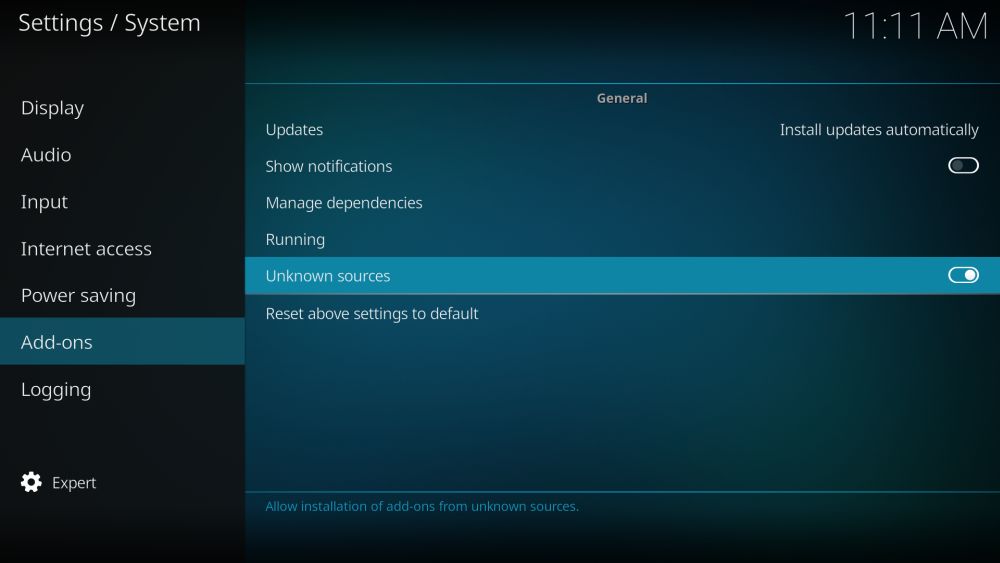
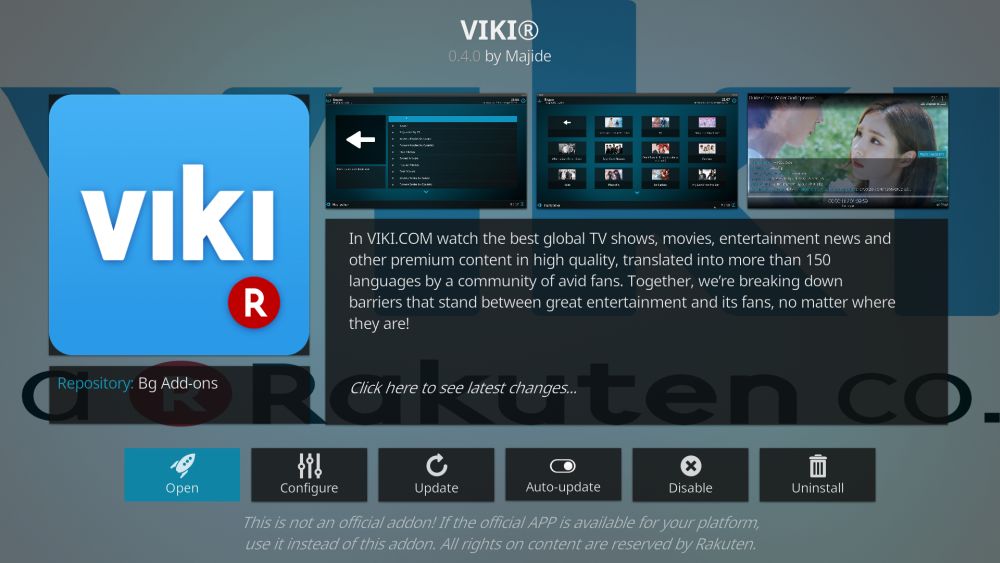

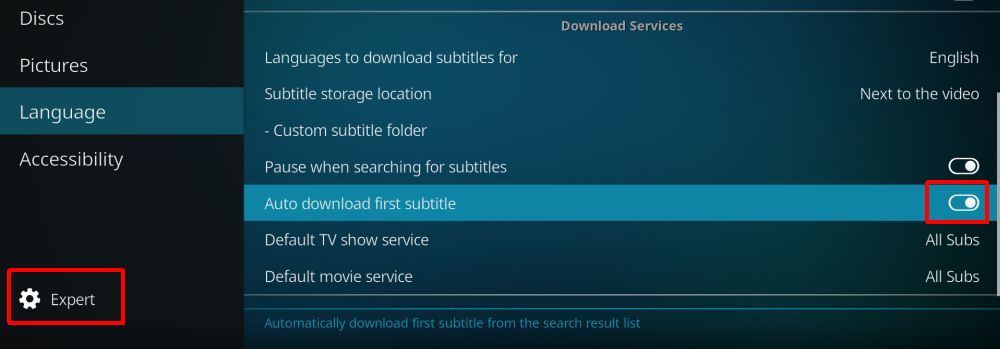

123’s the safest bet. you’ll always find a couple of streams over 123, with and even without kodi. you can manually locate the streams but tor or a vpn like express or ivacy will always be necessary.