8 Best Kodi Screensavers – What We Like Most
Although not as common on computers as they once were, screensavers are still used extensively on larger displays. And with Kodi often being connected to our TV set, it’s no surprise that screensavers are available for the platform. We’ve tried many, if not all, of the Kodi screensavers we could find to bring you our top 8. They are either the most beautiful ones of the most useful.
Before we introduce our top 8 screensavers, we’ll start off by discussing screensavers in general, what they are, how they came to be and what’s their true usefulness nowadays. We’ll also tell you about the two built-in Kodi screensavers, those that are installed by default with each Kodi 17 installation. Next, we’ll introduce you to some common settings of all screensavers before showing you where to find additional screensavers and how to install them. We’ve kept the best for last so we’ll finally present you our top 8 screensavers, their features and their specific settings.
Protect Yourself While Using Kodi–Use a VPN
If you want to keep what you’re doing to yourself, we strongly recommend you use a VPN whenever you use Kodi. It will keep you away from the scrutiny of your ISP and prevent them to take unnecessary action if they suspect you may be violating their terms and conditions. As an additional benefit, using a VPN allows you to access geo-blocked content (such as another country’s Netflix) by spoofing your location by using VPN servers located all around the globe.
There are many VPN suppliers on the market making it a daunting task to pick the best one. Among the most important factors to consider a fast connection speed will prevent buffering, a no-logging policy will further protect your privacy, no usage restrictions will let you access any content at full speed and available software for multiple platforms will ensure it works with your device.
Hide Your Kodi Traffic with NordVPN

The unfortunate reality is that ISPs frown on Kodi–even if you’re simply using it to organize your own content or to access legal streams via official add-ons. They don’t care, they’ll simply throttle you back or even levy service interruptions to stop your streaming fun. Fortunately, there’s NordVPN–the antidote to what ails your Kodi experience.
When you use NordVPN, you connect to their absolutely massive network of over 5,800 servers in 59 countries, via tunnels constructed of unbreakable 256-bit AES encryption. In order to maximize security while reducing the lag and latency VPNs were once known for, they developed NordLynx–a cutting-edge protocol that requires you sacrifice nothing in exchange for gaining everything. And by everything, we really mean it–the process of “spoofing” a new IP address via encrypted NordVPN servers opens the door to a literal world of geoblocked content.
Love Korean game shows? Simply click on the fastest available South Korean server, and your’e good to. Want to watch trashy American reality TV shows in the privacy of your own home? There are actual thousands of US servers, each ready to serve up buffer-free video streams in total anonymity. And indeed, NordVPN guarantees your anonymity, purging any trace of your identifiable metadata on their network in accordance with one of the industry’s toughest no-logging policies. It’s amazingly effective, and really the only way to get the most out of Kodi.
Read our full NordVPN review.
- Works with Netflix, BBC iPlayer without breaking a sweat
- GooglePlay users rating: 4.3/5.0
- Allows up to 6 devices to be connected at once
- Strict zero logs policy on both traffic and metadata
- Live Chat Support.
- Some servers can have average d/l speeds
- Refund processing can take up to 30 days.
What’s a Screensaver And Why Would I Need One?
Screensavers first appeared in the late 70’s to early 80’s as a mean to reduce phosphor burn-in on CRT displays. Back then, most computer monitors were monochrome and displayed text (usually white, green, or amber) on a black background. These monitors were quite susceptible to a phenomenon where their phosphor coating would be altered when displaying static content and create a “ghost” effect on the screen.
The very first screensavers were simple programs that just blacked the screen out after a predetermined time without any activity. With the advent of graphical user interfaces, screensavers evolved into graphical programs. Many of them, designed to be used in an office context, tried to break the monotony of the office environment by offering whimsical animations as screensavers.
A pioneer in this field was After Dark who became famous thanks to their Macintosh–and then Windows–screensaver that displayed flying toasters. Anyone who was using computers in the early 90’s will remember these.
The Usefulness of Screensavers On Modern Displays
Today, most displays are LCD rather than CRT and they don’t suffer from the phosphor burn-in that plagued older displays. There are still some Plasma TVs that will show some degree of burn-in but it is not as bad as it was on older displays. So, what’s the use of screensavers today? On computers, screensavers are mostly a security feature as they usually require a user to re-enter his password to exit the screensaver. On media players and set-top boxes, their primary use is as eye candy or to present some useful information.
The Built-in Kodi Screensavers
Out of the box, Kodi comes with two built-in screensavers, Black and Dim. The first one completely blanks the screen after an adjustable number of minutes of inactivity. The Dim screensaver is similar but it only dims the screen rather than blanking it. Furthermore, the amount by which the screen is dimmed is also adjustable. This last one is the one that’s active by default on a standard Kodi installation.
Common Screensaver Settings
You can adjust the screensaver settings on Kodi by first going to the Settings screen. You access it by clicking the small gear icon at the top left of the Kodi home screen.
Then, you click Interface settings and select Screensaver in the left pane.
The first line, Screensaver mode, is where you select your screensaver. Morre about this is a little while. The second line Settings allows you to access the current screensaver’s specific settings. Preview is used to see what the screensaver looks like. It is very useful to verify that your custom settings are as you expect them to be. Wait time is used to set the delay of inactivity before the screensaver starts.
The Use visualization if playing audio option will cause the screensaver to be replaced by the current visualization whenever music is being played.
The last option, Use dim if paused during video playback, will cause the current screensaver to be replaced by the Dim screensaver whenever a video playback is paused. It is, obviously, not available when Dim is the selected screensaver.
How to Install Screensavers
Installing screensavers could hardly be easier. You start from the Screensaver settings screen.
Click Screensaver mode. A list of the currently installed screensavers will appear.
Click the Get more… button at the top right to access the list of all available screensavers.
Scroll down the list, find the one you want to install and just click it. The selected screensaver will be installed and activated.
If you’ve mistakenly installed the wrong screensaver, just go back to the list and install the right one. There is no easy way to remove screensavers in Kodi.
Our Top 8 Screensavers For Kodi
We’ve chosen our top 8 screensavers based on several criteria. Among them was their popularity. It is hard to measure a screensaver’s popularity, though. We relied on how much they were talked about in forums, figuring that the most popular screensavers were also the most talked about. This could be misleading as there could be lots of talk about how bad a screensaver is. We’ve tried to only consider positive comments to evaluate screensavers popularity.
Another important criterium was the beauty of the screensavers. After all, one of the primary use of screensaver these days is as eye candy. Don’t we all love to have that large screen prominently featured in our living rooms display some beautiful images? Your TV’s unused screen then becomes part of your decor, provided it displays beautiful images.
Another criterium we considered was the usefulness of the screensavers. For instance, a few of our top selections do display some form of a clock. Another one pulls news feed from the Internet and displays them on the screen.
Our top 8 list is in no particular order and any one is not better than the others. Each has something interesting enough to be part of our list.
Slideshow Screensaver
The Slideshow screensaver is possibly one of the most popular. As its name implies, this screensaver, whenever activated, will display a slideshow of images. You have three options as the source of the images. You can use the fanart images from your video library, you can use the fanart images from your music library or you can use images from a configurable folder where you can put any images you want to appear in the slideshow.
The Slideshow screensaver has a lot of configurable settings such as the possibility to display images in random order or to scale them to fullscreen. It can also optionally display the image’s names and dates. You can also choose from three different transition effects, pan and zoom, crossfade or slide and set the number of seconds–between 1 and 60–to display each image.
Google Earth View Screensaver
Google Earth probably needs no introduction. It is an application that allows one to view the Earth from outer space using satellite technology. The results are often breathtaking images. The Google Earth view screensaver displays a slideshow of seemingly random satellite images of the Earth.
This screensaver doesn’t have as many settings as the previous one. The first setting, Update Images, is an important one as it allows one to refresh the images that the screensaver will use. Clicking it from time to time will ensure that your picture bank is renewed. The Animate Image option will cause the display to use a pan-and-zoom effect, making it less static. Note when the last option, Display Time & Weather will only display weather info if you have a weather source configured in Kodi.
Digital Clock Screensaver
This screensaver, as its name implies, will display a digital clock on the screen. But since it’s a screensaver, the displayed clock will move about the screen. We’ve included this screensaver on this list mainly for two reasons, first, it is always useful to have a clock displayed prominently and second, it is possibly the add-on with the most options.
Its settings have no less than five tabs. The Movement tab controls the way the clock moves on screen. Format lets you set the way the time and date are displayed. Additional Information allows you to display important system info such as CPU usage, CPU and GPU temperature, now playing information, etc. Color/Opacity lets you set the colours and transparency of the displayed clock. Background is used to set the background colour, a background image or even a background slideshow. And finally, Extra Options lets you increase the display size up to 190 % or set the screensaver to automatically log the session out when it kicks in.
System 47 Star Trek LCARS Screensaver
This one is for Star Trek lovers. It displays an animated picture that closely resembles that of the Star Trek LCARS, an acronym for “Library Computer Access and Retrieval System”, which is the primary computer system in the universe of Star Trek’s Starfleet and Federation. The display is quite realistic and complete. It even has the annoying sound effects.
As far as settings go, this one is certainly on the short side. It only has two configurable items. The first one, Random Strat Position will determine if the screensaver animation always starts at the same point or at random. The second option is used to download the whole animation file to your device. Note that the file is 1.2 GB in size. Downloading it could take some time and use up some Internet bandwidth. On the other hand, having it pre-downloaded will cut down on the bandwidth requirements every time it kicks in.
Aerial Screensaver
This one is possibly one of the best looking screensavers ever, on any platform. It does nothing but displays aerial videos of major world landmarks. But the videos are of such high quality that they almost feel like 3D. It has videos of Hawaii, London, New York, San Francisco, China, Dubai, Greenland, Los Angeles, Liwa, and Hong Kong.
It’s not as options-rich as some other screensavers but you still have considerable control over its operation. For instance, under the Aerial Screensavers tab, the Time of day for videos setting allows you to display only day videos, night videos, all videos, or to use the smart feature that will display day videos during the day and night videos during the night. The Videos tab will allow you to enable or disable videos from each location and the Offline mode tab allows you to download the videos to a local folder of your choice.
Qlock Screensaver
This one is yet another clock screensaver bit it is a clock with a twist. This screensaver uses the Qlock add-on to display a letter matrix clock.We could spend hours trying to explain what the display looks like but since an image is worth a thousand words, here’s how the clock looks on the screen.
Whether you like it or not is a matter of personal taste. We’ve decided to include it for two reasons. One, it is different from other clocks and two, it is one of the only screensavers that has no settings whatsoever. Whenever the Kodi Screensaver mode is set to QLock Screensaver, the settings item is greyed out.
Bing: Photos of the Week Screensaver
This screensaver is also one we included simply because of the sheer beauty of the images it displays. It uses the Bing Photos of the week and displays them as its screensaver images. Words are not enough to describe some of these images. This certainly is one of our favourite screensavers.
As far as settings go, it doesn’t have much with only three adjustable parameters. Rotate Image Every defines how long each image is displayed. It can go from 30 to 240 seconds in 30 seconds increments. Randomize will cause the order of the images to be randomized. When off, the sequence of images will always be the same. The last setting, Animate, will cause the displays to use a pan and zoom feature.
Feedreader Screensaver
This last one is possibly the most useful screensaver. What it does is display news from up to 7 configurable RSS feeds. Its main drawback is that the display is not exactly what we’d call pretty. In fact, it’s pretty basic. Some news have images and some have none.
As far as settings are concerned, other than the different configurable feeds, this one doesn’t have many. Time determines how long each news item is displayed. It can vary from 4 to 160 seconds. Sort by determines the sort order of the news items. We haven’t been able to figure what each setting was, though. Debug mode will cause the screensaver to write more events to the system log, helping in debugging issues. Normally, you would leave this one off.
Conclusion
Screensavers may not be as necessary as they once were but many people still use them. WE’veintroduced you to what we believe to be the best 8 Kodi screensavers. Our selection was based on predefined criteria that allowed is to include examples of pretty much all the screensaver types.
Do you use a screensaver? And if you do, which one is it and why did you choose that one over the others? We like to hear from our readers, share your thoughts using the comments below.
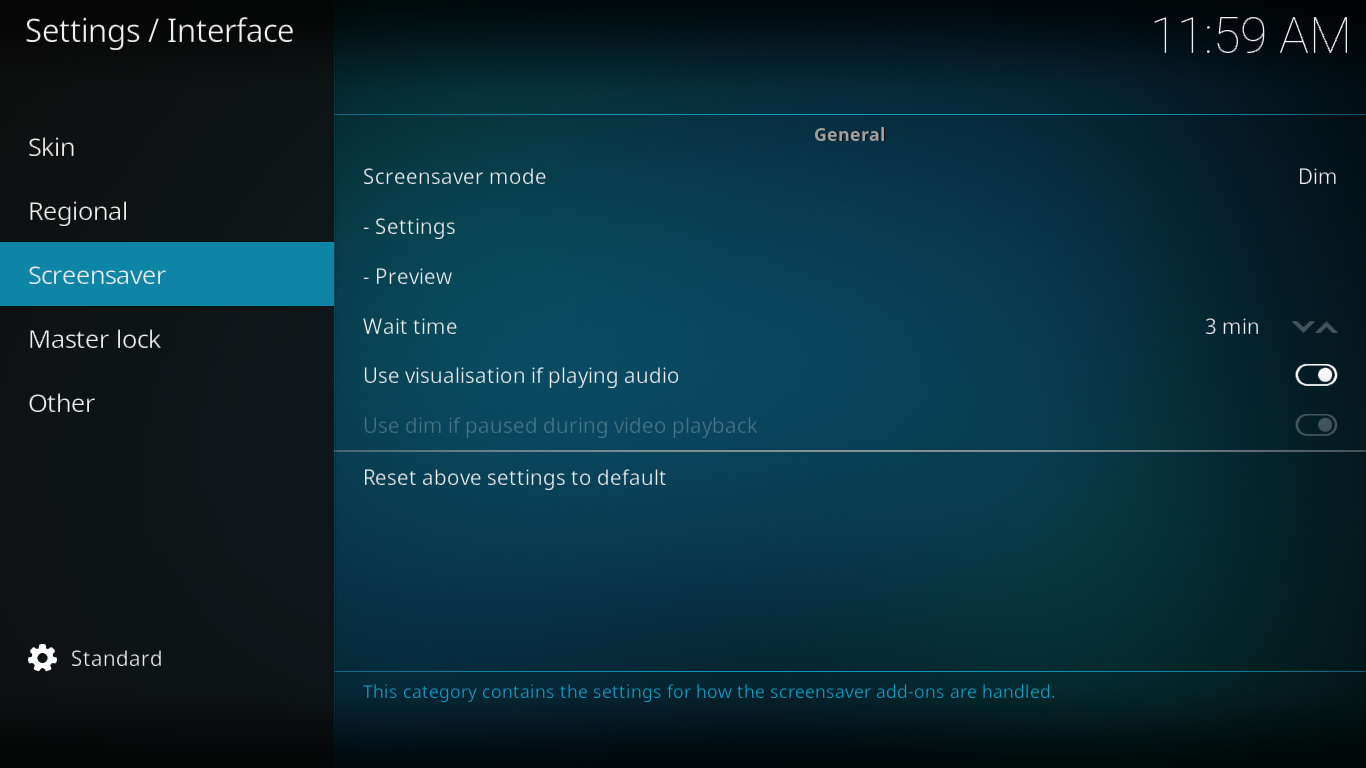
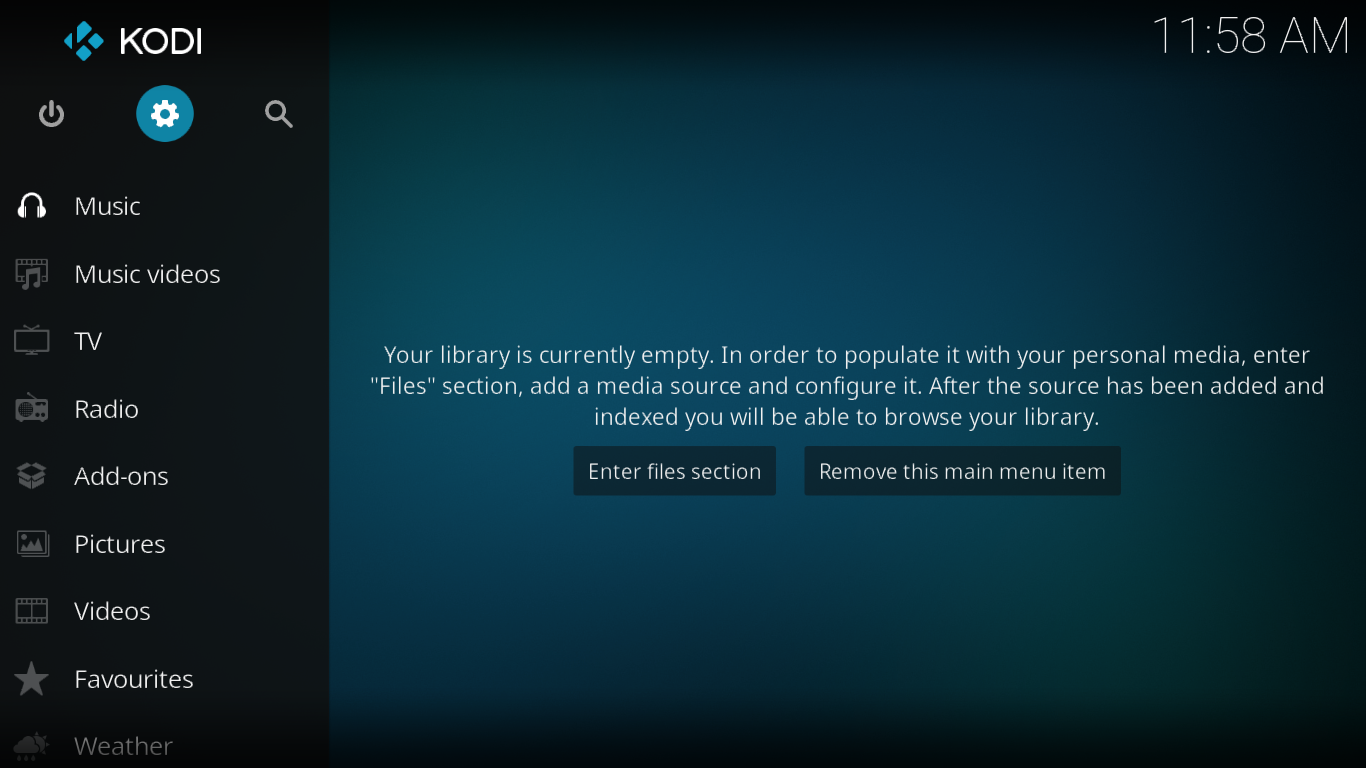
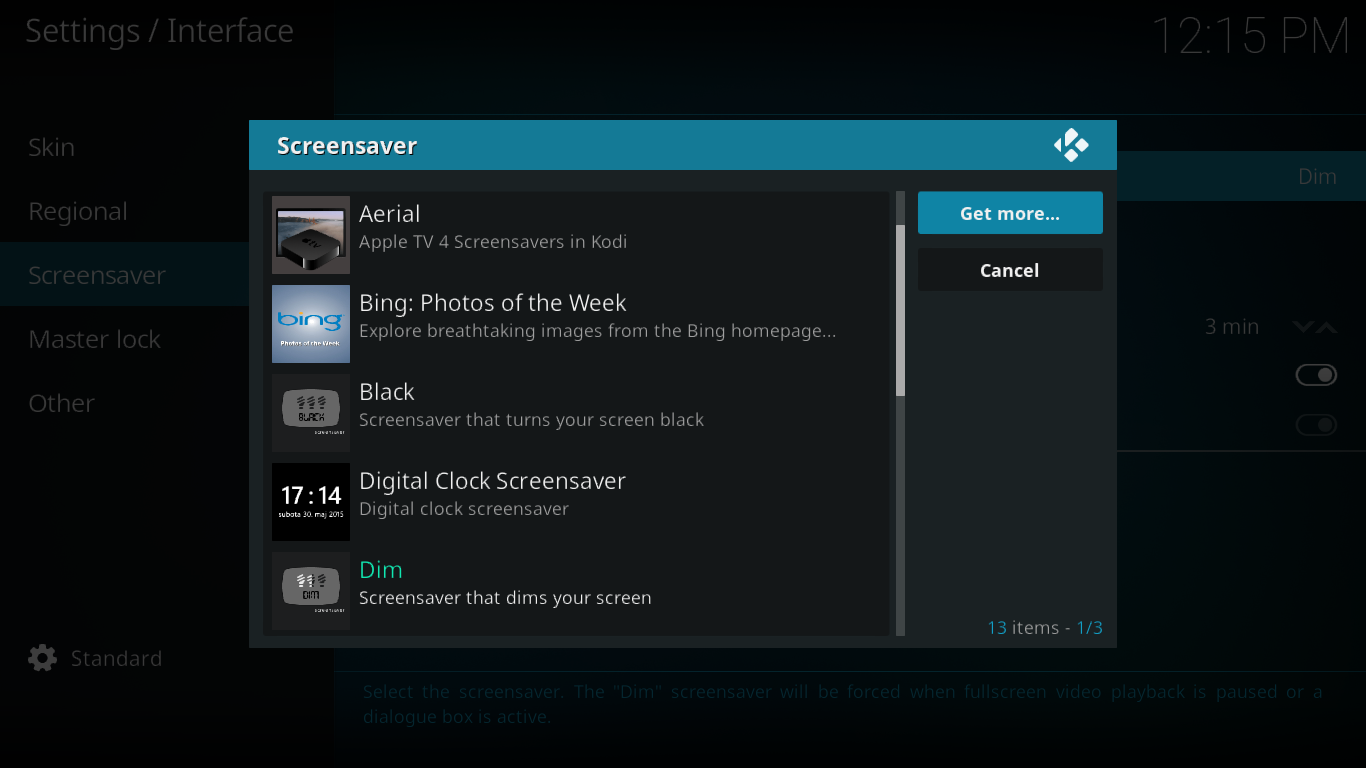
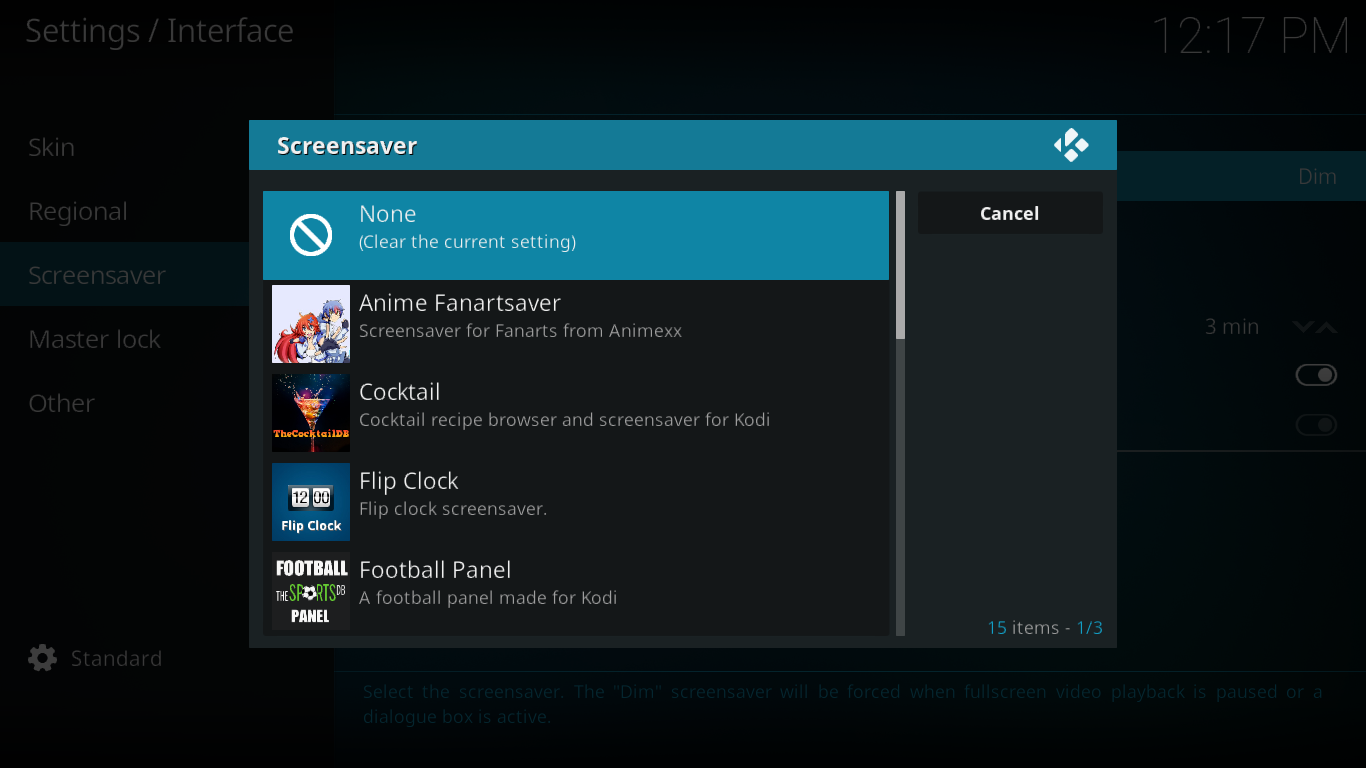
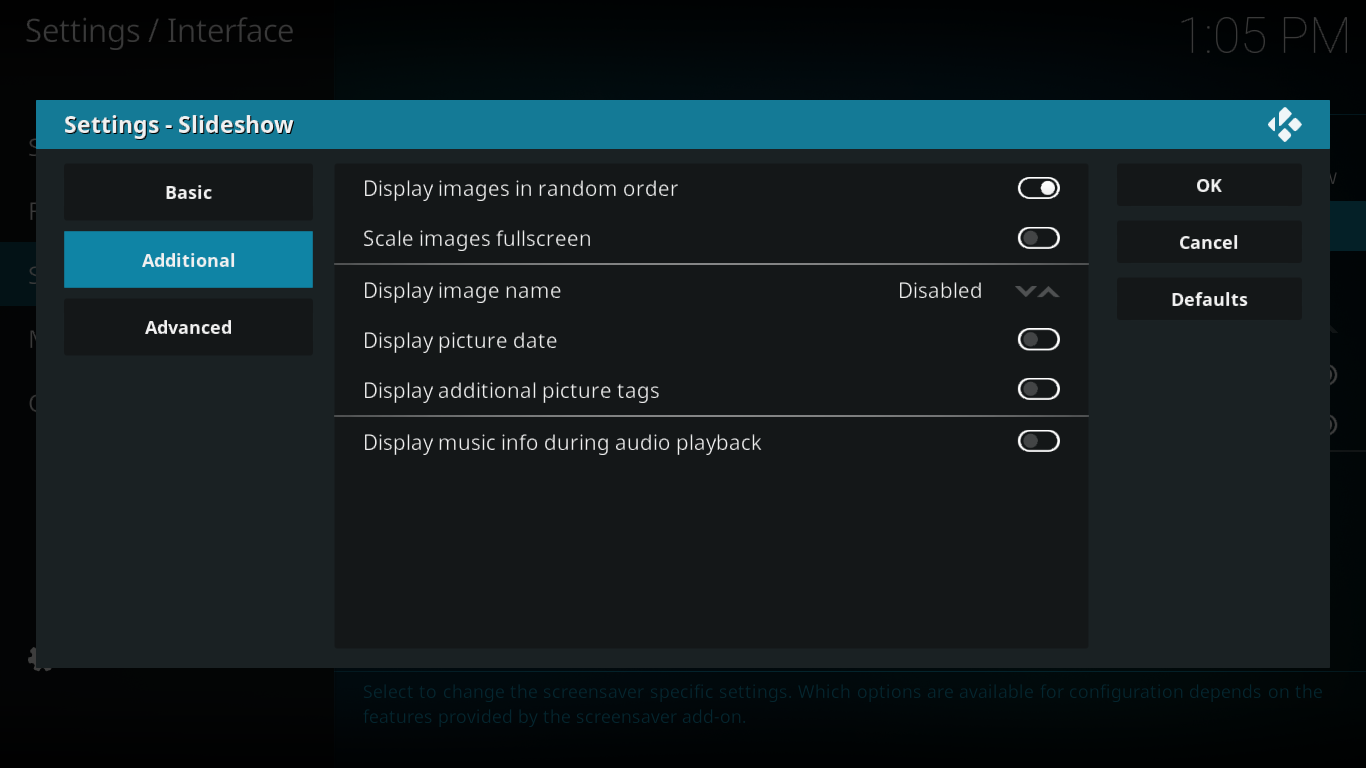
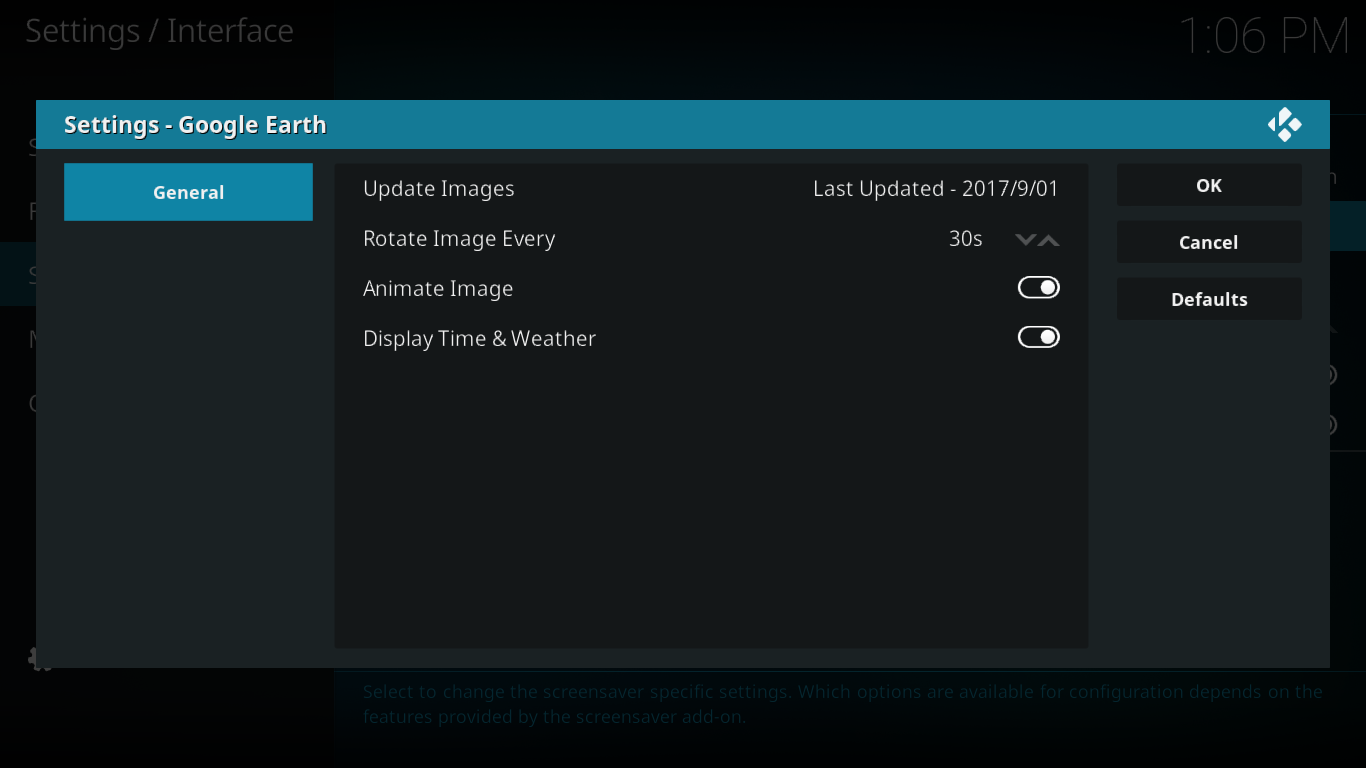
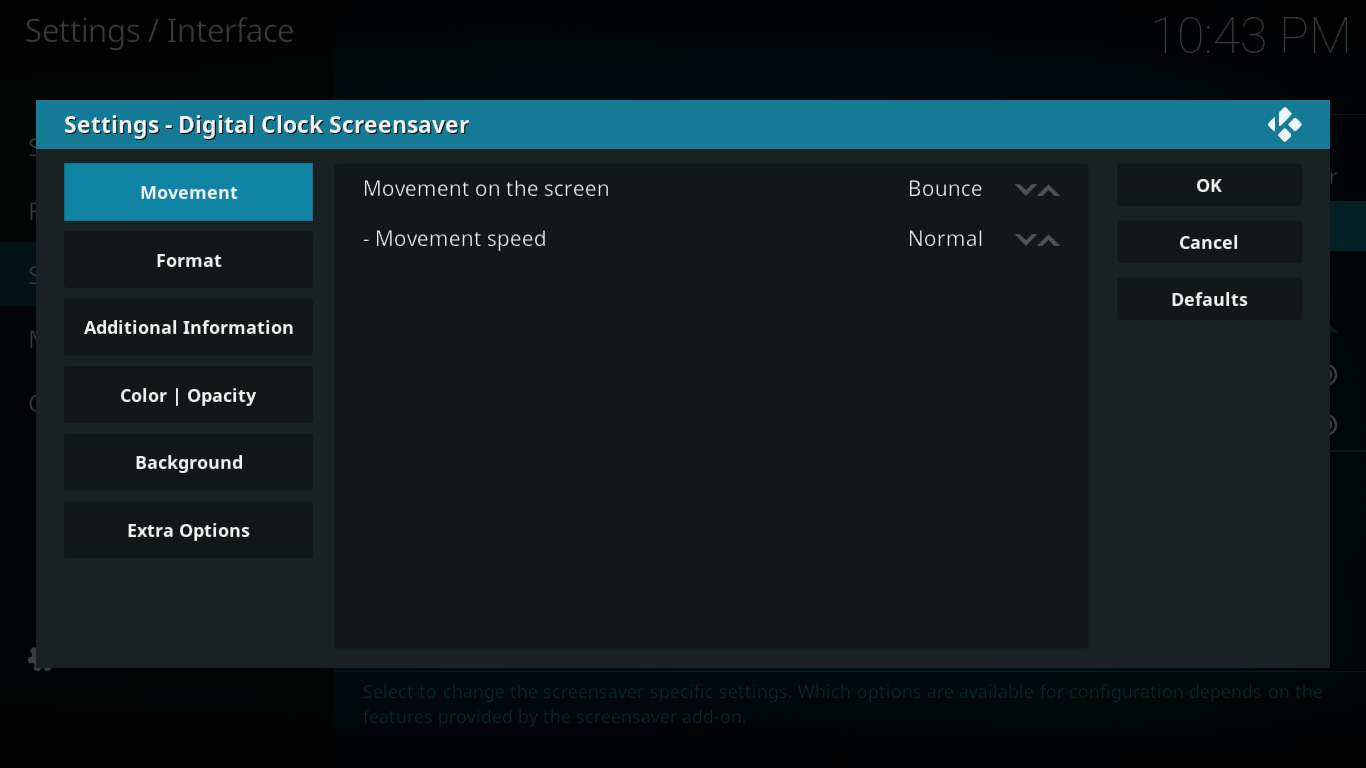

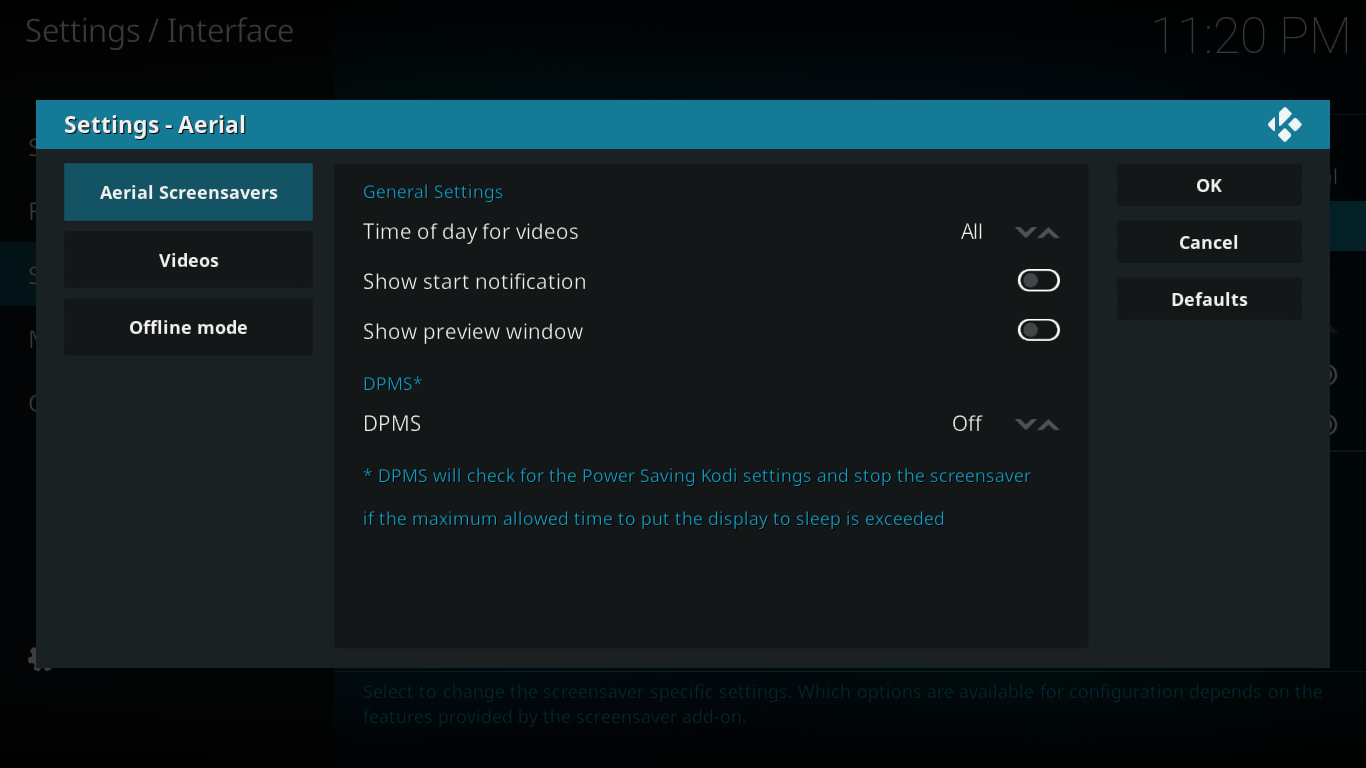
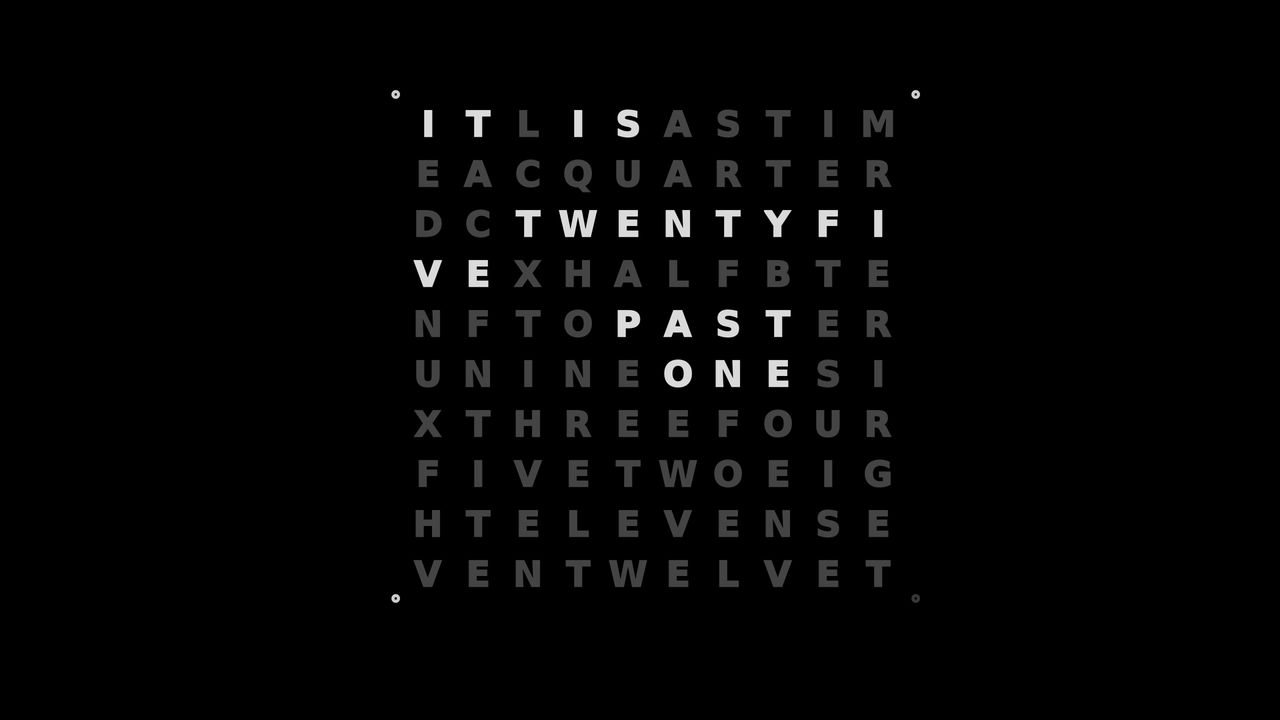
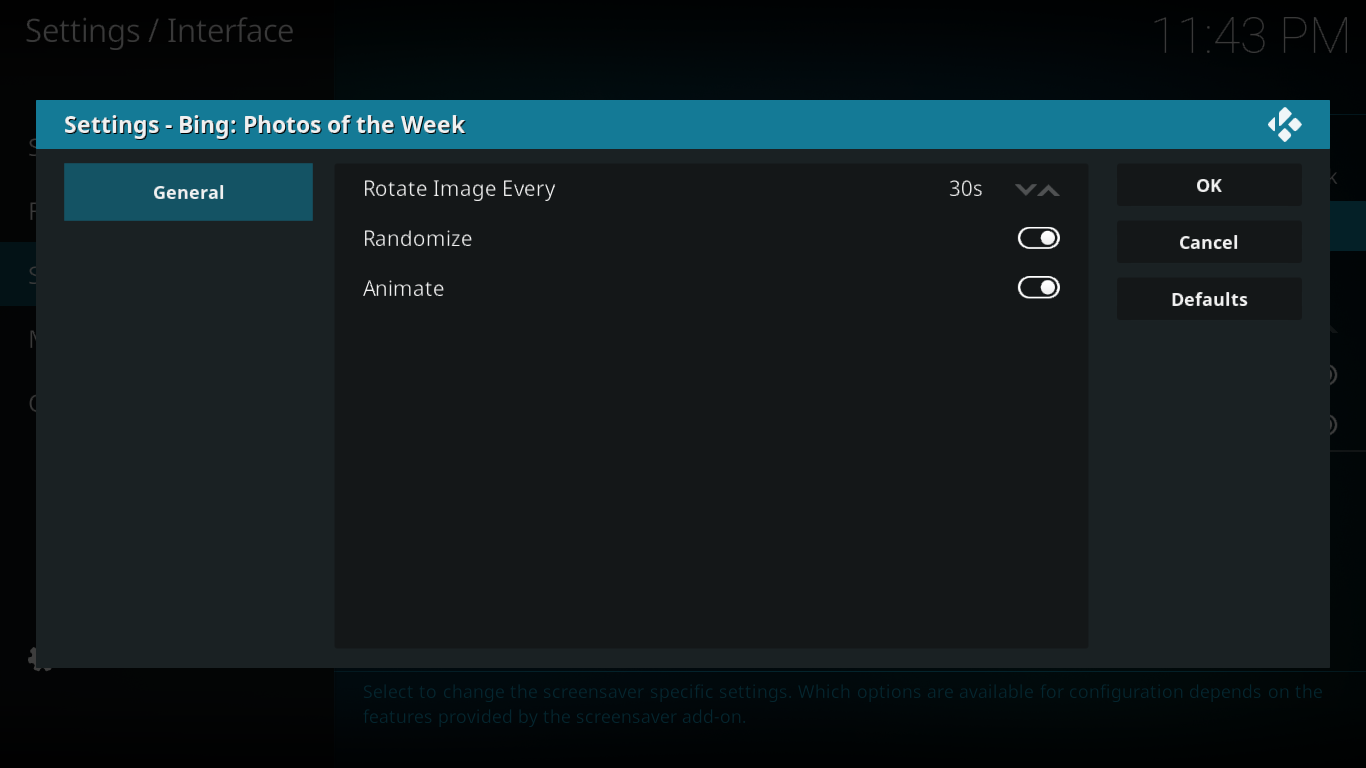
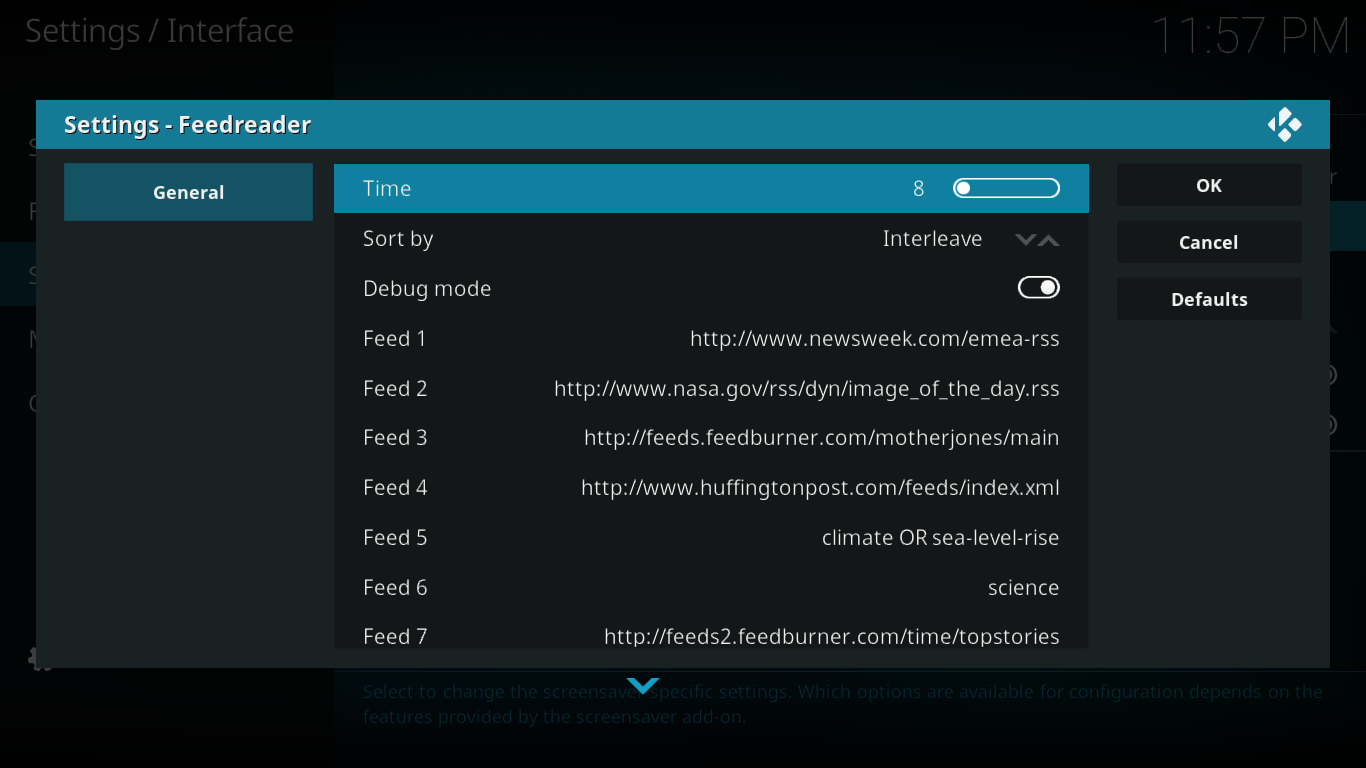

I use digital clock – due to my age I like to know the tims of day when I wake up in the middle of the night
Yes I use screensaver with Kodi. It is fun and makes the boring interface much nicer.