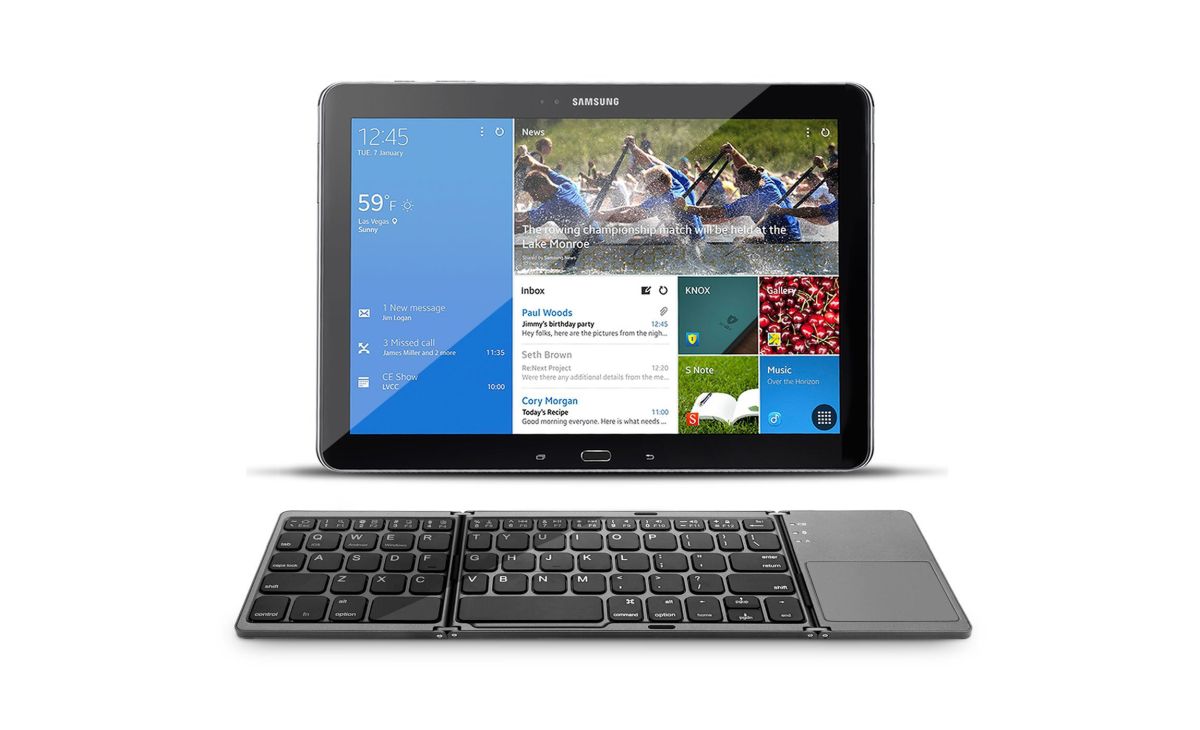Shortcuts and Customizations You Should Know – Best Kodi Keyboards in 2025
One of the best things about the Kodi media center is that it works on so many different devices. Install it on your Android smartphone, use it on your iPad or iPhone, add it to an Amazon Fire TV Stick, Android TV Box, or even Apple TV. It’s extremely easy to use and offers a ton of entertainment options right at your fingertips.
One limitation of Kodi on portable and TV box devices is the interface. If you’re trying to navigate menu screens with a bluetooth remote, for example, you’ll likely get frustrated before the movie even begins. It’s not very practical trying to tweak settings or install Kodi add-ons with a simple four button remote, which is why adding a keyboard to your Kodi set-up is the way to go. Keep reading for some of the best Kodi enabled keyboards that will make your life so much simpler.
Evaluating the Kodi Keyboards
There are thousands of portable bluetooth keyboards on the market. Some of them fold up to fit in your pocket, some offer hybrid interfaces, some deliver a full sized keyboarding interface without the hassle of wires. Most fall somewhere in-between, and each emphasizes or drops certain features to appeal to a niche group of customers
Using a keyboard with Kodi requires some special considerations, especially since Kodi is such a widely used piece of software. Below are the criteria we used to evaluate the keyboards for Kodi to ensure you get the best experience possible no matter which device you happen to be using.
Portability – A keyboard needs to go wherever you go, especially if Kodi is your main source for movies and TV shows while traveling. We’ve made every effort to find the most travel friendly Kodi keyboards that don’t mind being tossed into your luggage when it’s time to get moving.
Accessibility – Kodi works on a massive range of devices, and your new keyboard should, too. The most notable divide in the Kodi community will be smartphones and tablets versus TV boxes and PCs. Small touch screen devices like iPhones and iPad don’t natively support USB inputs, which means you’ll need to get a bluetooth keyboard. TV boxes usually support both bluetooth and USB, so you’ll have a few more options at your disposal there. All of the keyboards featured below can be used on any device that supports bluetooth or USB inputs. No software is necessary, just connect and start typing.
Extra features – Kodi can do a lot of non-standard things thanks to its massive database of add-ons. To make sure your keyboard can handle everything Kodi can throw at it, we looked for portable keyboards that have a few extra features you’ll appreciate having on hand.
Price – You’ve already spent a lot of money on hardware to run Kodi, why spend a lot more? The devices below are as budget friendly as possible and provide a great value for the price.
Logitech K380 Multi-Device Bluetooth Keyboard
The simple and surprisingly stylish bluetooth keyboard K380 from Logitech is one of the best all-round purchases for Kodi users. The device itself is smaller than a standard keyboard, but not so small that you’ll have a hard time using it. It fits neatly on a table or lap, slides into a backpack for quick trips, and boasts a two year regular use battery life, which should extend much further if you only use it for Kodi typing. You can even use dedicated function buttons to connect the keyboard to three separate devices, switching between them with a single tap.
Pros
- Great overall form factor that looks great without sacrificing usability.
- Easy to connect to multiple devices running Kodi.
- Excellent price point that should fit most budgets.
Cons
- Doesn’t offer a trackpad for mouse input.
- Circular keys can feel a bit awkward at first.
Aerb A9 Mini Wireless Keyboard
How about a keyboard that fits in your hands? The Aerb A9 is designed like a video game controller, squeezing all the function of a full keyboard and wireless remote into a small form factor. The comfortable and extremely portable device fits between your hands and offers directional buttons, a touch pad, and qwerty keyboard access for your thumbs. Typing is shockingly easy with the keypad, making it the perfect choice for rattling off URLs or search queries through Kodi without having to carry around a gigantic keyboard.
Pros
- Tons of features in a very small, very useful form factor.
- Extremely low price.
Cons
- Two finger typing isn’t nearly as fast as a larger keyboard.
- Doesn’t work with Amazon Fire TV or Fire TV Stick.
Logitech Wireless Touch Keyboard K400 Plus
Sometimes you don’t need to reinvent the basics to make a good product. The Logitech K400 features a similar form and layout as the K380 above, only this one aims for a standard mouse and keyboard experience akin to what you might find on a laptop. It has a full keyboard on the front with a two button trackpad on the right, media keys for fast access to volume and other basic controls, and a long 18 month battery life. It’s also one of the most comfortable wireless keyboards around, so if you plan on doing a lot of typing through Kodi, definitely consider the K400.
Pros
- Excellent form factor that scores extremely high on usability.
- Software for PC/laptop use lets you customize the key commands.
- Durable design that still looks svelte and professional.
Cons
- USB wireless access means you can’t use it with Android or iOS tablets/phones without an adapter.
- A little too large to be truly useful as a portable keyboard.
Jelly Comb Folding Bluetooth Keyboard
Folding keyboards don’t have the greatest reputation for usability. The Jelly Comb device aims to change that. This compact piece of hardware packs a full keyboard and touch pad into a tiny little package, less than the size of a DVD case when folded. Open it up and you’ve got a convenient way to connect with nearly any Kodi device, including Android and iOS smartphones and tablets. It’s lightweight, has a rechargeable and long-lasting battery, and is perfect for traveling without giving up your easy access to Kodi.
Pros
- All the features of a full keyboard in an amazingly portable package.
- Sturdy build designed to withstand being knocked around inside of backpacks.
- Excellent price point.
Cons
- Touch pad doesn’t work with iOS devices.
- Not compatible with Amazon Fire TV Stick or Chromecast devices.
Rii i12 Wireless Keyboard
This little device was practically made for Kodi. The Rii i12 is a wireless keyboard with a built-in trackpad on the side. Simply plug the wireless USB receiver into your TV box, PC, or laptop, wake the keyboard up, and start typing. The keys feel great and offer more resistance than some wireless keyboards, which adds up to an extremely comfortable experience despite its small size. The battery life is also pretty good, and when it needs charging all you have to do is find a USB outlet and plug it in.
Pros
- Includes a trackpad for easy mouse movements and button clicks.
- Great key feel makes it easy to type for longer periods of time.
Cons
- Uses a wireless USB connection instead of bluetooth, which can limit functionality.
- A bit too large to be a practical travel keyboard.
S77 Pro Plus
Why use a separate remote and keyboard when you can combine the two? The S77 PRO is a backlit keyboard-remote combo that helps keep your gear neat and organized. One side has the familiar remote control layout, featuring number keys, a directional input, and basic video navigation features. On the back is a full 38 key qwerty keyboard that fits between your hands, perfect for typing in URLs or other short bits of text. The device is best suited for Kodi installations on Android TV, Fire TV, or Apple TV devices, as it uses a wireless USB plug for connectivity. Not the best for doing a lot of typing, but a superb middle ground when you need more than just a four button remote.
Pros
- Amazing convenience with the keyboard and remote combination.
- Backlight is perfect for nighttime Kodi movie watching.
- Air mouse feature lets you control the cursor with ease.
Cons
- Uses a USB wireless connection, which can limit functionality.
- Tiny keyboard isn’t as comfortable or as functional as a larger device.
Best Kodi Keyboard Shortcuts
Kodi makes heavy use of keyboard shortcuts for fast and easy control over your videos. Nearly every main key has a default command, and some simple combinations allow for even more functionality. Keyboard shortcuts work on any device if you have a keyboard connected. This means you can hook your bluetooth keyboard up to your smartphone or TV box and start navigating right away.
Kodi’s keyboard shortcuts change depending on where you are in the program. If you’re in the main interface, for example, you’ll activate the global controls. If you’re watching a video, shortcut keys can have a completely different affect. Unless otherwise noted, most of the items below are exclusive to video mode.
Top keyboard shortcuts for Kodi:
- F – Fast forward. Press multiple times to fast forward with greater speed.
- I – Info. Get information about the current stream.
- M – Player controls. Press to get a visual layout of video controls or to bring up the main menu when you aren’t watching a video.
- P – Play. Play the current video.
- R – Rewind. Press multiple times to rewind faster.
- Ctrl+S – Take a screenshot.
- T – Toggle subtitles on or off.
- X – Stop. Halts the current video playback.
- Space – Pause/play. Pauses and resumes your video, just like most media players.
- A – Fix audio that’s out of sync with the picture.
- Arrow keys – Seek backwards or forwards a number of frames, seconds, or minutes.
- Esc – Exit full screen, or go back to the Kodi home menu.
- F8 – Mute. Quickly turns the sound off.
Customizing Kodi’s Keyboard Shortcuts
Kodi’s default keyboard shortcuts are pretty intuitive, but there’s always room for improvement and personalization! The simplest way to customize Kodi’s keyboard shortcuts is through the Keymap Editor add-on. This free extension lets you switch individual buttons on gamepads, keyboards, and remotes directly from the Kodi interface, no config file editing required.
Keymap Editor is available from Kodi’s official repository, which is included with your base installation.
How to install Keymap Editor on Kodi:
- Open Kodi on your local device.
- Select “Add-ons” from the main menu.
- Click the open box icon at the top of the menu bar.
- Choose “Install from repository”
- Select “Kodi Add-on Repository”
- Scroll to “Program Add-ons”
- Find “Keymap Editor” and click on it.
- Choose the install button the right.
- After installation, go back to the Kodi main menu.
- Access the Keymap Editor from “Program add-ons” in the main sidebar.
Once the Keymap Editor is installed, you can edit, save, and restore keyboard shortcut layouts with ease. Just navigate through the graphical interface, choose the items you’d like to change, then click ok.
Manually Edit Kodi’s Keyboard Shortcuts
While the Keymap Editor add-on is extremely convenient, some users may prefer manually editing their config files. This allows you to customize keyboard shortcuts in bulk, just in case you want to do a complete remapping of Kodi’s shortcut interface.
You’ll need to do a lot of typing and file editing to manually change the shortcuts. This won’t be a problem if you already have a keyboard for your Kodi device, though it can still be a hassle if you’re on a TV box. If you only need to switch a few keys around, it’s faster to use the Keymap Editor above.
To manually change keyboard shortcuts, you’ll first need access to Kodi’s userdata folder.
How to find Kodi’s userdata folder:
- Android – Download a file manager and navigate to the following directory: Android/data/org.xbmc.kodi/files/.kodi/userdata/
- iOS – Download a file manager such as Documents 6, then navigate to the following directory: -/private/var/mobile/Library/Preferences/Kodi/userdata/
- Linux – ~/.kodi/userdata/
- Mac – /Users/<your_user_name>/Library/Application Support/Kodi/userdata/
- Windows – Click the Start/Windows icon on the task bar, then type %APPDATA% and press enter. Navigate to the following directory afterwards: \kodi\userdata
Inside the userdata folder is an empty directory called keymaps. Kodi checks here for user created keyboard shortcut files and uses them to override the default settings. The official Kodi code repository has a pre-made file you can download, place in this folder, and edit directly:
Editing this XML file is surprisingly simple. You won’t need coding knowledge or anything like that, all you have to do is replace the entries with the actions you want to use. The format displays a list of keys with their function on the inside. For example, the F key can be assigned to fast forward a video. That would look like this in the keyboard.xml file:
FastForward
You can change “FastForward” to any command you like (play, rewind, or a variety of menu commands), just be careful not to assign multiple actions to the same key. You can even assign shortcut combinations like “Ctrl+P” or long presses. You’ll need to consult the official Kodi wiki for a complete list of actions and modifiers for the key commands. It can get a little technical if you want to do more complicated things, but overall it’s a really easy setting to modify.
Use a Keyboard App with Kodi
A useful middle ground between using a bluetooth remote with Kodi and buying a full keyboard is to try an app with soft keyboard support. Most of these are built like simple remote controls with navigation buttons and play/pause functions designed to fit your smartphone screen. When Kodi requests keyboard input, however, the device running the app will display a software keyboard you can use to type directly into Kodi. It’s no full keyboard, but it’s far better than navigating on-screen letters one button press at a time.
Both the Android and iOS marketplaces have a few compatible apps that let you use a touch screen keyboard with Kodi. To use them, you’ll need a bluetooth enabled smartphone or tablet that’s separate from the device you’re using Kodi with. Install the app, connect to your Kodi box, then start typing.
- Official Kodi Remote (iPhone/iPad) – It’s official, it’s free, and it’s extremely easy to use. Supports all iOS devices and connects to external devices using bluetooth.
- Kore, Official Remote for Kodi (Android) – An official remote/keyboard app for Android smartphones and tablets.
Yatse (Android) – An unofficial but well-liked app designed specifically for use as a Kodi remote.